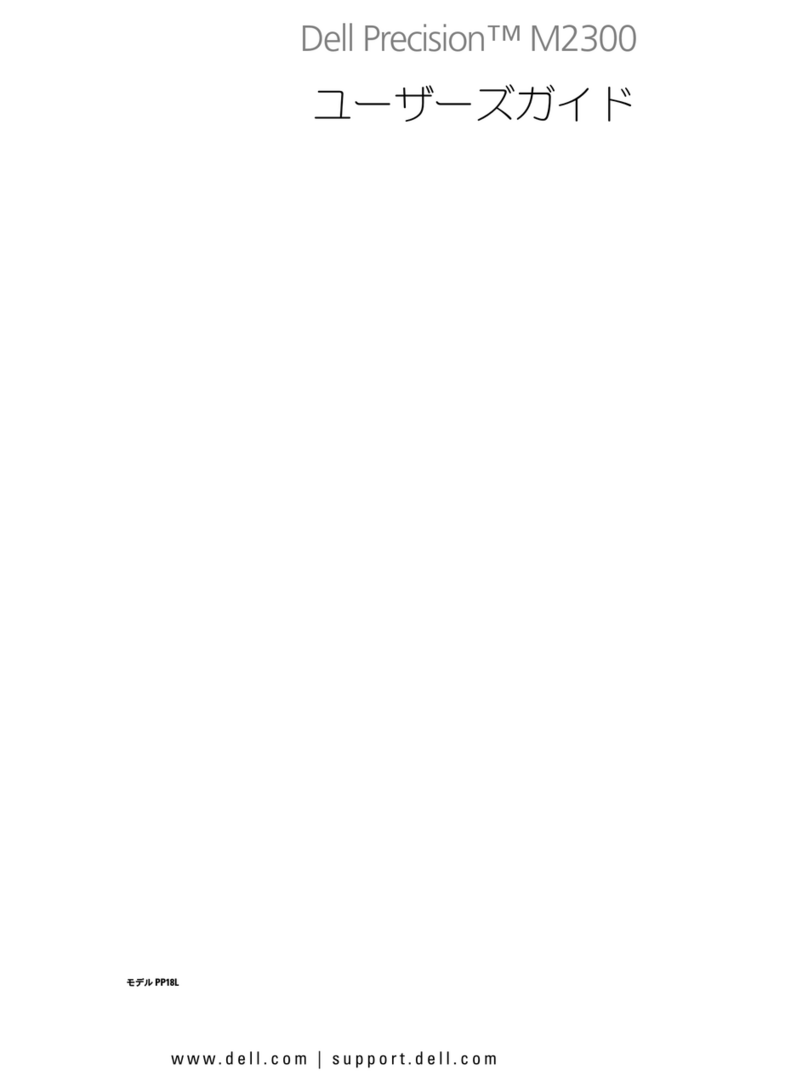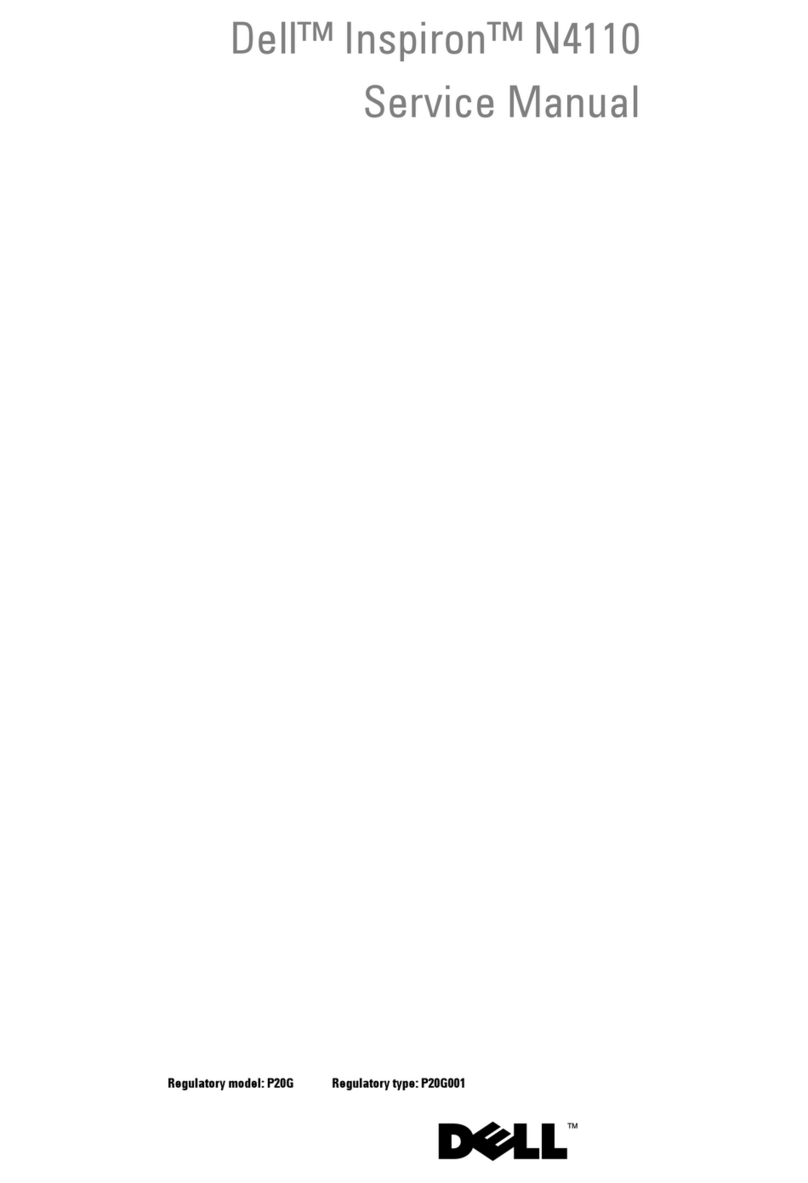Dell Latitude CPx H Technical manual
Other Dell Laptop manuals

Dell
Dell Latitude E6430 User manual

Dell
Dell Chromebook 3100 User manual
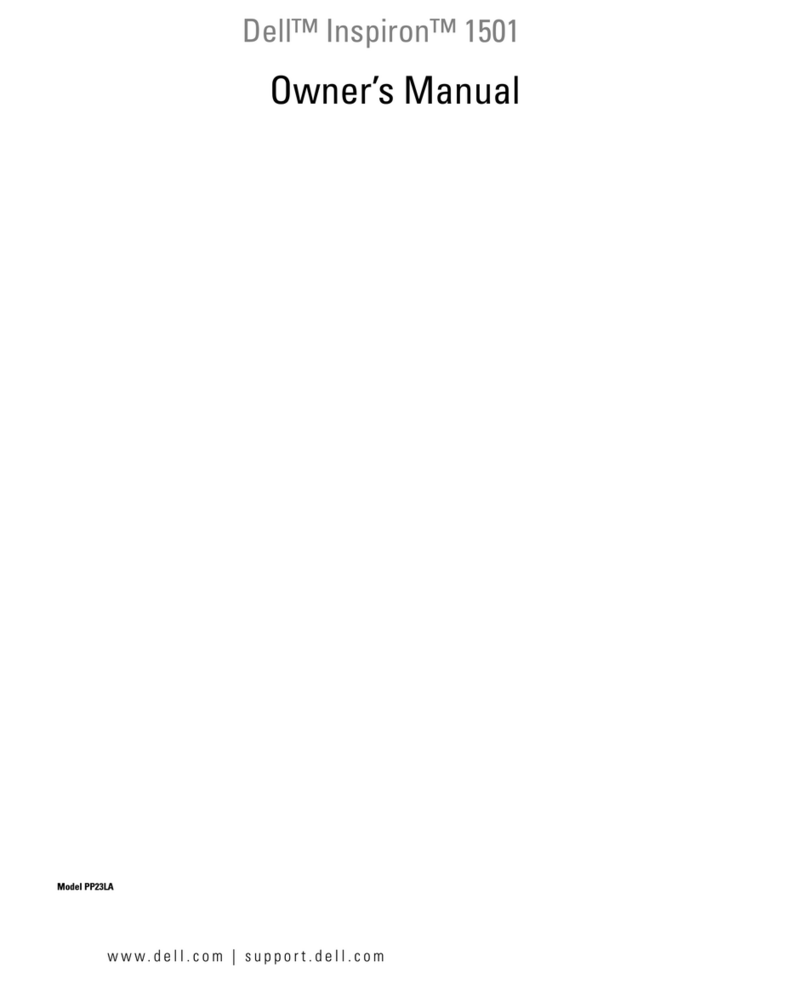
Dell
Dell Inspiron 1501 - Turion X2 TL-60 2GB DDR2 User manual
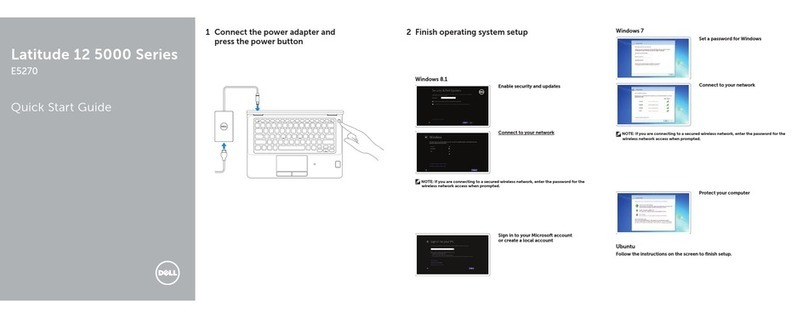
Dell
Dell Latitude 12 E5270 User manual
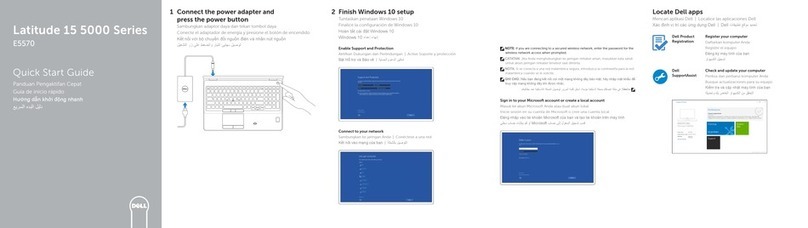
Dell
Dell Inspiron 15 5000 Series User manual

Dell
Dell Inspiron 5421 User manual

Dell
Dell Inspiron 15 3000 Series Operation and maintenance manual
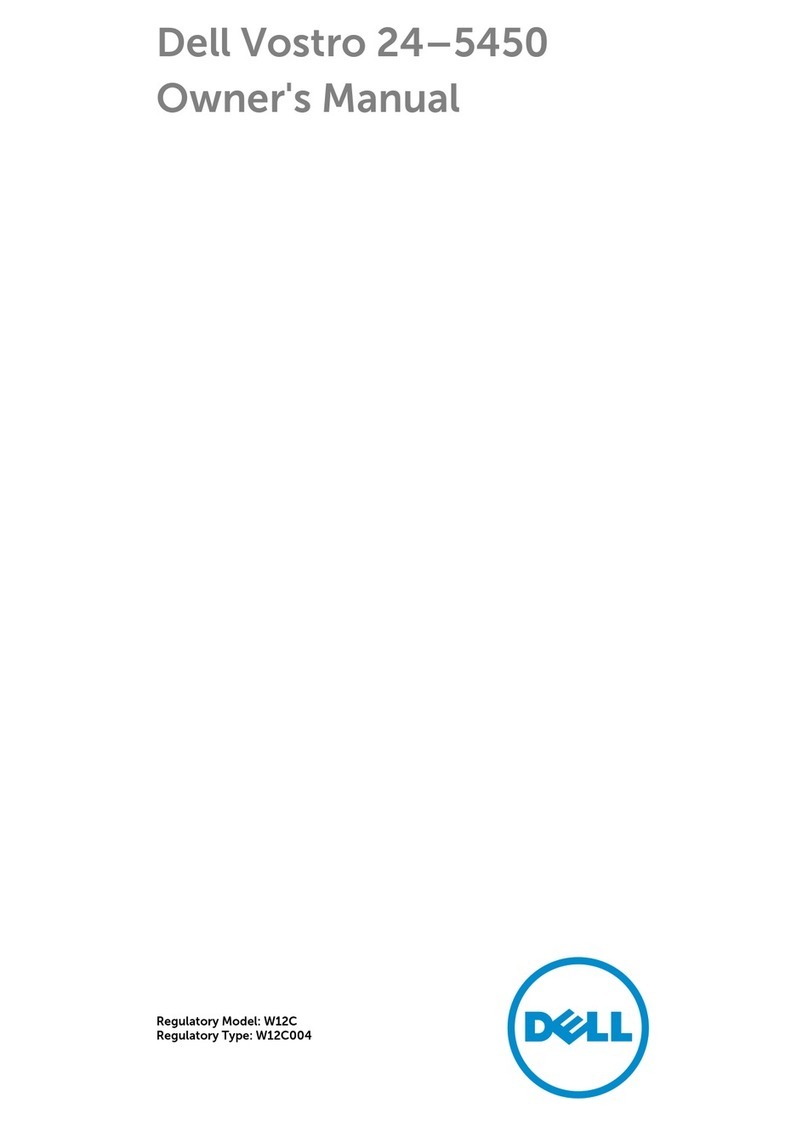
Dell
Dell Vostro 5450 User manual

Dell
Dell Latitude E4200 User manual

Dell
Dell Inspiron Mini 10z User manual
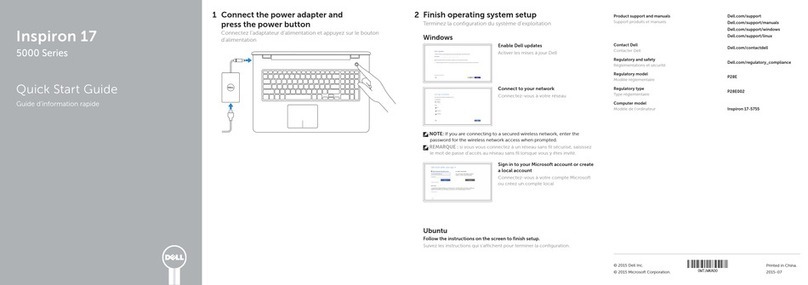
Dell
Dell Inspiron 17 5000 Series User manual

Dell
Dell Inspiron 1300 User manual

Dell
Dell D630 - LATITUDE ATG NOTEBOOK User manual
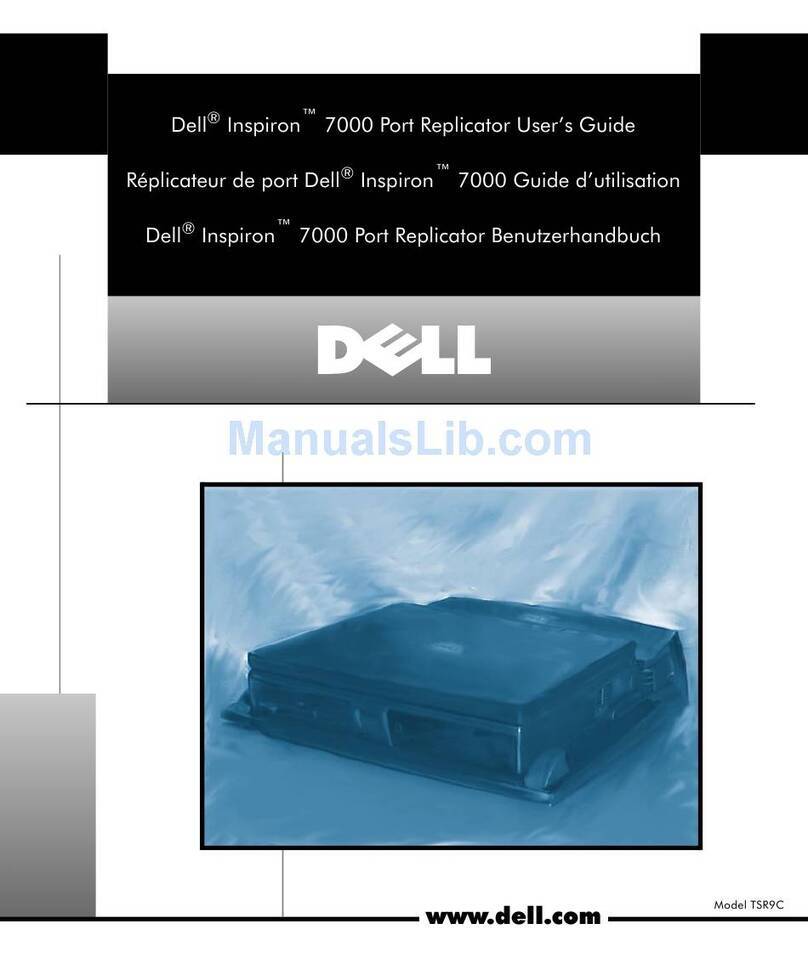
Dell
Dell Inspiron 7000 User manual

Dell
Dell Latitude E5450 User manual

Dell
Dell Inspiron 14 User manual
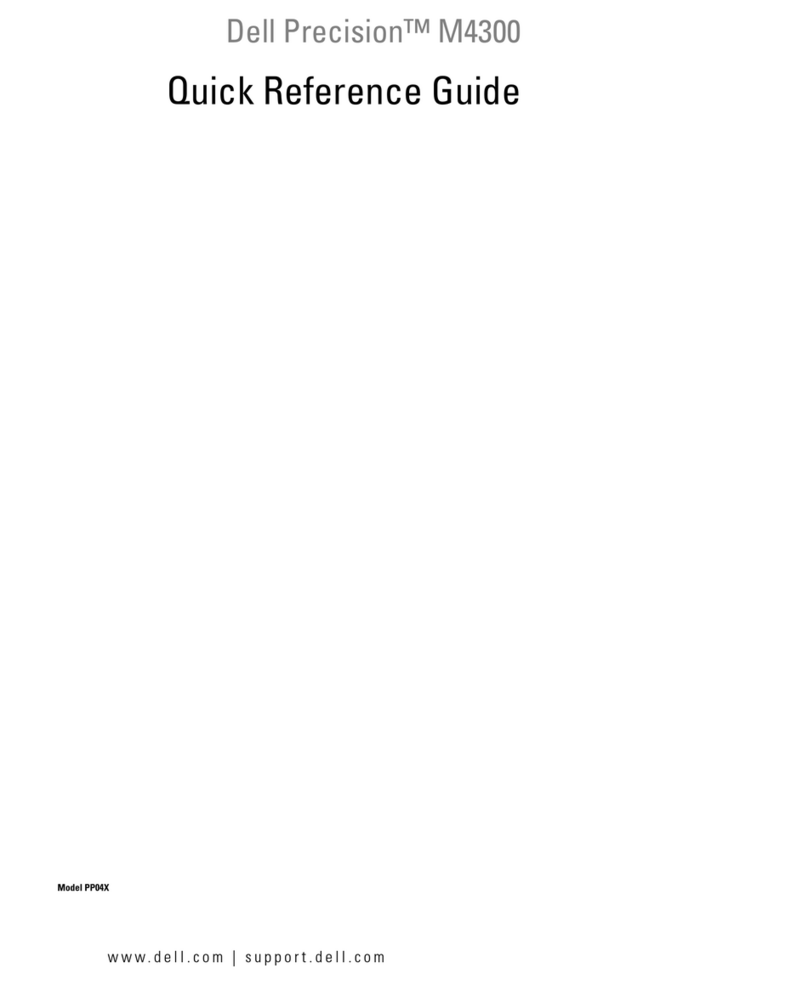
Dell
Dell Precision HM328 User manual
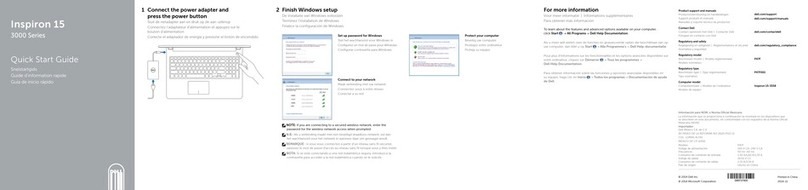
Dell
Dell Inspiron 15 3000 Series User manual

Dell
Dell Inspiron 5491 User manual
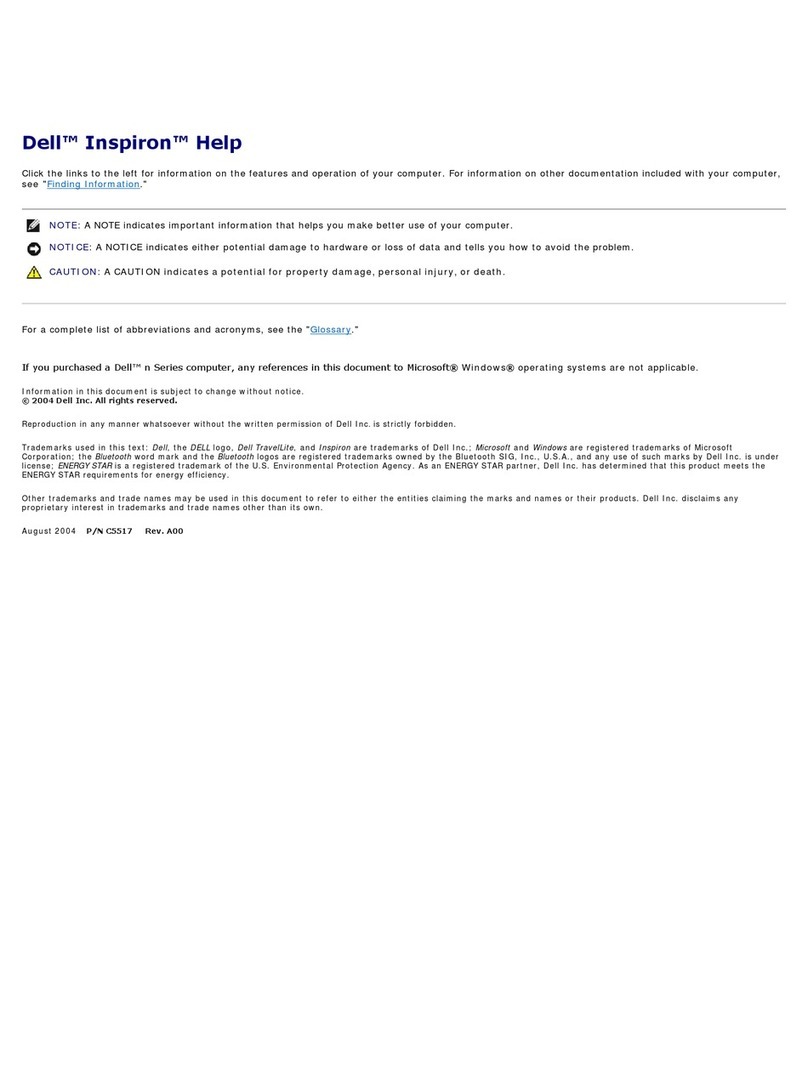
Dell
Dell XPS /Dimension Gen 2 Operation and maintenance manual