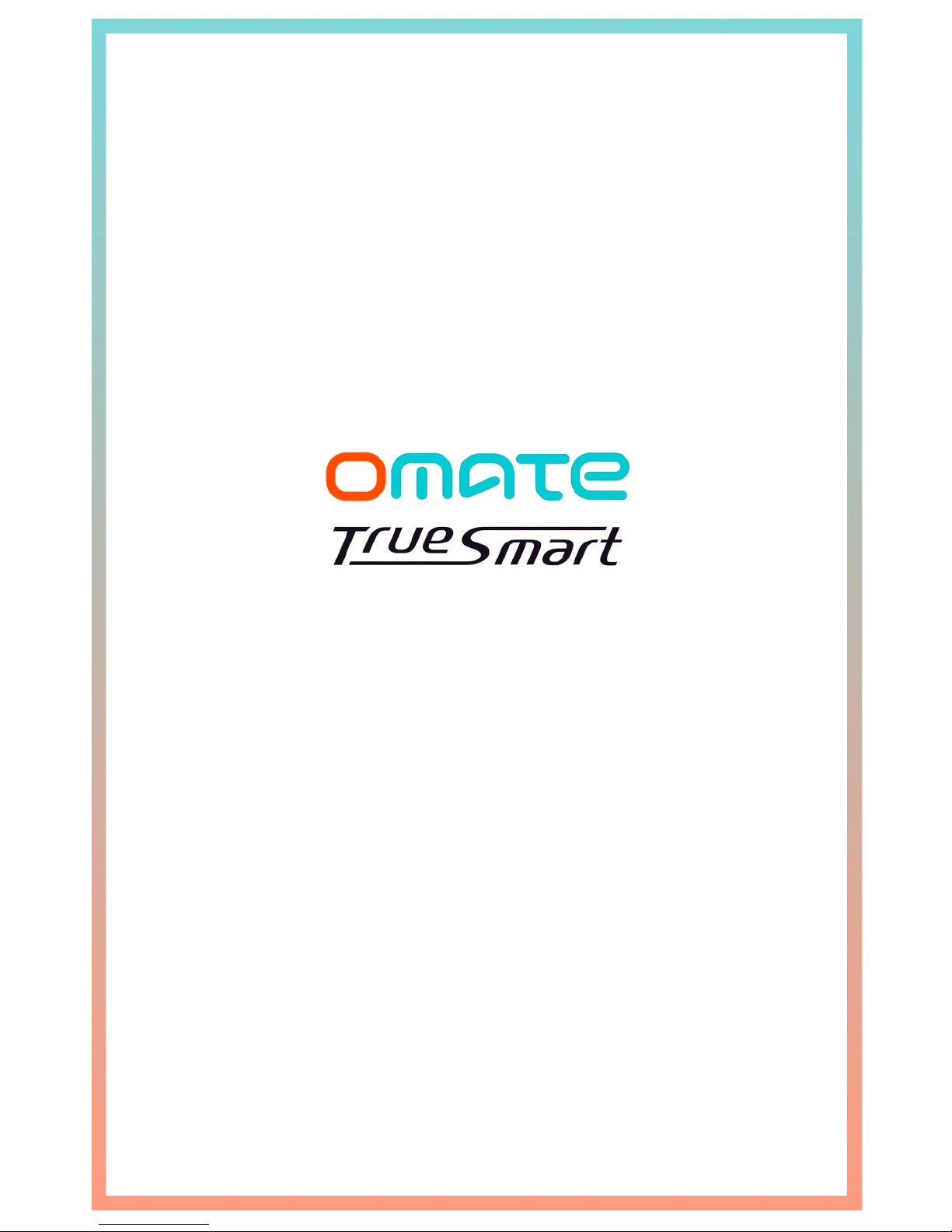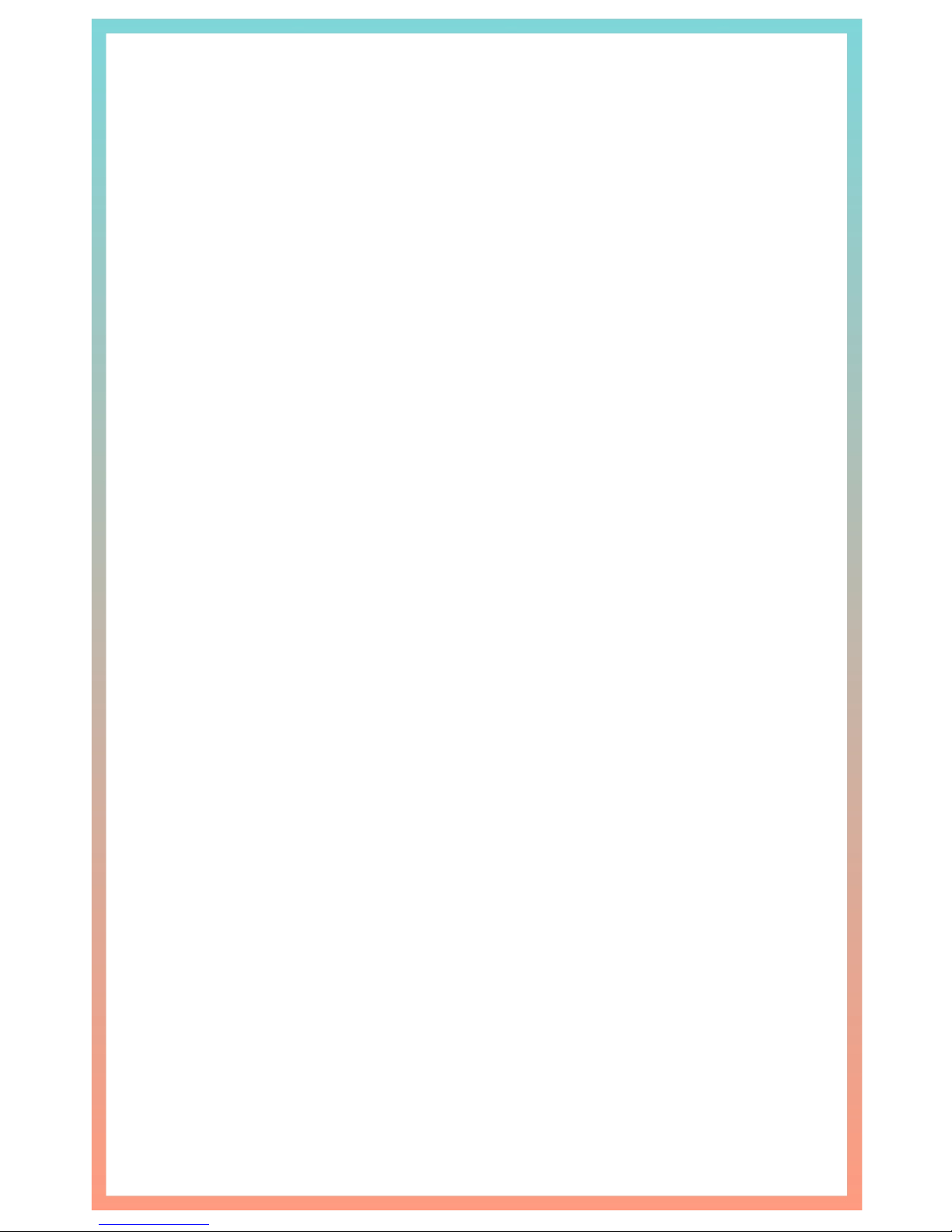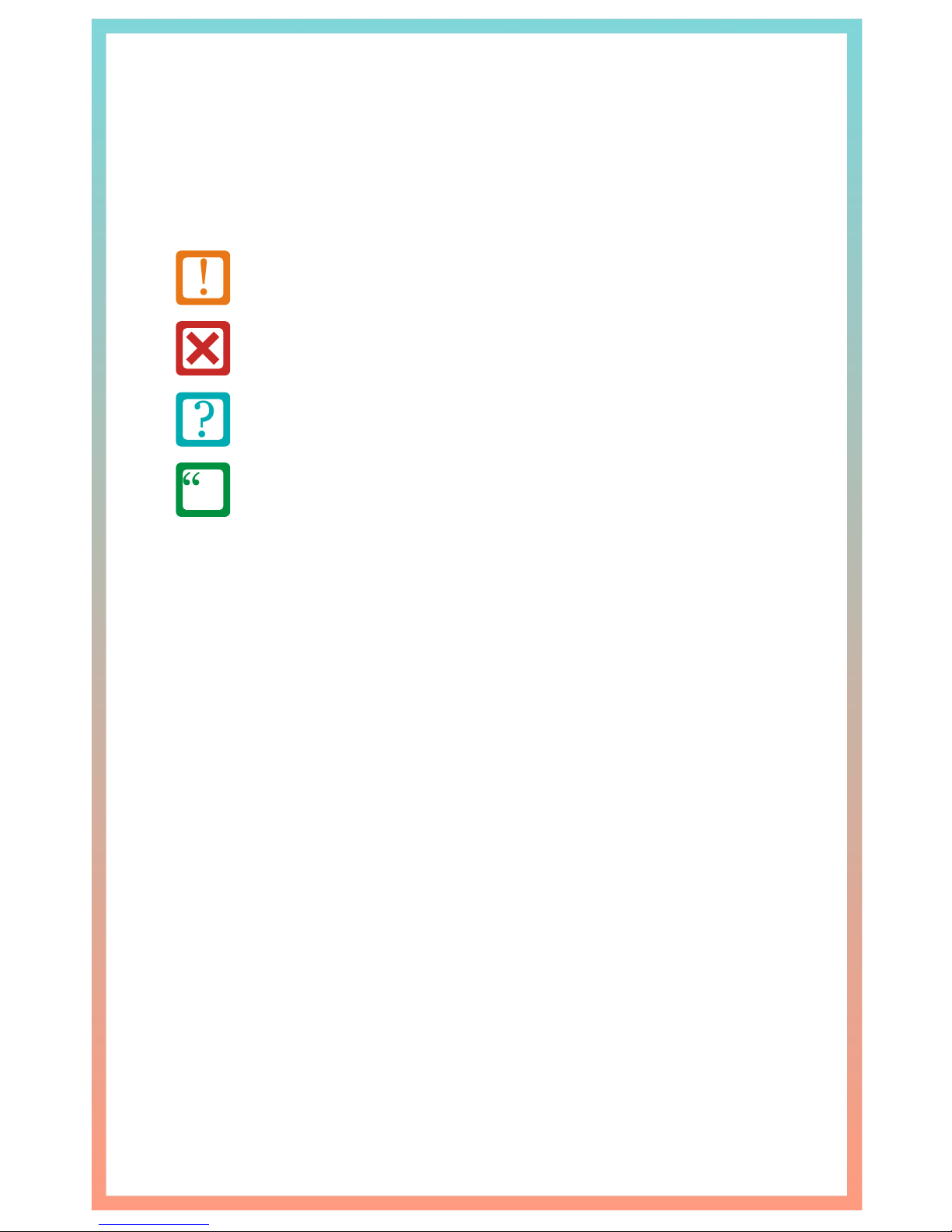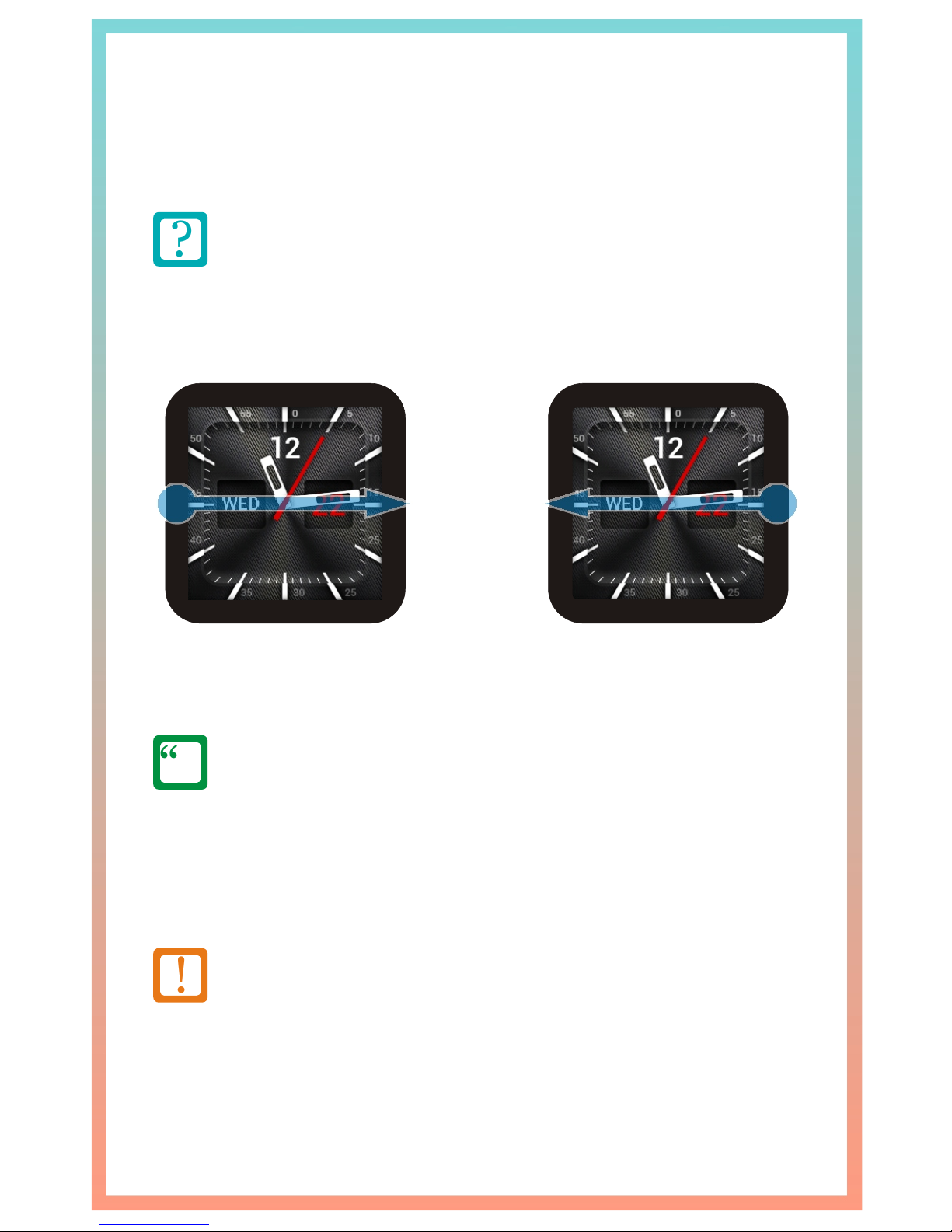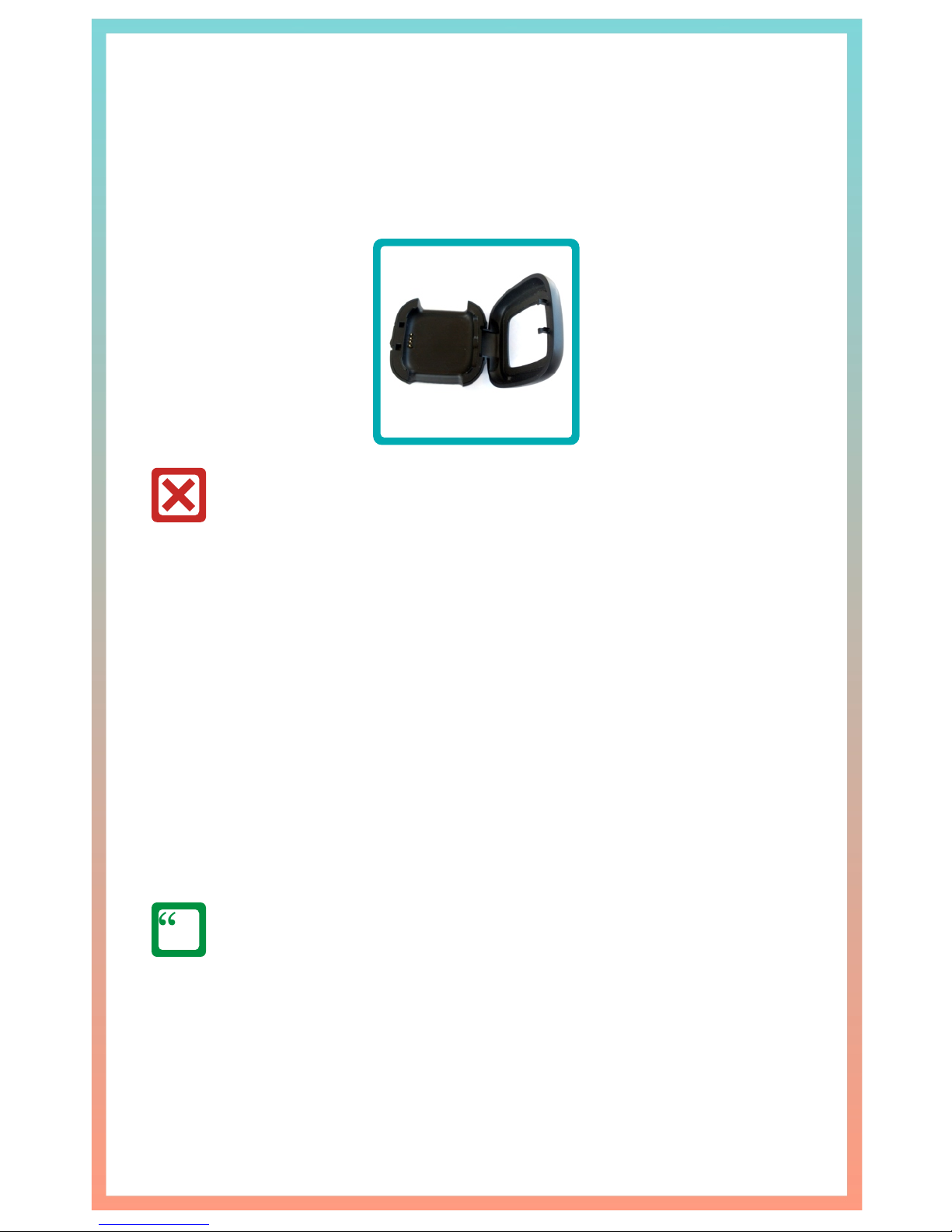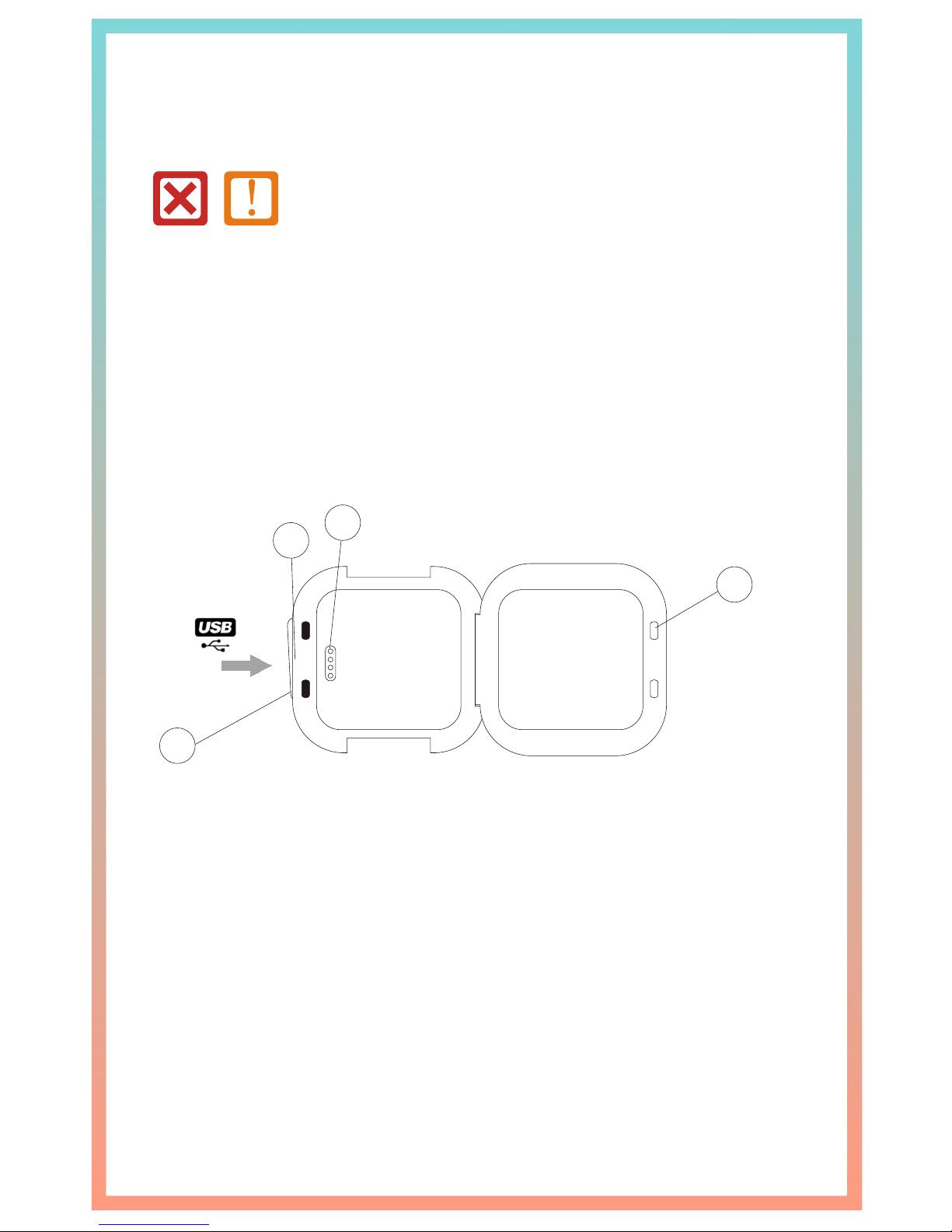USER GUIDE OTS-1
5
Specificati nso
General Information
Processor: 1.3GHz Dual Core ARM Cortex-A7
TM
Operating System: Android 4.2.2 “Jelly Bean”
Supported GSM Bands: 850/900/1800/1900 (Global)
UMTS: 1900 (North America), 2100 (Global)
SIM Card: Supports Micro-SIM
Bluetooth: v3.0, EDR, A2DP, PAN, 4.0LE*
Wi-Fi: 802.11a/b/g/n DLNA, Hotspot, Direct
GPS: Built-In, supports YGPS & AGPS
TM
Connections: Micro-USB, v2.0 (via Ocharge )
Display: IPS Capacitive Ultra-Touchscreen**
Resolution: 16 million colors @ 240x240, 220ppi
Dimensions: 45.0mm x 45.0mm x 15.2mm†
Weight: 110g
Video Format(s): 3MP Camera (Interpolated to 5MP),720p HD
Sound Format(s): MP3, WAV, Vibration Alert
Speaker: External speaker, Internal microphone
Memory: Supports up to 64GB microSD, 512MB-1GB RAM††
What’s Included
(1) Omate TrueSmart Smartwatch 2.0 with Setup Guide
TM
(1) Ocharge charging station with micro-USB charging cable
(1) Miniature Philips-head screwdriver
(4) Battery Compartment Replacement Screws (M1x3mm)
(2) SIM Compartment Replacement Screws (M1x2mm)
* 4.0 available in future updates.
** Multi-touch capable; Includes protective Sapphire Crystal coating.
† Thickness does not include curved sapphire screen.
†† Internal storage memory varies by model. SD card may require formatting
to a FAT32 system before installation.