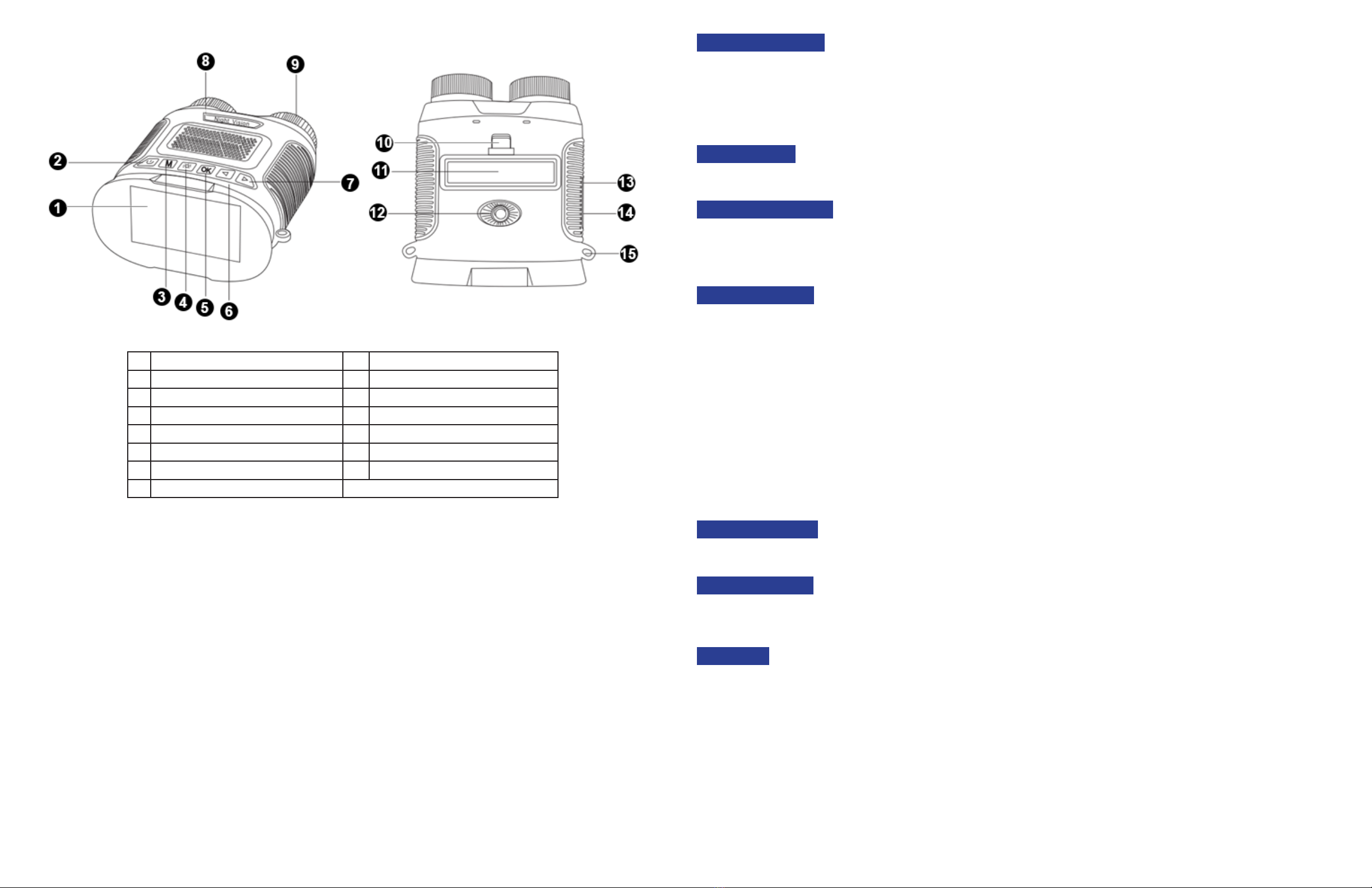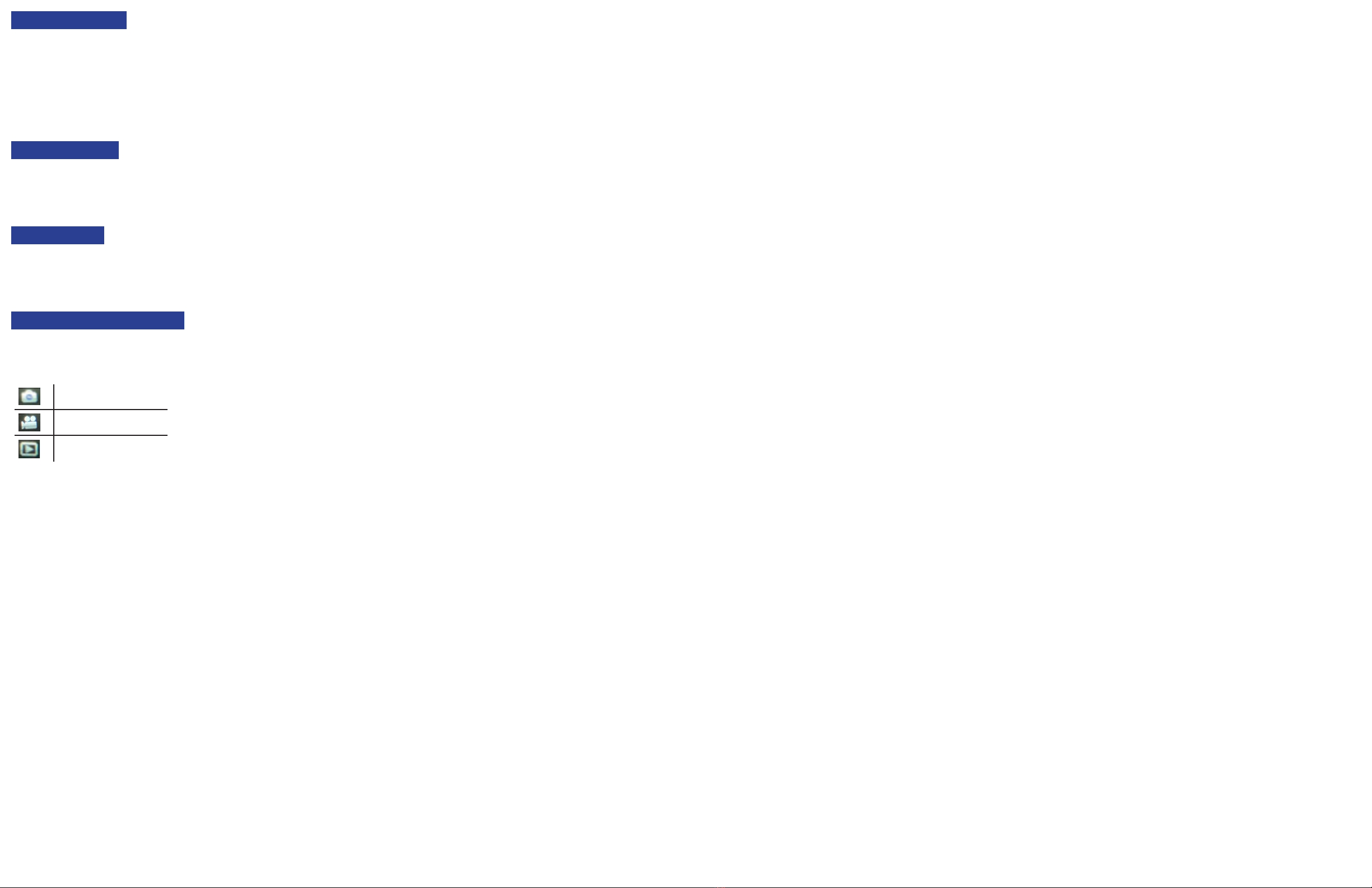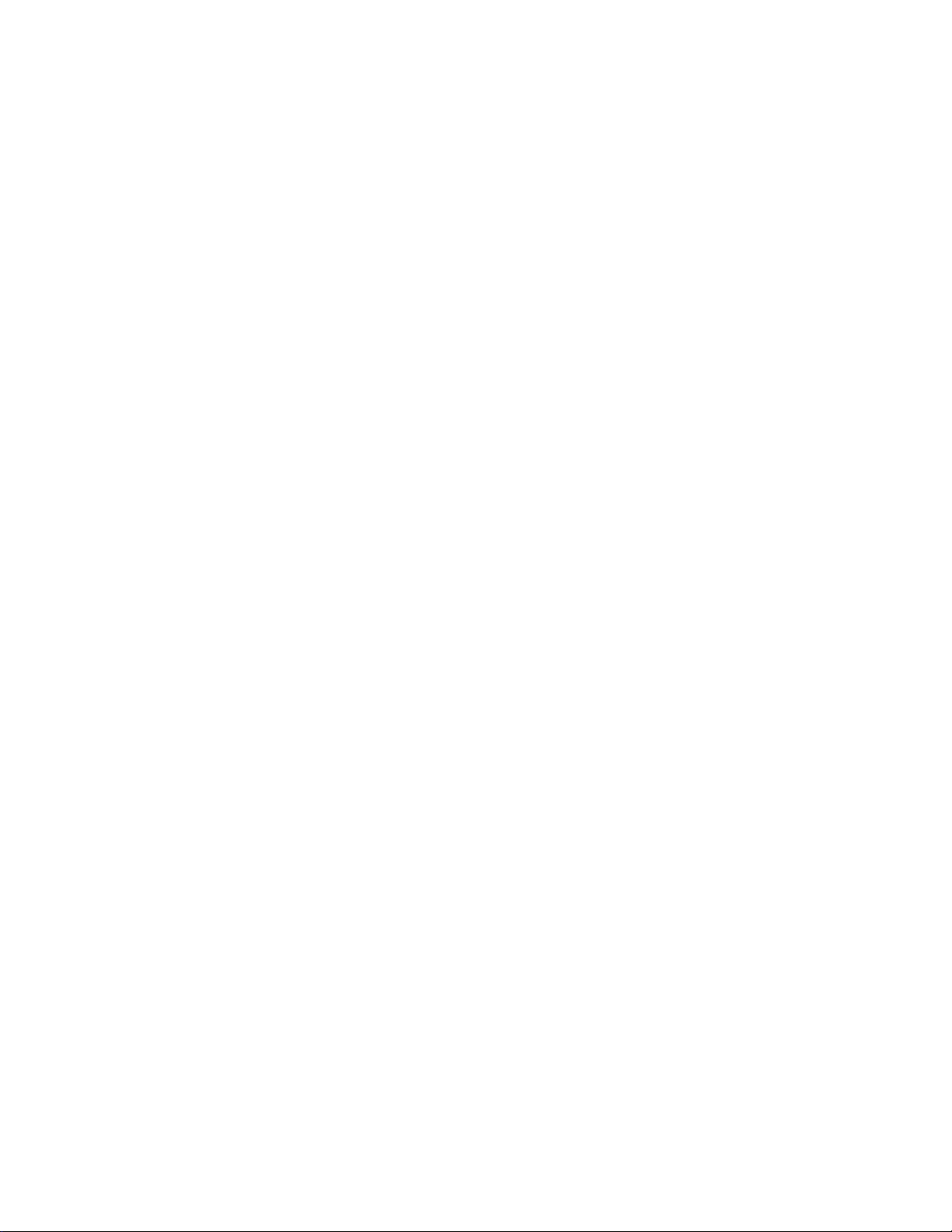Safety
Before using your OMAX product, please read the following safety precauons carefully to avoid causing damage to the device or
injury to yourself or others.
Use only 3.7V 18650 lithium-ion baeries. Use of other baeries may cause damage to the device or injury to yourself or others.
Turn o power if the instrument exhibits unusual or dangerous behavior such as eming smoke or unusual odors. These can be
indicaons of electrical problems, in which case the instrument should be disconnected from any power source if safe to do so. Other
indicators can be a loud buzzing sound or crackling. Contact OMAX to report such behavior.
Do not use around ammable liquids or gases. Electric instruments can ignite ammable substances which could result in an
explosion or re.
Avoid use in wet environments. Electrical components of the instrument can discharge when exposed to water, potenally resulng
in damage to the instrument, or injury to yourself or others.
Do not dismantle. Dismantling will void the warranty and can result in damage to the instrument, and potenal exposure to dangerous
materials or electric current.
Noces
OMAX reserves the right to change specicaons of the product at any me without noce. Connuous eorts are made to improve
performance and reliability, which can result in changes to design and compability. Please contact OMAX for any concerns regarding
such changes.
This manual contains content which is proprietary, and may not be reproduced in any manner without wrien consent from United
Scope, LLC.
Contents
1. Preparaon......................................................................................................................................................................... 5
1.1 Baery Installaon............................................................................................................................................................................................... 5
1.2 The I/O Panel........................................................................................................................................................................................................ 5
1.3 Charging the Baery ............................................................................................................................................................................................ 5
1.4 Recording Media .................................................................................................................................................................................................. 5
2. Operaon ........................................................................................................................................................................... 5
2.1 The Control Panel................................................................................................................................................................................................. 5
2.2 Powering On/O .................................................................................................................................................................................................. 5
2.3 Focusing ............................................................................................................................................................................................................... 5
2.4 Exposure Modes................................................................................................................................................................................................... 6
2.5 Exposure Value..................................................................................................................................................................................................... 6
2.6 Digital Zoom......................................................................................................................................................................................................... 6
2.7 Changing Recording Modes ................................................................................................................................................................................. 6
3. The Sengs Menu..............................................................................................................................................................7
Photo Size ................................................................................................................................................................................................................ 7
Timer ....................................................................................................................................................................................................................... 7
Burst Shot ................................................................................................................................................................................................................ 7
Video Size ................................................................................................................................................................................................................ 7
Loop Recording ........................................................................................................................................................................................................ 7
Video Rate ............................................................................................................................................................................................................... 7
Time Stamp.............................................................................................................................................................................................................. 8
Screen Brightness .................................................................................................................................................................................................... 8
Screensaver ............................................................................................................................................................................................................. 8
Auto Power O ........................................................................................................................................................................................................ 8
Language ................................................................................................................................................................................................................. 8
Format ..................................................................................................................................................................................................................... 8
Date/Time Set.......................................................................................................................................................................................................... 8
Restore Default........................................................................................................................................................................................................ 8
Version..................................................................................................................................................................................................................... 8