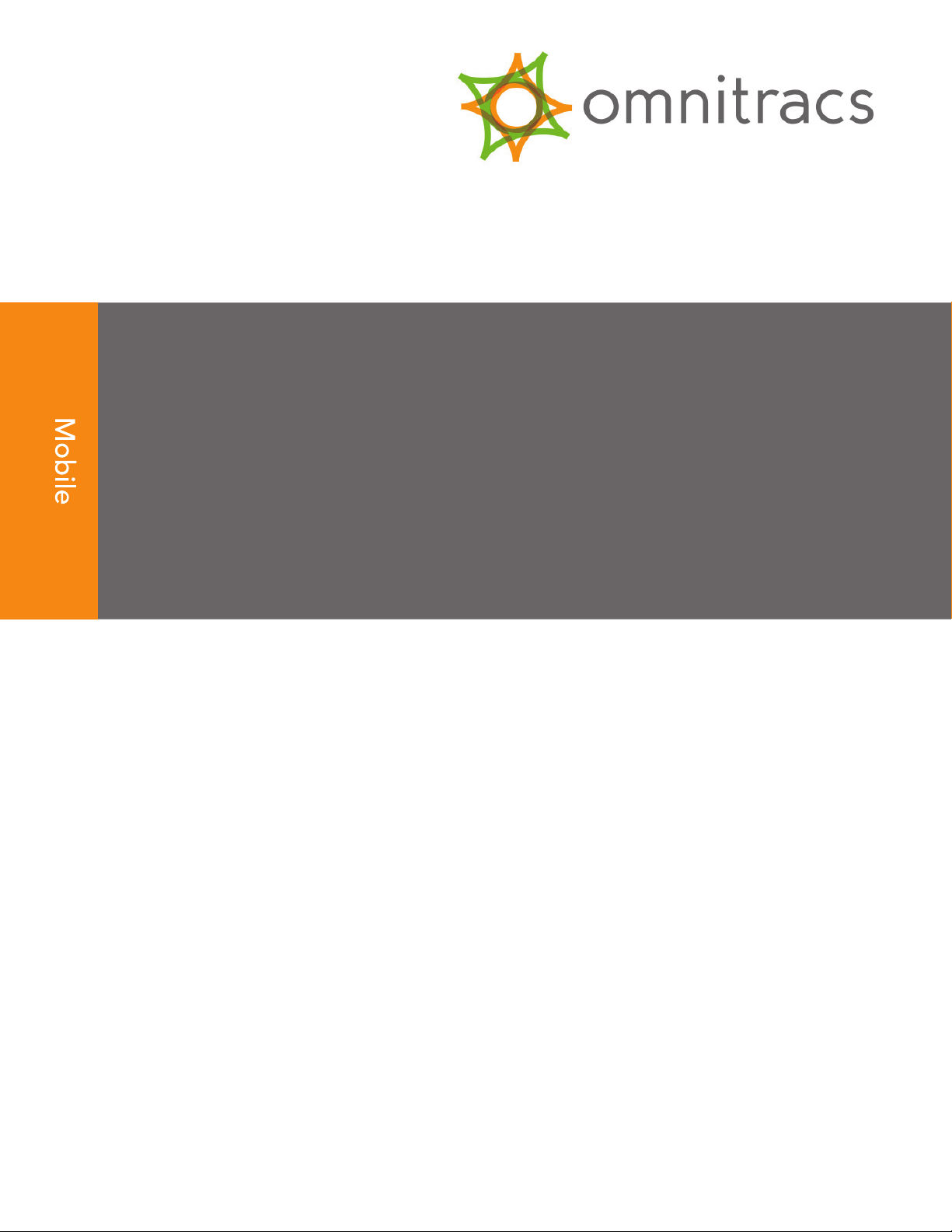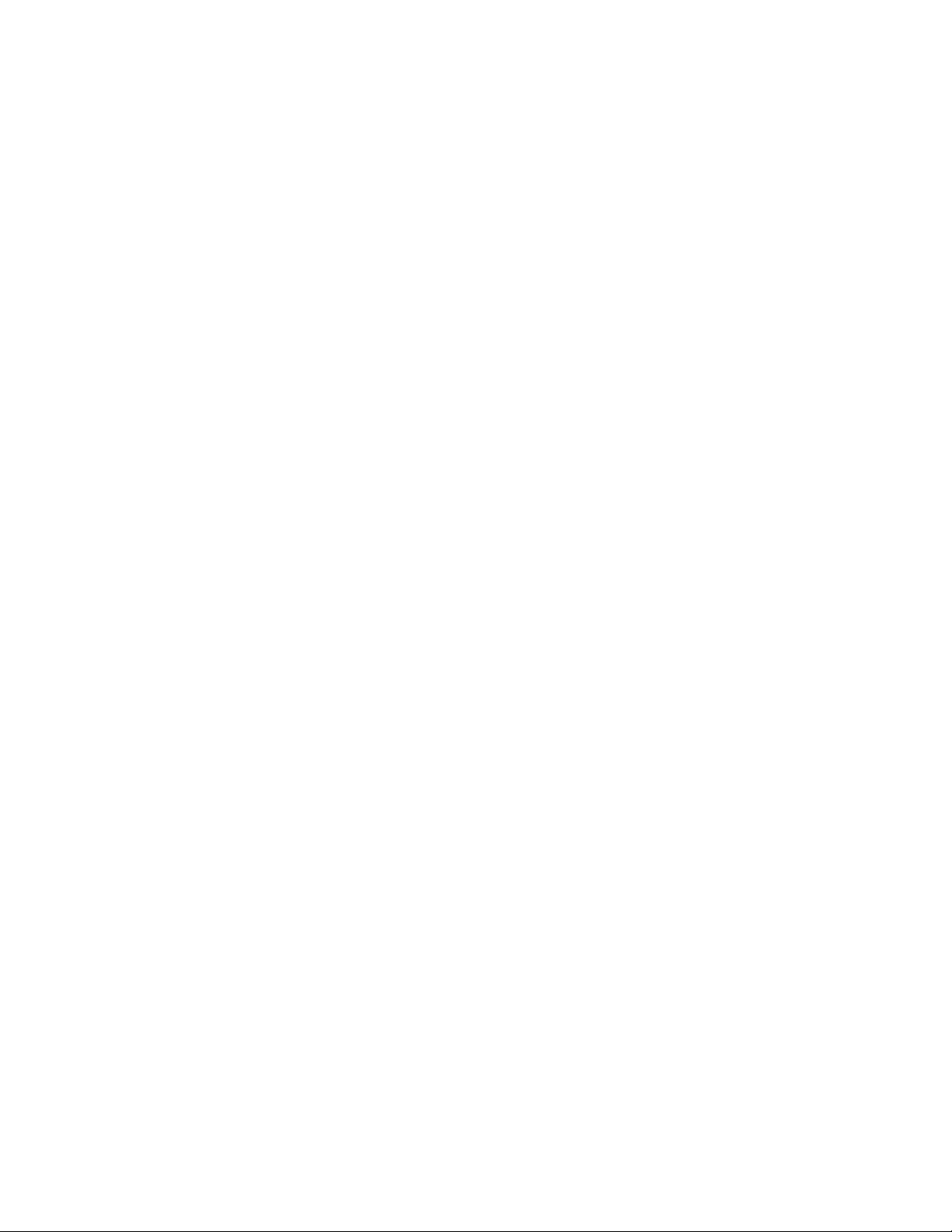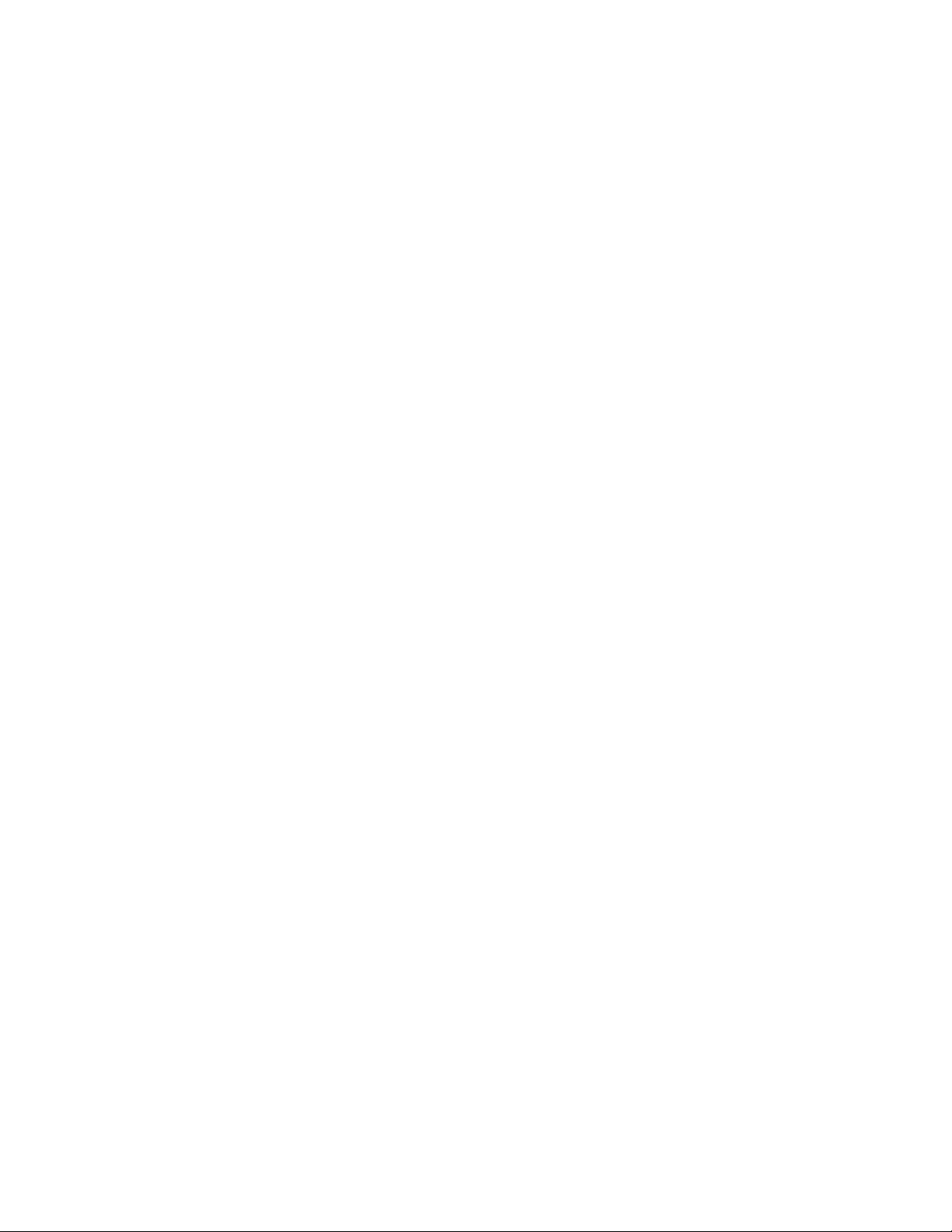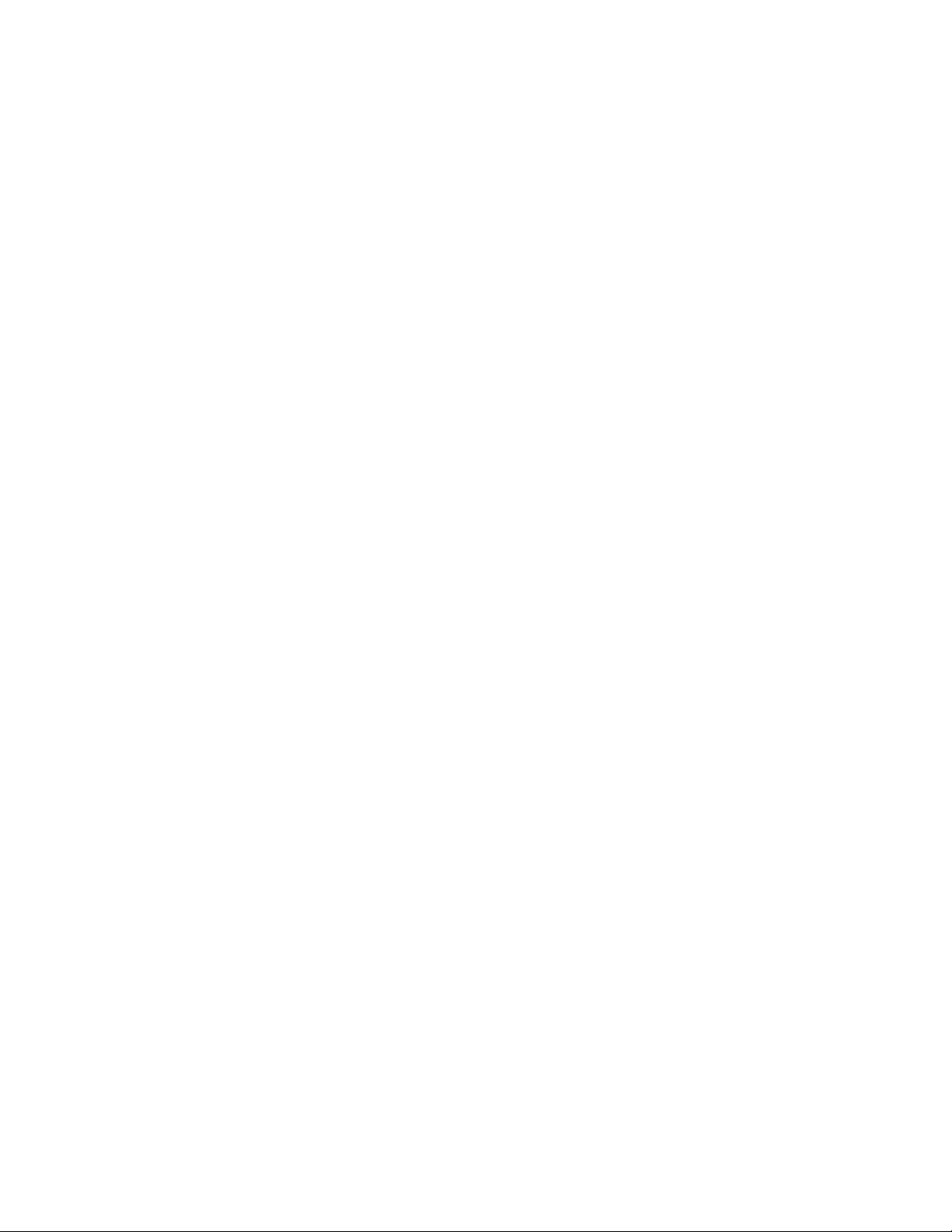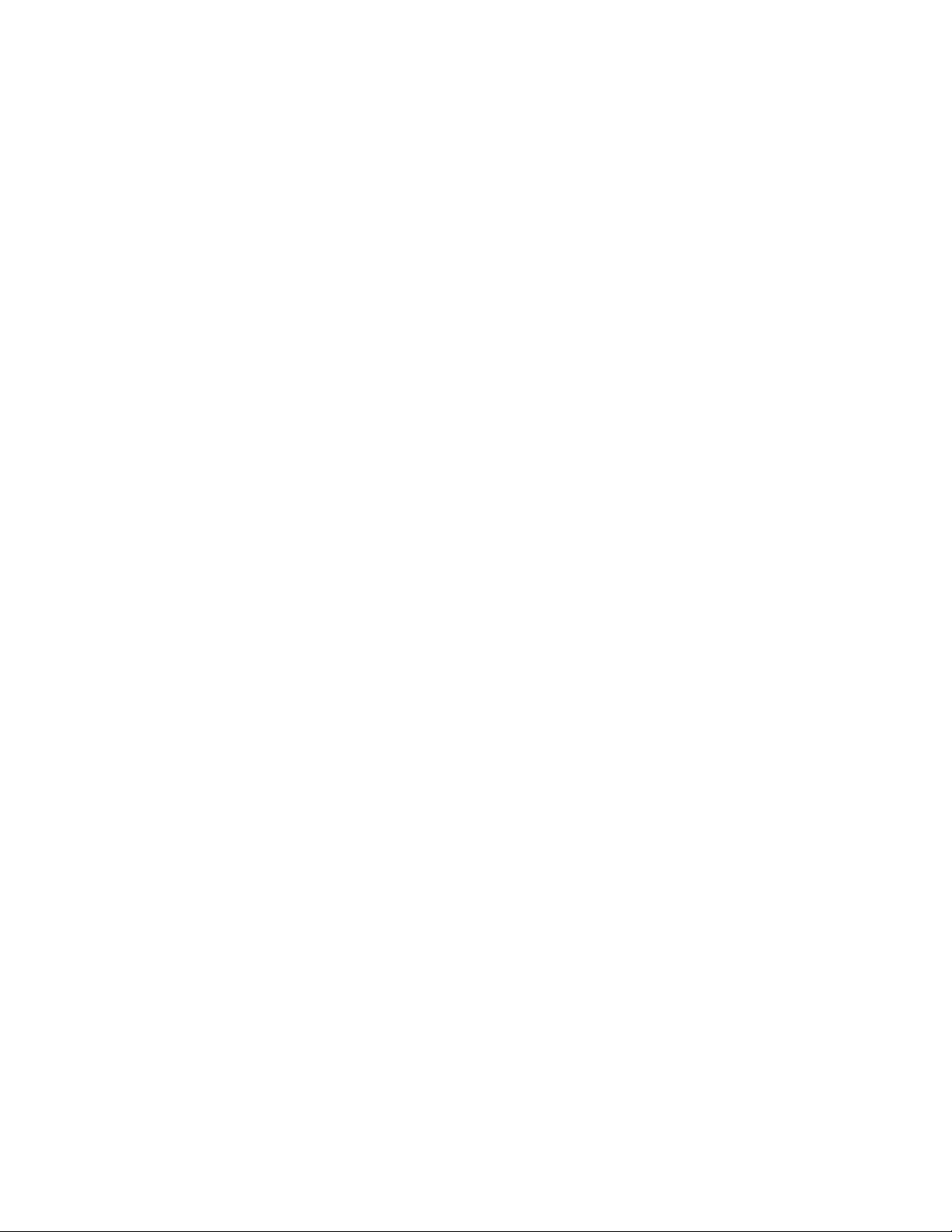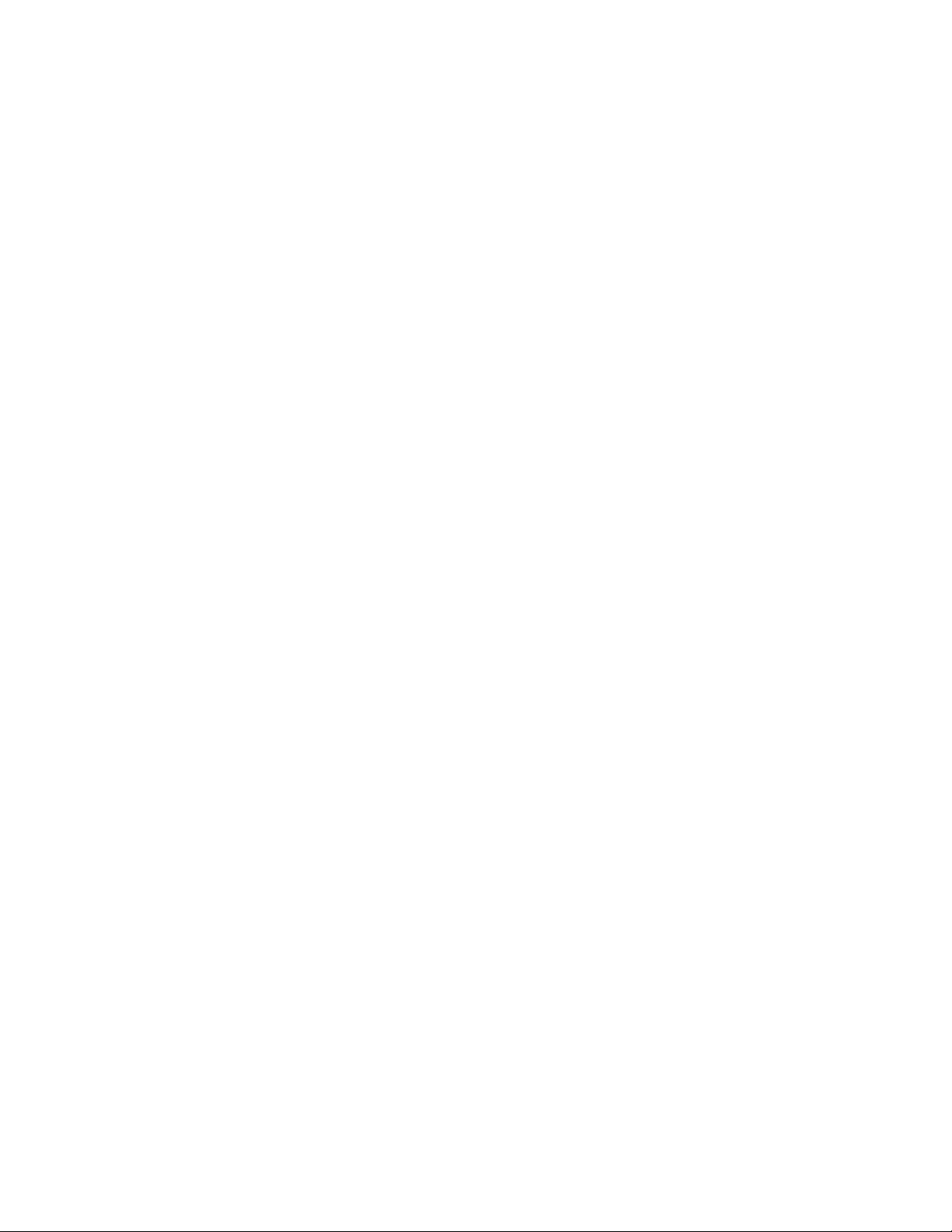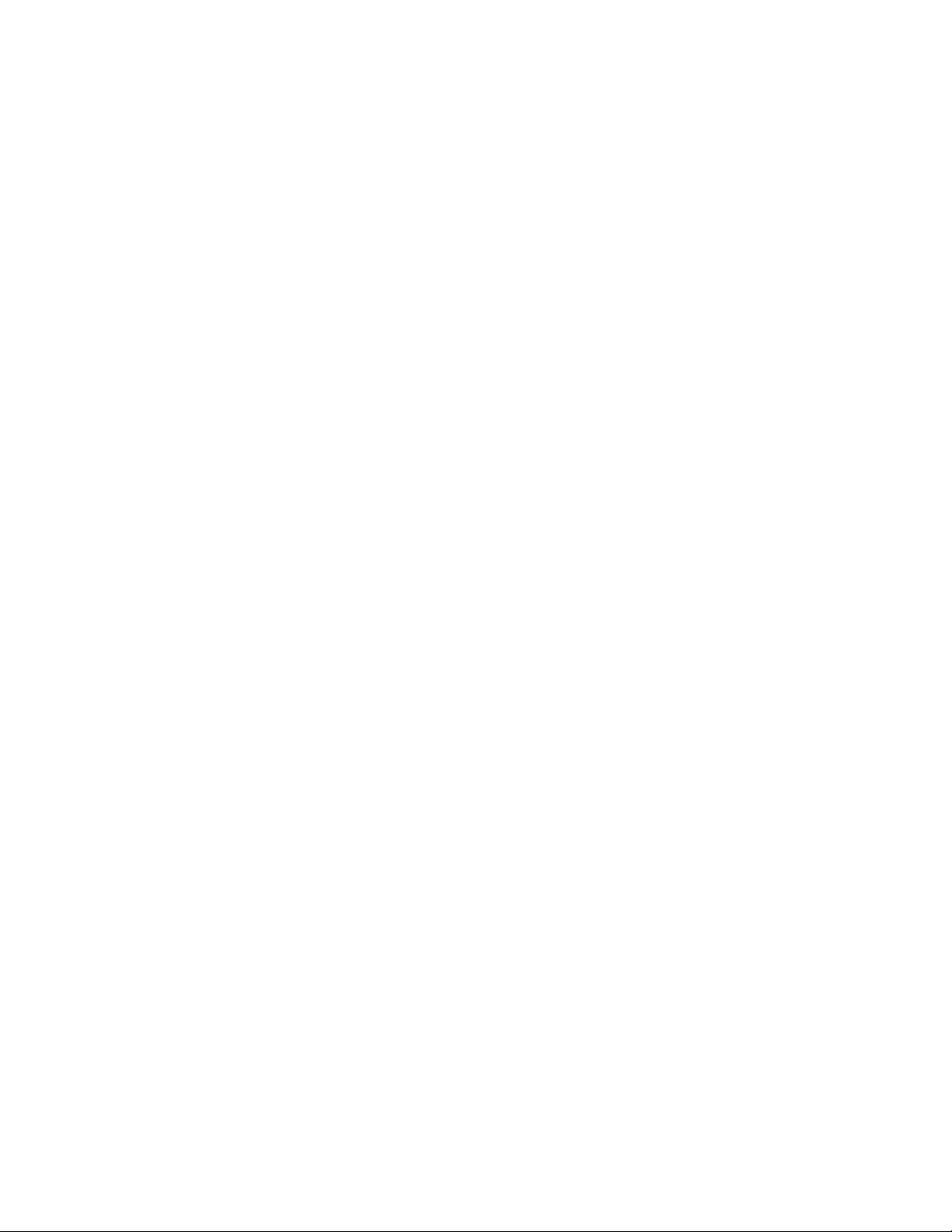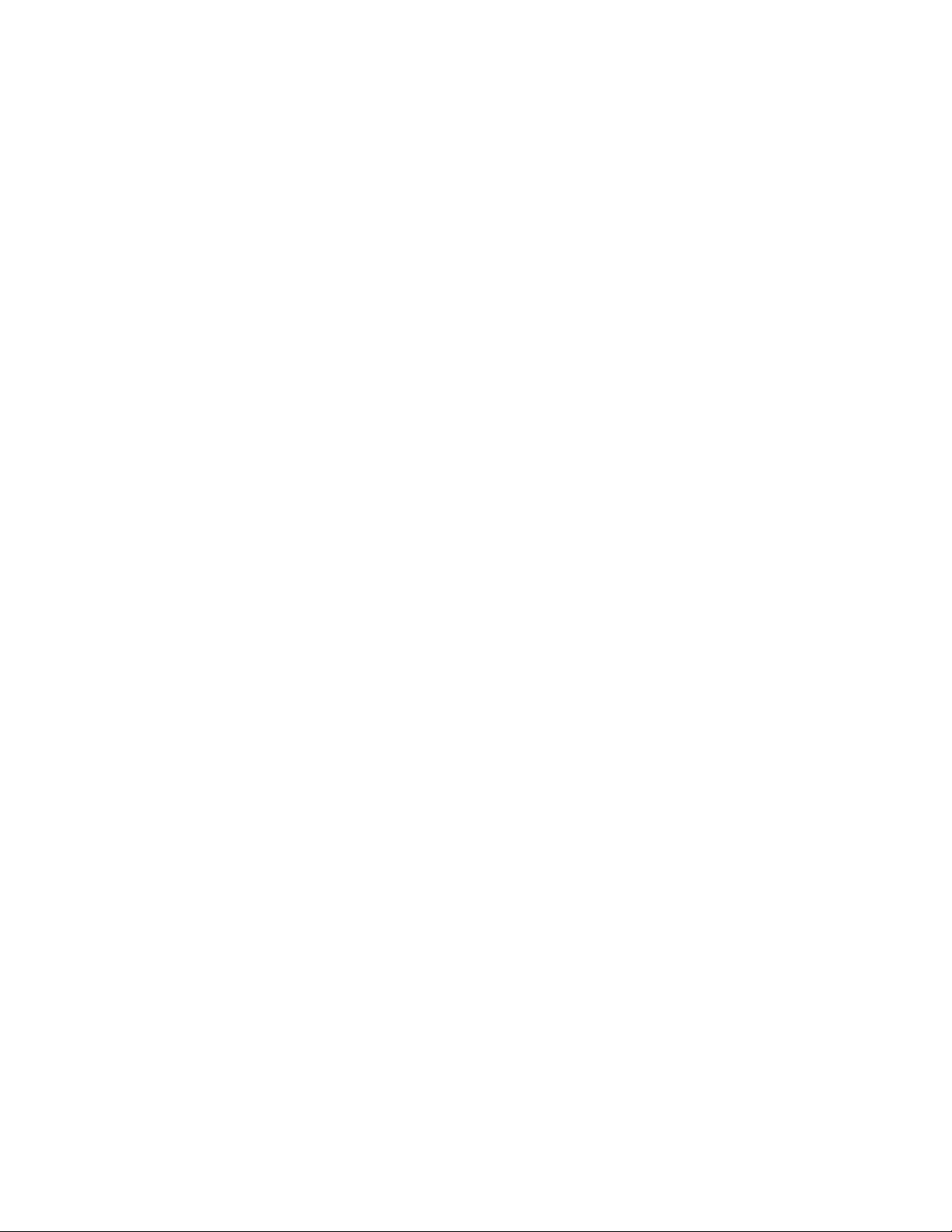iv MAY CONTAIN U.S. AND INTERNATIONAL EXPORT CONTROLLED INFORMATION 80-J4866-2 Rev. G
Chapter 3 General Wiring and Installation Guidelines
Making Electrical Connections ......................................................................... 3-2
Approved Omnitracs Electrical Connectors ............................................... 3-2
Wire Stripping ............................................................................................ 3-2
Butt Splicing................................................................................................ 3-3
Crimping ..................................................................................................... 3-4
Ring Terminals ......................................................................................... 3-10
Proper Grounding ........................................................................................... 3-10
General Installation Guidelines ...................................................................... 3-11
Routing and Protecting Cables ...................................................................... 3-11
Chapter 4 Installation Planning
Installation Guidelines ...................................................................................... 4-2
Safety, Reliability, and Accessibility ........................................................... 4-2
Typical Installation Sequence .......................................................................... 4-2
Typical Installation Locations for the Terrestrial MCP100 ................................ 4-3
Typical Installation Locations for the Satellite MCP100 ................................... 4-4
Conventional Vehicle Types ...................................................................... 4-4
Straight Truck Vehicle Types (All Makes) .................................................. 4-7
Cabover Engine Vehicle Types (All Makes) .............................................. 4-7
Tools and Supplies Recommended for Installations ........................................ 4-8
Omnitracs Approved Sealants ................................................................... 4-8
Chapter 5 Mobile Application Server (MAS) Installation
General Installation Guidelines ........................................................................ 5-2
Installing the Backup Battery into the MAS ...................................................... 5-2
Installing the MAS ............................................................................................ 5-3
Selecting a Mounting Location ................................................................... 5-3
Securing the MAS ...................................................................................... 5-5
Installing the Power Cable ............................................................................... 5-5
Low Voltage Disconnects (LVDs) .............................................................. 5-5
Power Cable Run ....................................................................................... 5-5
Power Cable Routing ................................................................................. 5-5
Power Cable Wire Connections ................................................................. 5-6
Grounding Guidelines ...................................................................................... 5-7
Installing the Accessory Cable ......................................................................... 5-7
Cable Run .................................................................................................. 5-9
Connecting Cables to the MAS .................................................................. 5-9
Chapter 6 Terrestrial Data Modem (TDM) Installation
General Installation Guidelines ........................................................................ 6-2
Installing the TDM ............................................................................................ 6-2
Installing the TDM Cable .................................................................................. 6-3