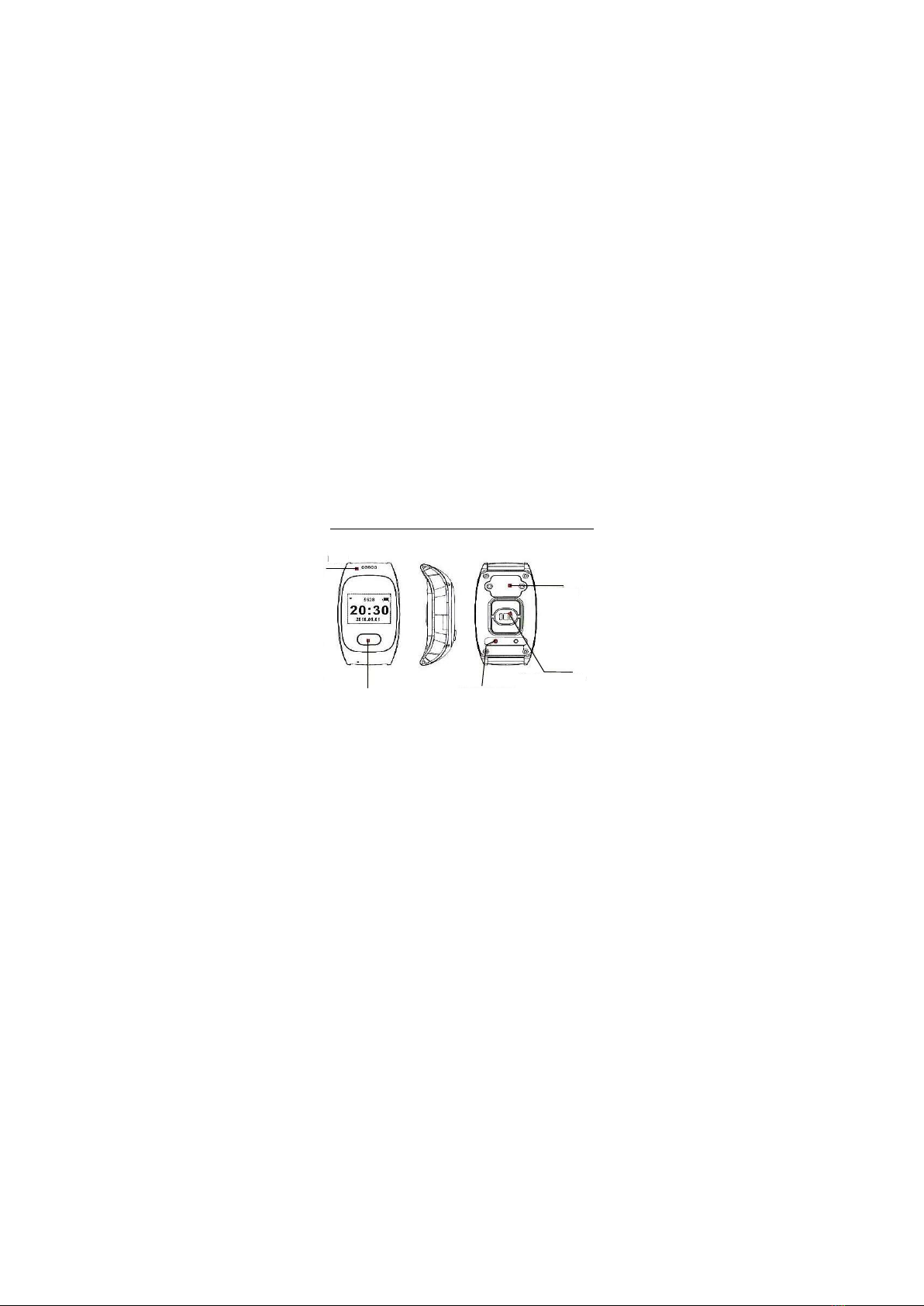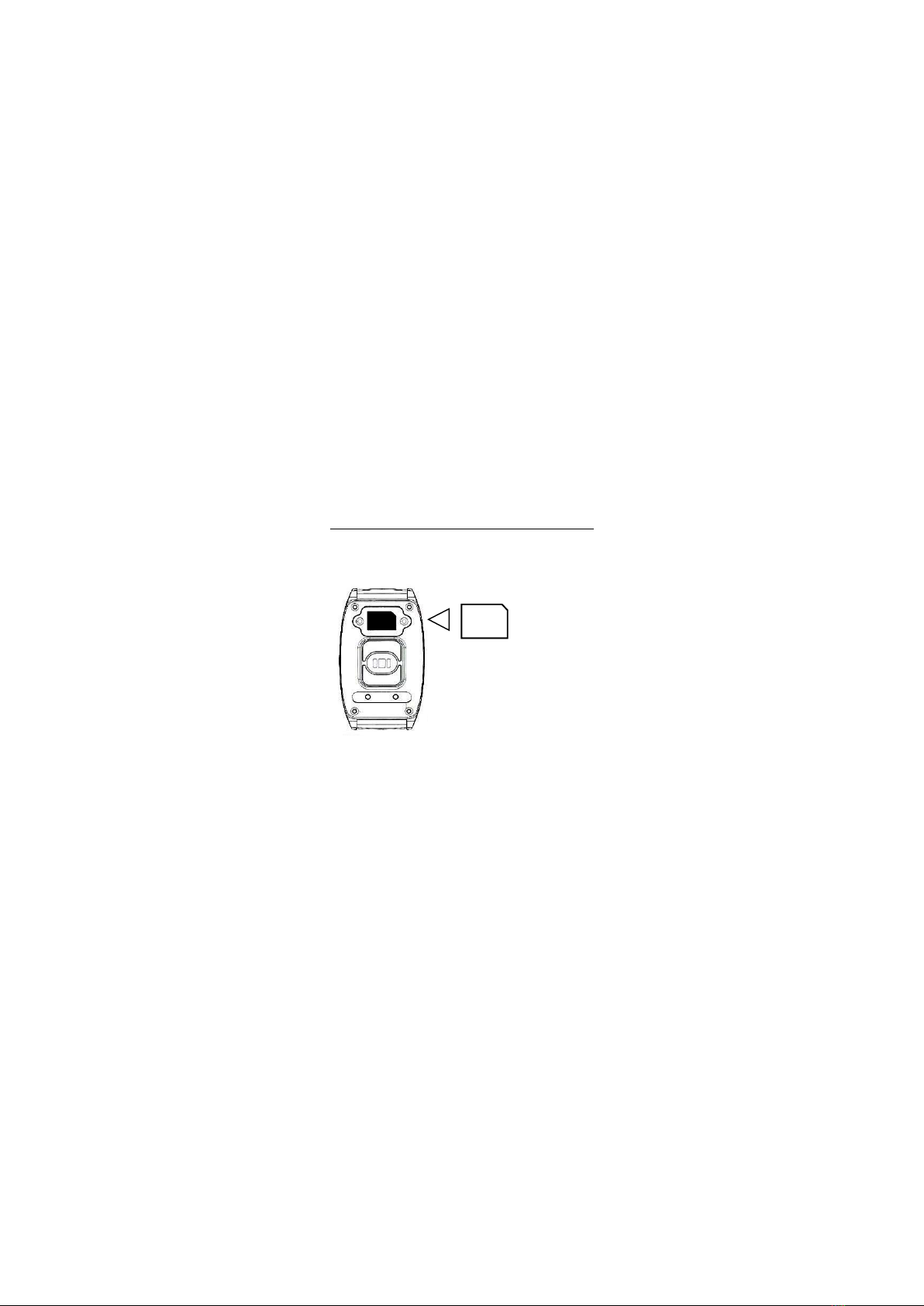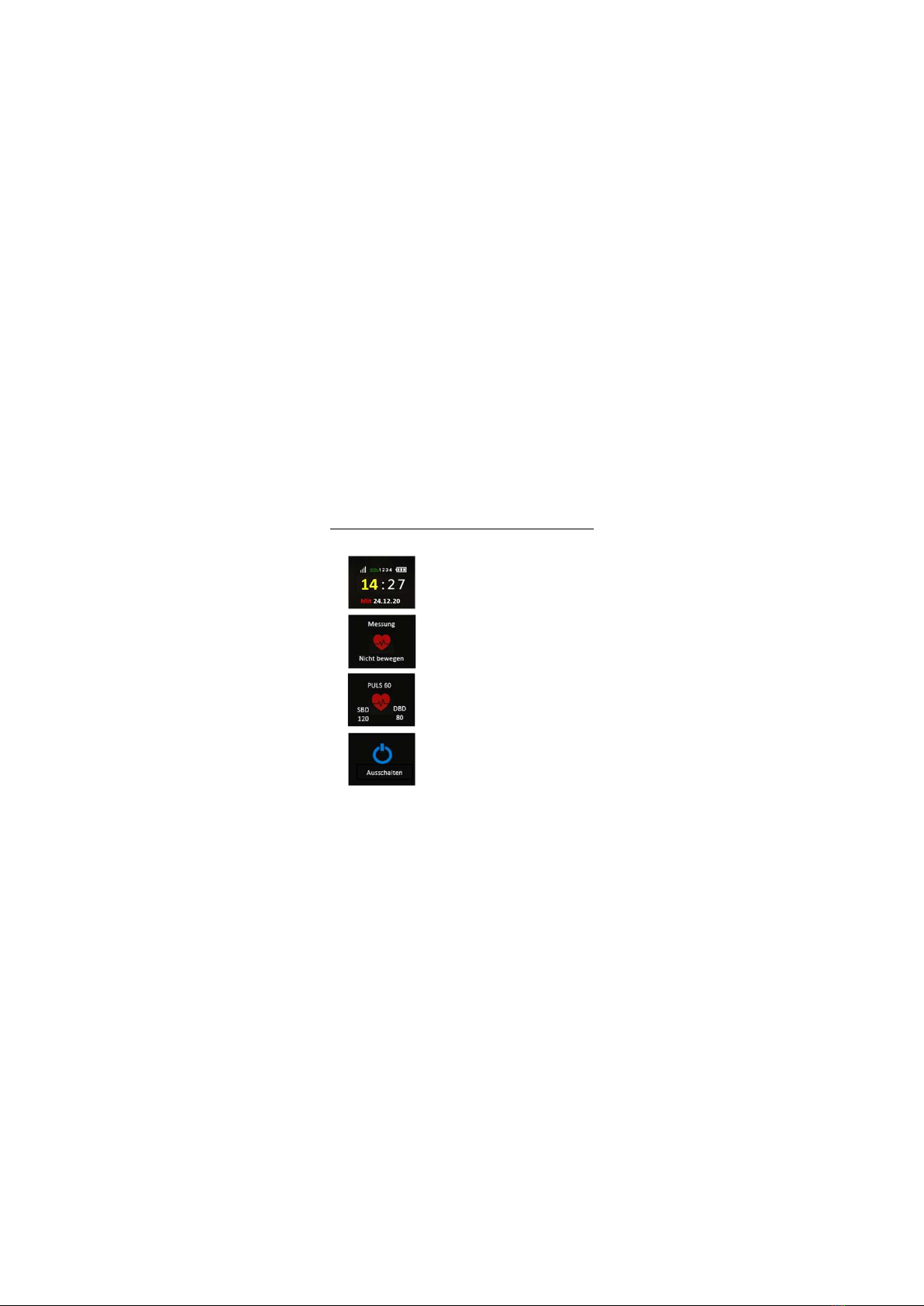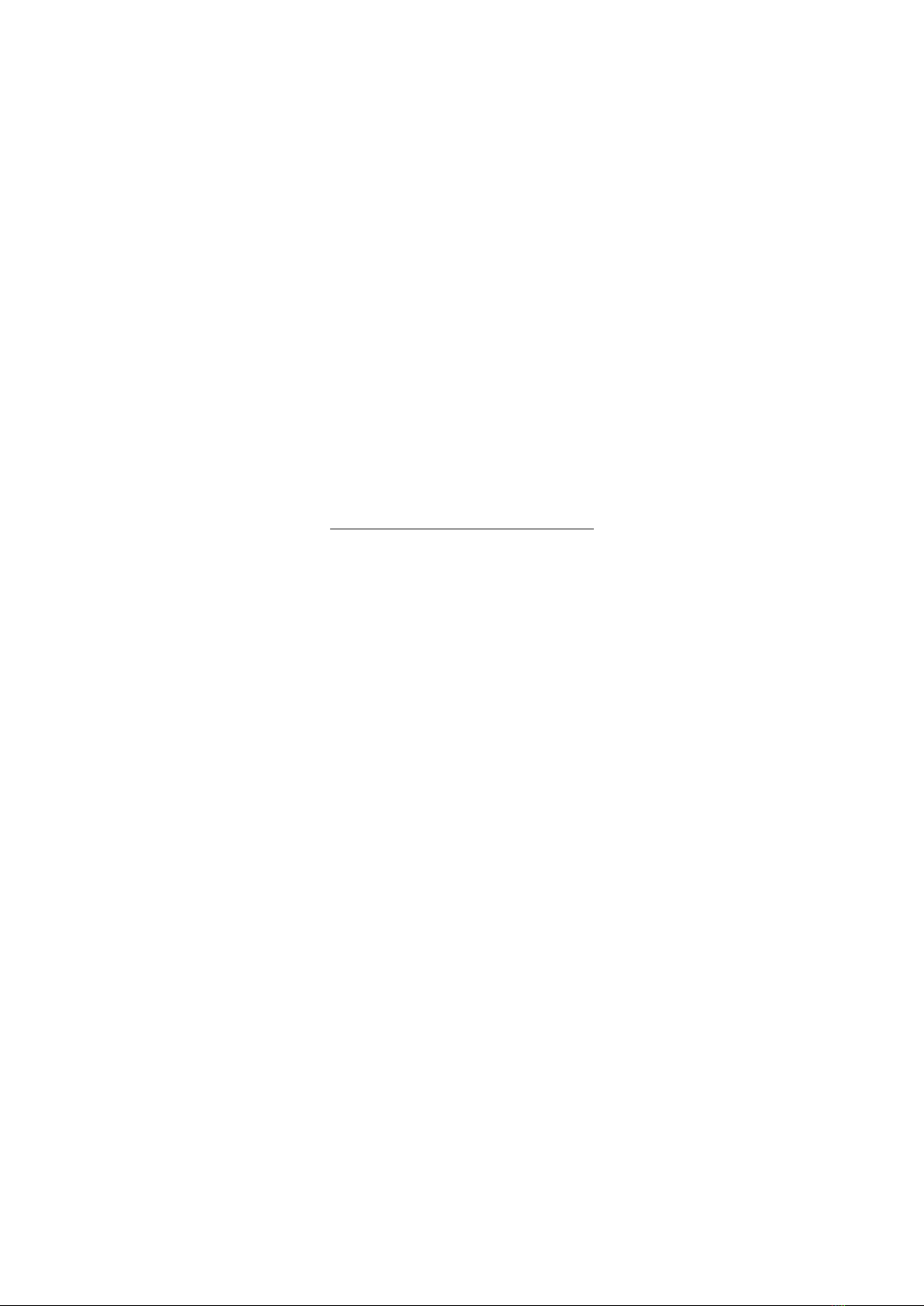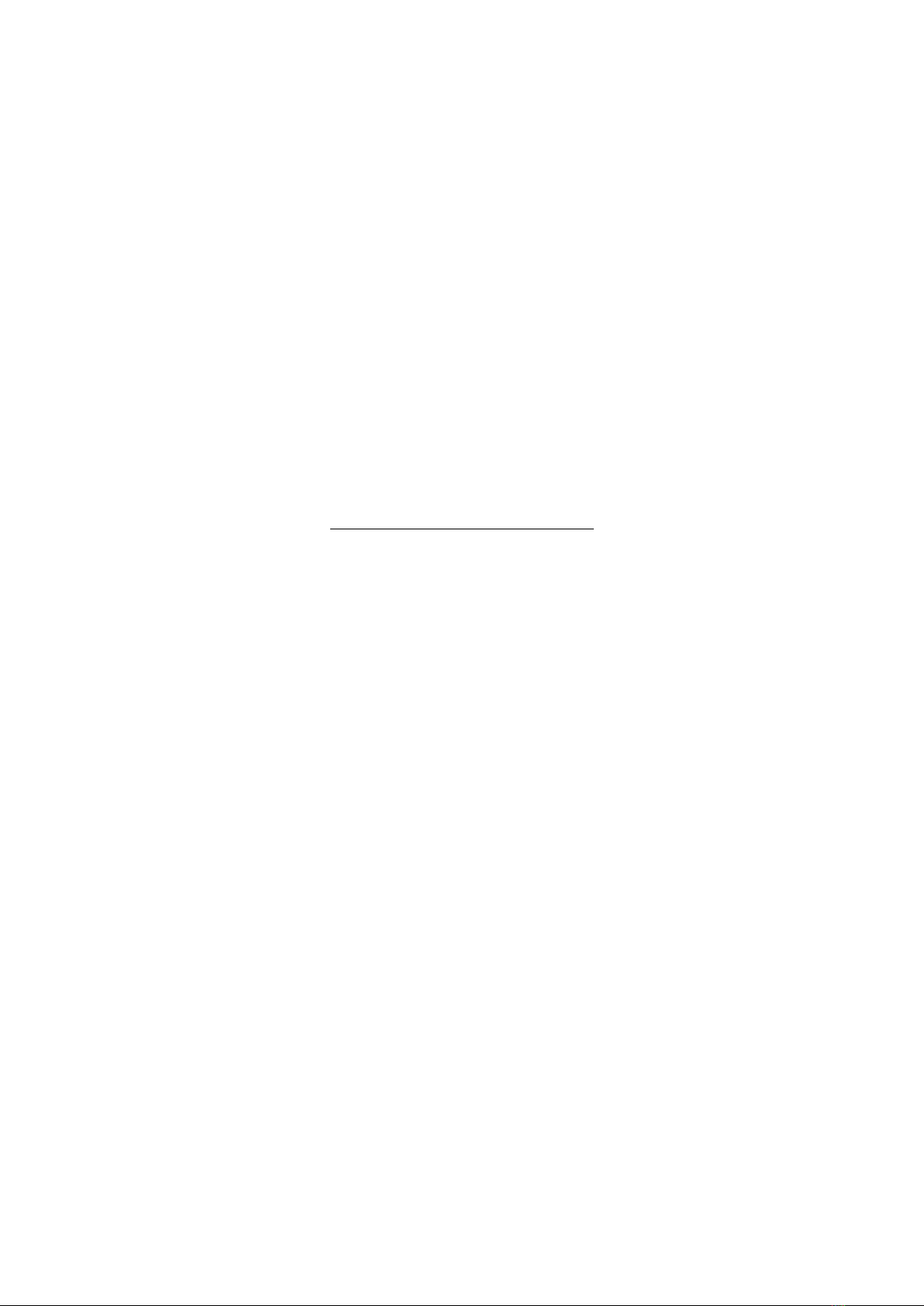After the successful set up of your One Button
Phone, load the One Button Phone App onto your
smartphone and connect your device. You can
find the app in the Google Play Store and also in
the Apple Store under the name One Button Phone.
Start the app and register with your email address.
Assign a password. You can later change your
email address and password in the menu item
Account if necessary.
Check the IP connection of your SIM card. If necessary,
send an SMS command via your smartphone to the
number of the inserted SIM card to set the IP. This
should contain:
#APN#=MCC,MNC,apnname,apnurl,user,password#
SMS commands for the main operators in Germany:
Deutsche Telekom:
#apn#=262,01,internet.t-mobile,internet.t-mobile,t-mobile,tm#
Vodafone:
#apn#=262,02,web.vodafone.de,web.vodafone.de,null,null#
O2/Telefonica:
#apn#=262,03,internet.eplus.de,internet.eplus.de,eplus,eplus#
5. One Button Phone App