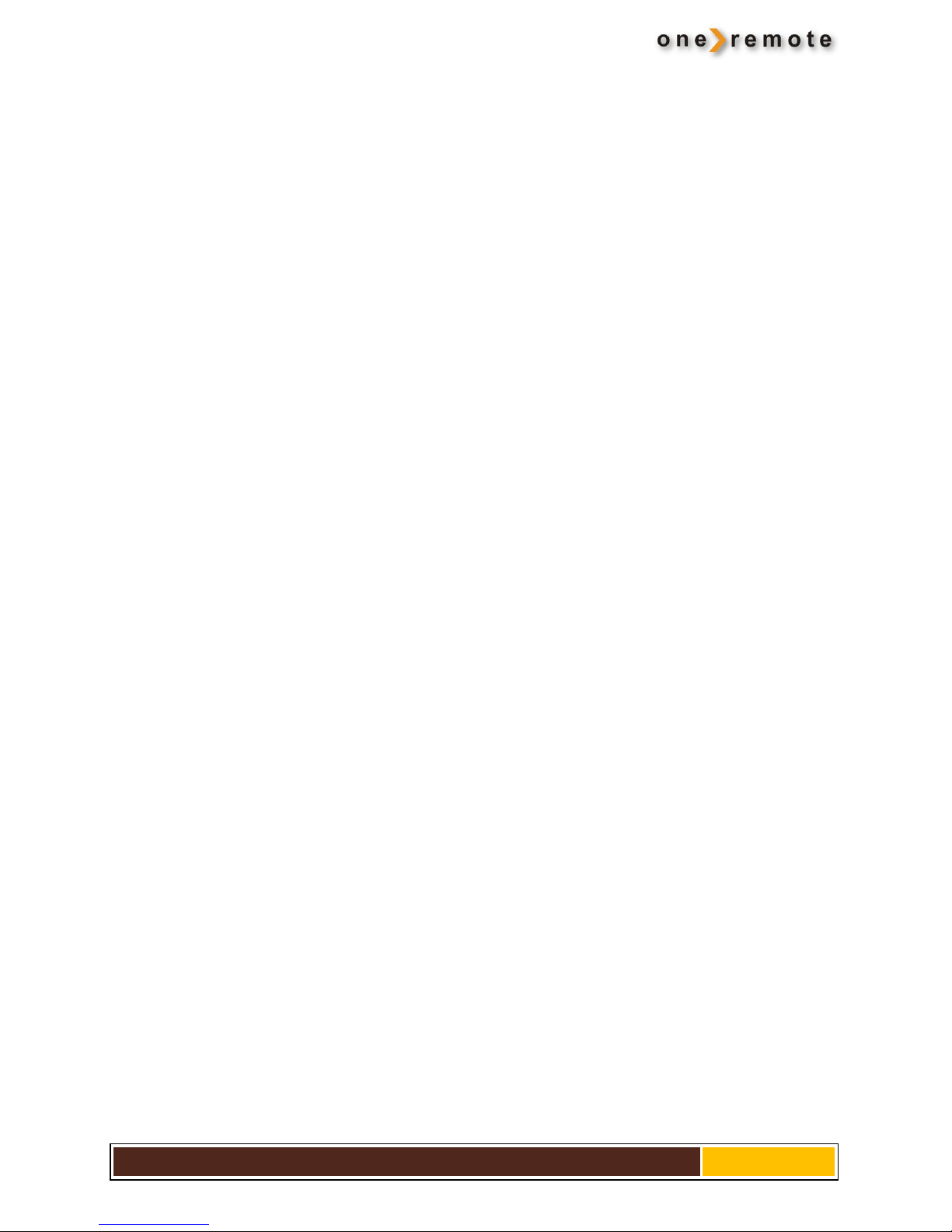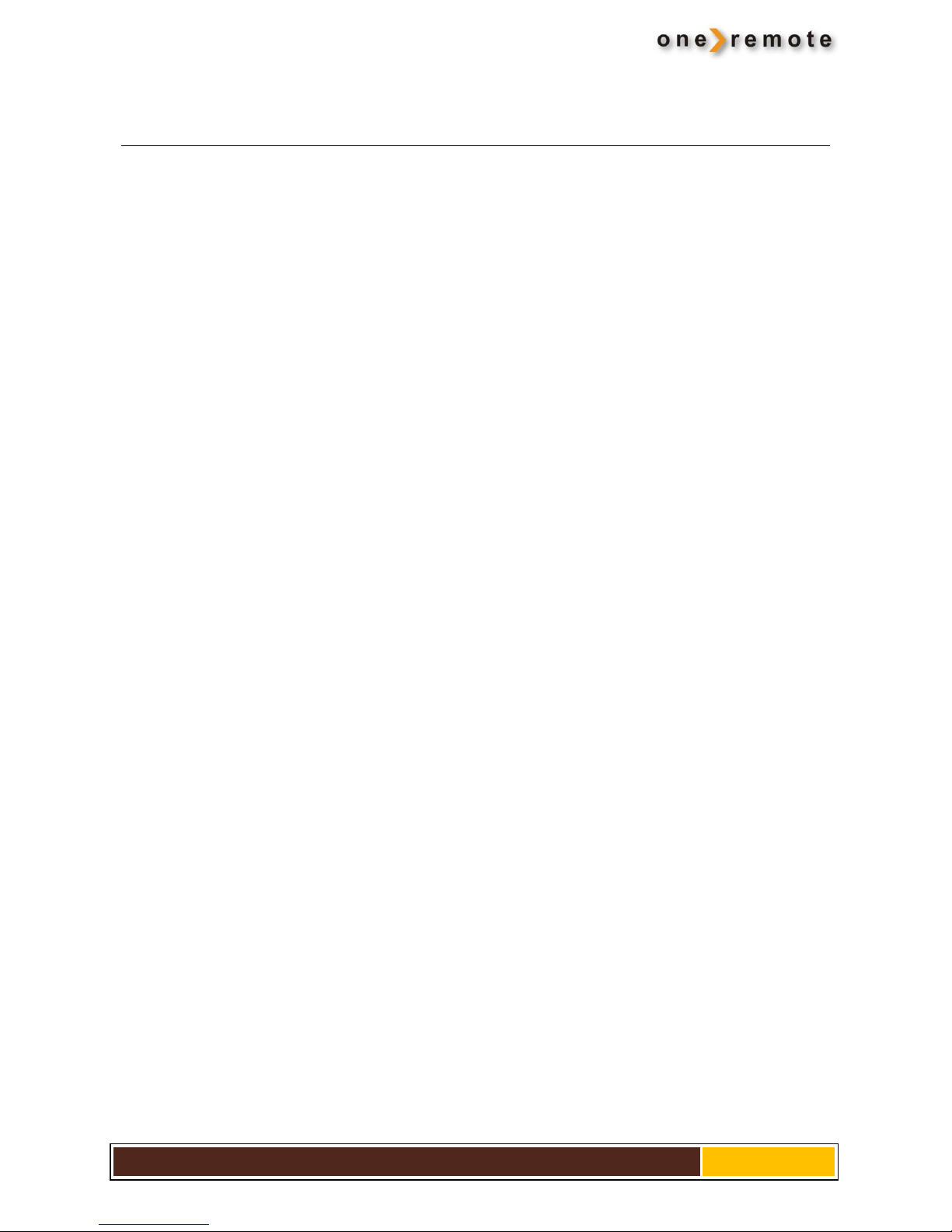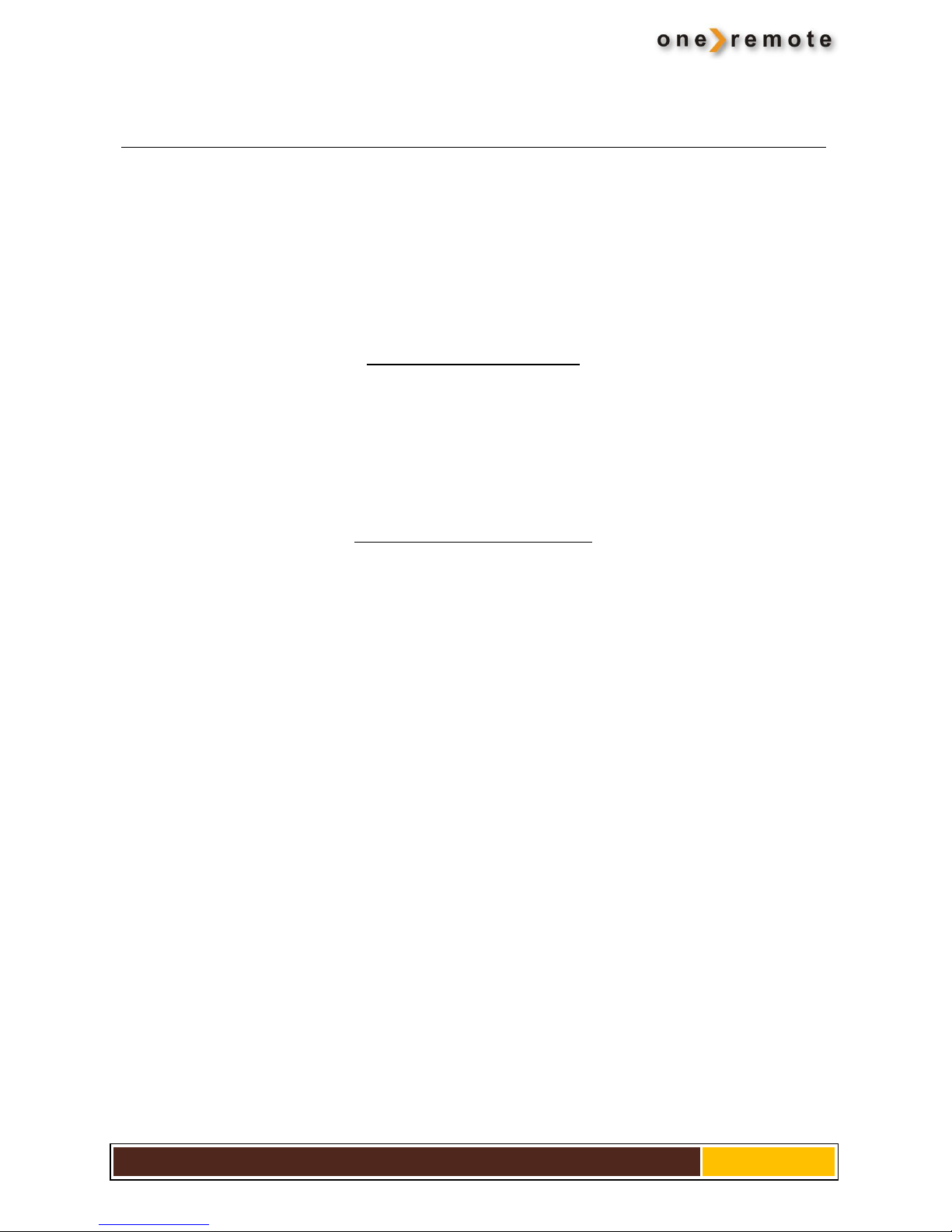Getting Started
This receiver has been modified for operation in a Bang & Olufsen remote control system allowing full control with a
Bang & Olufsen remote control terminal either directly or via connection to Bang & Olufsen equipment. Thus the
tuner is Beolink compatible.
INT internal converter -how it works
A OneRemote INT converter is a small microcomputer, which is specifically made to be built in to a non Bang &
Olufsen device, equipped with a Scart output socket. This could be a Satellite receiver, DVD player etc.
A Bang & Olufsen TV receives IR data from its remote control, a Beolink1000, Beo4, Beo5 or another.
When a Scart source is selected on the B&O TV, where a device with an INT controller is connected, the TV echoes
control data from the remote control to the device. These data is retransmitted via this Scart connection to the
device. Control data flows through the existing Scart cable, therefore no further cables is needed.
With a OneRemote OneWay or TwoWay cable, the device can be placed up to 25 metres away from the TV. It could
be placed in another room, under a sofa or where ever it suits, as operation is handled via the Scartcable.
If both the TV and the device are equipped with a HDMI connection, a HDMI cable can be added to improve picture
and sound quality.
The microcomputer then translates the B&O control data, to data that controls the specific device that it is built into.
If the Bang & Olufsen TV that the device is connected to is the main TV of a Beolink system, all link rooms can get to
the device and even operate it.
If both the Bang & Olufsen TV and the
receiver are equipped with a DVI or HDMI
connection, these can be used for best
picture and sound.
Scart connection is then only used for
control and maybe sound.