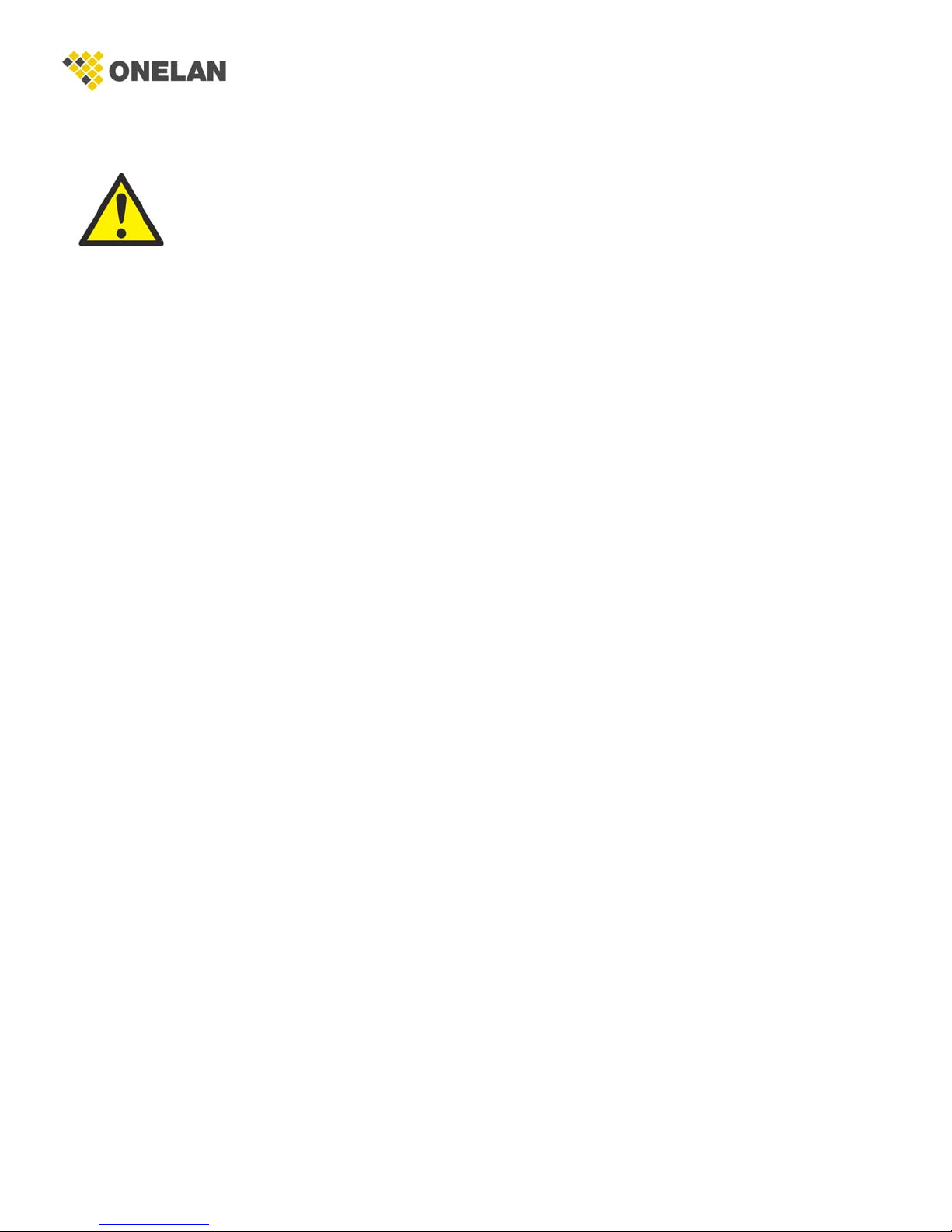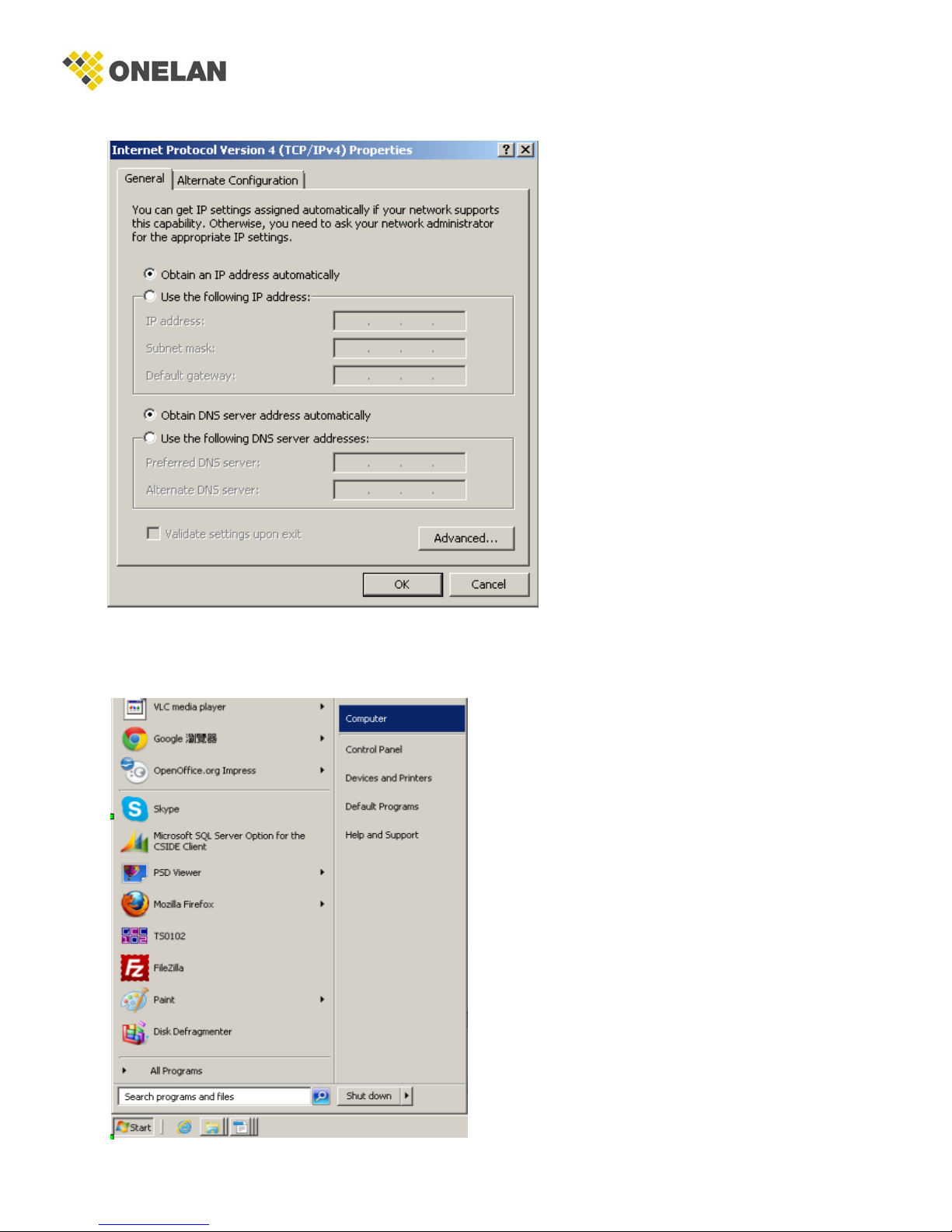INSTALLATION
System Installer must adhere to Article 820-40 of the NEC that provides guidelines for
proper grounding and specifies that the cable ground shall be connected to the
grounding system of the building, as close to the point of cable entry as possible.
UNPACKINGandINSPECTION
Each unit is shipped factory tested. Ensure all items are removed from the container prior to discarding any
packing material.
Thoroughly inspect the unit for shipping damage with particular attention to connectors and controls. If there is
any sign of damage to the unit or damaged or loose connectors contact your distributor immediately. Do not
put the equipment into service if there is any indication of defect or damage.
HARDWARE INSTALLATION and CONNECTIONS
It is highly recommended that quality cables and connectors be used for all video and audio
source connections
1. Connect the media source (Satellite STB, Media player, or other media device) to the
OMNI-HD1 streaming server by HDMI, YPbPr, or CVBS cables.
2. Connect the OMNI-HD1 streaming server to local area network (LAN)
3. Plug the power adapter to the device and power up
4. Network Setup
5. In the same network segment, find the OMNI-HD1 streaming server from Windows XP/7 “My
Network Places”
** Note: For Windows XP enable UPnP.
6. Open the streaming server’s configuration web page by double-clicking the device
icon(XP)
7. There are three (3) use cases supported by OMNI-HD1 streamer: DLNA media server,
UDP/RTP multicasting, and TCP/UDP/RTP unicasting.
Limitations:
1. All UPnP/DLNA devices, including the OMNI-HD1 streaming server (media-server), media-
players, the SmartTV, the set-top-box, and the controlling PC, should be located within
same network segment/LAN.
2. If a DHCP server is present in the private network, the OMNI-HD1 streaming server will
use the IP address assigned by the DHCP server.
3. If no DHCP server is present, the OMNI-HD1 streaming server will use an assigned IP
address (169.254.xxx.x).
OMNI-HD1 Manual V1.0
6