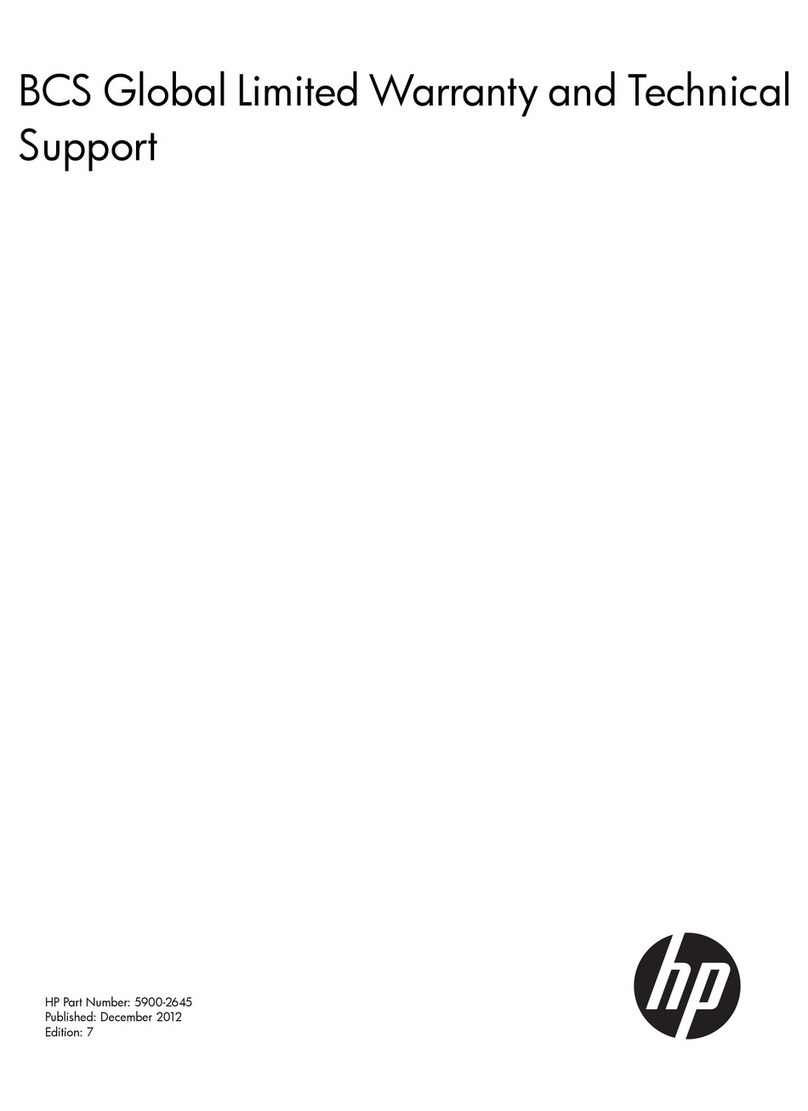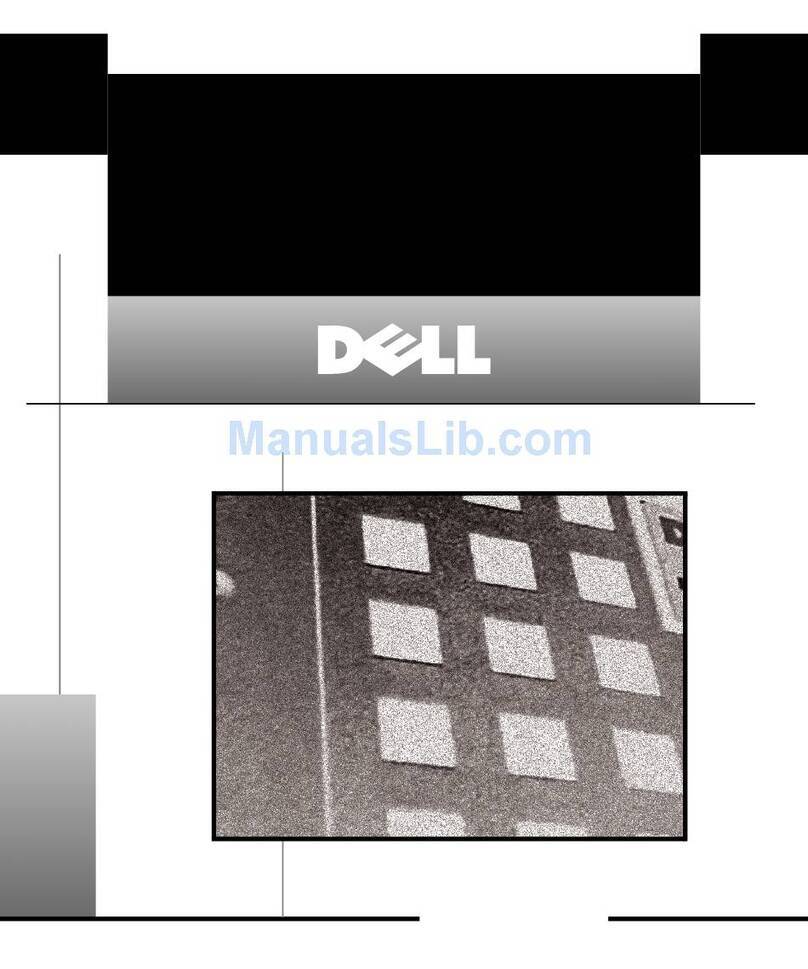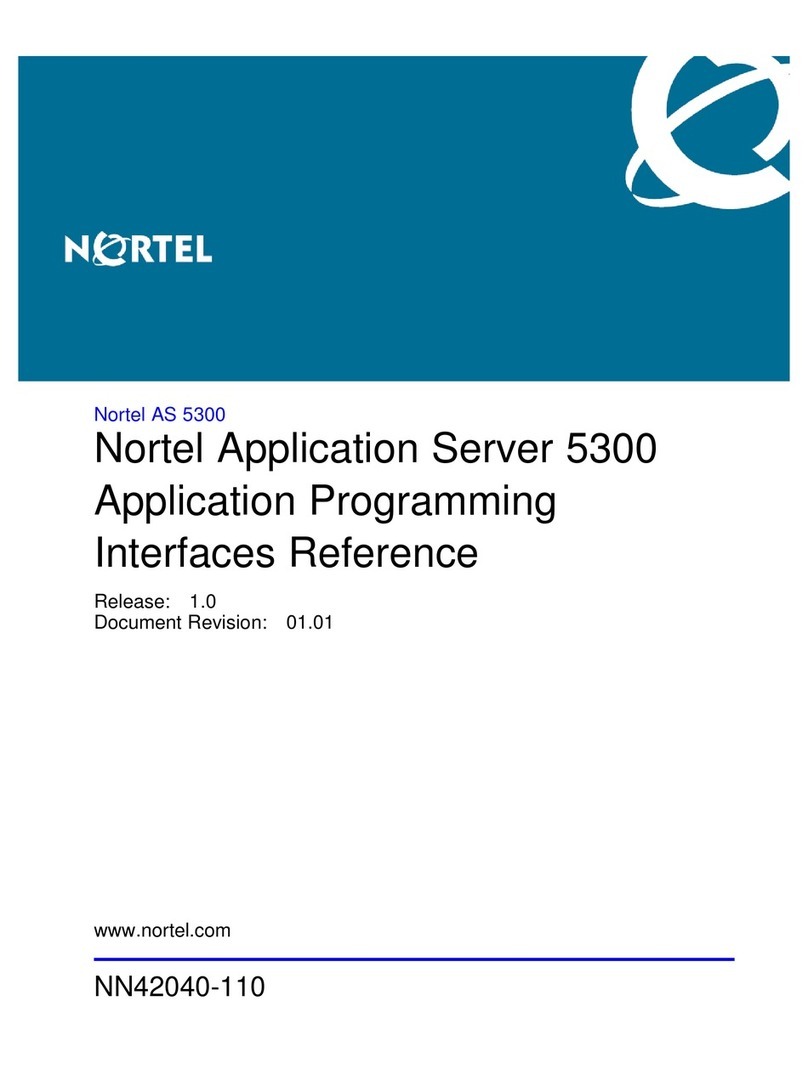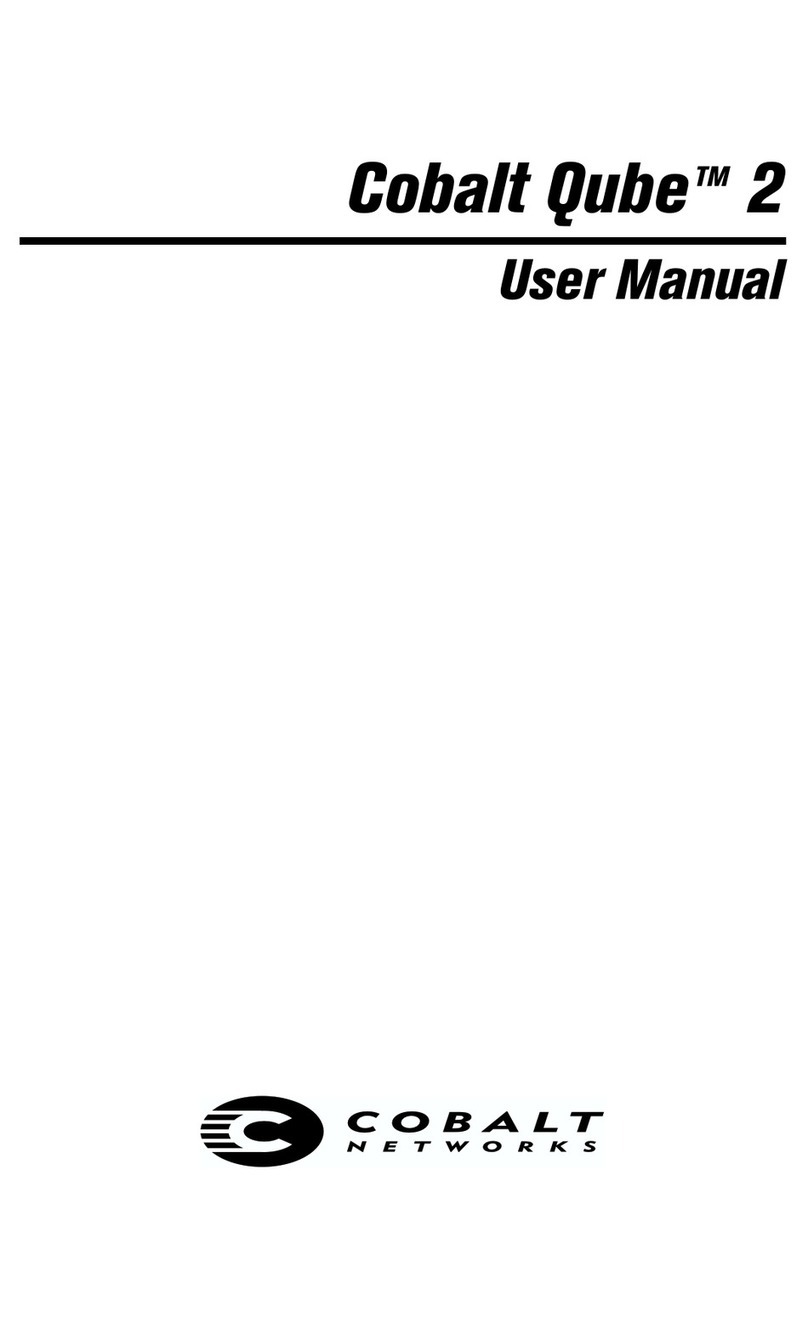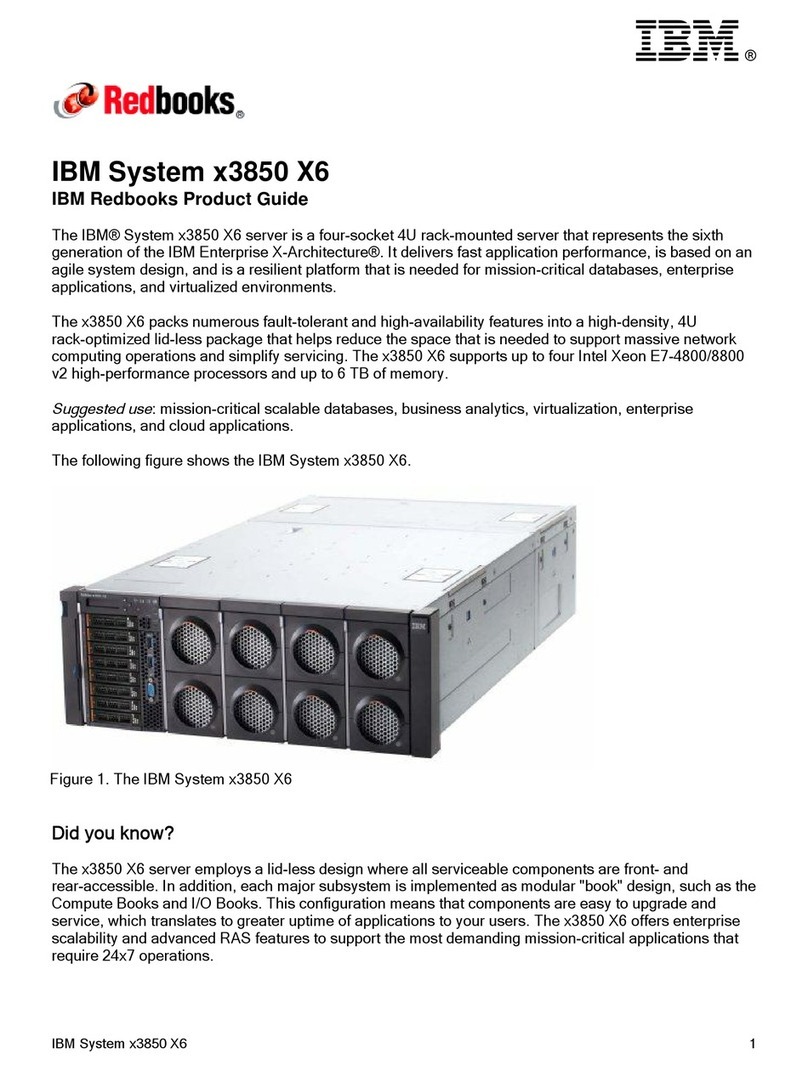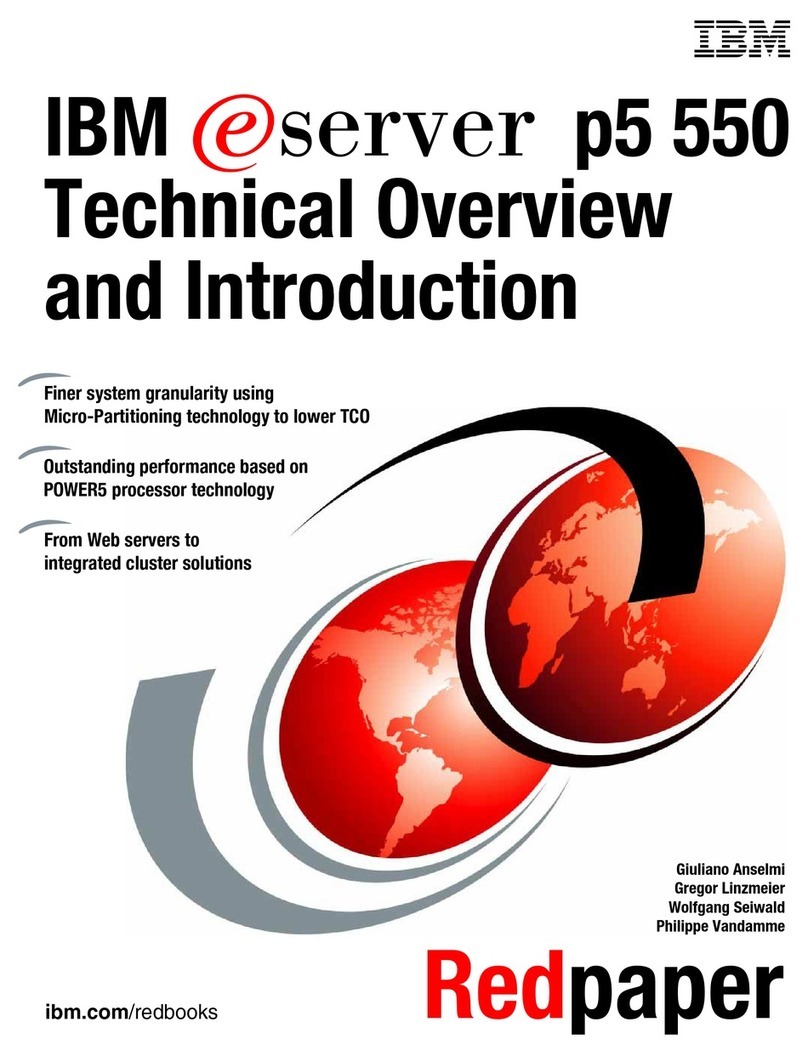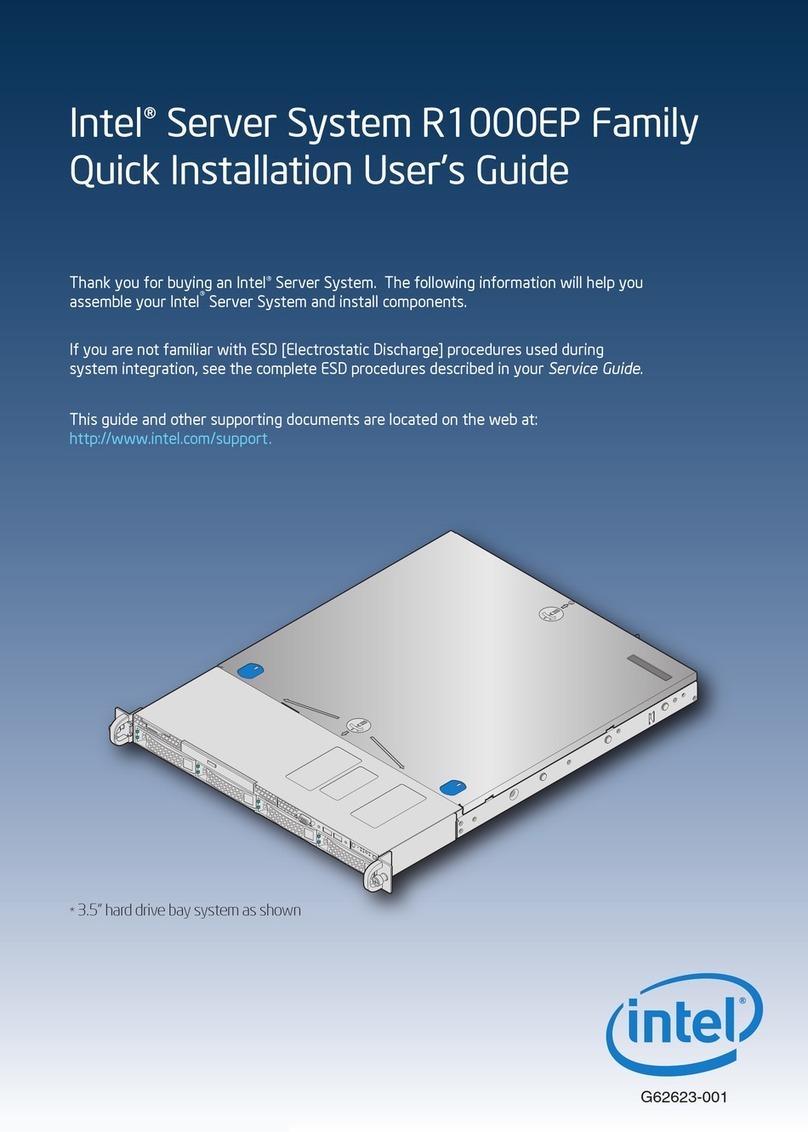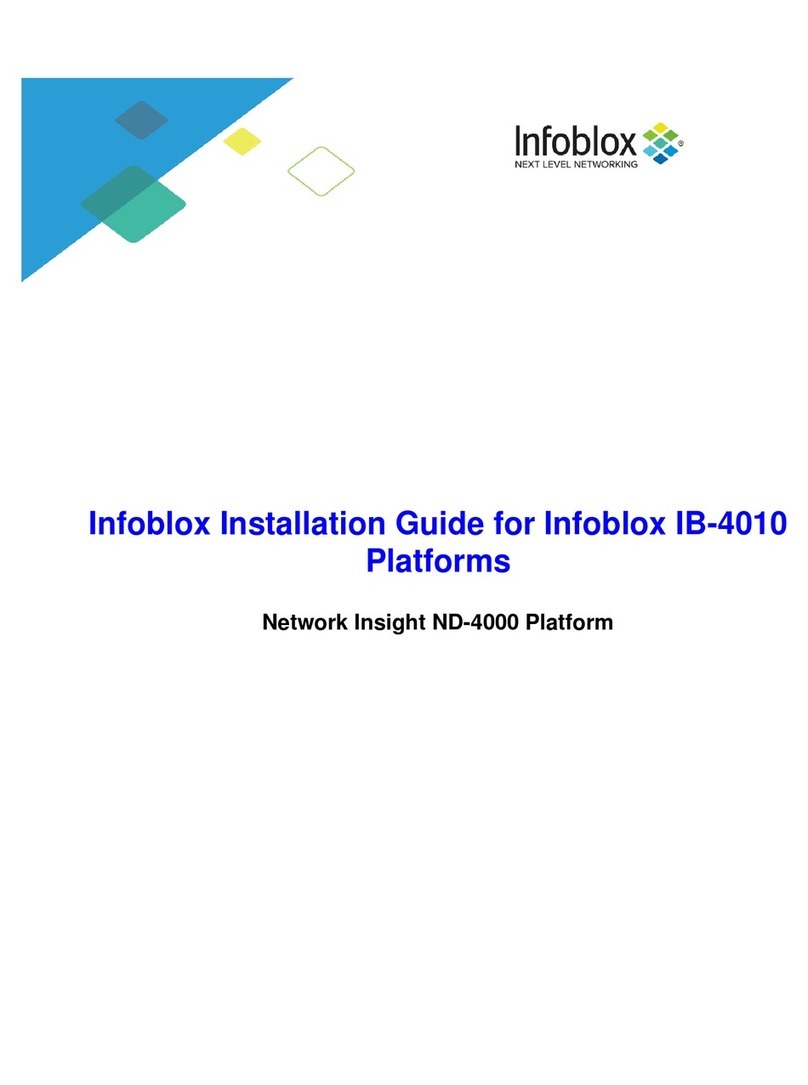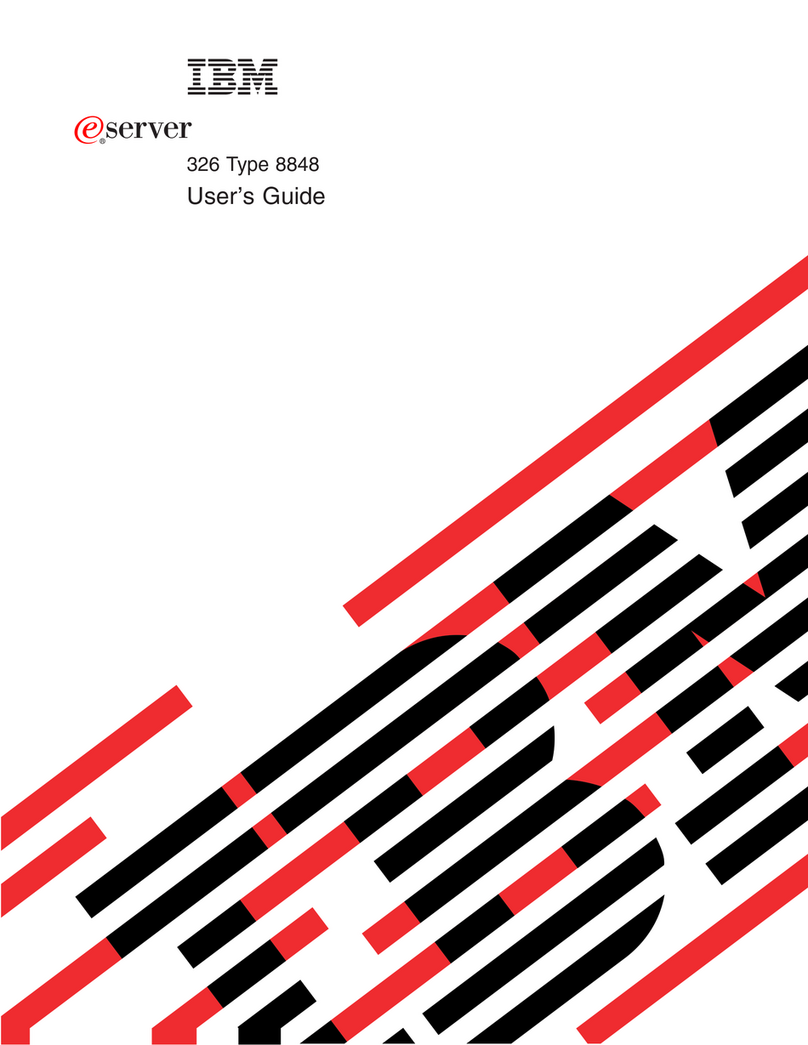Global Communications G-404 User manual

700-100 G400 © GLOBAL COMMUNICATIONS TECHNOLOGY, LLC 1
Dec-15
G-400 Series Quick Start Guide
This guide explains how to get started with the G-408 and G-404 modular communication products.
After following this guide, you should be able to connect to your G-400 series product and will be
prepared to start performing detailed configuration to suit your specific needs. Detailed
configuration is not covered in this guide.
Overview Summary
These are the basic steps you will perform when following this guide:
1) Plug in the unit and turn it on.
2) Connect the unit and login as the default user.
3) Change the IP Address and user password.
4) Access in-system help, change the default
language, add additional users, and prepare for
detailed configuration.
5) Learn how to reset the default user password.
Powering Up
1) Before powering on, you may have the module interface cards inserted into the rear of the
unit or not. Modules provide physical connectivity to things like radios and phone lines. Their
presence is optional for the initial setup.
2) The provided external power supply requires a line voltage input of 90 to 264 VAC, 47 to 63 Hz.
Connect the 12 VDC plug to the power input connector on the back of the unit. After a few
moments, the smart power button on the unit will start blinking. The power button is located
on the front of the G-408 and on the rear of the G-404.
3) Turn on the power on the unit by pressing the power button for about one second. The light
on the smart power button will turn solid green.
4) Observe the front panel display. It will go through a few stages, but after about 15 seconds
will report “System Running”. This means the system is operational and ready to use.
Connect and Login
1) Using a standard Ethernet cable, connect the unit to a PC's Ethernet jack. By default, the G-
400 series products use IP Address 192.168.0.200 with a Subnet Mask of 255.255.255.0.
Configure your PC so that it can talk to that IP Address. (For example, set your PC's IP Address
to 192.168.0.100 with a Subnet Mask of 255.255.255.0.)

700-100 G400 © GLOBAL COMMUNICATIONS TECHNOLOGY, LLC 2
Dec-15
2) On your PC, open any standards-compliant web browser. For example, start Internet Explorer,
Chrome, Firefox, or Safari. (Other modern web browsers will work as well.)
3) In your browser's navigation bar, enter the G-400 series default IP Address of “192.168.0.200”.
Press enter. After a brief moment, you will be prompted by the G-400 series login page. If you
are not, make sure the system is on and make sure your PC
can connect to IP Addresses in the “192.168.0.XXX” range.
Alternatively, the system may have already had its IP Address
changed. Click (push in) the physical knob on the front panel
of the unit. It will show you the current IP Address and web port. If the web port is not port
80, you can simply add it to the IP Address in your browser with a colon “:”. For example, if
the web port is “3333”, enter this in your browser: 192.168.0.200:3333.
4) Login to the system using the default username and password: “admin” and “admin”
respectively. User names and passwords are case-sensitive. If you receive a message about
an invalid username/password, check your Caps-Lock key and try again. If it still fails, it is
likely that the system has already been at least partially configured and the “admin” user's
password has been changed from the default. If you don't know what the password is, you
can follow the “reset” procedure explained at the end of this guide.
5) After logging in, you will be presented with the main audio patch control page (called the “Link
Builder”).
Change Network Settings
1) After logging in as the “admin” user, access the configuration settings
by clicking on the gray “gear” icon in the upper right hand corner of the
Link Builder tool. (The other buttons are for showing “Link Builder”
help and for logging out.)
2) You will then see a menu at the top of the screen
showing “Configure”, “Preferences”, and “Help”.
3) Hover your mouse over the “Configure” header
(no click is necessary). Select “Network Settings”
from the list on the right.
4) In the newly displayed “Network Settings” tool, specify the desired connectivity information. If
using a static IP, only the IP Address and Subnet Mask are required. If using DHCP, no other
settings are required. Note that while DHCP will work, its use is only recommended in special
applications –it is often necessary to have a known and stable fixed IP address.
5) When finished, click “Save Changes”.
6) Advanced Use Note: If you need to change the default web port (so that the system can be
accessed through a router using a port-forwarding feature), click on the “Port Management”
button and adjust it from there.
7) Changing network settings requires a system restart. You can do this by pushing and holding
the physical power switch on the unit for two seconds (until it starts blinking). The system will
shut down cleanly. After it does, push the power button again (for about one second) to get it
to come back on. Alternatively, you can simply restart it from the user interface. Hover your
mouse on the “Configure” menu, then select “Shutdown System” from the list on the right.

700-100 G400 © GLOBAL COMMUNICATIONS TECHNOLOGY, LLC 3
Dec-15
When prompted, click the “Restart” button.
8) Once the system powers back up, you may not be able to connect to it any more if the IP
Address has changed. Change your PC's IP Address so it can talk to the system, or, if
appropriate, just plug the system into your network (LAN) and access it from there.
Change Primary Password
1) For security reasons, we highly recommend that you change the default “admin” user
password. To do this, start by browsing to the system using your web browser. Log in as the
“admin” user. (Note that the “admin” username cannot be changed.)
2) If not already there, access the configuration settings by clicking on the gray “gear” icon in the
upper right hand corner of the Link Builder tool.
3) Hover your mouse over the “Preferences” header (no click is necessary). Select “Change
Password” from the list.
4) Enter the current password (“admin”), and the newly desired password in the provided fields.
5) When finished, click “Save Changes”.
6) You do not need to logout or restart the system, but the next time you login as the “admin”
user, you will need to provide the new password. Keep the password safe and private.
Additional Configuration
The remaining sections and steps are optional, but recommended.
Learn the Built-In Help System
The G-400 series products have built-in help documentation that can assist you with whatever you are
trying to do.
1) Login to the system using your web browser.
2) If you want help for the Link Builder tool specifically, click on the blue “help” icon in the upper
left corner of the Link Builder tool. A dialog will be displayed with extensive help information.
3) If you want help for the configuration portion of the system, you first need to access the “Help”
menu. If not already there, access the configuration settings by clicking on the gray “gear”
icon in the upper right hand corner of the Link Builder tool.
4) Hover your mouse over the “Help” header (no click is necessary).
Now select an option from the available list.
5) If you want help information for the current page/tool you are
actively accessing, click the first item in the list. A dialog will be
displayed with information about the settings you are looking at.
6) If you want to browse all help topics for the system, click on “All Help
Topics” in the list. From there, you will be able to select any help
topic available to your current logged in user (which is essentially

700-100 G400 © GLOBAL COMMUNICATIONS TECHNOLOGY, LLC 4
Dec-15
everything if you are logged in as the “admin” user).
Change the Default Language
By default, the G-400 series products ship with English as the default language. If you or other users
prefer a different language, you can change the language.
1) Login to the system using your web browser.
2) If not already there, access the configuration settings by clicking on the gray “gear” icon in the
upper right hand corner of the Link Builder tool.
3) If you want to change the language for just the user you are logged in as, hover over the
“Preferences” header and select “Control Preferences” from the list. Then, change the
“Language” by selecting a new one from the list and clicking “Save Changes”. The user
interface will immediately be in your selected language.
4) If you want to change the default language for the entire system, hover over the “Configure”
header and select “General Settings” from the list on the right. Then, change the “Default
Language” by selecting a new one from the list and clicking “Save Changes”. The login page
and all users without a specific language selected will see this language.
Adding Additional Users
By default, upon shipment the G-400 series products only have a single user –the “admin” user. The
admin user may not be removed, and his permissions cannot be reduced. This prevents you from
accidentally locking yourself out of the system. However, it is often desirable to give other people
access to the system to do specific things but not be able to do other things in the system (such as
modifying network configuration or resetting all settings).
The G-400 series products allow you to do this. Additional users may be added, and different “user
roles” can be created to restrict access to only specific features. The system comes with 4 default
user roles that cover the majority of typical users. See the in-system help for more information about
user roles.
Adding new users to the system is straight forward:
1) Login to the system using your web browser.
2) If not already there, access the configuration settings by clicking on the gray “gear” icon in the
upper right hand corner of the Link Builder tool.
3) Hover over the “Configure” header and select “User Management” from the list on the right.
4) Click the “Create New” button.
5) Enter the user login and password, and select an appropriate “User Role” for that user based
on the permissions you want him to have.
6) Click the “Create” button.
7) That user will now be able to access the system, but only with the permissions specified in that
user role.

700-100 G400 © GLOBAL COMMUNICATIONS TECHNOLOGY, LLC 5
Dec-15
Preparing For Detailed Configuration
With the basics out of the way, it's time to configure the system for your specific communication
needs. The majority of this configuration revolves around configuring modules. Some helpful tips
follow.
1) Inserting Modules: If they are not already in the system, plug the modules into the rear of the
unit –making sure they are well seated. We recommend tightening the thumb screws to help
guarantee solid grounding which reduces RF interference. Note that “hot plugging” modules
into the system (that is, inserting or removing modules while the power is on) will work but is
not recommended because it can disrupt ongoing communication.
2) Front Panel Handset Jack: If you have a “Handset” module, inserting this module into slot 1
will enable the front panel handset jack. Then, instead of plugging the physical handset into
the module in the back of the unit, you can plug the handset into the jack on the front of the
unit. The jack on the front of the unit then behaves as if it is the jack on the handset module
itself.
3) Module Configuration Help: Each module type has different
configuration settings and capabilities. Each module's configuration
options are split up into a few groups. Each group has a small “help”icon
in the upper right corner that describes the settings in that group. This
information helps when setting up the module.
4) Module Configuration Storage: The module configuration is stored in the
G-400 series chassis –not on the module. This makes backing up the system settings more
reliable and prevents you from accidentally importing settings into another unit if you move
the module around. However, be aware that if you move a module from one slot to another
within the same chassis you will lose its configuration.
5) Hardware Reset: If you forget the “admin” user's password you can reset it using the front
panel controls. Follow the procedure outlined below.
6) Virtual Modules: In addition to physical hardware modules that are inserted into a G-400
series unit, there are also “virtual modules” that can be used to stream audio from unit to unit
(useful if you have multiple units and want them to share audio in various ways). These “GCT
Stream” modules can be created or deleted as needed via the “Virtual Modules” configuration
tool. The G-408 supports up to 8 virtual modules, and the G-404 supports up to 4 virtual
modules.
7) Setup Mode: “Setup Mode” can be turned on from the “General Settings”
configuration tool. Turning this on enables a “test tone” button on the
nets in the “Link Builder” tool. When pressed, all modules in that net will
transmit a 1kHz test tone –useful for verifying operation and tuning audio
levels. Setup Mode also speeds up radio module cable verification which
causes the system to detect radio cables more quickly. When finished
with system configuration, we recommend turning “Setup Mode” off to
prevent users from accidentally injecting test tones into live communication.
8) Software Updates: Your G-400 series product will arrive with the latest version of software
available at the time of shipment. However, from time to time, the G-400 series products may

700-100 G400 © GLOBAL COMMUNICATIONS TECHNOLOGY, LLC 6
Dec-15
have free-of-charge software updates available that add new features or fix problems. Please
consult your sales representative for information on how to obtain software updates.
9) Quick Link Builder Navigation: The “Link Builder” tool is used frequently
during configuration setup. To quickly return to the Link Builder from the
configuration area of the system, click on the “globe” in the upper right
hand corner of the window.
Password Reset Procedure
If you forget the “admin” user password and cannot log into the system, you can reset it using the
physical controls on front panel of the unit.
1) Power on the system and wait for it to indicate “System Running” on the front panel display.
2) Press and hold the physical knob on the front panel (push it in but do not release it). After a
second or two, the display will change and begin a five second countdown.
3) If you release the button before the five seconds have expired, the reset operation will be
canceled and nothing will happen.
4) If you continue to hold the button through the five second countdown, the “admin” user's
password will be reset to the default. The default password is the same as the user name:
“admin”.
5) You can now login to the unit as normal. For security reasons, make sure to go change the
“admin” user password to something else – do not leave it set to the default password. (See
the procedure outlined earlier in this guide for instructions on how to change the password.)
This manual suits for next models
1
Table of contents