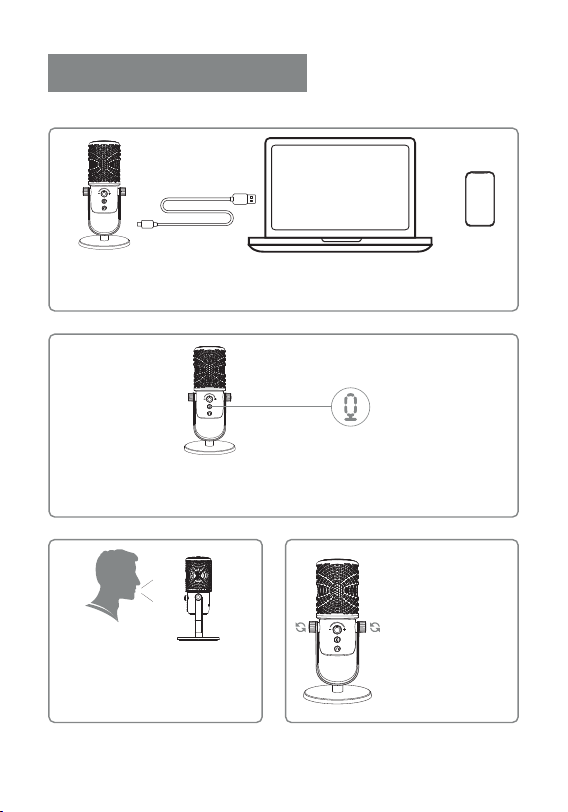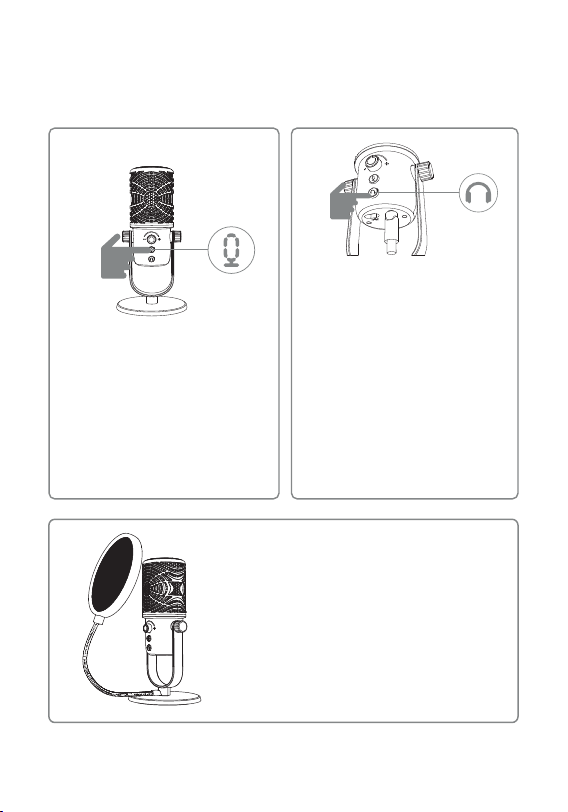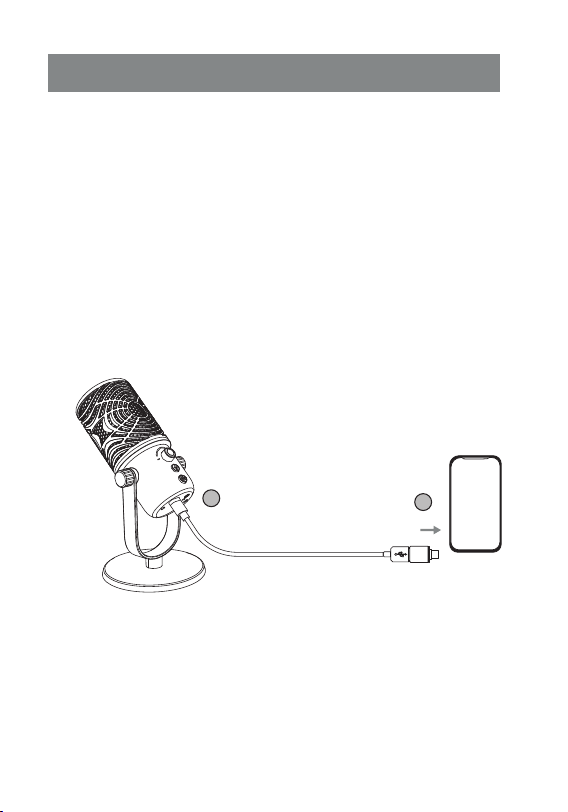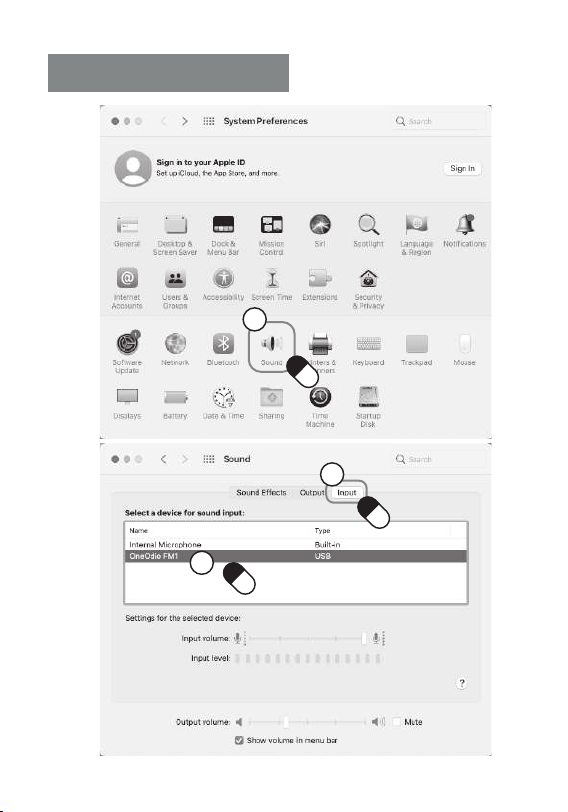5. Mute. In normal operating
mode, the microphone will enter
mute mode if you gently press the
mute button, and the green
indicator light will turn red. By
pressing the button again, normal
operation will be resumed.
6. Microphone monitor. Insert the
headphone into the 3.5 mm audio
monitor port of the microphone.
To monitor your own voice, you
can gently press the monitor
switch, and the green indicator light
on the monitor will come on. You
can then monitor your voice
immediately. If you press the key
again, the microphone monitor will
be switched off. Regardless of
whether the monitor is switched
on or off, it will neither interfere
with your listening to other people
speaking nor with audio or video
played on the computer.
7. Installation of pop filter. The pop filter is
optional.To install a pop filter, unscrew the
U-shaped bracket and round base. During
installation, the position of the pop filter can be
adjusted so that it is fixed in the best position.
4
red
green