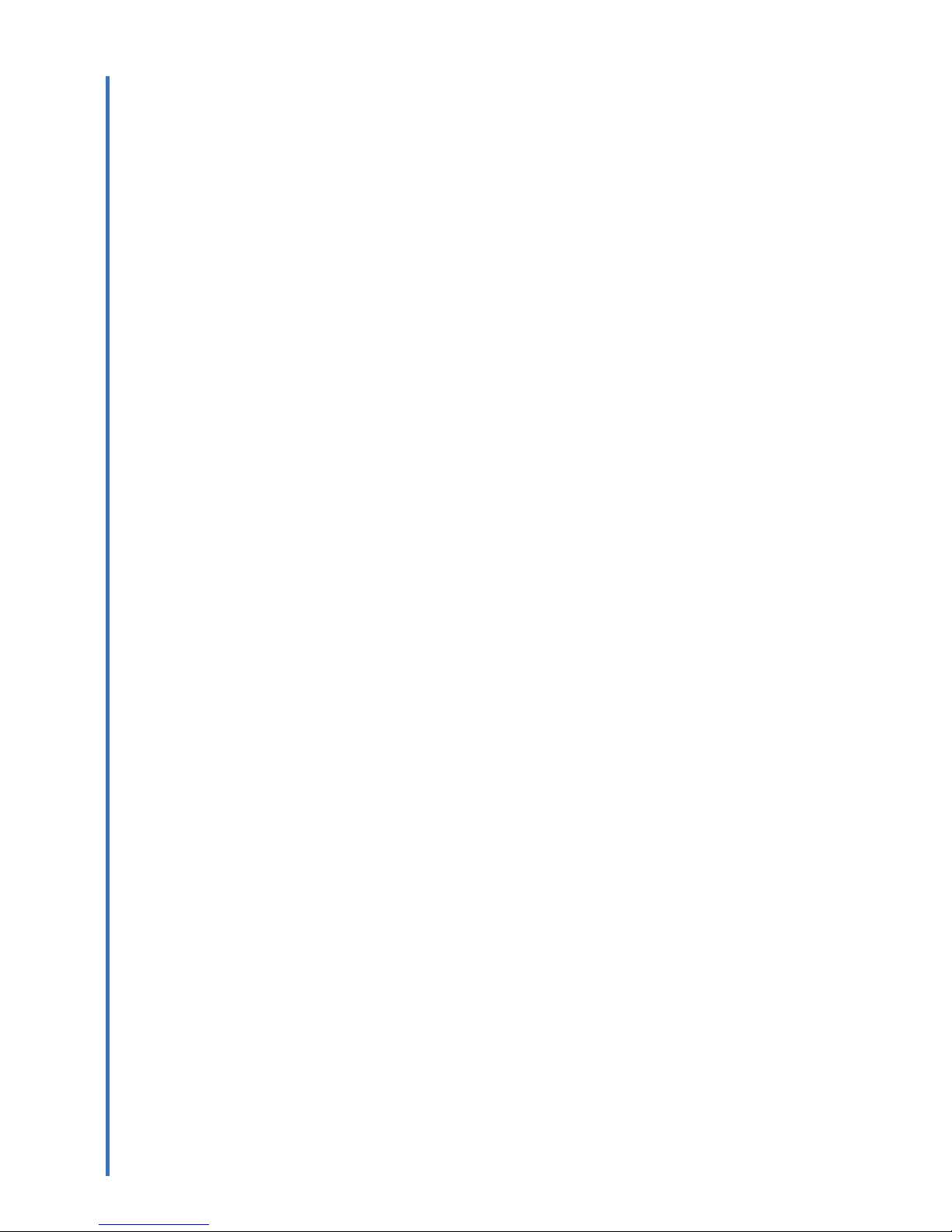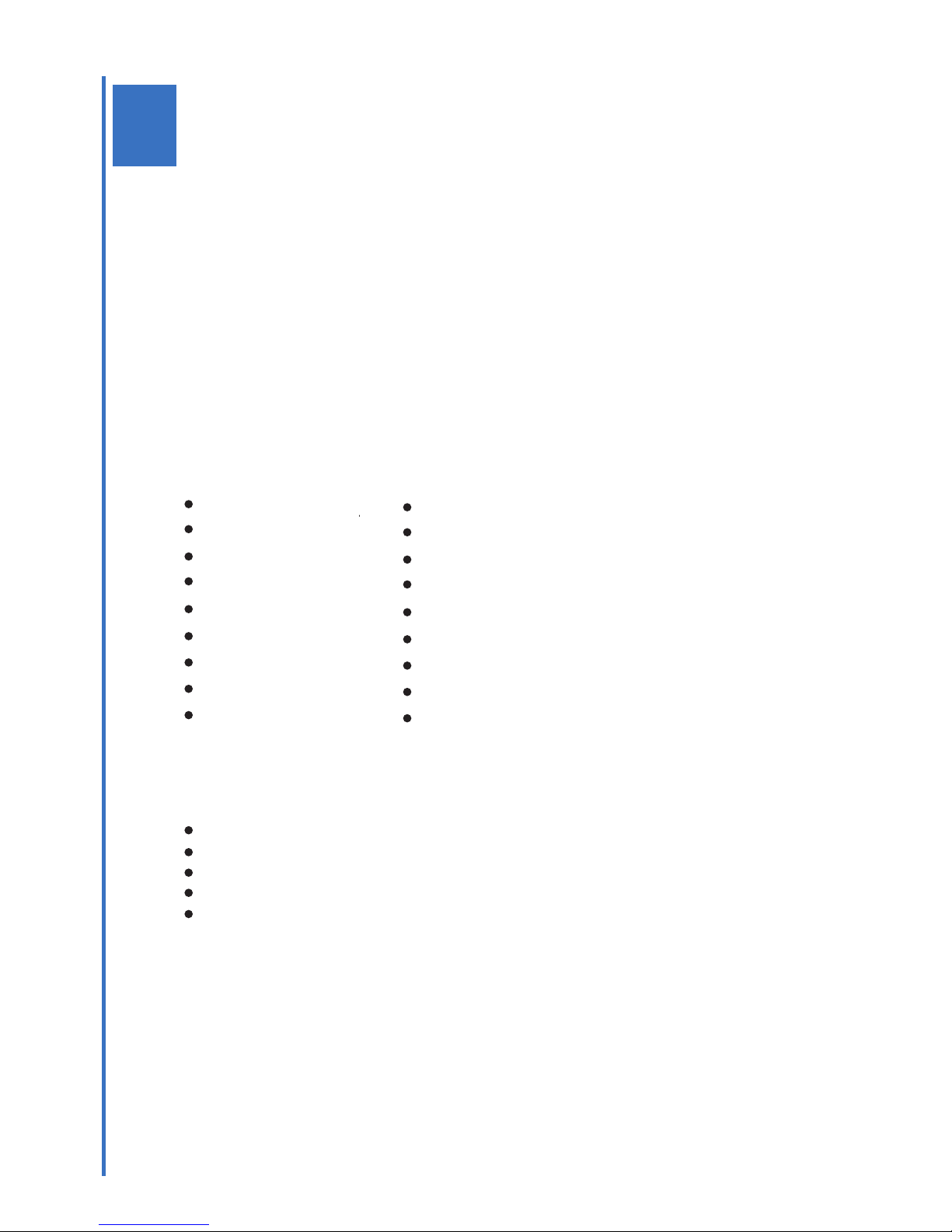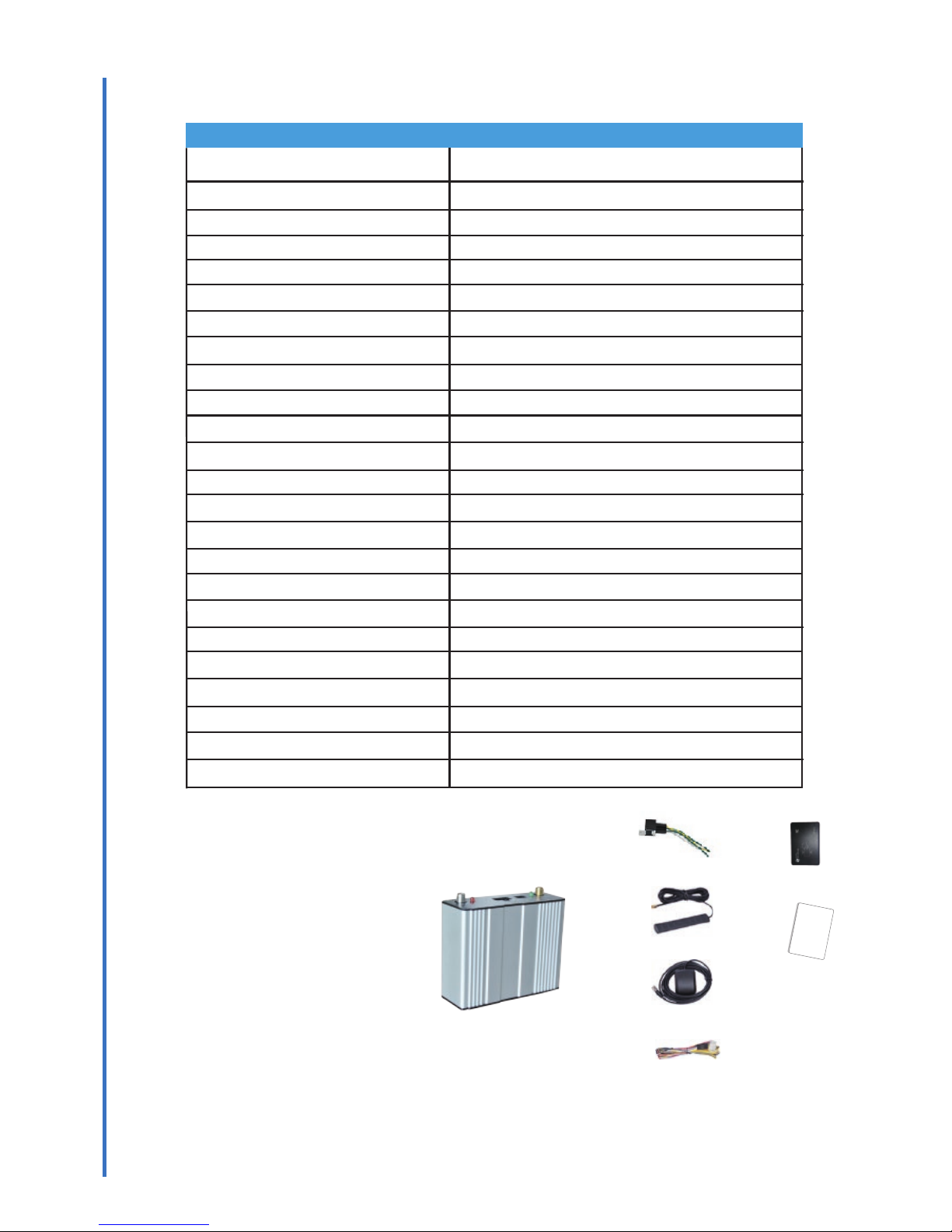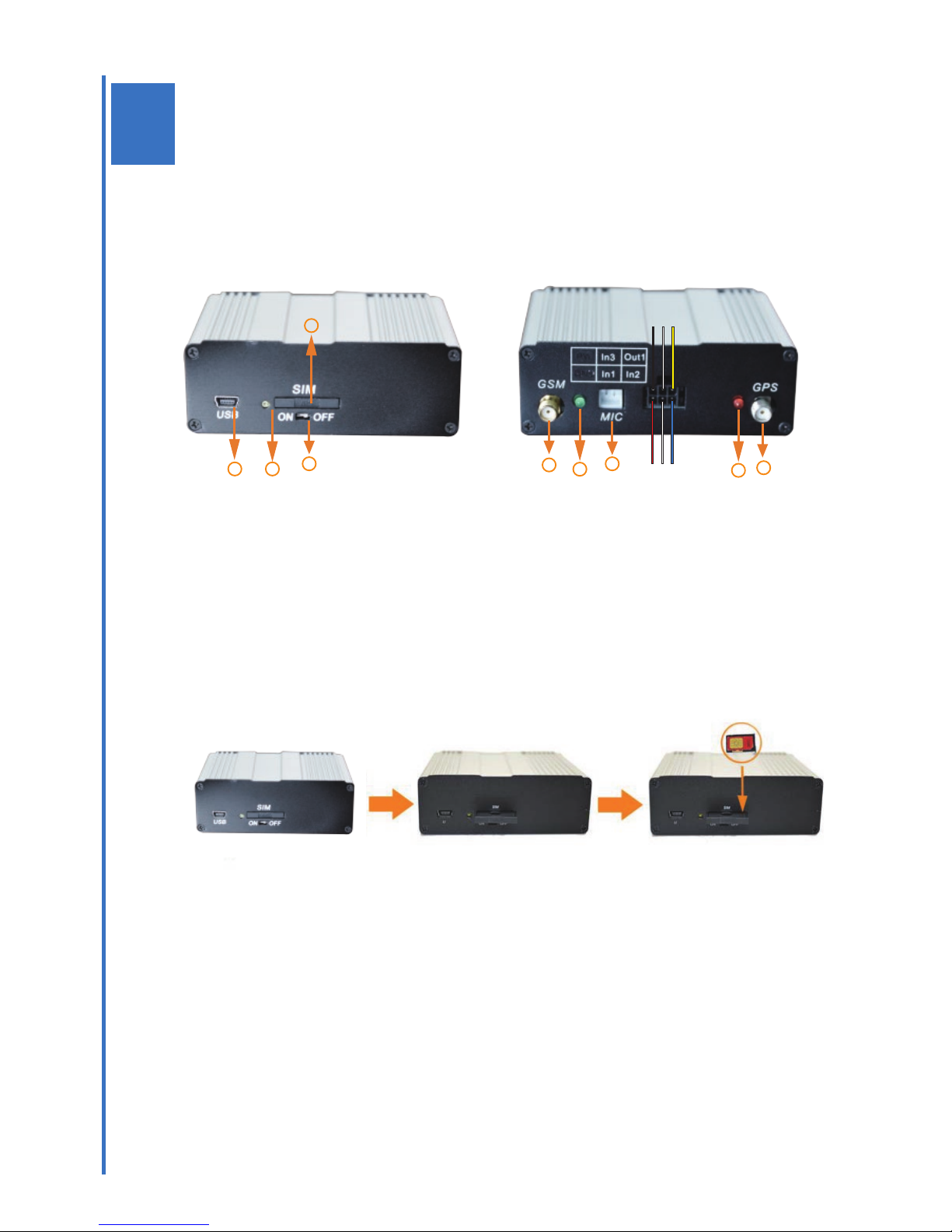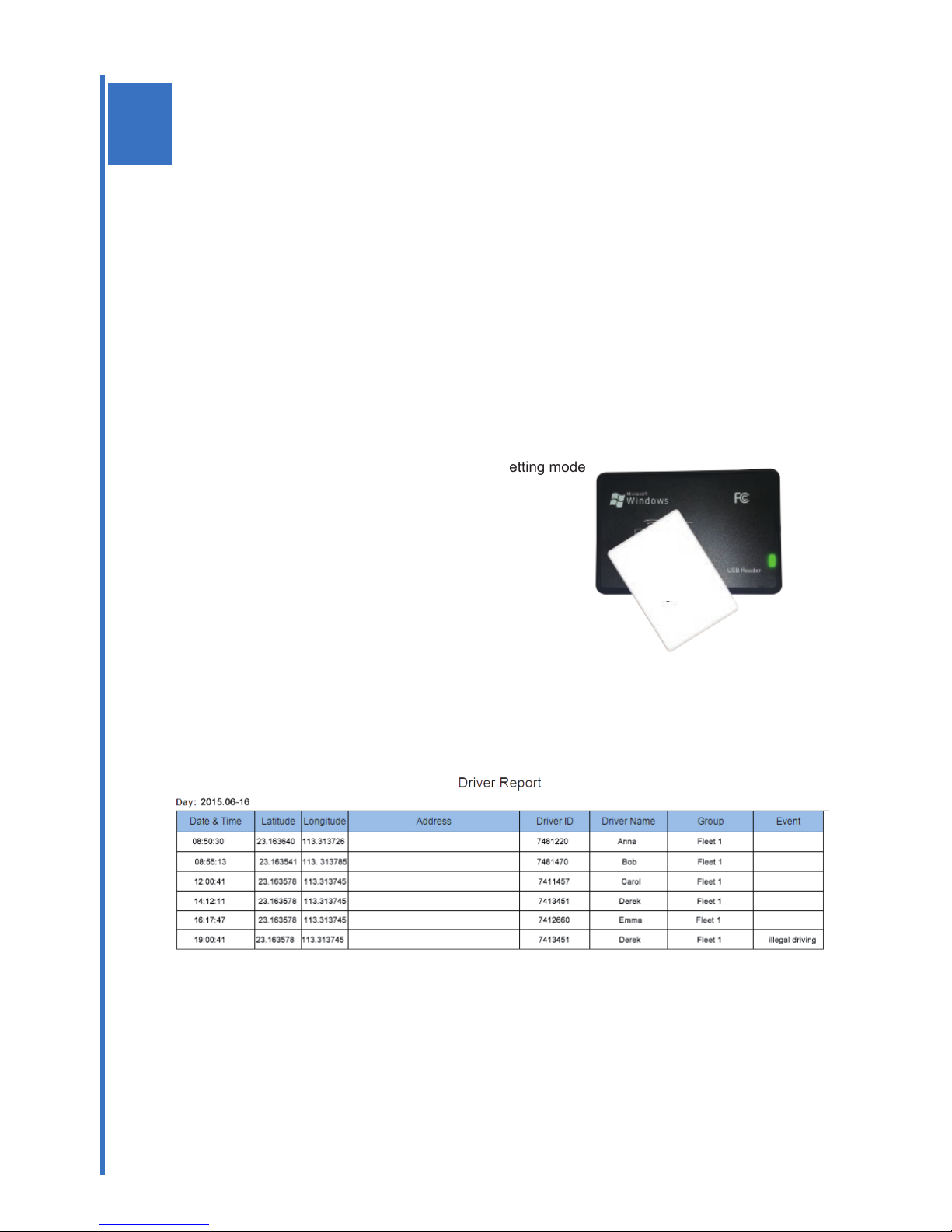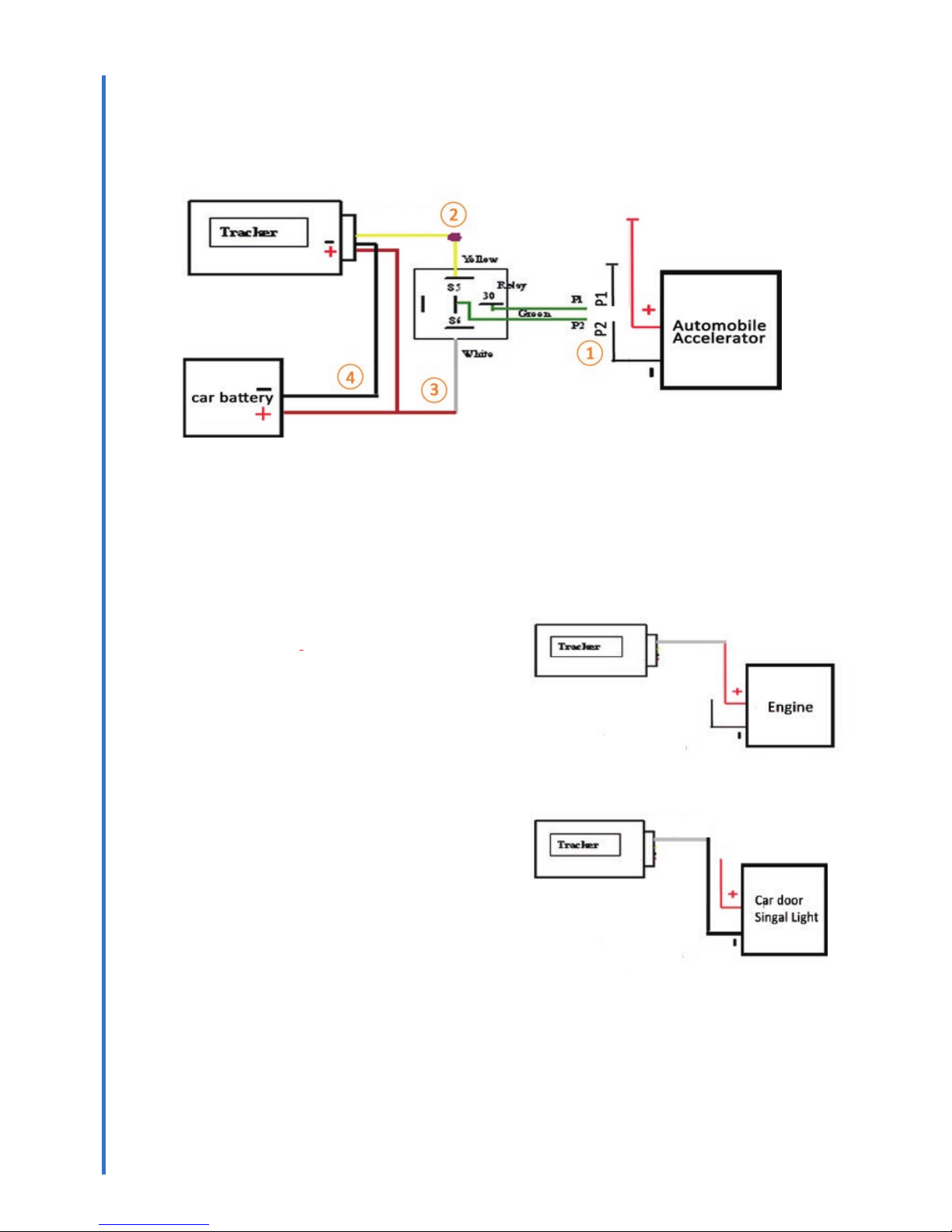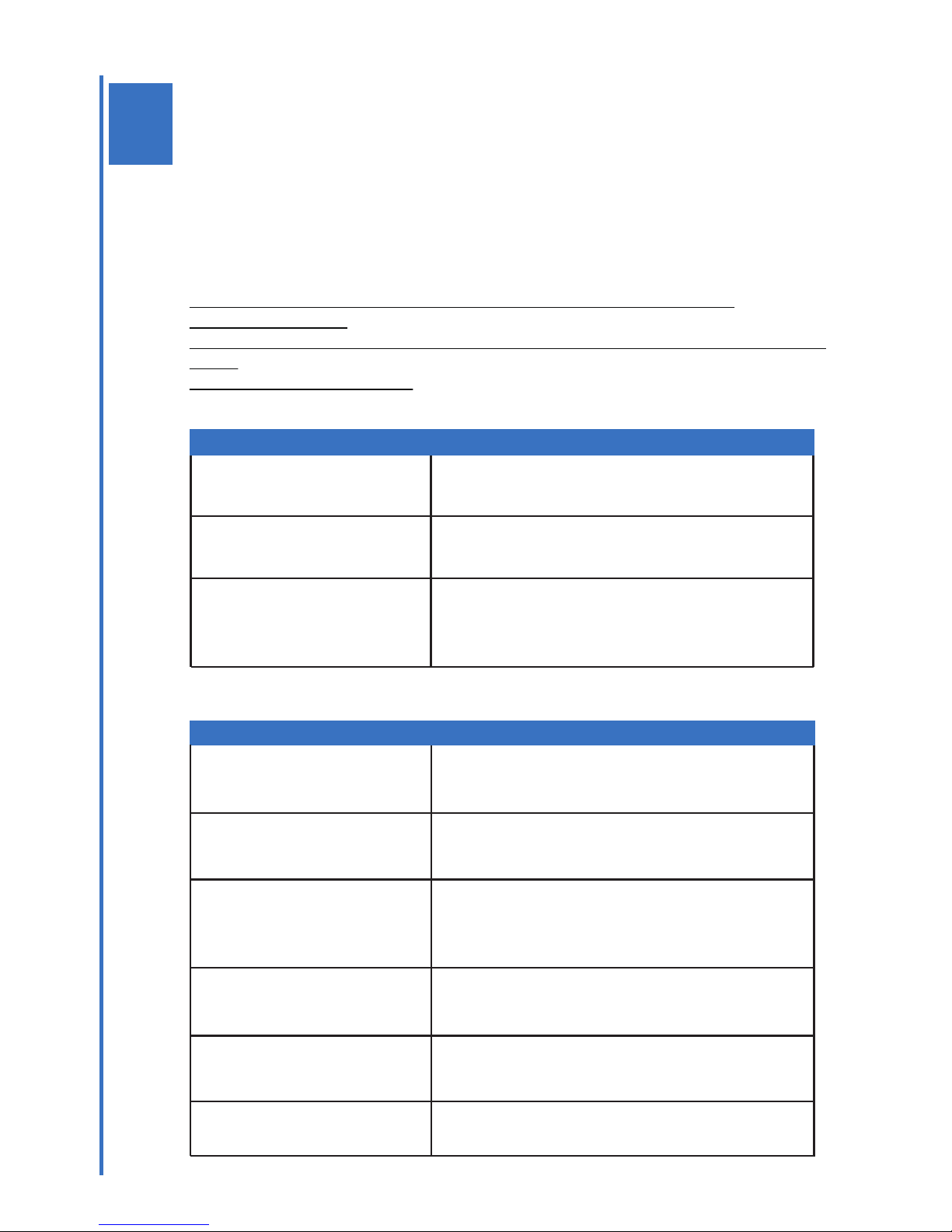4
W******,010,ID ******=000000
(Set ID) ID=SIM card No.,no country code,max 15 digits
I.E.:W000000,010,08451220
W******,011,APN,username,password Get APN from sim card provider,if no username& password,
(Set APN) just put APN. ******=000000
I.E.: W000000,011,web.gprs.mtnnigeria.net,web,web
W******,012,IP,Port ******=000000
(Set IP,Port) IP=115.126.3.75,Port=9509 (onergps)
IP=115.126.3.15, Port=9999 (24h-tracking)
I.E.:W000000,012,115.126.3.75,9059
W******,013,X ******=000000
(Set GPRS) X=0 close(default),X=1 activeTCP, X=2,active UDP
I.E.:W000000,013,1
W******,014,XXXXX ******=000000 XXXXX=00000,close(default)
(Set time interval) XXXXX=00001-65535,unit:10sec
I.E.:W000000,014,00006 interval: 60sec
W******,045,X (option) ******=000000. X=0,close(default)
(set distance interval)X=1-65535meter. I.E.:W000000,045,100
Command List
RFID Setting
Online Tracking Parameter setting
Real Time Tracking
Alert Setting
Vehicle Controls
Other Functions
Command list
Important Info:
1. Commands should be sent one by one, the next one can be sent after getting reply
from previous command.
2. Command format can not be modified, no space between letter and number,”W”must be in CAPS
format.
3.******=000000(default password)
Online Tracking Parameter Setting
To set parameter, add it to the system, and you can do online tracking.
Command Description
ONER GPS Vehicle Tracker
User Manual
7
W******,BTL
(switch baudrate)
RFID Setting
Switch baudrate from 115200 to 9600, and then you can
use RFID. ******=000000
I.E.: W000000,BTL
W******,RFID,X
(RFID Mode)
To active RFID.
******=000000. X=0, inactive (default),X=1,active
I.E.: W000000,RFID,1
W******,ICSET,X
(IC setting)
To set IC card numbers to device, after sending this
command, LED light of RFID will be stand by, you can
start to swipe cards to set number to device.
******=000000. X=0, close(default)X=1,active
I.E.: W000000,ICSET,1
Command Description