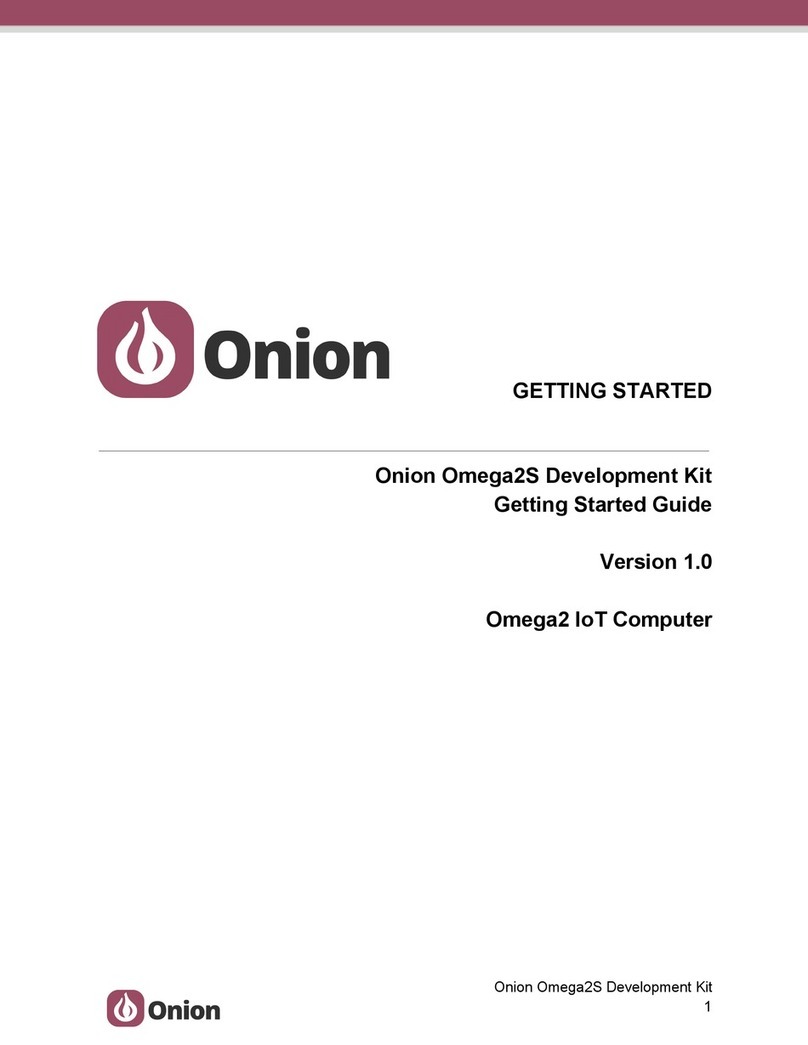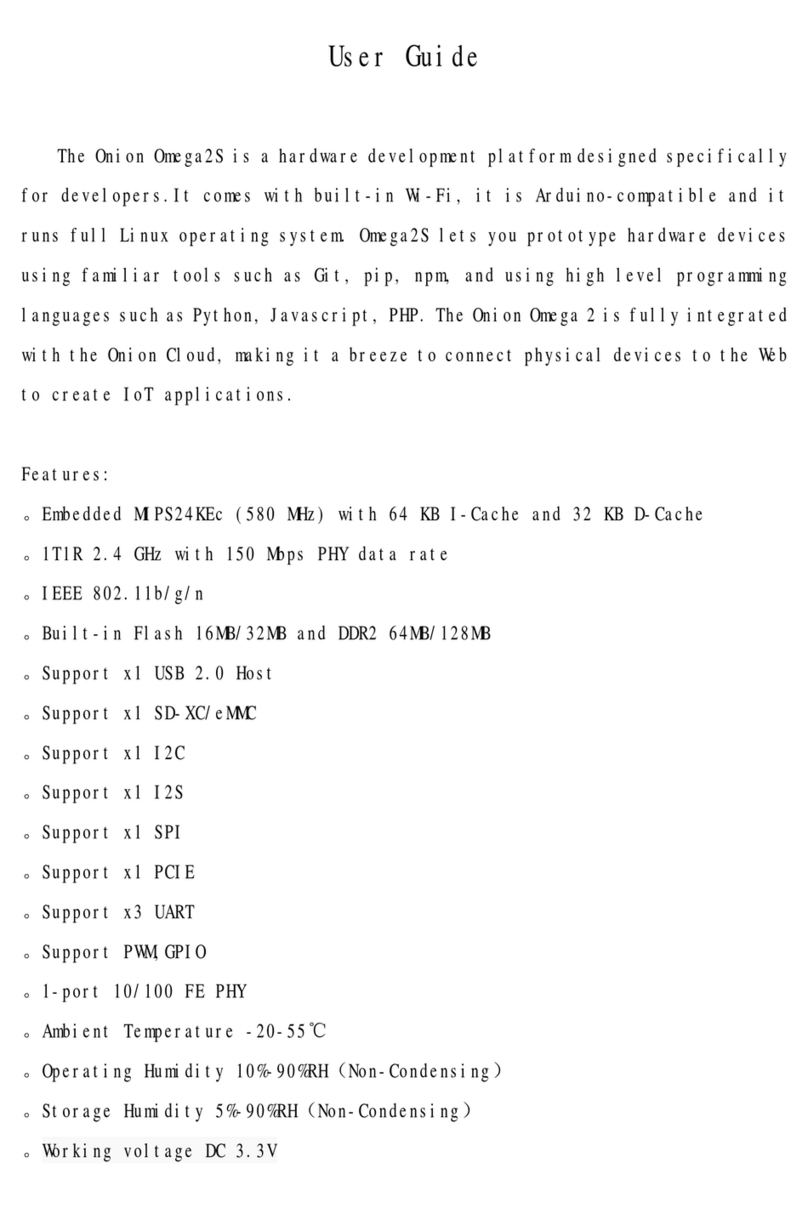Onion Omega2 Manual
Other Onion Microcontroller manuals
Popular Microcontroller manuals by other brands

DIGITAL-LOGIC
DIGITAL-LOGIC MICROSPACE manual

Texas Instruments
Texas Instruments TMS320F2837 D Series Workshop Guide and Lab Manual

CYPRES
CYPRES CY14NVSRAMKIT-001 user guide

Espressif Systems
Espressif Systems ESP8266EX Programming guide

Abov
Abov AC33M8128L user manual
Silicon Laboratories
Silicon Laboratories C8051F800 user guide