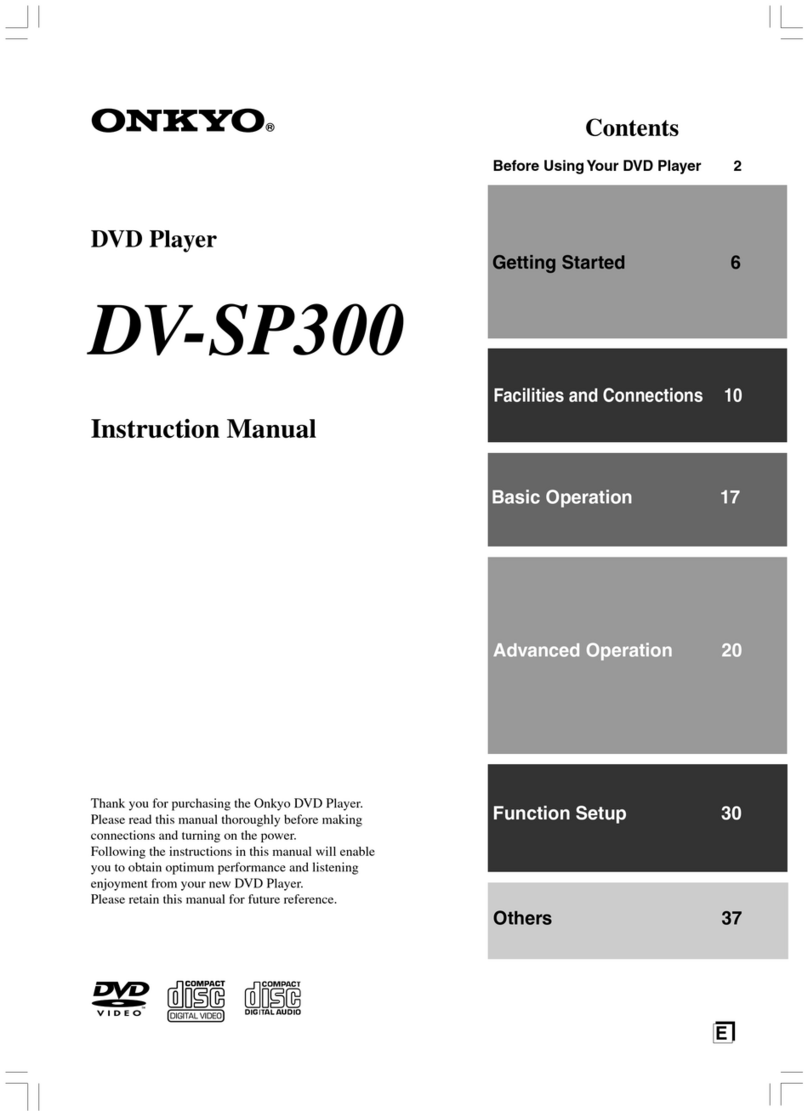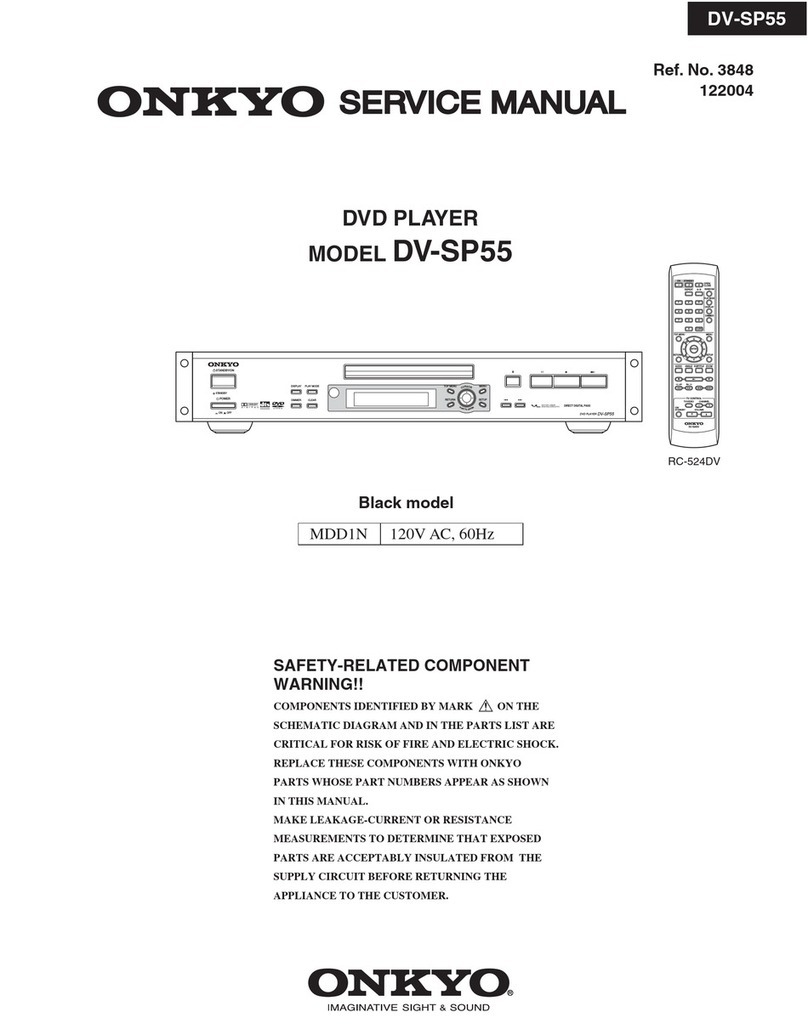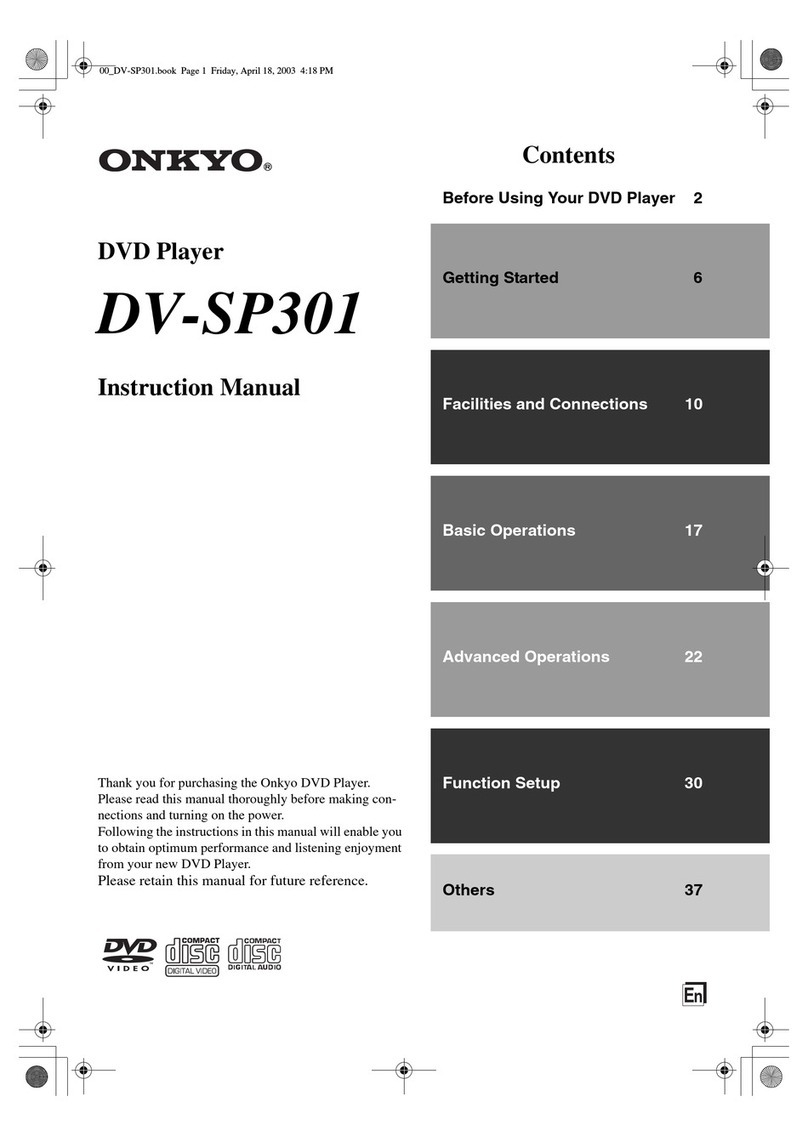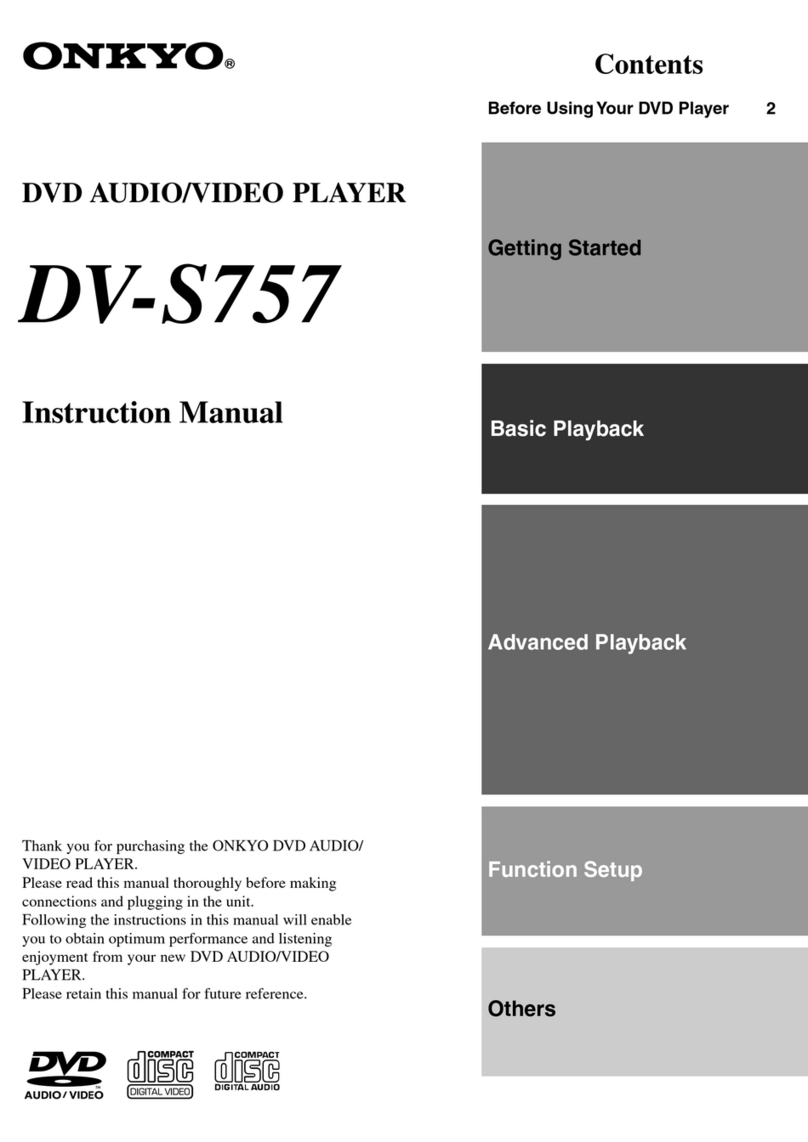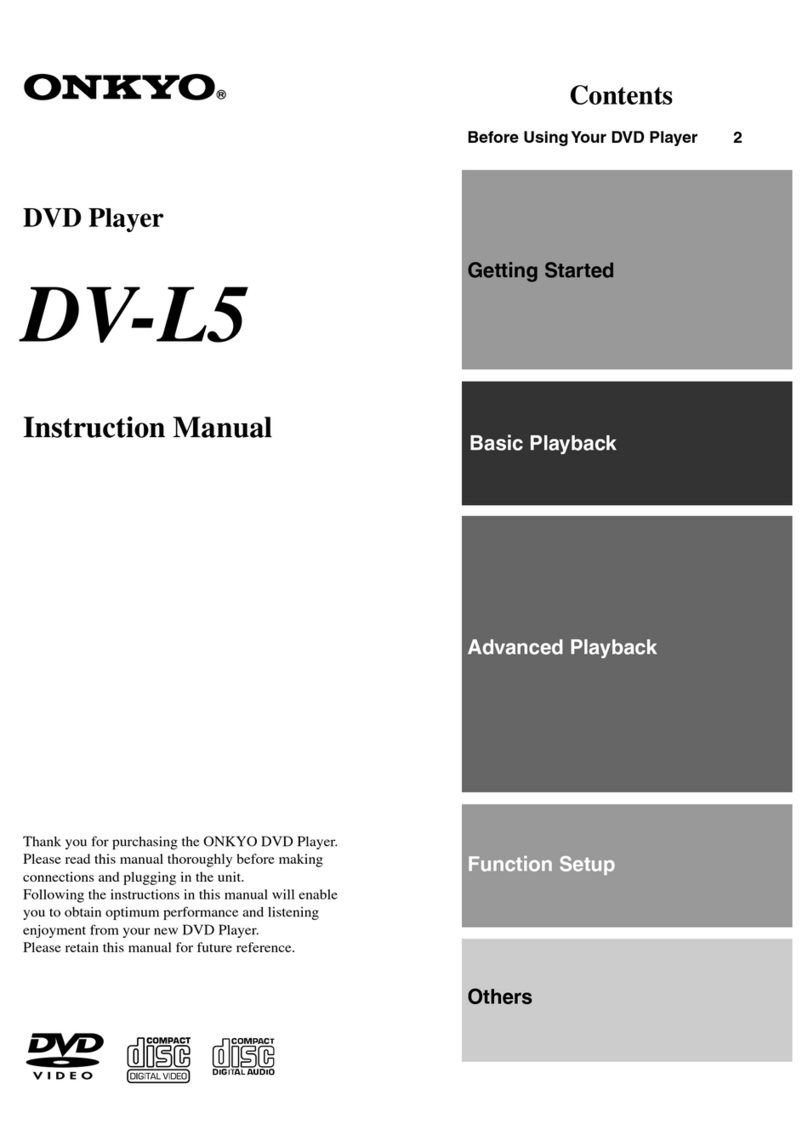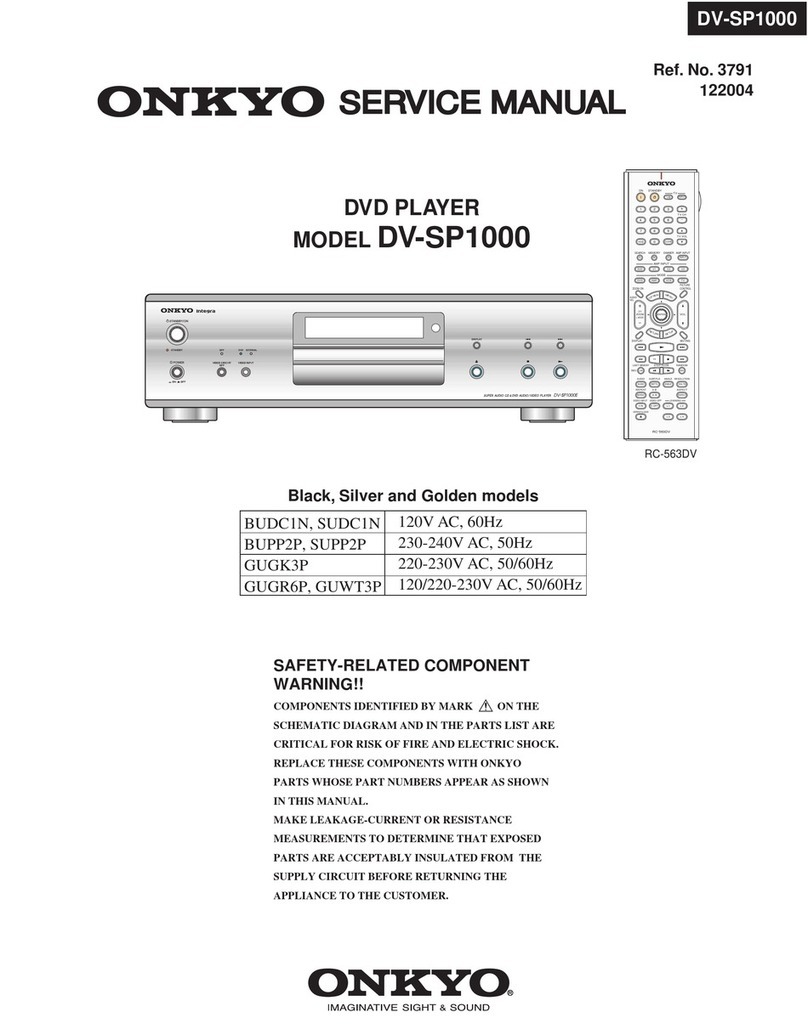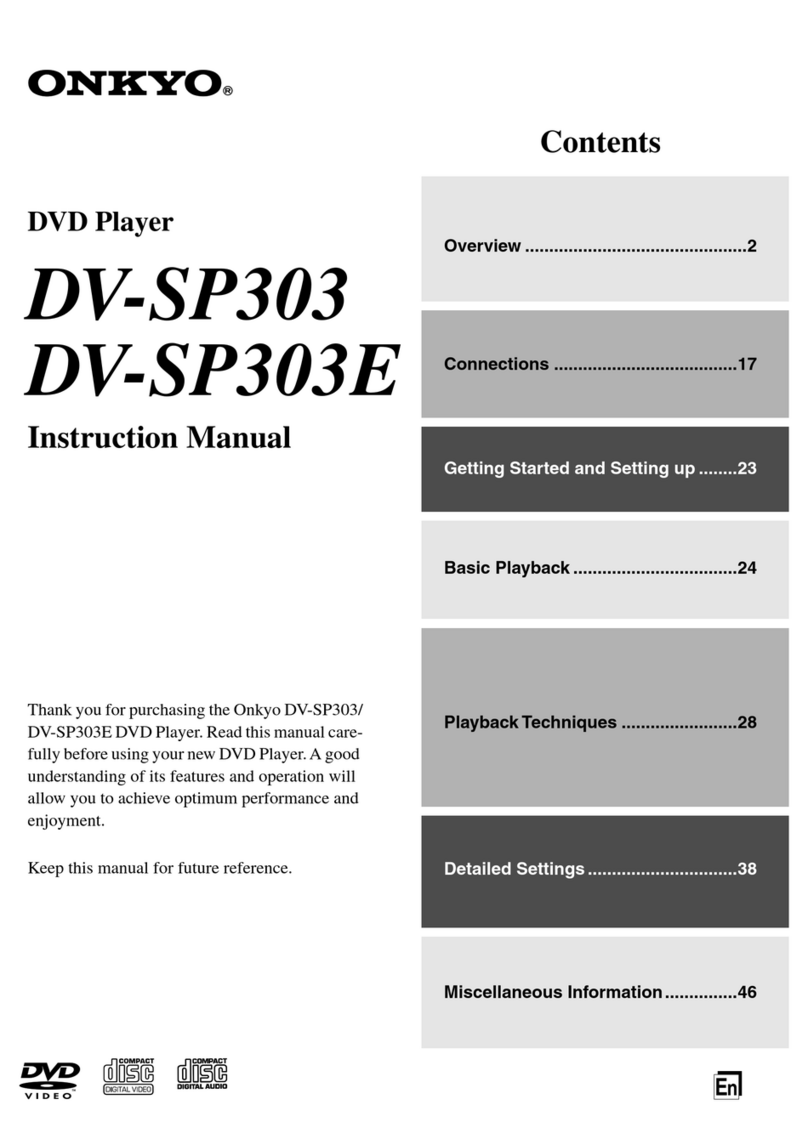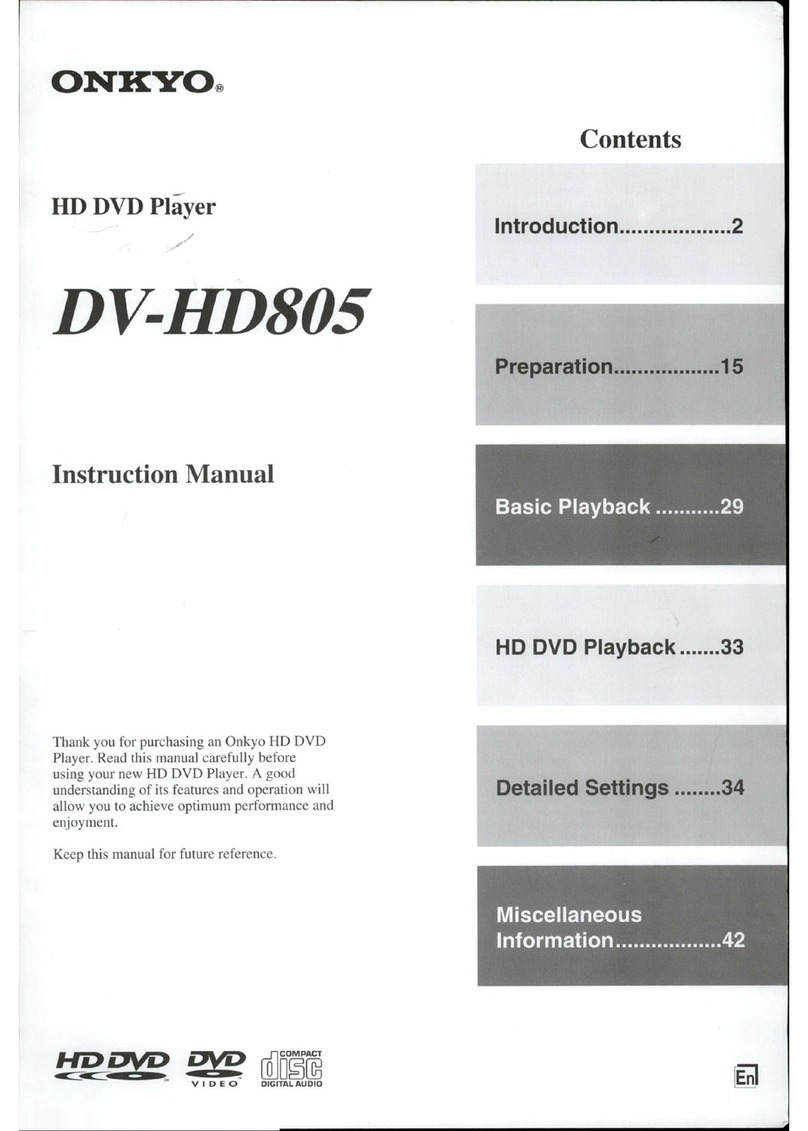2
Important Safeguards
CAUTION:
TO REDUCE THE RISK OF ELECTRIC SHOCK, DO NOT
REMOVE COVER (OR BACK). NO USER-SERVICEABLE
PARTS INSIDE. REFER SERVICING TO QUALIFIED
SERVICE PERSONNEL.
triangle, is intended to alert the user to the presence of uninsulated
“dangerous voltage” within the product’s enclosure that may be of
sufficient magnitude to constitute a risk of electric shock to persons.
The exclamation point within an equilateral triangle is intended to alert
the user to the presence of important operating and maintenance
(servicing) instructions in the literature accompanying the appliance.
1. Read Instructions – All the safety an operating instructions
shoul be rea before the appliance is operate .
2. Retain Instructions – The safety an operating instructions
shoul be retaine for future reference.
3. Heed Warnings – All warnings on the appliance an in the
operating instructions shoul be a here to.
4. Follow Instructions – All operating an use instructions
shoul be followe .
5. Cleaning – Unplug the appliance from the wall outlet
before cleaning. The appliance shoul be cleane only as
recommen e by the manufacturer.
6. Attachments – Do not use attachments not recommen e
by the appliance manufacturer as they may cause
hazar s.
7. Water and Moisture – Do not use the appliance near water
–for example, near a bath tub, wash bowl, kitchen sink, or
laun ry tub; in a wet basement; or near a swimming pool;
an the like.
8. Accessories – Do not place the appliance on an unstable
cart, stan , tripo , bracket, or table. The appliance may
fall, causing serious injury to a chil or a ult, an serious
amage to the appliance. Use only with a cart, stan ,
tripo , bracket, or table recommen e by the
manufacturer, or sol with the appliance. Any mounting of
the appliance shoul follow the manufacturer’s
instructions, an shoul use a mounting accessory
recommen e by the manufacturer.
9. An appliance an cart
combination shoul be
move with care. Quick stops,
excessive force, an uneven
surfaces may cause the
appliance an cart
combination to overturn.
10. Ventilation – Slots an openings in the cabinet are
provi e for ventilation an to ensure reliable operation of
the appliance an to protect it from overheating, an
these openings must not be blocke or covere . The
openings shoul never be blocke by placing the
appliance on a be , sofa, rug, or other similar surface. The
appliance shoul not be place in a built-in installation
such as a bookcase or rack unless proper ventilation is
provi e . There shoul be free space of at least 5 cm an
an opening behin the appliance.
11. Power Sources – The appliance shoul be operate only
from the type of power source in icate on the marking
label. If you are not sure of the type of power supply to
your home, consult your appliance ealer or local power
company.
12. Grounding or Polarization – The appliance may be
equippe with a polarize alternating current line plug (a
plug having one bla e wi er than the other). This plug will
fit into the power outlet only one way. This is a safety
feature. If you are unable to insert the plug fully into the
outlet, try reversing the plug. If the plug shoul still fail to fit,
contact your electrician to replace your obsolete outlet.
Do not efeat the safety purpose of the polarize plug.
13. Power-Cord Protection – Power-supply cor s shoul be
route so that they are not likely to be walke on or
pinche by items place upon or against them, paying
particular attention to cor s at plugs, convenience
receptacles, an the point where they exit from the
appliance.
14. Lightning – For a e protection for the appliance uring
a lightning storm, or when it is left unatten e an unuse
for long perio s of time, unplug it from the wall outlet an
isconnect the antenna or cable system. This will prevent
amage to the appliance ue to lightning an power-line
surges.
15. Overloading – Do not overloa wall outlets, extension
cor s, or integral convenience receptacles as this can
result in a risk of fire or electric shock.
16. Object and Liquid Entry – Never push objects of any kin
into the appliance through openings as they may touch
angerous voltage points or short-out parts that coul
result in a fire or electric shock. Never spill liqui of any kin
on the appliance.
17. Servicing – Do not attempt to service the appliance
yourself as opening or removing covers may expose you to
angerous voltage or other hazar s. Refer all servicing to
qualifie service personnel.
18. Damage Requiring Service – Unplug the appliance form
the wall outlet an refer servicing to qualifie service
personnel un er the following con itions:
A. When the power-supply cor or plug is amage ,
B. If liqui has been spille , or objects have fallen into the
appliance,
C. If the appliance has been expose to rain or water,
D. If the appliance oes not operate normally by following
the operating instructions. A just only those controls
that are covere by the operating instructions as an
improper a justment of other controls may result in
amage an will often require extensive work by a
qualifie technician to restore the appliance to its
normal operation,
E. If the appliance has been roppe or amage in any
way, an
F. When the appliance exhibits a istinct change in
performance – this in icates a nee for service.
19. Replacement Parts – When replacement parts are
require , be sure the service technician has use
replacement parts specifie by the manufacturer or have
the same characteristics as the original part. Unauthorize
substitutions may result in fire, electric shock, or other
hazar s.
20. Safety Check – Upon completion of any service or repairs
to the appliance, ask the service technician to perform
safety checks to etermine that the appliance is in proper
operation con ition.
21. Wall or Ceiling Mounting – The appliance shoul be
mounte to a wall or ceiling only as recommen e by the
manufacturer.
22. Heat – The appliance shoul be situate away from heat
sources such as ra iators, heat registers, stoves, or other
appliances (inclu ing amplifiers) that pro uce heat.
PORTABLE CART WARNING
S3125A
RDV-1 US/Asia 29342995
RDV-1(US_E)p02-07.p65 10/4/00, 17:032