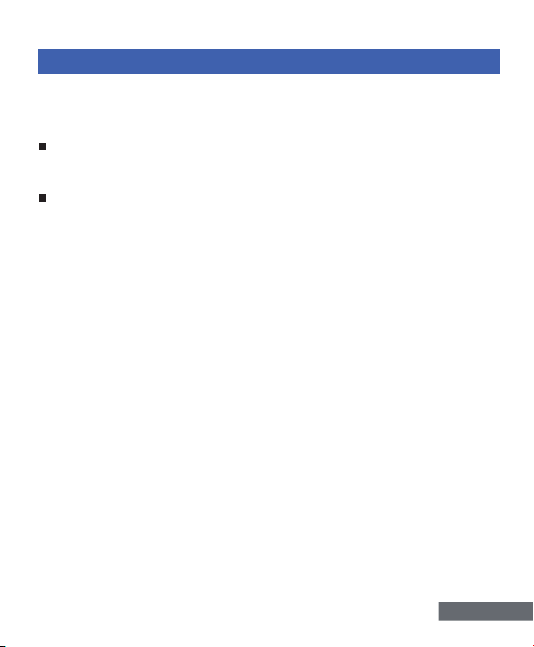Note:
1. Please format the micro SD card first in this camera before using.
To keep your micro SD card in good condition, reformat it on a
regular basis. Reformatting erases all of your content, so be sure to
offload your photos and videos first.
2. FAT32 format Micro SD card stops recording when the storage of
each file is over 4 GB and starts to record again on a new file.
To Power ON: Press and hold the Power/Mode Button for seconds to
the screen on.
To Power OFF: Press and hold the Power/Mode Button for seconds
to the screen off.
To Switch Mode: There are 9 modes: Video,Time Lapse Video,Slow
Motion,Short Video, Under-water Mode,Driving Mode ,Photo,Pho-
to-Time lapse and Burst Photo.
(1)Turn on the camera, press Mode Button to Mode-Shift Mode, use
Up or Down Button to cycle through the various mode,then press
Shutter Button to desired mode. To exit, press Mode Button again.
(2)Turn on the camera, tap Mode icon to Mode-Shift Mode to switch
desired mode, as shown below:
English-3
POWERING ON+ OFF
SWITCHING MODE
• micro SD, micro SDHC, or micro SDXC
• UHS-III rating at least for 4K Video resolution
(at least 60MB/S or above read and writing speed)
• Capacity up to 128GB (FAT32)