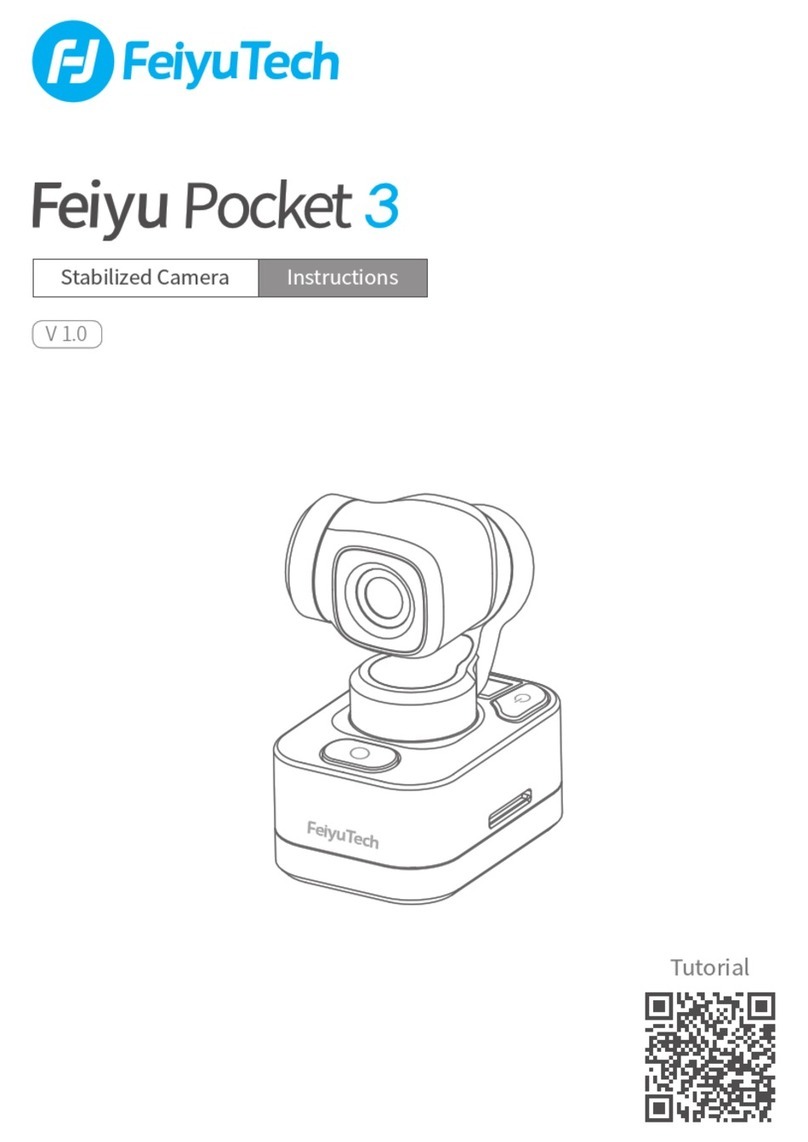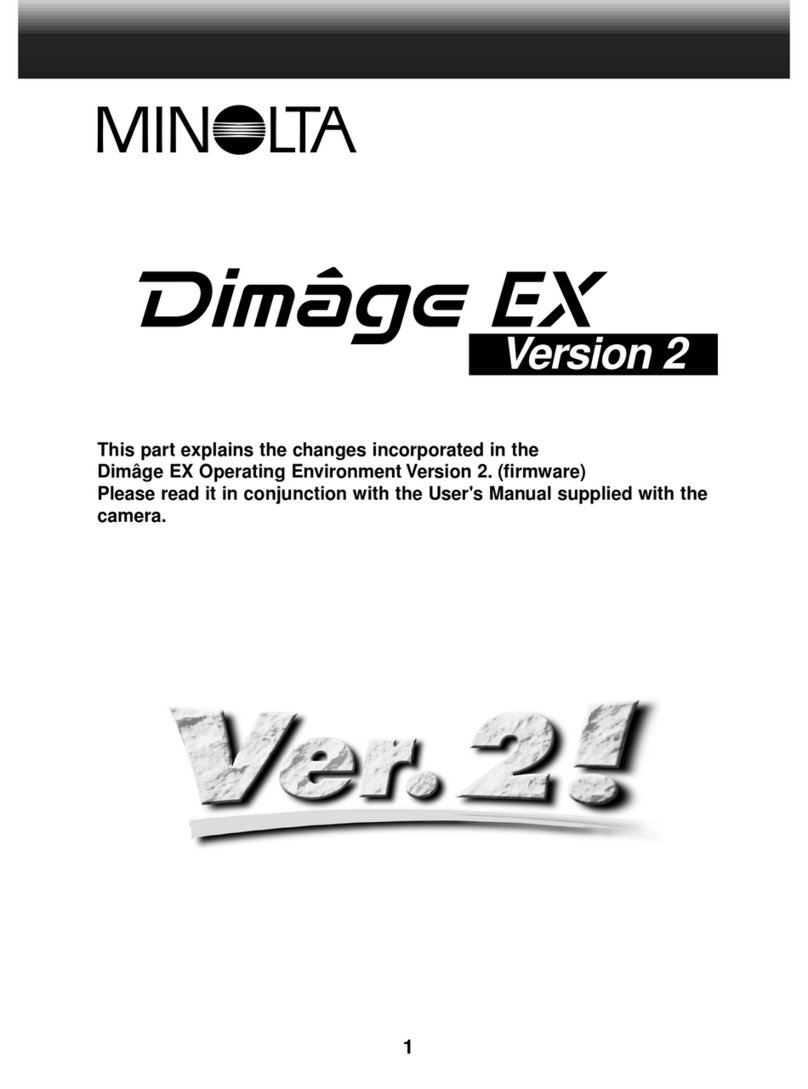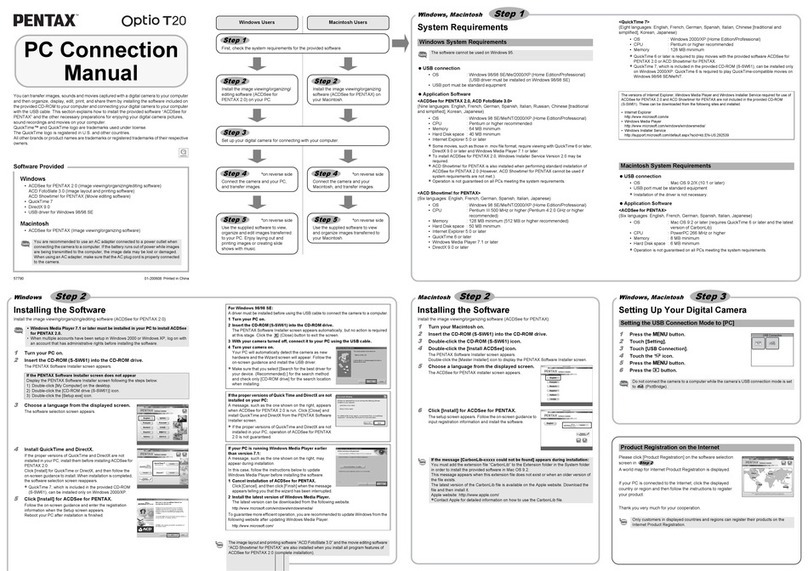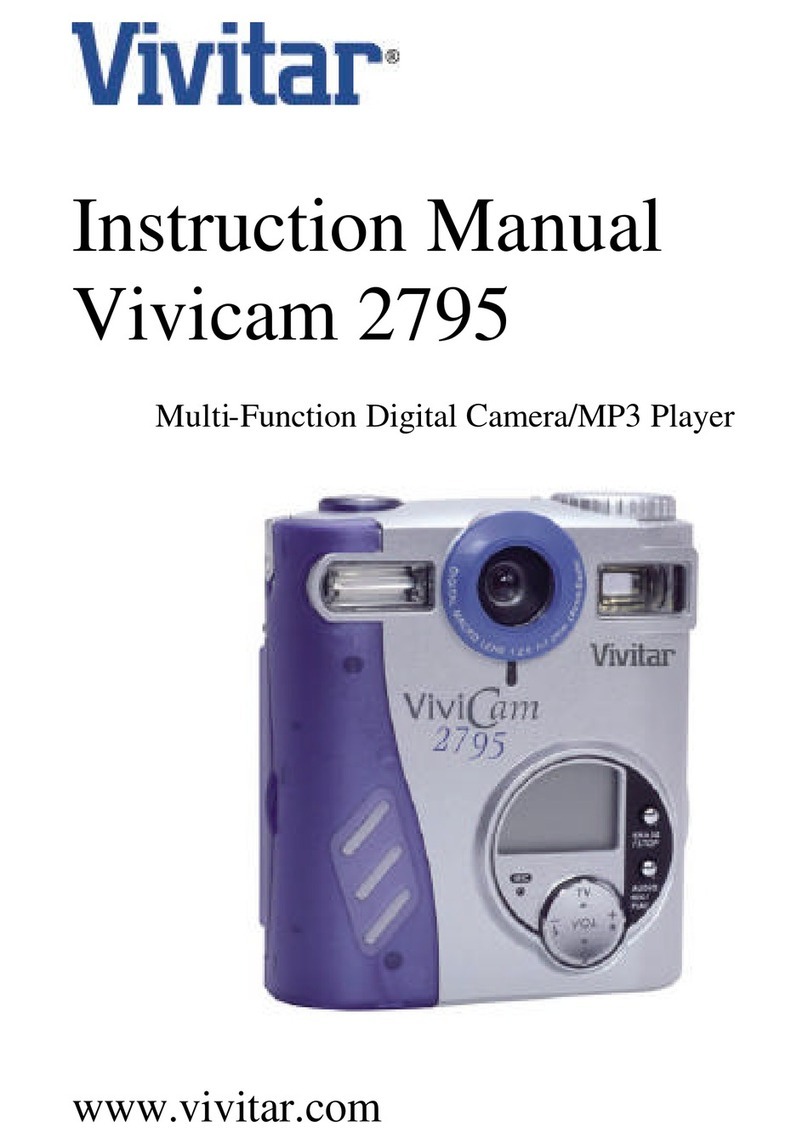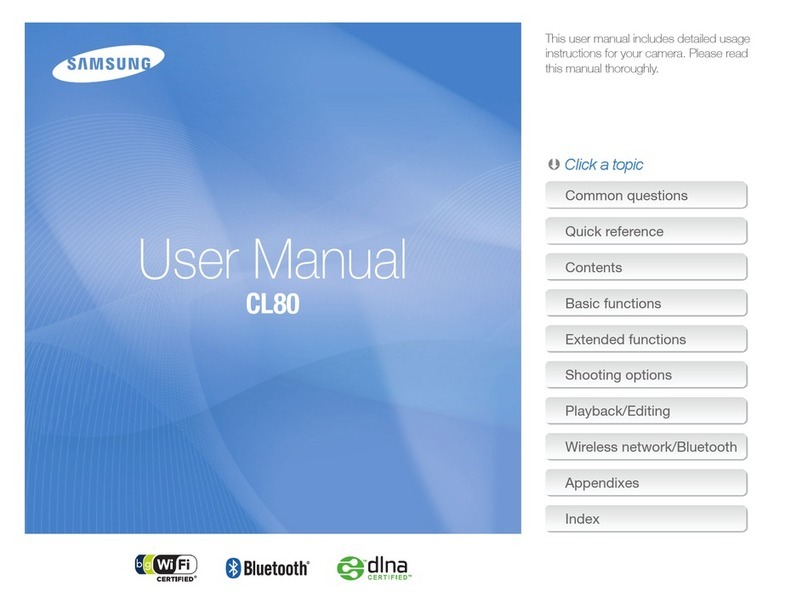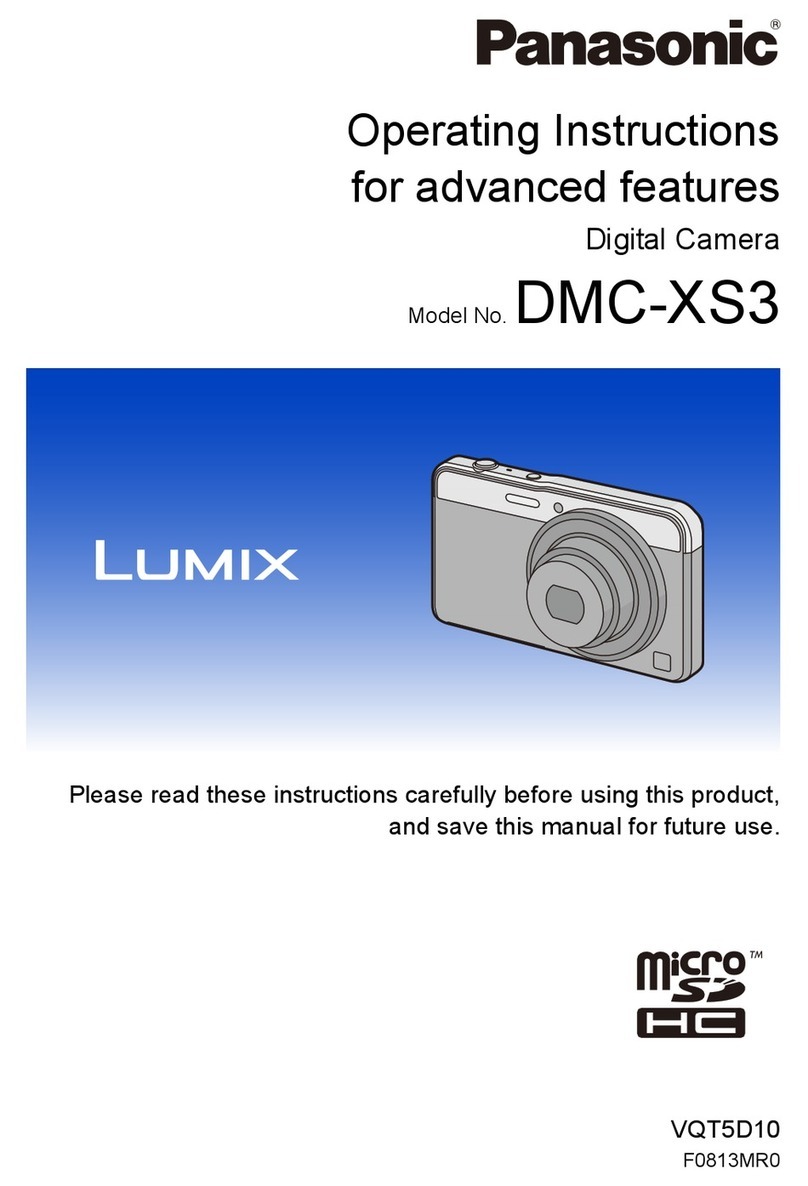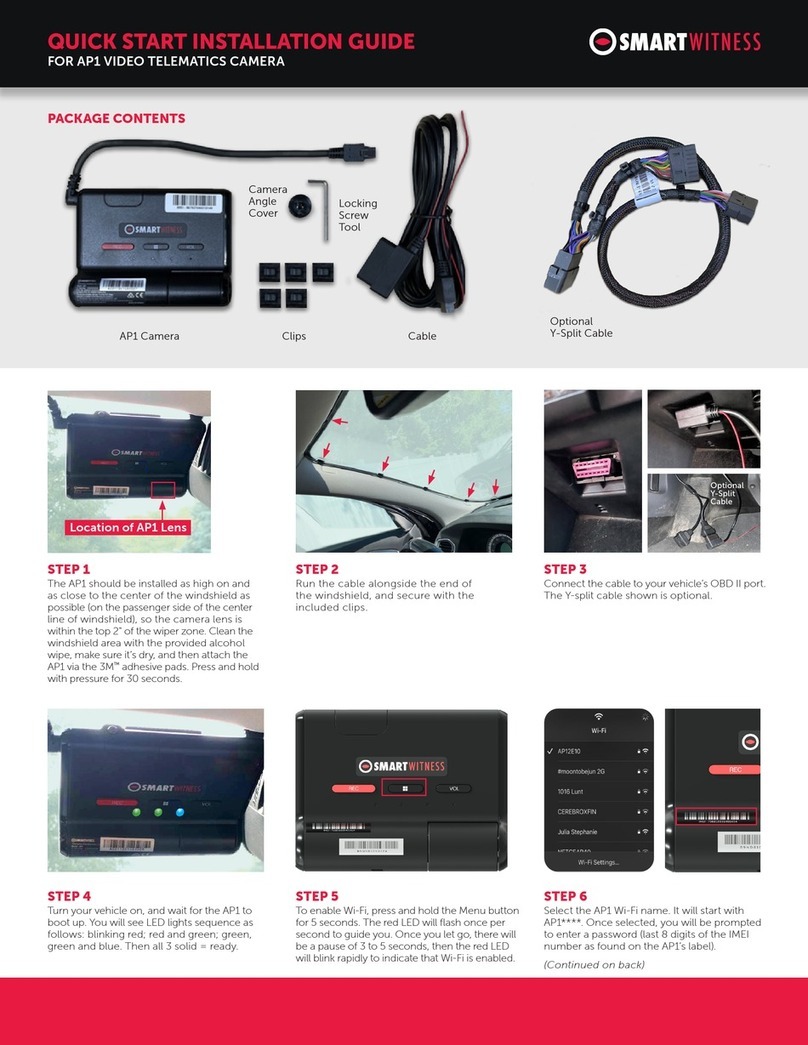FeiYu Tech SUMMON User manual

User Manual V1.0 Publish in May 2016
GuiLin FeiYu Technology Incorporated Company
3-Axis Stabilized Handheld Camera

IProduct Overview
II How to use Summon
1. Function introduction of buttons and ports
2. Camera menu introduction
3. Introduction of photographing and shooting
4. Introduction of operating mode
5. LED indicator instructions
6. Reverse shooting
7. Firmware upgrade
8. Charging mode
9. Initialization
10. Operating examples
III Product Parameters
1
2
2
3
6
6
7
7
7
8
8
8
10
EN
CONTENTS

[2] Dust cover
[3] Fill flash
[4] 1/4 inch screw hole
[5] USB port
[6] Hand shank
[16] Indicator light
[15] Control connecting base
[14] Panning axis
[12] Cross arm
[13] Erecting arm
[11] Rolling axis
[19] Camera/Record button
[21] Micro SD port( Excluding card)
[20] Microphone
[23] HDMI interface
[22] SD reading port
[18] Function button
[17] Joystick
[10] Tilting axis
[9] Camera back screen
[8] Camera / Record
switchover button
[7] Camera
[1] Camera lens
IProduct Overview
Summon is a controllable all-in-one camera with three-axis stabilization function. It has
simple and elegant structure and is easy to operate, the photographing and shooting are
controllable so as to take stable HD videos and pictures. It has realized some functions
including fixed point shooting, following shooting and time-lapse photography.
[10]
[12]
[14]
[5]
[2]
[1]
[11]
[13]
[17]
[16] [15]
[18]
[19]
[6]
[4]
[3]
[9]
[7] [8]
Tilting
310°
Rolling
310°
Panning
360°
[4]
[21]
[23]
[22]
[20]
1
Product Overview

II How to use Summon
1. Function introduction of buttons and ports
1Install battery
Power on:
Single click the function button
on control panel for power on.
Power off:
Long press the function button
for three seconds for power off
and the indicator light turns off.
If the battery power is low, the
screen shall turn off automatically,
please long press the function
button for three seconds so as to
make sure the unit completely
powers off. Then you can recharge
or replace the battery.
Remove the hand
shank and insert one
22650 battery into it.
Single tap this button to switch
below camera mode and
record mode.
Long press this button to open
WiFi function, and long press
again to turn off WiFi function.
The default is record mode.
The function button on
control panel can control
power on and power off.
2Power on and
power off
!
Connect to a computer
with USB data cable so
as to read the video and
picture files in a SD card.
SD reading port
Connect with USB data cable by this
port to upgrade firmware or charge
the battery.
Please refer to “firmware upgrade”
for the operation of firmware upgrade.
Please refer to “charging mode” for
the charging mode.
USB port
How to use Summon
2
Camera / Record
switchover button
USB port

2. Camera menu introduction
Control the orientation
of camera lens Control camera menu *
Switch working mode or access camera menu.
* Triple tap function button to access camera
menu, the joystick can control camera menu
at this moment.
Please refer to “introduction of camera menu” and “introduction of
working mode”
Function button
The video and picture files are named after the shooting time, for example, if the file name is
“20160501_115201”, it means the video or picture is taken at 11:52:01 on May 1, 2016.
Single tap this button to start or stop photographing or recording.
In camera mode, single tap this button to take a picture.
In record mode, single tap this button to start recording, and press again
to stop recording.
Double tap this button to turn on the fill flash, and double tap again to turn off
fill flash.
Camera / Record button
Joystick
Joystick Camera lens
Up
Down
To the left
To the right
Down
Up
To the left
To the right
Joystick Camera menu
Up
Down
To the left
To the right
Upward selection
Downward selection
Return to the previous menu/Exit
Access the next menu / Confirm
How to use Summon
3
Menu display
in record mode
White Balance
Timelapse
Timelapse Duration
Level Speed
Vertical Speed
AUTO
Media Playback
Movie Size
1080
Field Of View
Distortion Correct
ON
H
Slow Motion
OFF
OFF
OFF
Invert Mode
Date & Time
Language
OFF
Date Stamp
OFF
EN
System
Wi-Fi-Password
Format
Timelapse
Timelapse Duration
Level Speed
Vertical Speed
OFF
OFF
Invert Mode
Date Stamp
Date & Time
Language
OFF
OFF
EN
System
Wi-Fi-Password
Format
Menu display
in camera mode
Photo Burst
Media Playback
Resolution
16M
Field Of View
Distortion Correct
ON
H
Scheduled picture
OFF
OFF
Triple tap function button
to access camera menu

Media
Playback
Menu introduction
Movie Size Only display in record mode. You can choose from below video sizes:
Only display in record mode
Only display in camera mode
1080P (60fps) / 1080P (30fps) / 720P (120fps) / 720P (60fps) /
VGA (240fps) / 4K (25fps) / 4K (15fps) / 2.7K (30fps) /
1440P (30fps)
16M (4508*3456) / 12M (4000*3000) / 8M (3264*2448) /
5M (2592*1944)
Factory default setting is 1080P (60fps)
Factory default setting is 16M (4508*3456)
Field Of View You can choose from Wide, Medium and Narrow grades.
The factory default setting is Wide.
Distortion
Correct
Repair the distortion caused by camera lens to avoid the barrel shape
distortion of pictures. Factory default setting is“On”.
Slow Motion Open the slow motion function. Only display in record mode.
Factory default setting is “Off”.
White
Balance
Tap to adjust the white balance. Only display in record mode. Can be set to be
Auto / Daylight / Cloudy / Fluor H / Tungsten, the boot-up default is “Auto”.
Scheduled
picture
Only display in camera mode.
Factory default setting is “Off”. You can choose from below:
How to use Summon
4
Take a picture after 2 seconds
2S 10S
Double
Off
Resolution Only display in camera mode. You can choose from below :
Take a picture after 10 seconds
Play back recorded videos VIDEO JPG Check the pictures
Up
Down
To the left
To the right
Check the previous video
Check the next video
Return to menu
Play videos
Check the previous picture
Check the next picture
Return to menu
Check picture information
Take the first picture after 10 seconds and take the second picture after 2 seconds
Don’t use this function
Joystick VIDEO JPG

Photo
Burst
Only display in camera mode. 3 / 5 / 10 pictures are settable for continuous shooting,
factory default setting is Off.
Press Camera/Record button for continuous shooting after setting.
Timelapse Open the timelapse function and set the internal time for shooting two adjacent photos.
You can choose from 3 sec / 5 sec / 10 sec / 30 sec /1 min / Off.
Factory default setting is Off.
Timelapse Duration Set the shooting time of time-lapse photography.
Level Speed
Open the panning axis rotation function and set the panning axis rotation
speed for time-lapse photography.
The settable numerical range is -20 ← 0 → +20(“+”stands for clockwise rotation, -”stands
for anticlockwise rotation),the bigger the number the faster the rotation speed, the maximum
rotation speed is 1°/s, and the minimum is 0.05°/s.
If the number increases by 1, the time needs for rotating 1° shall decrease by 1 second;
if the number decreases by 1, the time needs for rotating 1° shall increase by 1 second.
The time needs for rotating 1° between two numbers is as following table (“s”stands for second).
There is no rotation when the number is set as 0.
Vertical
Speed
Turn on the tilting axis rotation function to set the tilting axis rotation speed for
time-lapse photography. Please refer to“Level Speed setting”.
Invert
Mode
Invert the screen display after opening.
Can be used for inversion shooting; Factory default setting is “Off”.
Date
Stamp
The shooting date and time shall be displayed on the picture after this function
is opened. Settable options: Off / Date / Date & Time. Factory default setting is Off.
Date & Time Can set the current date, time and format. Turn the joystick to the right to
successively select the date and time format desired to be modified, turn the
joystick up to increase the numerical value while turn it down to decrease the
numerical value. After setting all items, turn the joystick to the right to save the
settings and return to the previous menu.
Language Set the menu to be in English or Chinese. The factory default setting is English.
System
WIFI-Password Set WiFi password.
Format Format SD card
How to use Summon
5
Restore to the factory settingsFactory Reset
Check the capacity and free space of SD card Card Info
System Info Check information related to the system
Number
Time
1
20s 18s 18s 17s 16s 15s 14s 13s 12s 10s11s 9s 8s 7s 6s 5s 4s 3s 2s 1s
2 3 4 5 6 7 8 9 10 11 12 13 14 15 16 17 18 19 20

Reset the tilting axis of the gimbal to initial
orientation and initial mode
Operation
Double tap
Single tap
Function Explanation
Panning Mode / Lock Mode
Panning and Tilting Mode
Triple tap
Under panning and tilting mode, single tap to switch
to lock mode
Access camera menu Control camera menu by the joystick
(
Please refer to
“Joystick” )
Single tap to switch between panning mode and
lock mode
Quadruple tap Reset
Operation instructions of function button
3. Introduction of photographing
and shooting
Photographing
Switch to camera mode by “Camera/Record switchover button”.
Single tap “Camera/Record button” to photograph.
Special modes: Photo Burst / Scheduled picture
4. Introduction of operating mode
Shooting
Switch to record mode by “Camera/Record switchover button”.
Single tap “Camera / Record button” to start recording and press this
button again to stop recording.
Special mode: Slow Motion
Timelapse
Automatically take a picture in the set time interval, panning axis moves by the set
horizontal speed (or tilting axis moves by the set vertical speed), and automatically
compose a video after shooting.
( Please refer to “Actual Operations” for detailed operations )
Working mode Other functions
Panning mode
The camera is allowed to pan left or right.
Vertical tilts or rolls are restricted.
Panning and Tilting mode
The camera is allowed to pan left or right
and tilt up and down. Rolls are restricted.
Lock mode
The camera stays in its current orientation.
All panning, tilting and rolls are restricted.
Reset
Reset the tilting axis to initial
orientation and initial mode.
Standby
In standby mode, keep in power-up
state, the motor stops working, the
indicator light flashes for three times,
and single tap again to wake it up.
How to use Summon
6
Camera / Record
switchover button
Camera / Record
button
Single tap again to wake it up, or triple tap to
initialize (
Please refer to
“Initialization”)
Long press
for 1 second Standby

Indicator status
Indicator
Mode / Status
Single flash
Double flashes
Panning mode
Panning and Tilting mode
Lock mode / InitializingAlways on
Flash quickly Initialization failure / Malfunction
Three flashes Standby
5. LED indicator instructions
6. Inversion shooting
7. Firmware upgrade
Turn the hand shank to the upward side
of camera to realize the inversion for
shooting in the scenes with low angle.
Upgrade steps
(1) Please visit the official website www.feiyu-tech.com to download the
relevant programs for upgrading, including USB drive program, firmware
upgrade software and product firmware, and install the relevant software,
decompress the firmware files for standby application.
Connect the USB cable with micro port as the above picture.
Please upgrade the relevant firmware according to the operation
instructions of firmware upgrade software.
(2)
(3)
Micro port
Upgrade........
PC
USB data cable
USB port
How to use Summon
7

8. Charging mode
5V USB power adapter
(Equipped by user )
Connect to USB port, and connect with 5V USB power adapter by
USB cable (equipped by user). Or take out the battery, and use
the corresponding charger to charge the battery (equipped by user).
The red indicator light is on during charging, and green light is on
after the battery is fully charged.
10. Operating examples
Take time-lapse photography as an example:
9. Initialization
Place Still
In boot-up state, long press for 1 second to make the motor
stop working, the indicator light shall flash for three times.
Triple tap function button, place it on a still
surface after the indicator light is on, and keep
it in a static state as shown in the right picture:
Initialization succeeds if the indicator light
restores to flashing for three times.
(1)
(2)
(3)
When the initialization failed, the LED indicator will flash quickly, repeat step (2) & (3) to reinitialize.
Micro port
USB data cable
USB port
(1)Install the battery, single tap function button
to power on.
(2)Triple tap function button to access the
menu.
Access to the
next menu
or confirm
Turn up to select
Turn down to select
Turn down to select
Return to the
previous menu
or exit
Function
button
How to use Summon
8
Introduction of the joystick
under menu mode
(1)There is small angular deviation between tilting angle and
horizontal line after boot-up.
(2)There is small angular deviation between rolling angle and
horizontal line.
(3)Under lock mode, panning angle drifts.
Initialization is required in these cases:
Initialization steps:

Single tap the camera/record button to end the
shooting in advance, the pictures shall automatically
generate videos after shooting and can be previewed
in “Media Playback”
(3)To select “Timelapse”, turn the joystick to the right to access this interface, you can
set the interval time of continuous pictures taken by time-lapse photography.
For example, you can set it as 5 seconds. Turn the joystick to the right to save, or
turn it to the left to return to the previous menu.
After enter“Timelapse”
(4)To select “Timelapse Duration”, turn the joystick to the right to access this interface,
you can select from unlimited / 5 / 10 / 15 / 20 / 30 / 60 minutes. The default is
“unlimited”, i.e. no limit to the shooting time. Turn the joystick to the right to save, or
turn it to the left to return to the previous menu.
(5)To select “Level Speed”, turn the joystick to the right to access this interface, set
the speed of panning movement, take “+15” as an example (“+” is for clockwise
rotation, “-” is for anticlockwise rotation). Turn the joystick to the right to save, or
turn it to the left to return to the previous menu.
(6)Single tap the camera / record button after setting,
panning axis shall rotate according to the set speed
and take a picture for every 5 seconds. The pictures
shall automatically generate videos after shooting.
Camera / Record
button
How to use Summon
9
White Balance
Timelapse
Timelapse Duration
Level Speed
Vertical Speed
Back Enter
AUTO
OFF
OFF
White Balance
Timelapse
Timelapse Duration
Level Speed
Vertical Speed
Back Enter
AUTO
OFF
SEC
5
White Balance
Timelapse
Timelapse Duration
Level Speed
Vertical Speed
Back Enter
AUTO
OFF
SEC
5
白平衡
持续时间
缩时录影
水平速度
垂直速度
Back Enter
Unlimited
5Min
10Min
15Min
MIN
5
MIN
5
1
MIN
0
1
OFF
白平衡
持续时间
缩时录影
水平速度
垂直速度
Back Enter
Off
3sec
5sec
10sec
SEC
3
SEC
5
SEC
10
OFF
level: 000
After enter“Timelapse Duration”
After enter“Level Speed”

III Product Parameters
Weight:
350g
(Not including battery)
97 mm 81 mm
232 mm
143 mm
Tilting angle range 310°
Rolling angle range 310°
Panning angle range 360°
Maximum control speed ±120°/s
Battery model 22650
Working voltage 3.7V ~ 4.2V
Graph sensor 16 mega pixels
Lens specification 1/2.3”
Lens field angle 100°
Video resolution 4K@25FPS / 4K@15FPS / 2.7K@30FPS / 2.7K@15FPS /
1920x1440P@30FPS / 1080P@60FPS / 720P@120FPS /
VGA@240FPS
Photograph resolution 16M(4608*3456) / 12M(4000*3000) /
8M(3264*2448) / 5M(2592*1944)
Video format MOV
Picture format JPG
Working environment Temperature: -10~+50℃ Humidity: 30%~80%
Storage environment Temperature: -10~+150℃ Humidity: 30%~90%
Memory card TF card ( Up to 64GB )
WIFI High-performance and low power consumption SDIO WiFi
(Farthest distance is 10 meters in open and clear environment)
10

Prohibit any user for any illegal purpose. Users will be responsible for all behaviors of
purchase and use products.
The Company assumes no liability for any risks related to or resulting from the debug
and use of this product (including the direct, indirect or third-party losses).
For any unknown sources of using, we will not be at any services.
The updating and changes of product firmware and program may cause changes in
function descriptions in this user manual, please read the instructions carefully before
upgrading the firmware and use the corresponding user manual.
You can get the latest user manual from the official website: www.feiyu-tech.com
Feiyu Tech reserves the right to amend this manual and the terms and conditions of
use the gimbal at any time.
Attention
DISCLAIMER
Please correctly assemble the product in accordance with the installation diagram.
Please make sure the product is powered off when not in use.
Please upgrade the firmware and program with the standard data cable.
List of Articles
Name
Summon User manual
22650 rechargeable battery
Quantity
1
2
1
1
1
Warranty card
Name Quantity
USB cable (micro port, 50cm)

For more information, please visit our official website
www.feiyu-tech.com
E
veryone
C
an Make a Movie
Table of contents
Other FeiYu Tech Digital Camera manuals
Popular Digital Camera manuals by other brands

FujiFilm
FujiFilm FinePix S602 Zoom Service manual

Bosch
Bosch FLEXIDOME indoor 5100i user manual

Kaya Instruments
Kaya Instruments IRON SDI user manual
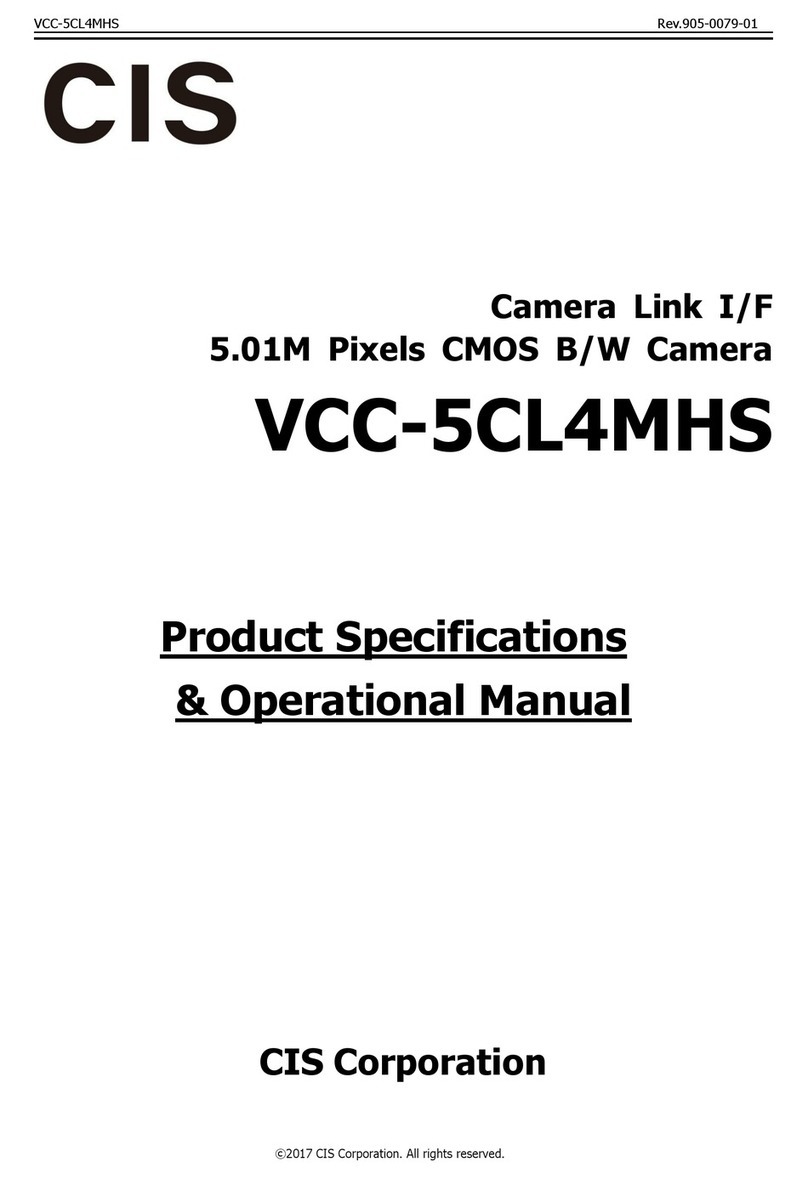
CIS
CIS VCC-5CL4MHS Product specification & operational manual

Kodak
Kodak EasyShare Z7590 User's guide user guide
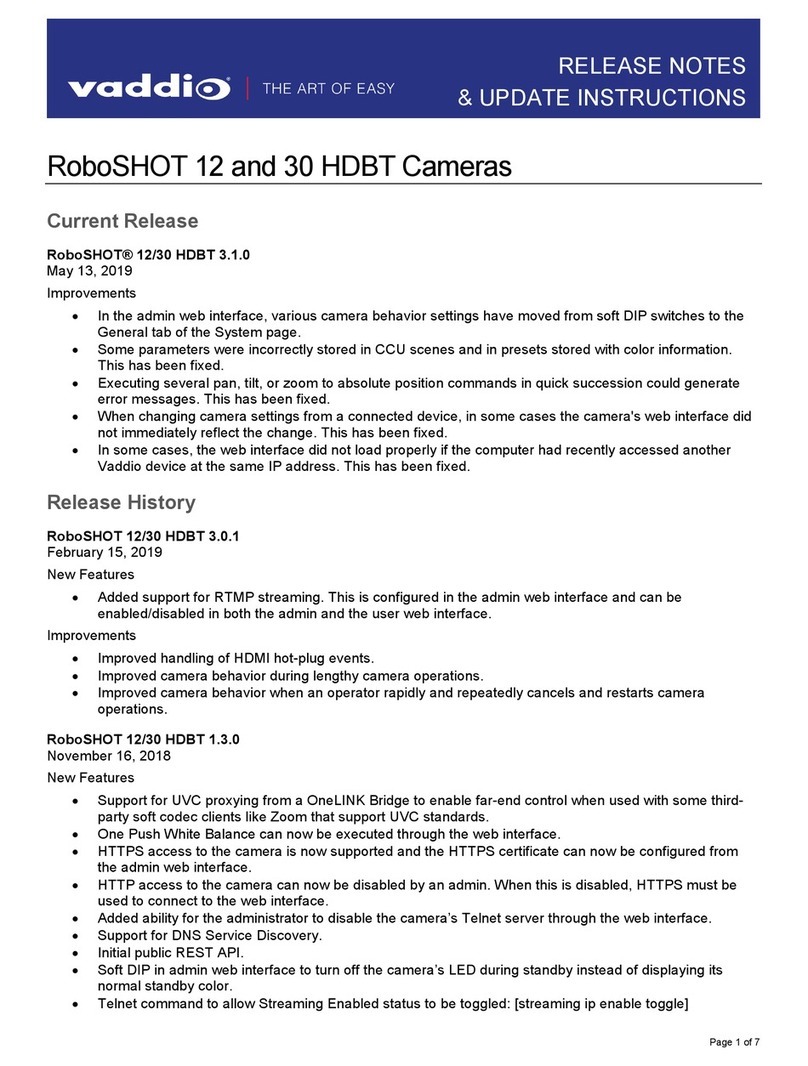
VADDIO
VADDIO RoboSHOT 12 Release Notes & Update Instructions