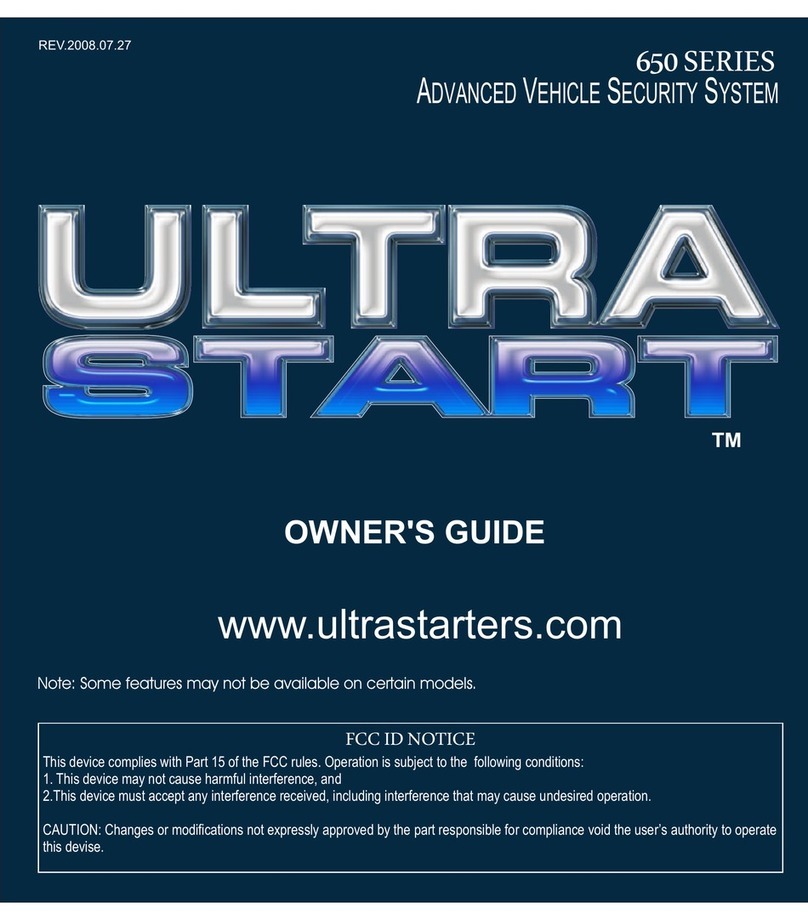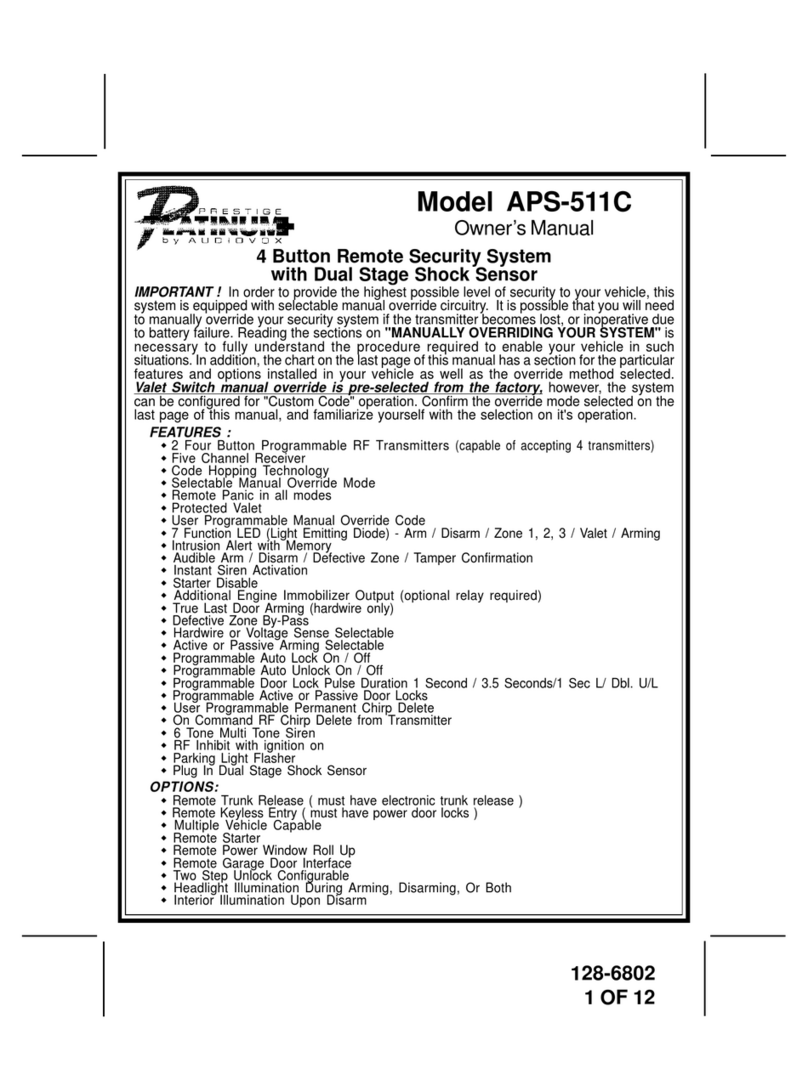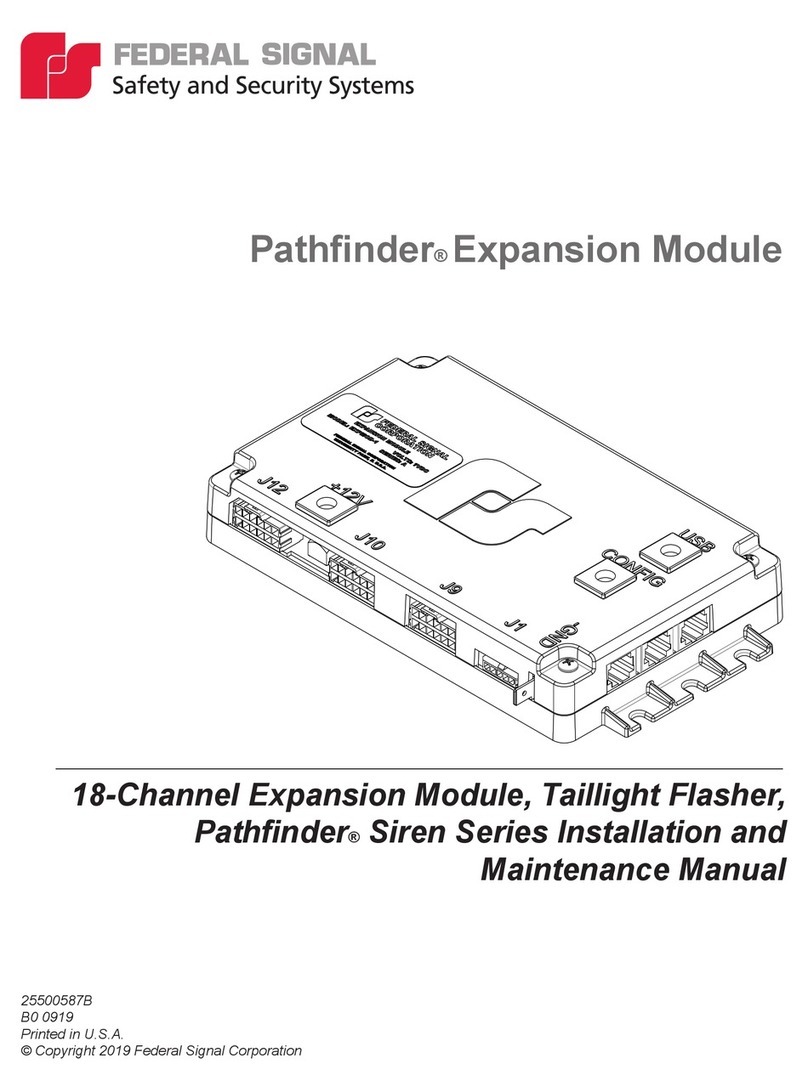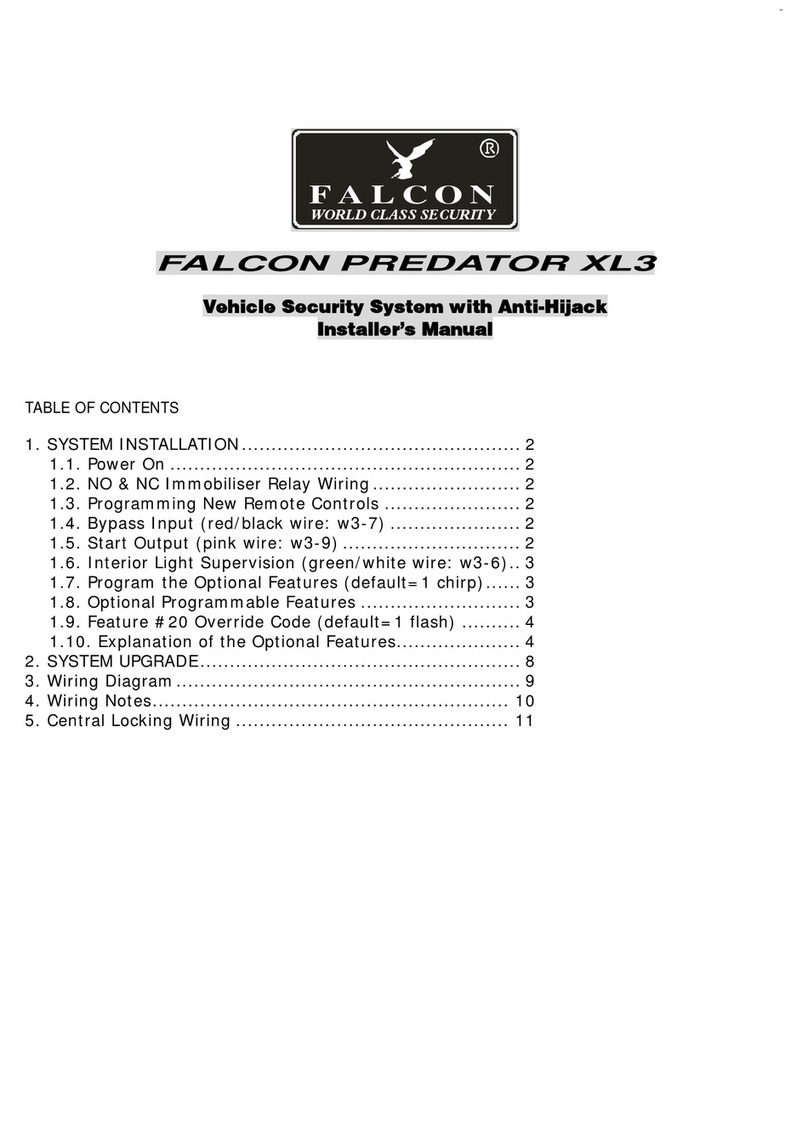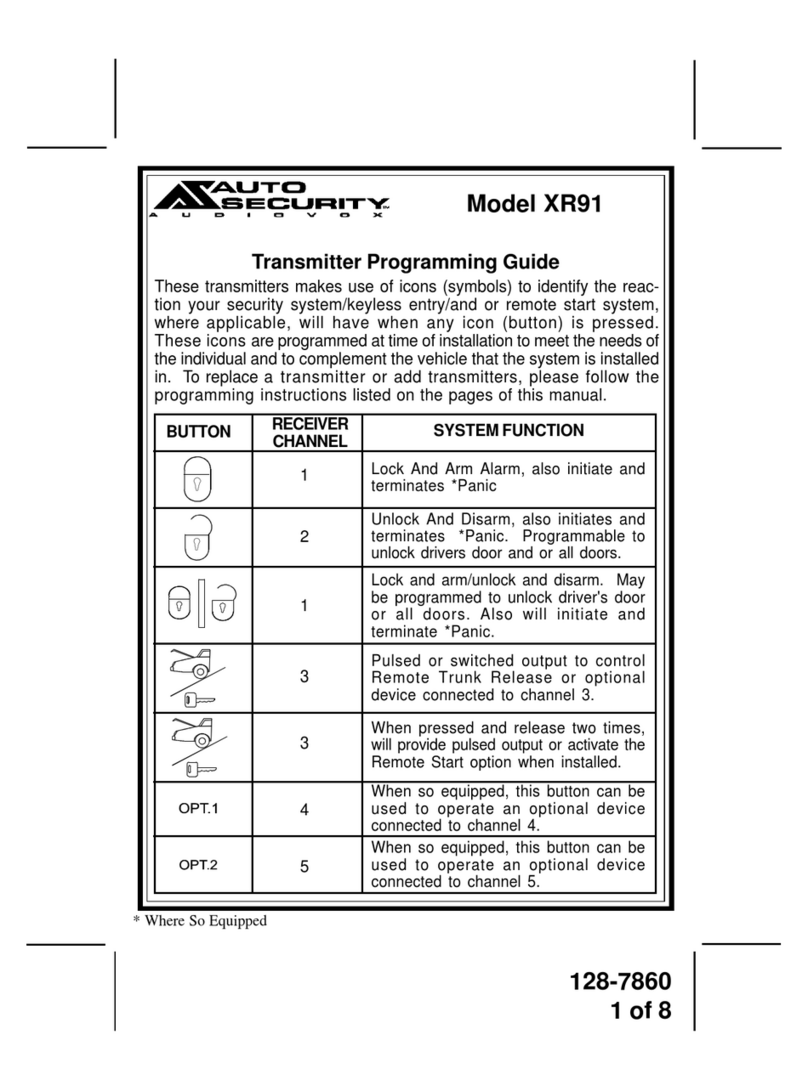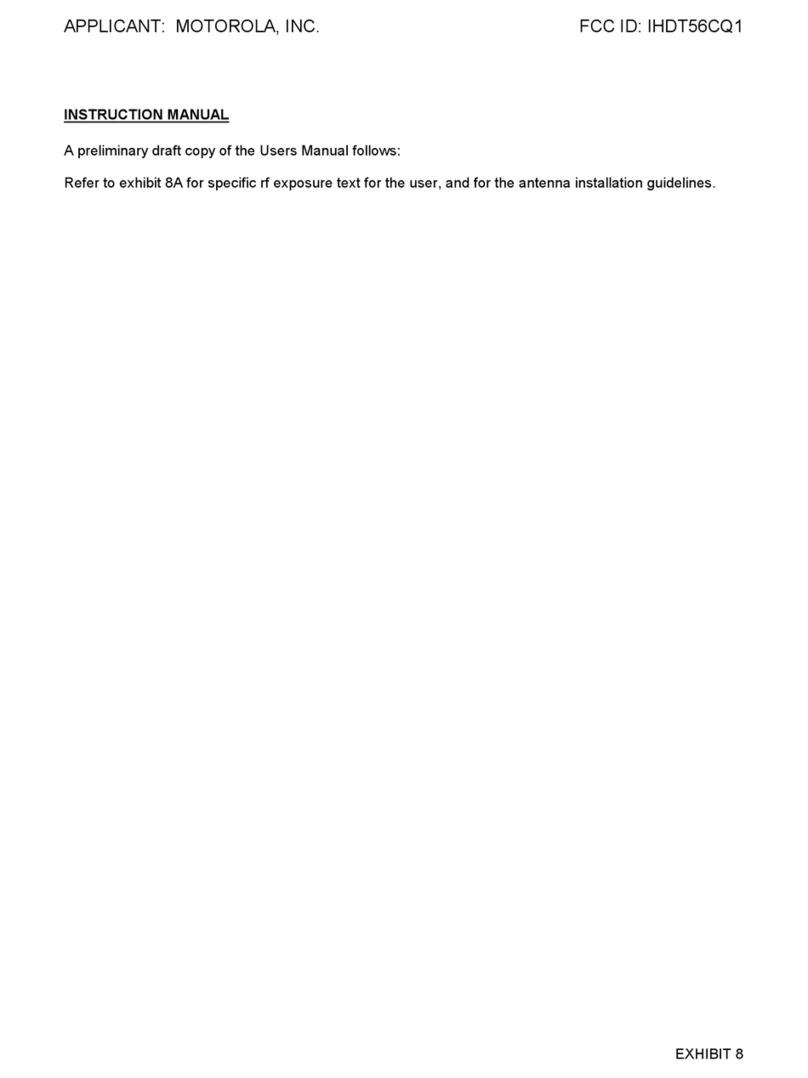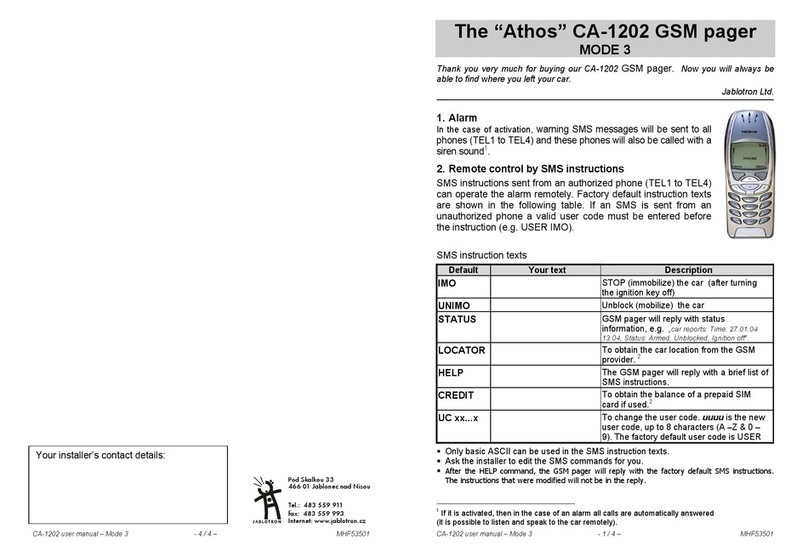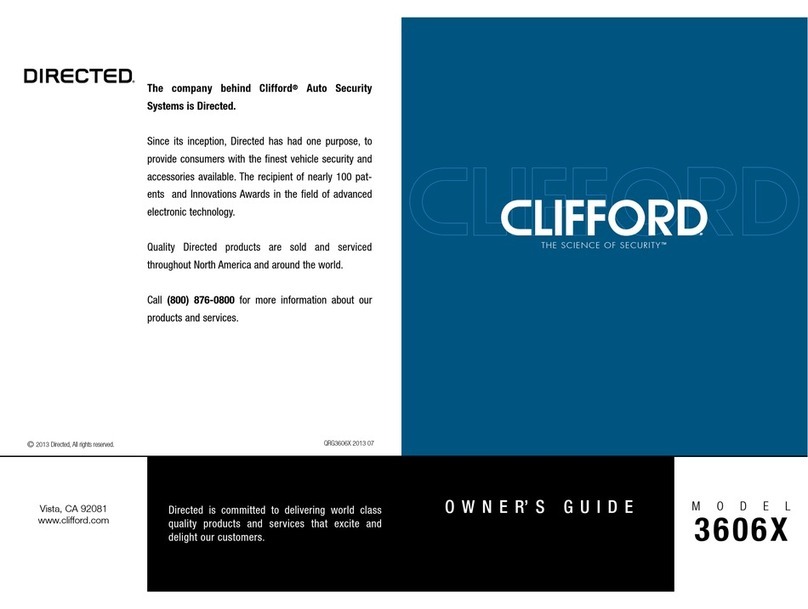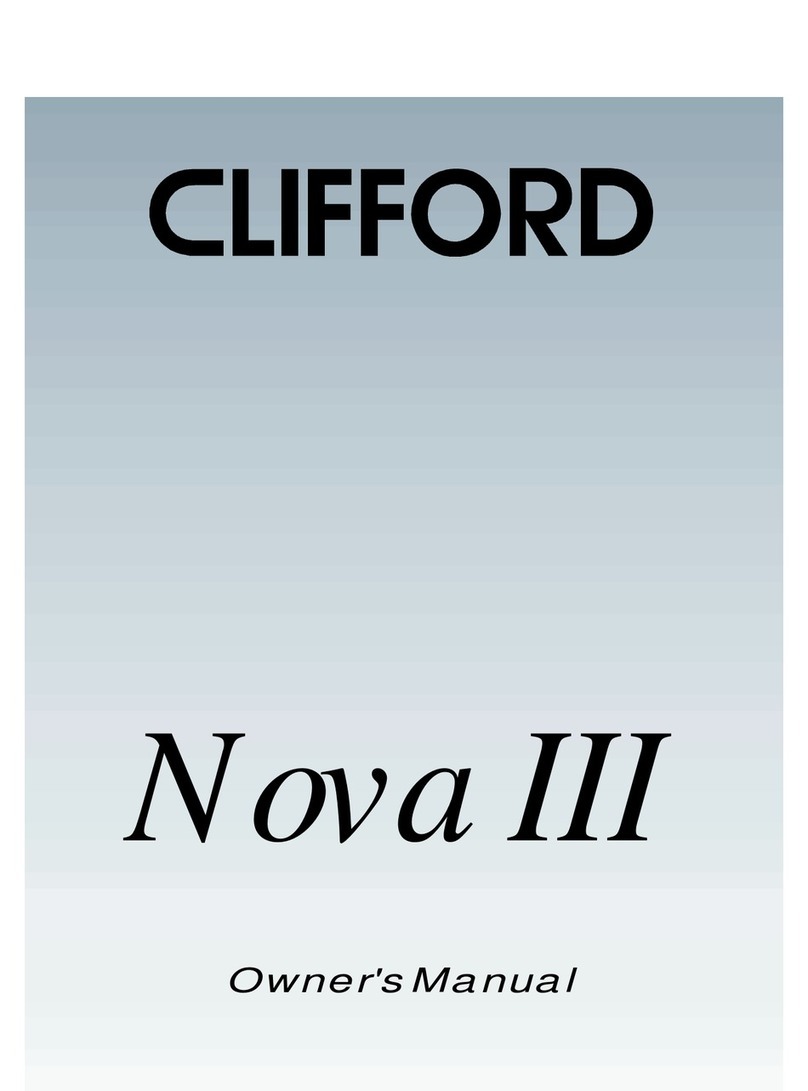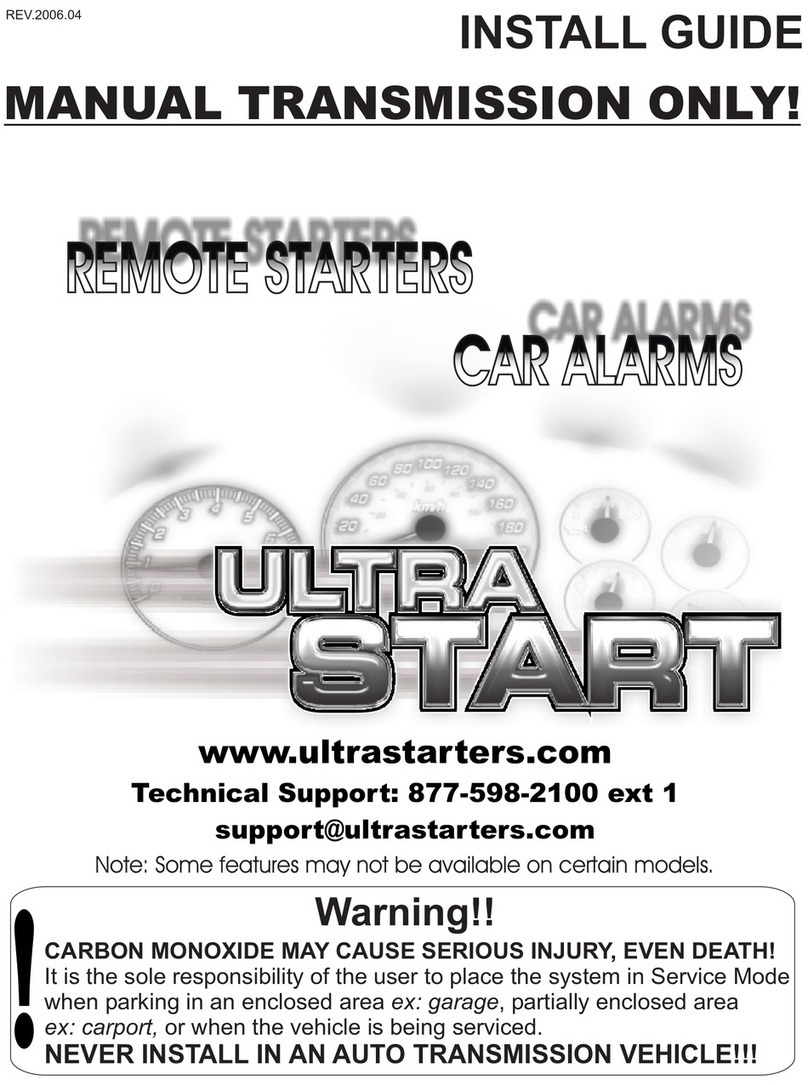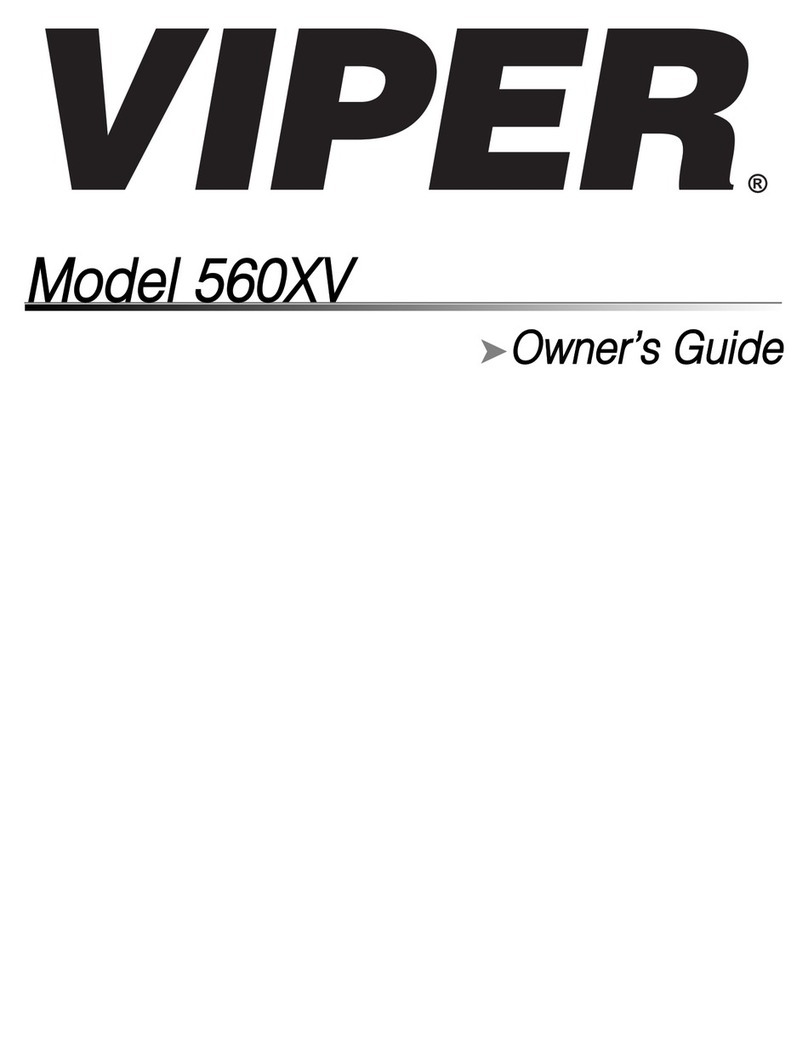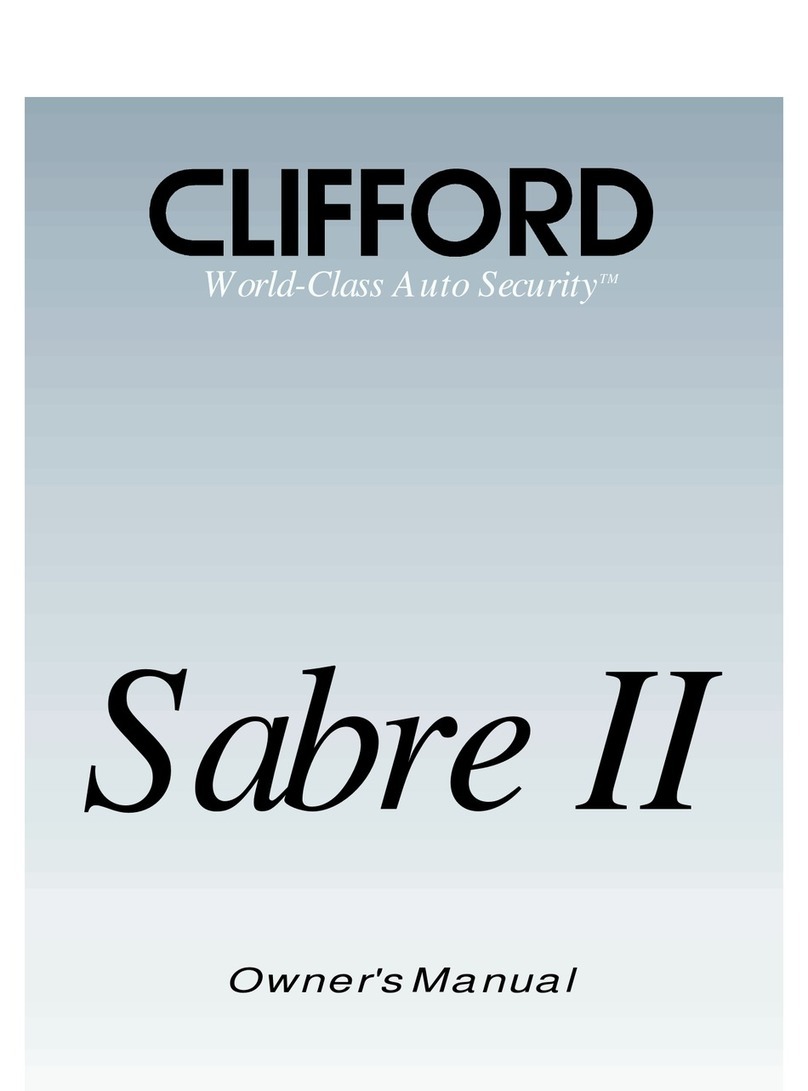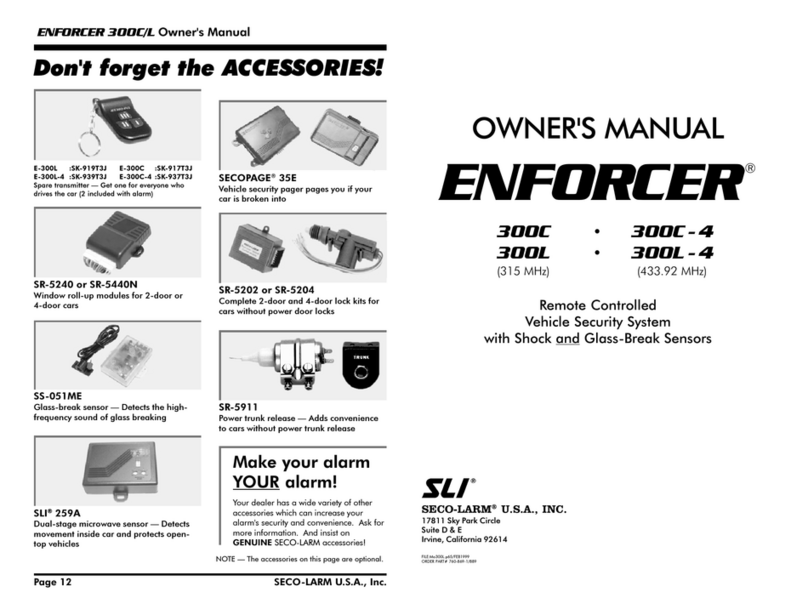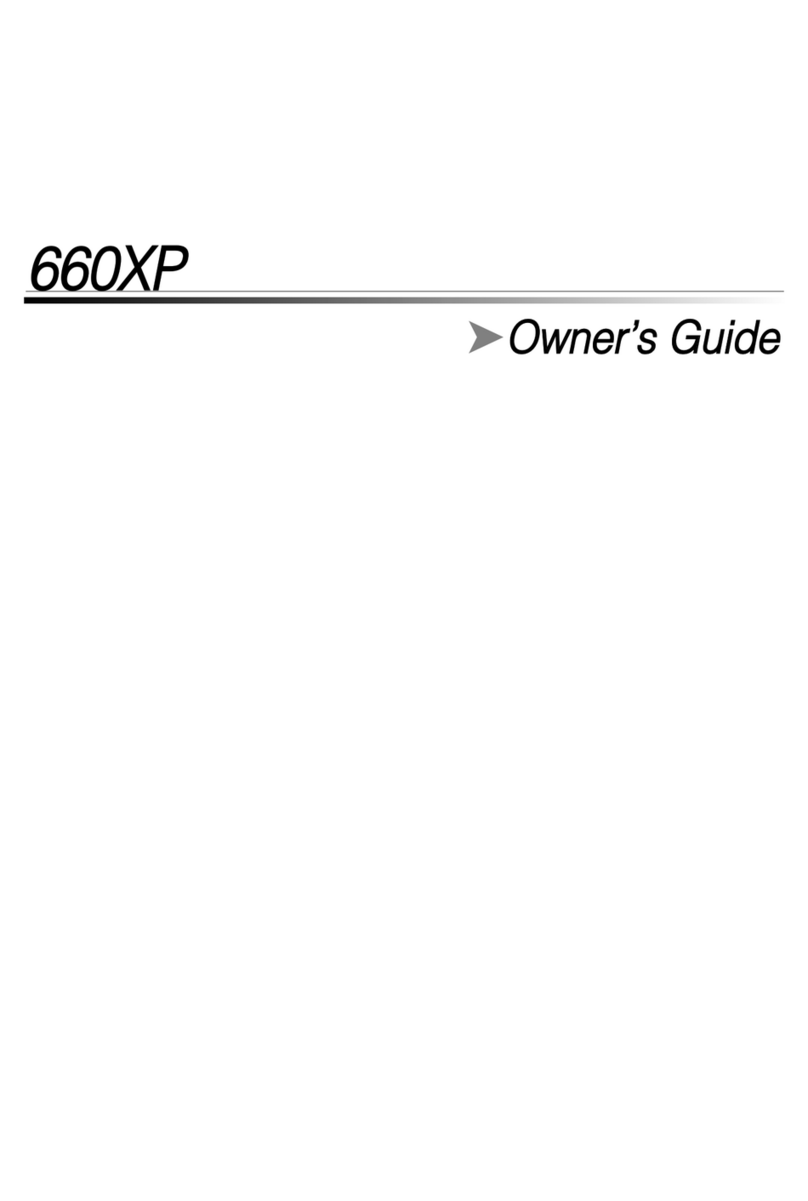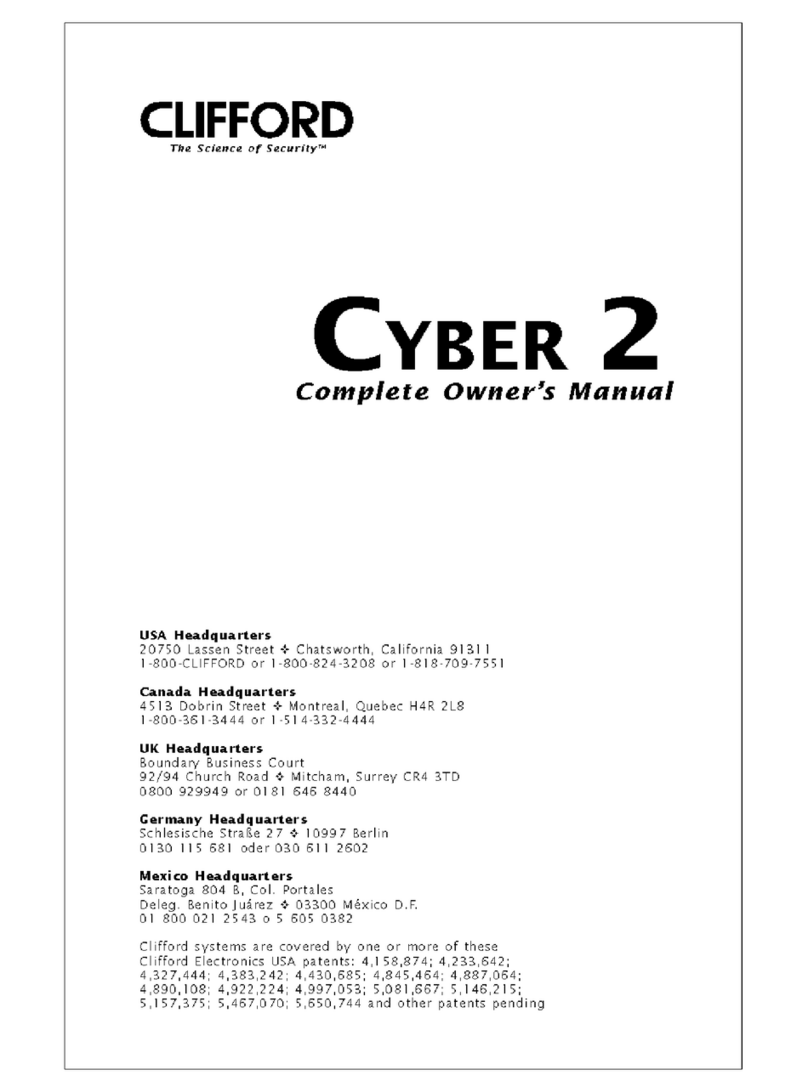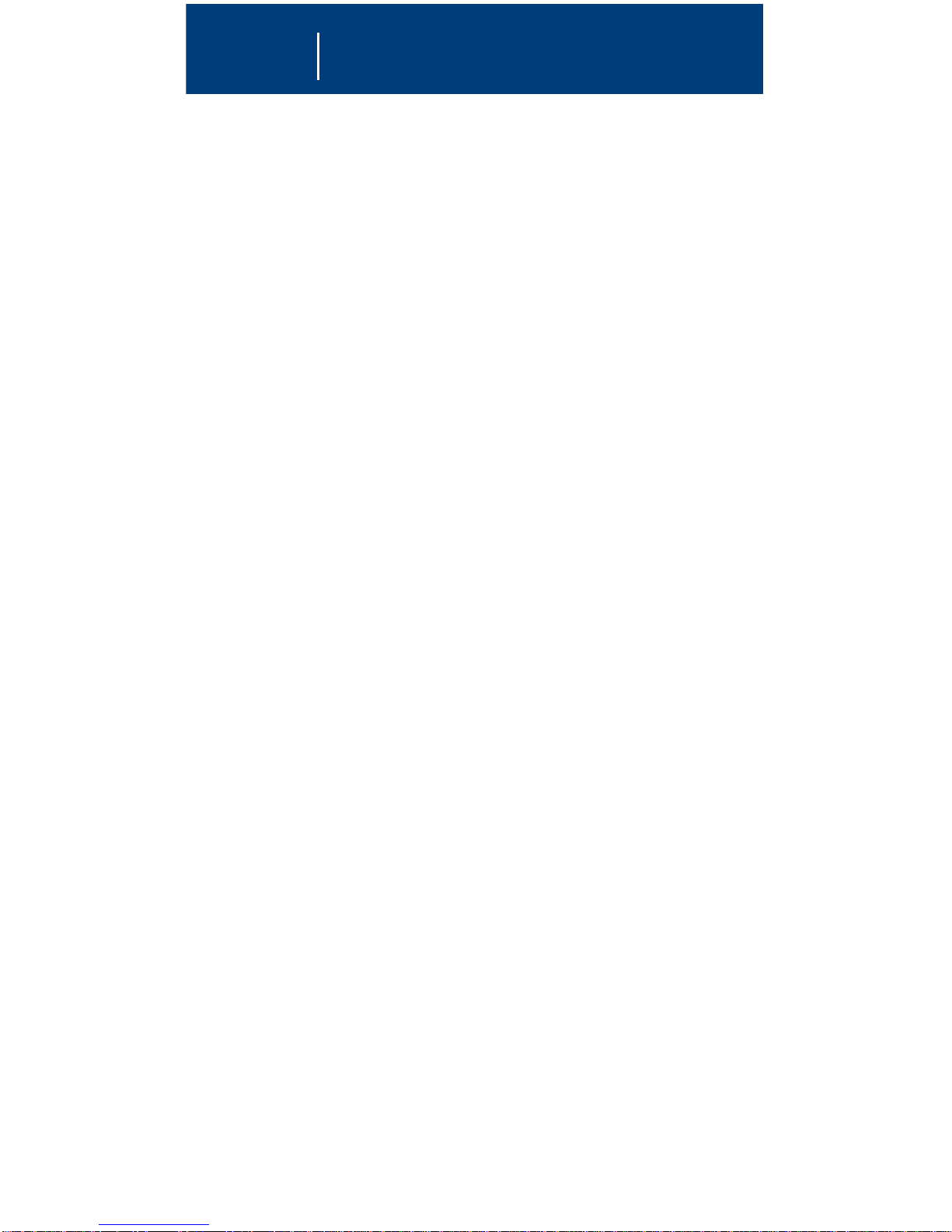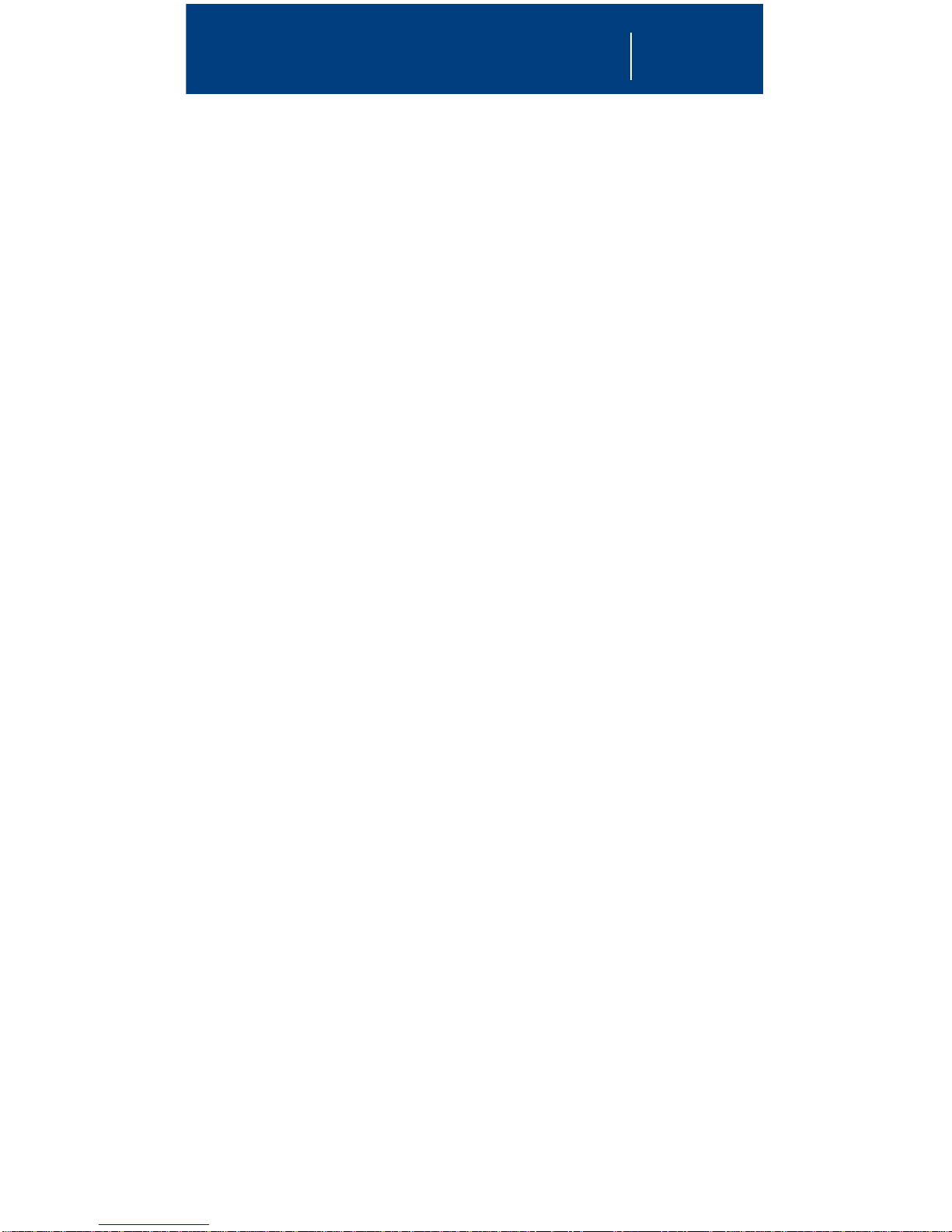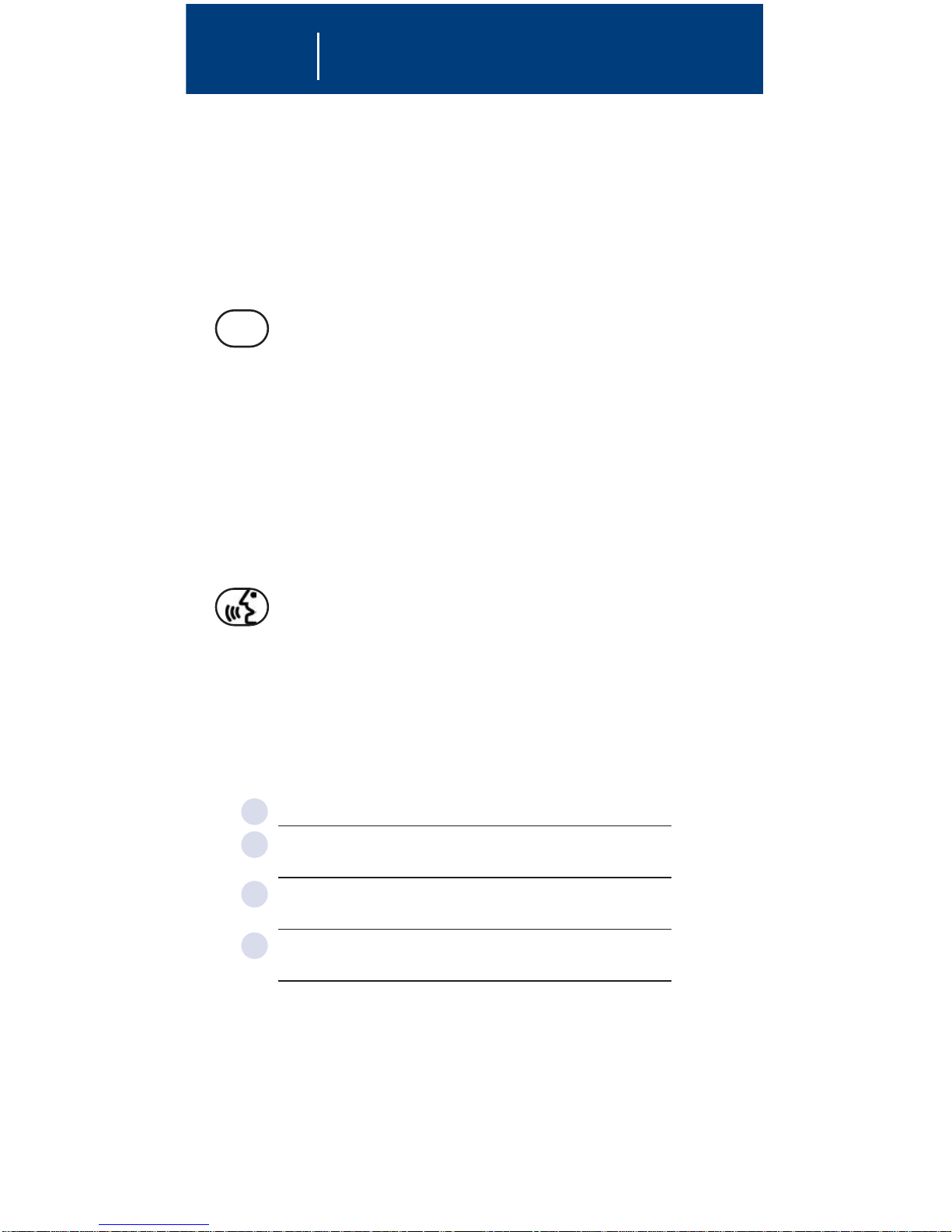Page 5
OnStar
Your Onboard OnStar Panel
OnStar Services Button—Press this blue button, and
you will be connected to an OnStar Advisor. You
will hear a chime, followed by the words “Connecting
to OnStar.” OnStar then generates a sequence of
tones during the connection process. The process
will normally take about 15 seconds. Your system is
equipped with backup connection retry capabilities.
If you do not immediately connect to OnStar, DO
NOT DISCONNECT. A series of retry attempts will
be made automatically. If you wish to cancel your
call to the OnStar Call Center, simply press the OnStar
Communication button (black with a white dot). The
blue OnStar services button is also used to control the
“Advisor Playback” feature during a call with OnStar.
OnStar Emergency Button—In an emergency, press
this button to connect with an OnStar Advisor. Your call
will be given the highest priority, and you will hear a
chime followed by the words “Connecting to OnStar
Emergency.” The Advisor will attempt to locate your
vehicle, find out what kind of assistance you require, and
contact a nearby emergency services provider who can
dispatch ambulance, fire, police, or other emergency
services. Please use this button only for true emergencies.
If you press this button by mistake, please stay on the
line and tell the Advisor that there is no emergency.
We recommend that you use the OnStar emergency
button, and not Personal Calling (dialing 911), to contact
emergency help. Pressing the red emergency button
will provide the OnStar Call Center with your location,
while dialing 911 may not.
White-Dot Button
•Make a call with OnStar Personal Calling, a
hands-free, voice-activated phone that’s integrated
into your vehicle.