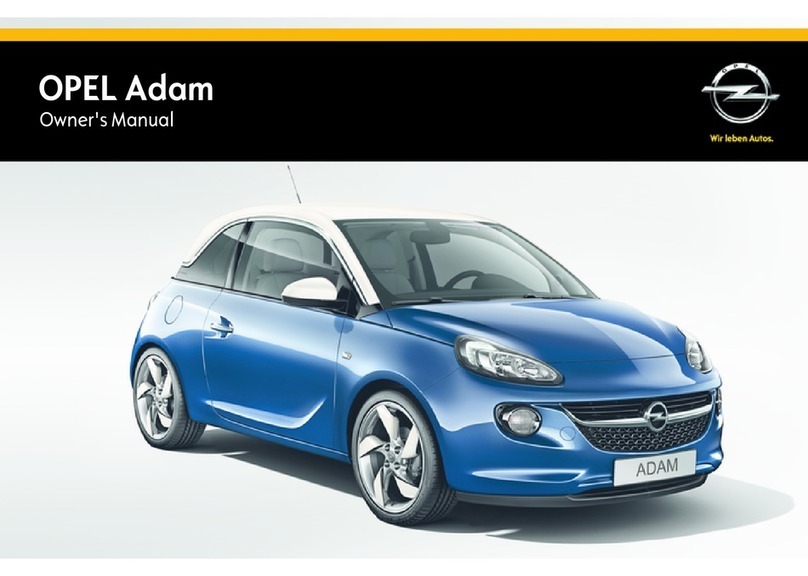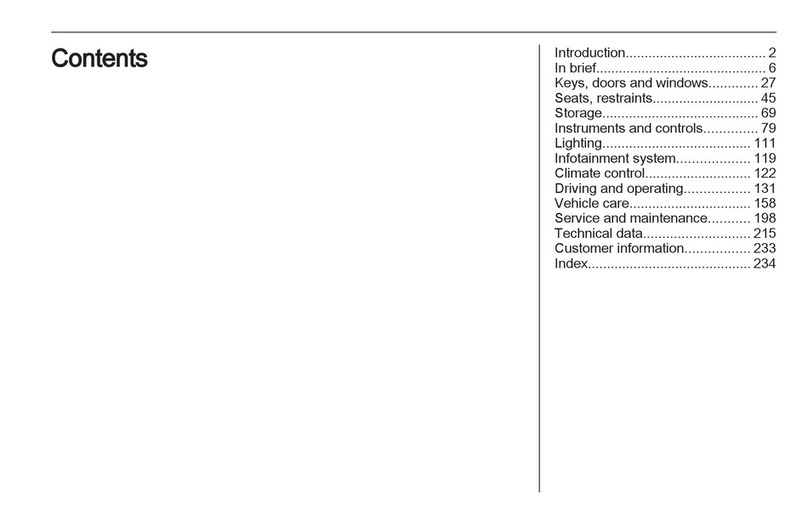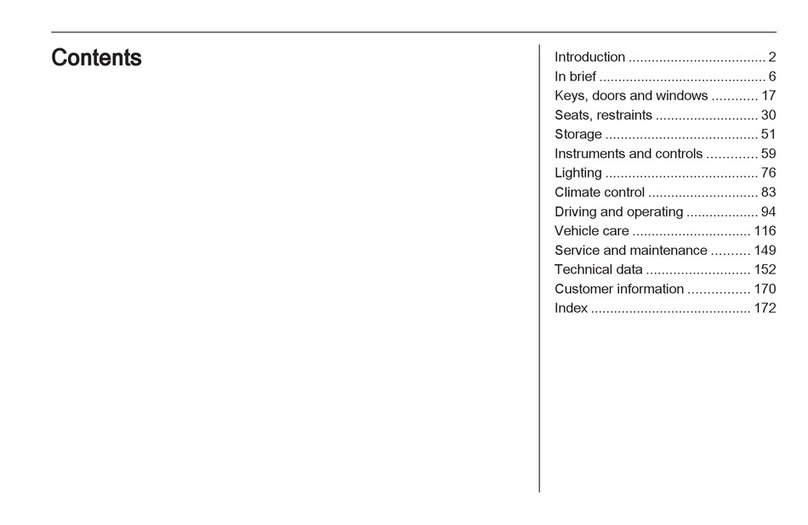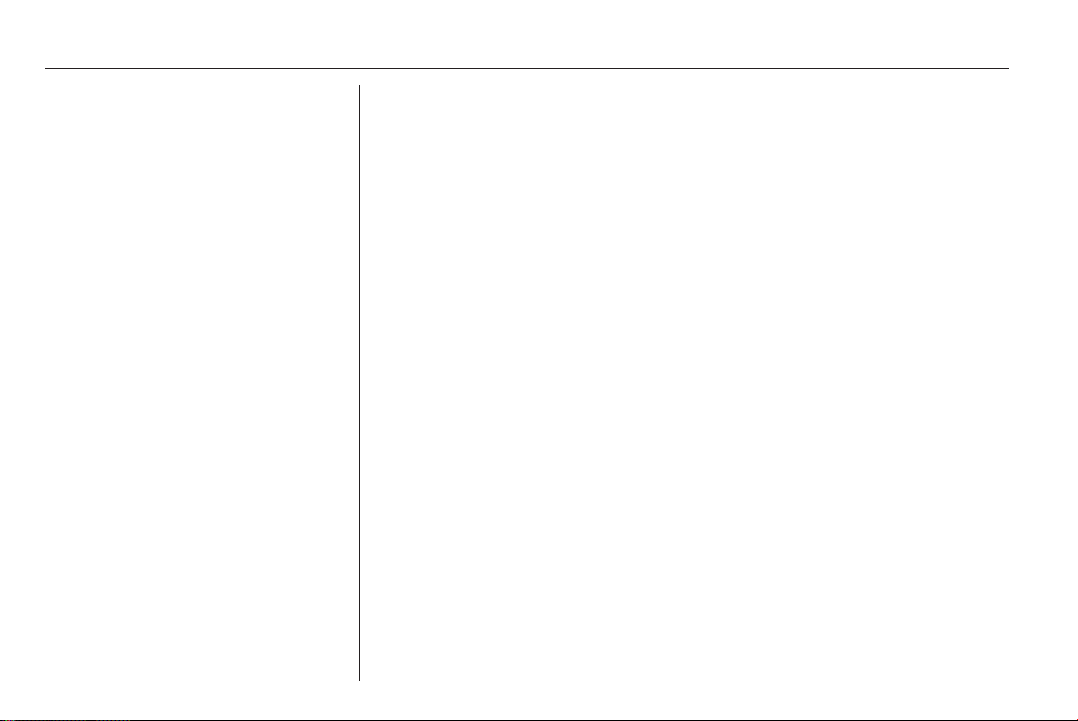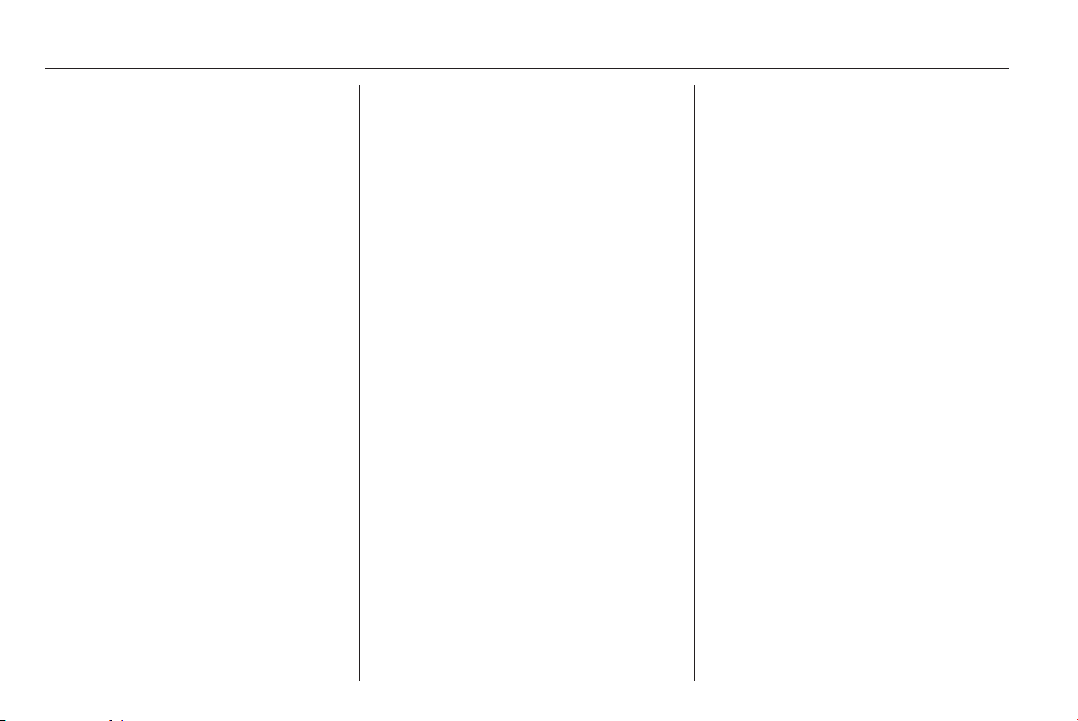Introduction 3
9Warning
The usage of the navigation
system (only CD30 / CD30 BT)
does not release the driver from
the responsibility for a correct,
vigilant attitude in road traffic. The
related traffic regulations must
always be followed.
Only make entries (e. g.
addresses) with the vehicle
stationary.
If a navigation instruction
contradicts traffic regulations, the
traffic regulations always apply.
9Warning
In some areas one-way streets
and other roads and entrances
(e. g. pedestrian zones) that you
are not allowed to turn into are not
marked on the map. In such areas
the Infotainment system will issue
a warning that must be accepted.
Here you must pay particular
attention to one-way streets, roads
and entrances that you are not
allowed to drive into.
Radio reception
Radio reception may be disrupted by
static, noise, distortion or loss of
reception due to
■ changes in distance from the
transmitter,
■ multi-path reception due to
reflection,
■ shadowing.
Theft-deterrent feature
The Infotainment system is equipped
with an electronic security system for
the purpose of theft deterrent.
The Infotainment system therefore
functions only in your vehicle and is
worthless for a thief.
The security code will need to be
entered if there has been an
interruption to the power supply.
Entering the security code
Switch the unit on. The message
RADIO CODE will appear followed by
0000. Press button 1 on the keypad
repeatedly until the desired number is
displayed. Enter the desired numbers
using buttons 2, 3 and 4 on the
keypad in the same way.
Once the fourth number has been
selected press and hold button 6 on
the keypad until an audible signal
sounds.
The system is unlocked once the
correct code has been entered.