Open Air Cinema CINEBOX HOME SYSTEM User manual

CINEBOX™ HOME
SYSTEM USER GUIDE
www.openaircinema.us

YOUR NEW CINEBOX™ SYSTEM
Congratulations! You’ve purchased the world’s
nest outdoor movie system.
If you follow the steps for setting up your
outdoor movie system throughout this manual,
setup will be a cinch, and you’ll be watching an
outdoor movie under the stars in no time.
Please make sure to read the entire manual
carefully, as we’ve detailed important
information that will help you make your event a
success and will ensure that your equipment will
last for many years to come.
The rst time you set up your system, it may
take about a half an hour, but once you’ve used
your system once or twice, you’ll be able to set
it up in ten minutes or less.
We’ve given very specic instructions in this
manual for how to setup and use your system,
but if you have any questions, feel free to call us
at 866-802-8202 or send us an email at
Have fun using your new outdoor movie system,
we know that you’ll love it!
The Open Air Cinema Team

System Components
Inatable Screen Setup
Speaker Setup
CineBox™ Home A/V Console Setup
Video Image Alignment
System Takedown
Connecting Other Devices
Care and Maintenance
Troubleshooting
Upgrades + Accessories
Warnings + Warranty
TABLE OF CONTENTS
4
6
9
11
15
16
17
17
18
19
20

4
( 1 ) Open Air Home Inatable Movie Screen
with screen storage bag
( 8 ) Tie down tethers
(attached to screen)
( 4 ) Steel Stakes
(Twist-in stakes for
9’, 12, 16’ screens,
straight for 20’ Screen )
( 1 ) Air Blower
(model may vary
with screen size)
( 2 ) Powered
Speakers
( 2 ) Speaker Stands (16’, 20’
systems only)
( 1 ) Dual Speaker Stand Bag
(16’, 20’ systems only)
( 2 ) Speaker
cables
( 1 ) Mallet
(20’ system only)
(actual products and component models may vary, for illustration purposes only)
SYSTEM COMPONENTS

5
( 1 ) Audio Mixer
( 2 ) Playstation
wireless controllers
(with gaming system)
( 1 ) HDMI Cable (pre-plugged into HD and
gaming consoles, not included in standard def
consoles)
( 1 ) RCA Cable (pre-plugged into standard def
console, loose in gaming and HD console)
( 1 ) Video Projector
( 2 ) 3’ XLR Audio Cables
(pre-plugged into console)
( 2 ) 50’ XLR Audio Cables (9’, 12’, 16’ systems)
( 2 ) 100’ XLR Audio Cables (20’ system)
( 1 ) 3.5mm
(headphone)
cable
( 1 ) Blu-Ray Player, or DVD Player, or Playstation
(Depending on system denition)
( 1 ) Projector power cable
(pre-plugged into
console)
( 1 ) CineBox™ Home Console
with protective carrying case
( 1 ) Flashlight
(actual products and component models may vary, for illustration purposes only)

6
(12’ screen pictured, not all screens are same proportions. For illustration purposes only )
INFLATABLE SCREEN SETUP
STEP 1: UNROLL SCREEN AND UNCOIL TETHERS
Unroll screen on grass or tarp. Unfold the screen so it sits like a
clamshell with the white projection surface on the inside (so it
doesn’t touch the ground). Identify the top and bottom of the
screen. The bottom of the screen has the air intake for the air
blower. Be sure ground is smooth, level and free of glass, rocks or
other debris.
Uncoil white tethers from four corners of screen, top and bottom.
Screen should be at least 10’ away from structures and objects such
as fences, buildings, trees, overhead branches, power lines, electrical
wires, walls, etc. Choose a location where no direct light will hit the
screen.
ATTENTION: Do not drag screen across concrete, pavement or
other rough surfaces.
Properly unfolded screen
Uncoiled white tethers
Rear side of screen
Front side of screen with white
projection surface inside of
clamshell like form
Preview of what screen will
look like when properly inflated.
Notice how there are two tethers
attached to each corner of the
screen, front and back. Do not
inflate yet.

7
(12’ screen pictured, not all screens are same proportions. For illustration purposes only )
STEP 2: SECURE STAKES AND TETHERS
Place stakes in ground roughly 10 feet from the corners of screen at
135 degree angles.
For 9’, 12’, and 16’ screens, clip the tethers from the corners of the
screen to the stakes. For the 20’ screen, tie ends of tethers to stake,
preferrably using a clove hitch knot.
There are eight tethers total, four attached to the top of the screen,
four to the bottom. Make sure bottom tethers are taut when
connected to stakes, but leave about 3 feet of slack in the top
tethers. Tether length can be adjusted using the black sliders on each
tether.
ATTENTION: Be aware of any underground pipes or utilities before
driving stakes into the ground.
Place stakes in ground Attach tethers to stakes with clips
INFLATABLE SCREEN SETUP
Properly attached
stakes and tethers
Front tethers
Rear tethers

8
STEP 3: ATTACH AIR BLOWER TO SCREEN
Attach the air blower to the intake sleeve on the side of the inatable
frame using the cinch cord. Plug in the air blower using an extension
cord (not provided with Home systems).
Be sure the cinch cord is secured tightly around the coupling of the
air blower. Place the air blower in an area where it will not suck in dirt
or leaves. Do not use near water. Do not block vents on blower.
Intake vent (left), and air blower (right) Pull intake vent over blower pipe
INFLATABLE SCREEN SETUP
Tighten cinch cord around blower pipe Properly attached intake vent
(Air blower model will vary with each screen size, for illustration purposes only)
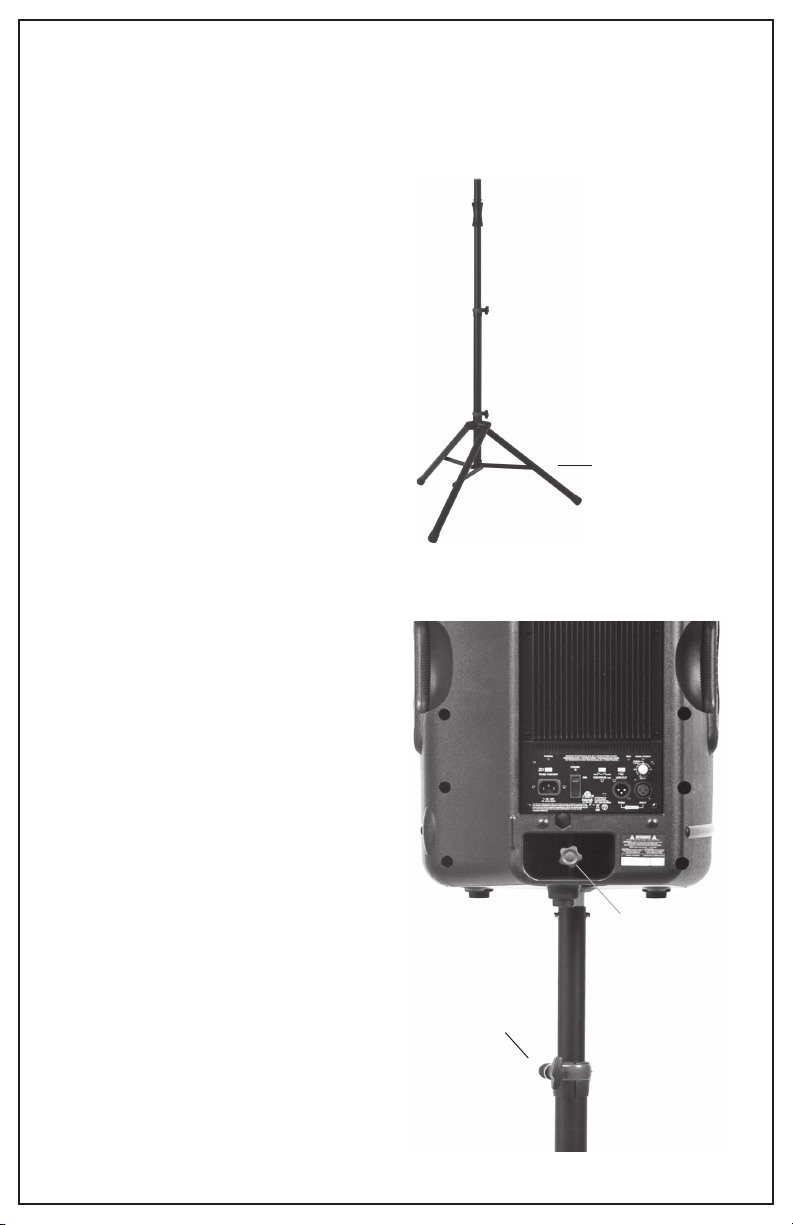
9
SPEAKER SETUP
STEP 1: SETUP SPEAKER STANDS
is step is only for 16’ and 20’
systems. 9’ and 12’ systems do not
include speaker stands. So if you have
a 9’ or 12’ system, skip to next step.
Remove speaker stands from
protective bags and pace about
ve feet to each side of the Open
Air Home Screen.
Extend the speaker stand legs so
that the leg supports are parallel
to the ground.
Leg supports
are parallel to
ground
STEP 2: PLACE SPEAKERS
For 9’ and 12’ systems, place
speakers on ground about ve
feet to each side of the Open Air
Home Screen.
For 16’ and 20’ systems, place
speakers on speaker stands.
Secure speaker to stand with
locking knob located on the back
of the speaker, (some speakers
do not have a locking knob).
Raise speaker on speaker stand
to desired height. Secure with
pin then tighten locking knob on
stand so the speaker does not
rotate.
ATTENTION: Do not over tighten
the locking knob. The pin
supports the weight of the
speaker, not the locking knob on
the stand.
Secure speaker
with locking
knob so speaker
doesn’t
rotate
Adjust height
of speaker
stand to
desired
height
(actual speaker not pictured, for illustration purposes only)
(actual speaker stand not pictured, for illustration purposes only)

10
STEP 3: ATTACH POWER AND AUDIO XLR CABLES
Connect speaker power cord to each speaker. Plug in speaker
power cord to an extension cord or power source. Plug in 50’ (or
100’ for 20’ system) XLR audio cables in to the XLR input (middle
jack) on the back of each speaker. Run other end of XLR cables to
the CineBox Pro console, but do not connect yet.
ATTENTION: Make sure speakers are turned off and speaker volume
is all the way down (counterclockwise) before connecting speakers
to power or CineBox console. Do not power on speakers until XLR
cables have been connected to CineBox console. Failure to do so
could result in damage to speakers due to power surge.
Plug this end of 50’
or 100’ XLR cables
into XLR (middle)
input into the back
of each speaker
SPEAKER SETUP
Run this end of 50’ or 100’ XLR cable to the
CineBox Console from each speaker, but don’t
plug into the console yet
Speaker input will look
similar to this (actual XLR cables and inputs not pictured, for illustration purposes only,
CineBox™ console will vary with system definition )
Table of contents
Other Open Air Cinema Home Theater System manuals


















