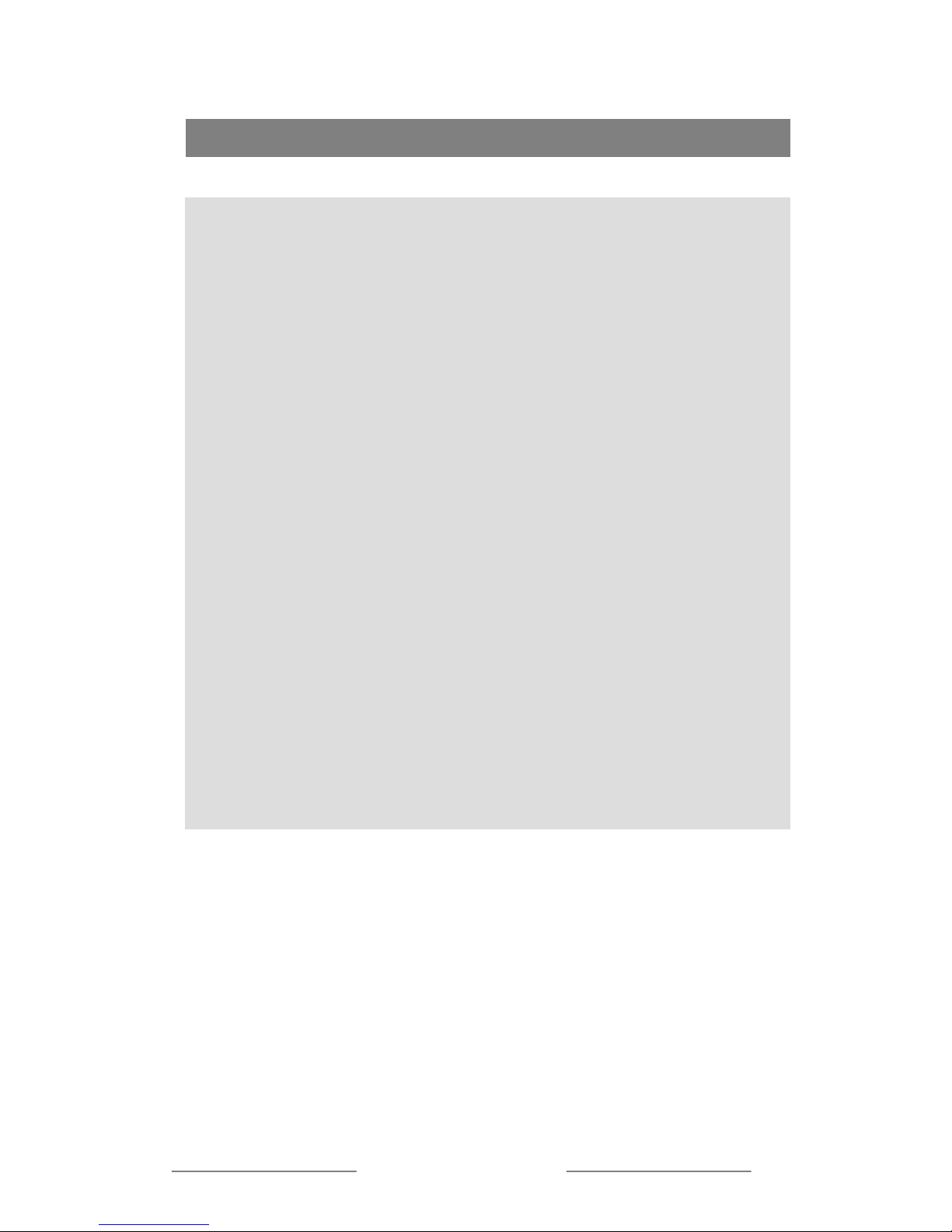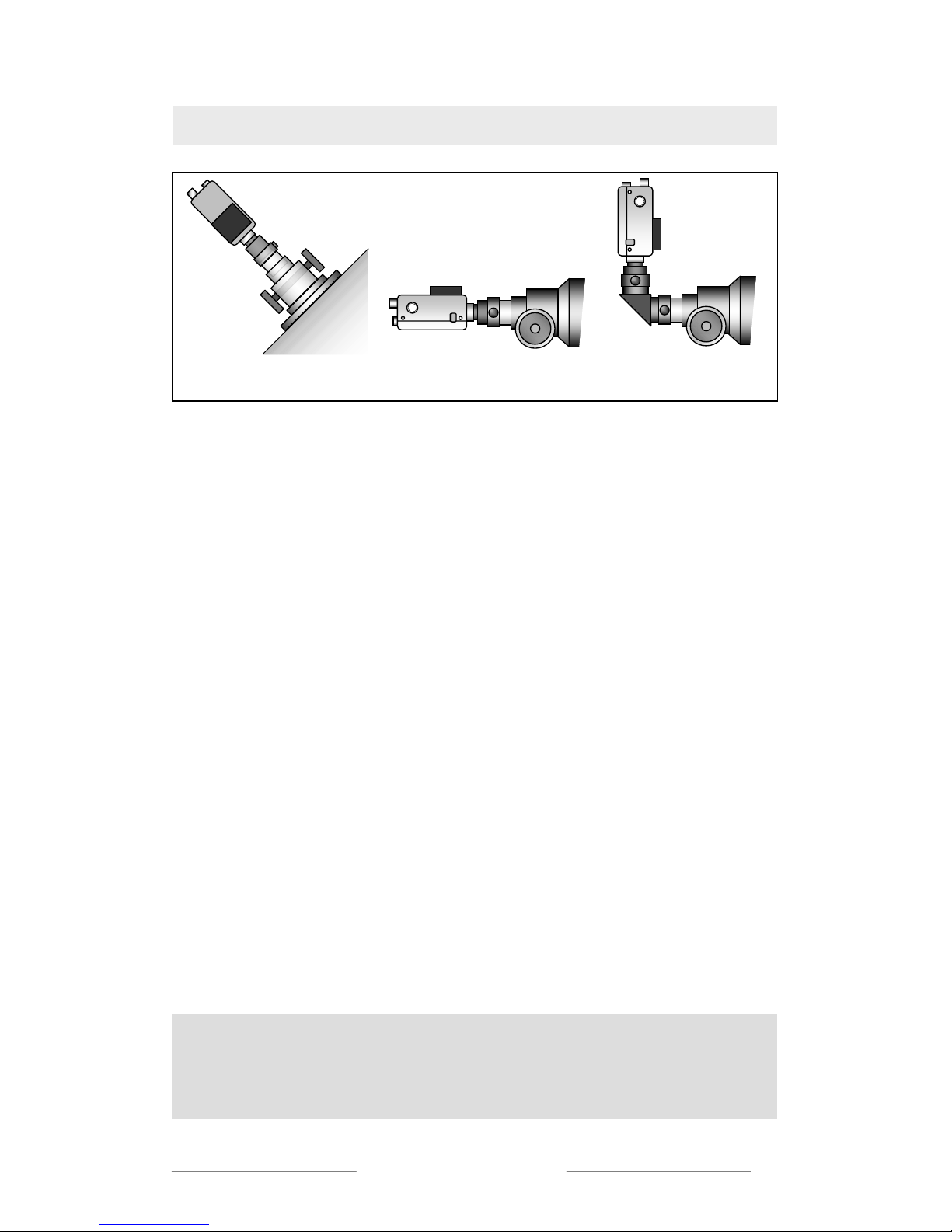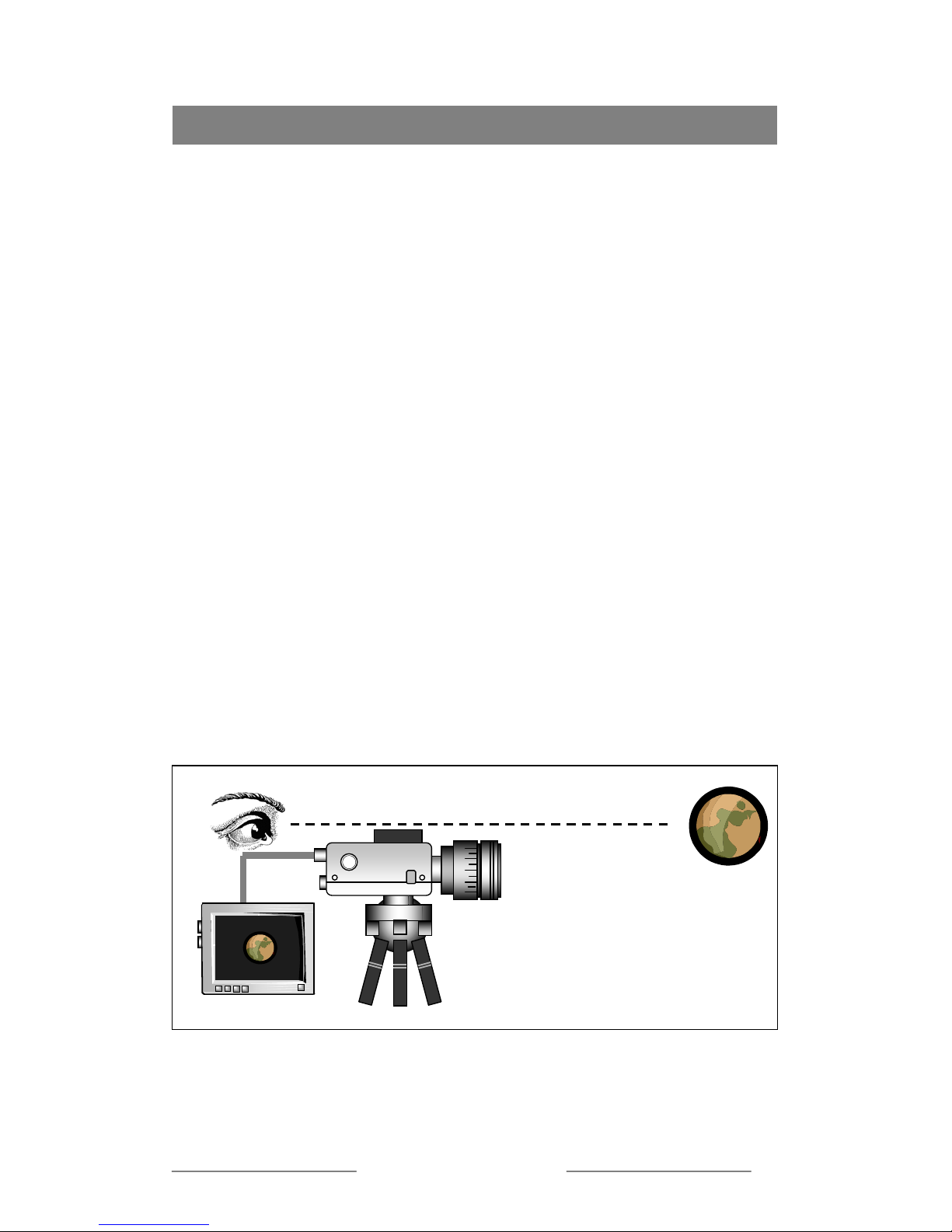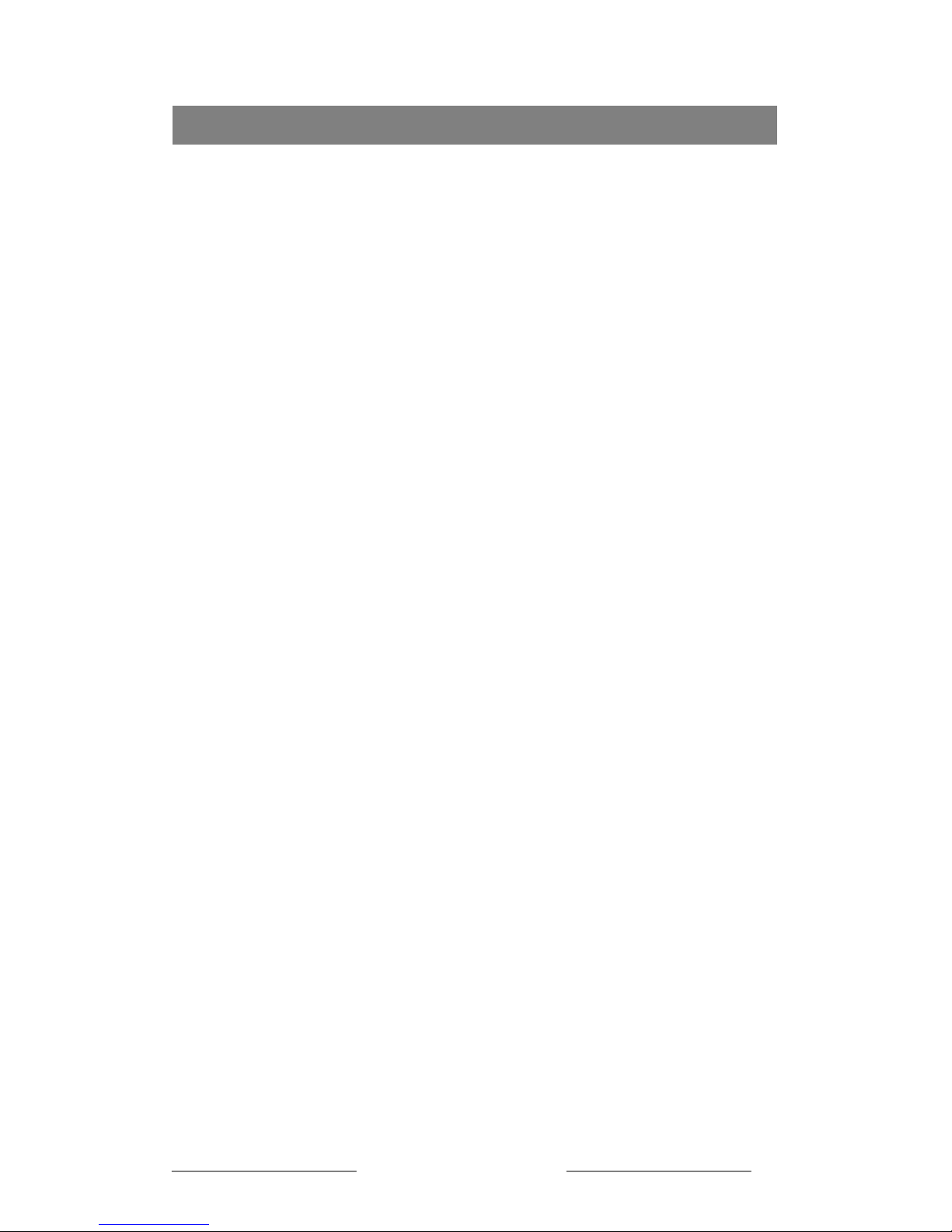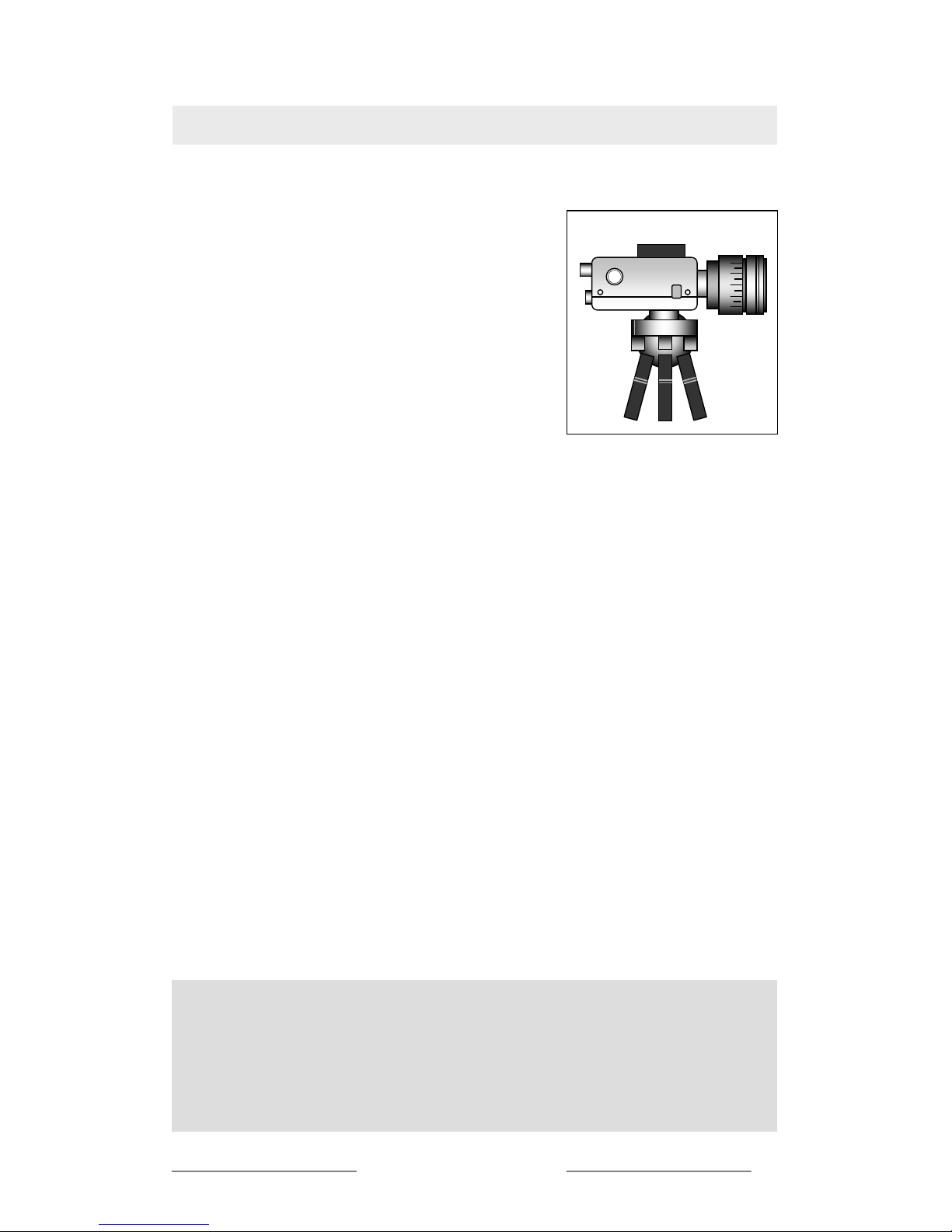Frame Integration Mode
Introduction
ation this facility enables a 450CD series camera to
xpose a single frame for near a second at x32 frame accumulation rate. The
50C/650C models allow x128 frame accumulation and exposures of 2.5 seconds.
his enables your Opticstar 450C/450CD/650C series video camera to register
righter galaxies, star clusters and other deep sky objects in full colour.
pticstar’s frame integration video cameras have been developed with astronomy in
ind and the VORTEX and ICE models benefit from built-in cooling sub-systems.
ll models feature frame integration technologies and offer an unsurpassed level of
w-light performance, enabling deep sky image formation on a suitable display.
, PAL). Thus, the minimum illumination needed by the camera to
roduce an image is decreased by a substantial factor. For example the light that is
. Opticstar frame
he Opticstar 450C/450CD/650C cameras are capable of frame integration and are
t needed.
Ho
The nu era depends on a number of
fac
camera mber of hot pixels if any at all under all
con
sky vie to high, i.e. x16, x32, x64, x128.
This is ell under high temperatures. The only
ay to keep the noise down is by ensuringhat the CCD and electronics inside the
amera are kept at sub-zero temperatures via cooled sub-systems where possible.
The 450C/450CD/650C Opticstar ranges of cameras have a frame integration mode
that allows the cameras to accumulate a variable number of frames at different shutter
speeds (beyond the standard 0.02 seconds to 0.008 seconds range). However as your
camera is capable of frame integr
e
4
T
b
O
m
A
lo
Frame integration cameras, accumulate photons on the CCD for periods from 2 up to
128 times the normal maximum exposure times found in typical video CCD cameras
(1/50 second
p
reflected by an object illuminated by a full moon is around 1 LUX
integration colour cameras are able to capture light measuring down at 0.004LUX
(Opticstar 450C series), 0.001LUX (Opticstar 650C series) and 0.015LUX (450CD
series).
T
programmable by the user through an on-screen display (OSD) menu. These user
selected and extended exposure times require that a cooling system be installed to
lower the CCD chip temperature. This reduces the dark current and the number of ‘hot
pixels’ as well as their brightness. When observing planets and their satellites hot
pixels are not an issue as long frame integration times are no
The 450CD series incorporate a double frame store and integrated circuitry that
greatly enhances image quality well beyond expectations through the camera’s
advanced Smear Cancel and White Balance technologies.
t Pixels
mber of hot pixels generated by your Opticstar cam
tors. The most important is the camera model employed. In general a Peltier cooled
(ICE) will suffer from the least nu
ditions. A non cooled camera will suffer from hot pixels especially during deep
wing when frame integration is set
due to the CCD’s inability to perform w
w
c
© Opticstar Ltd 2003, 2004 9