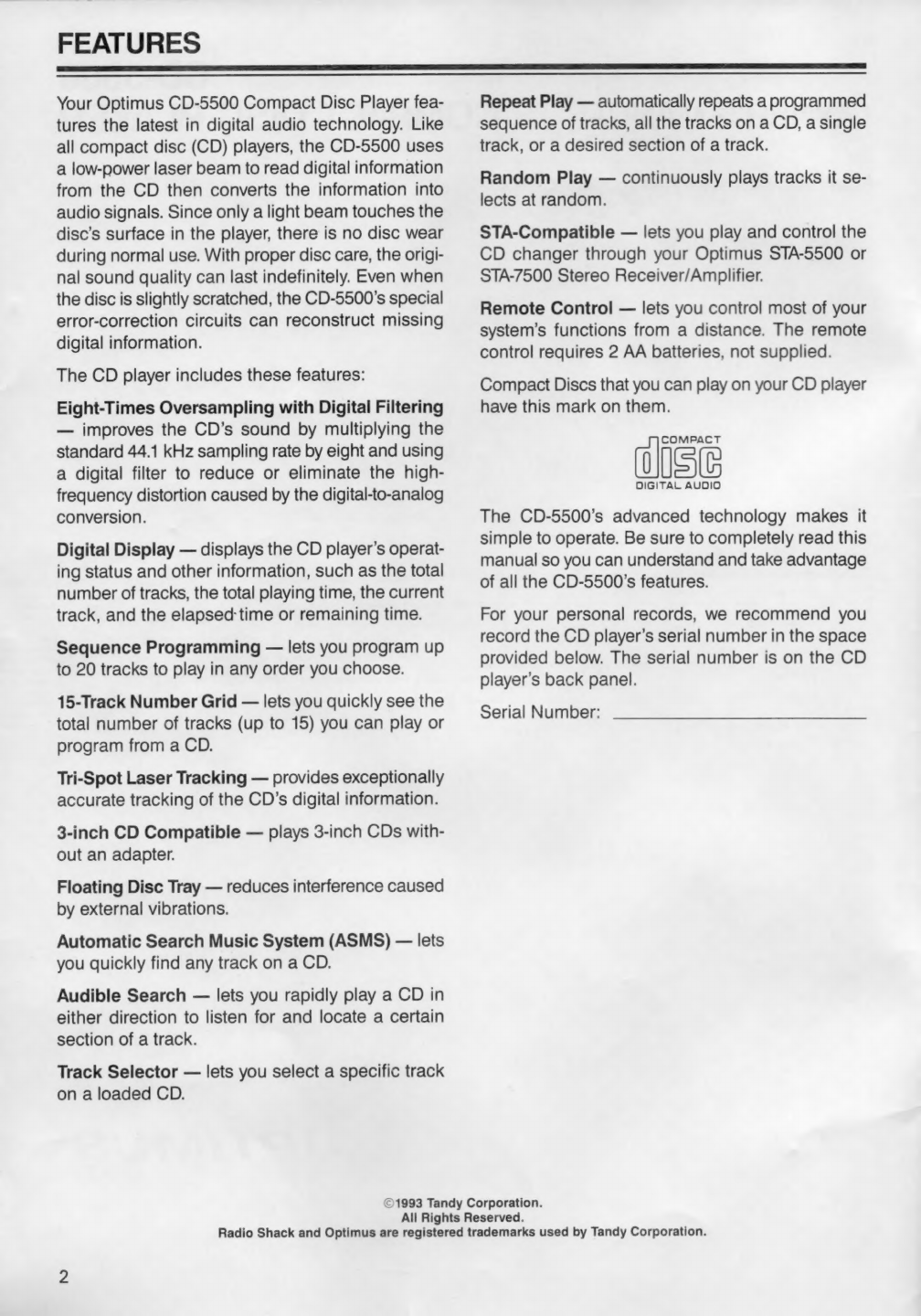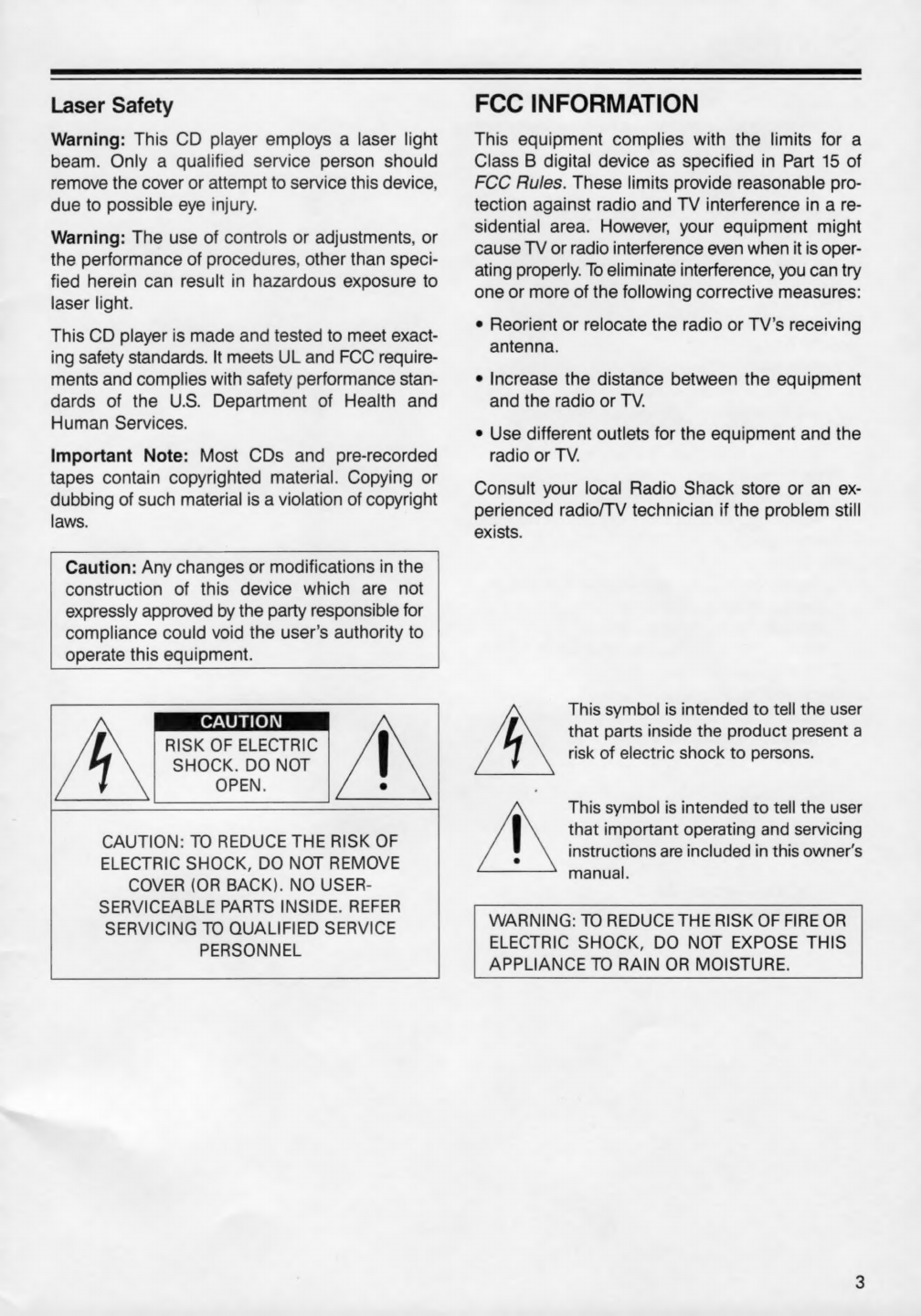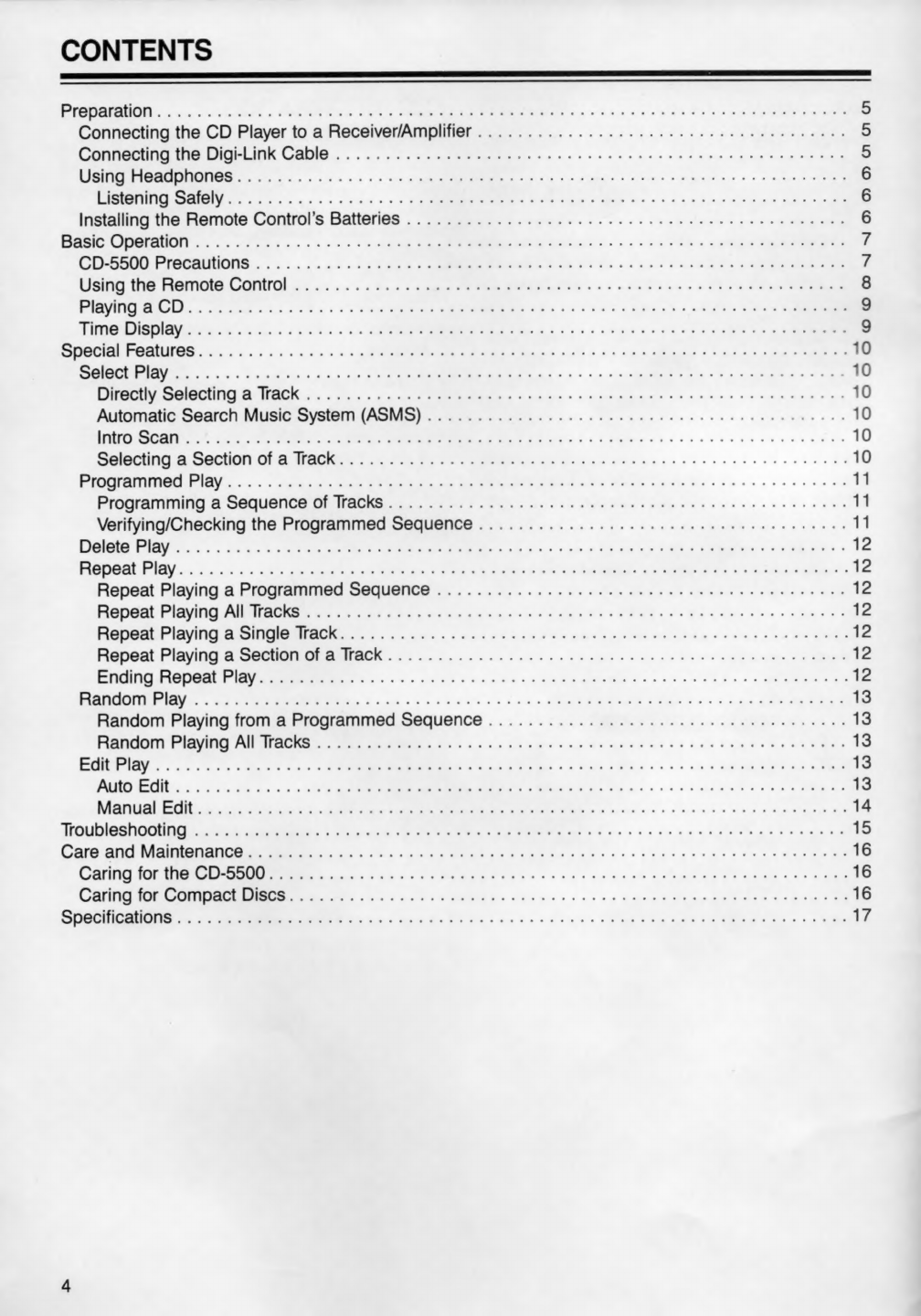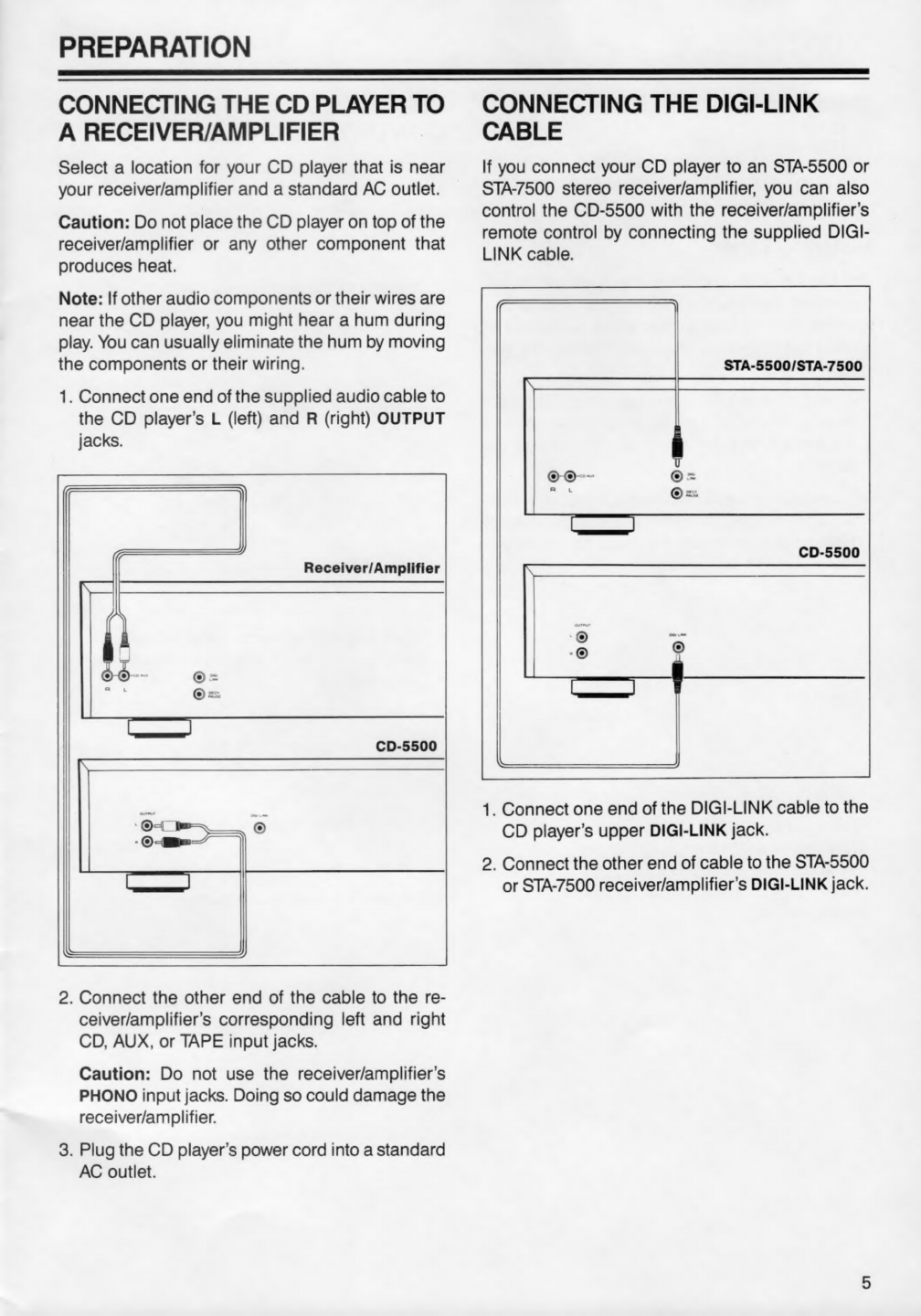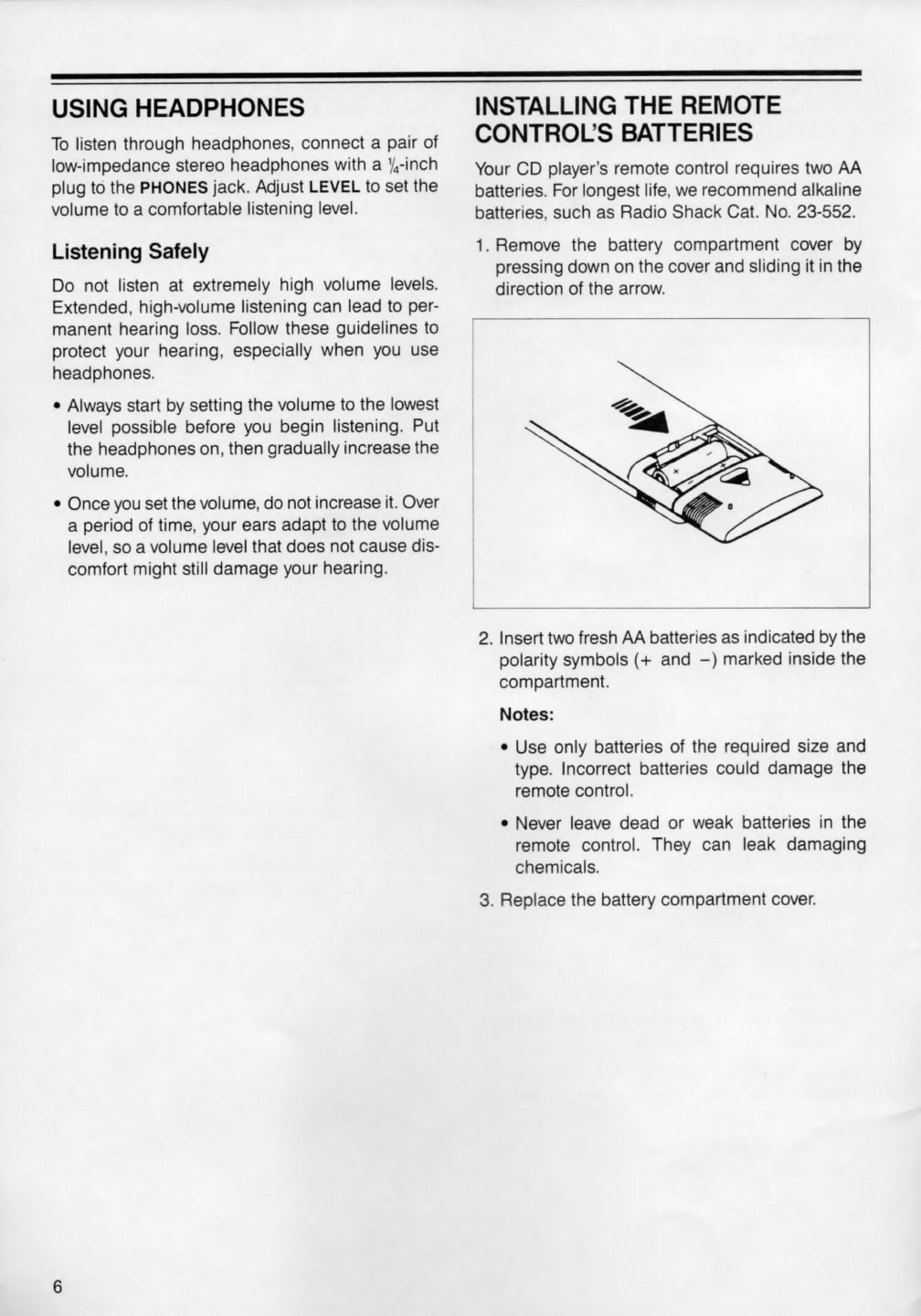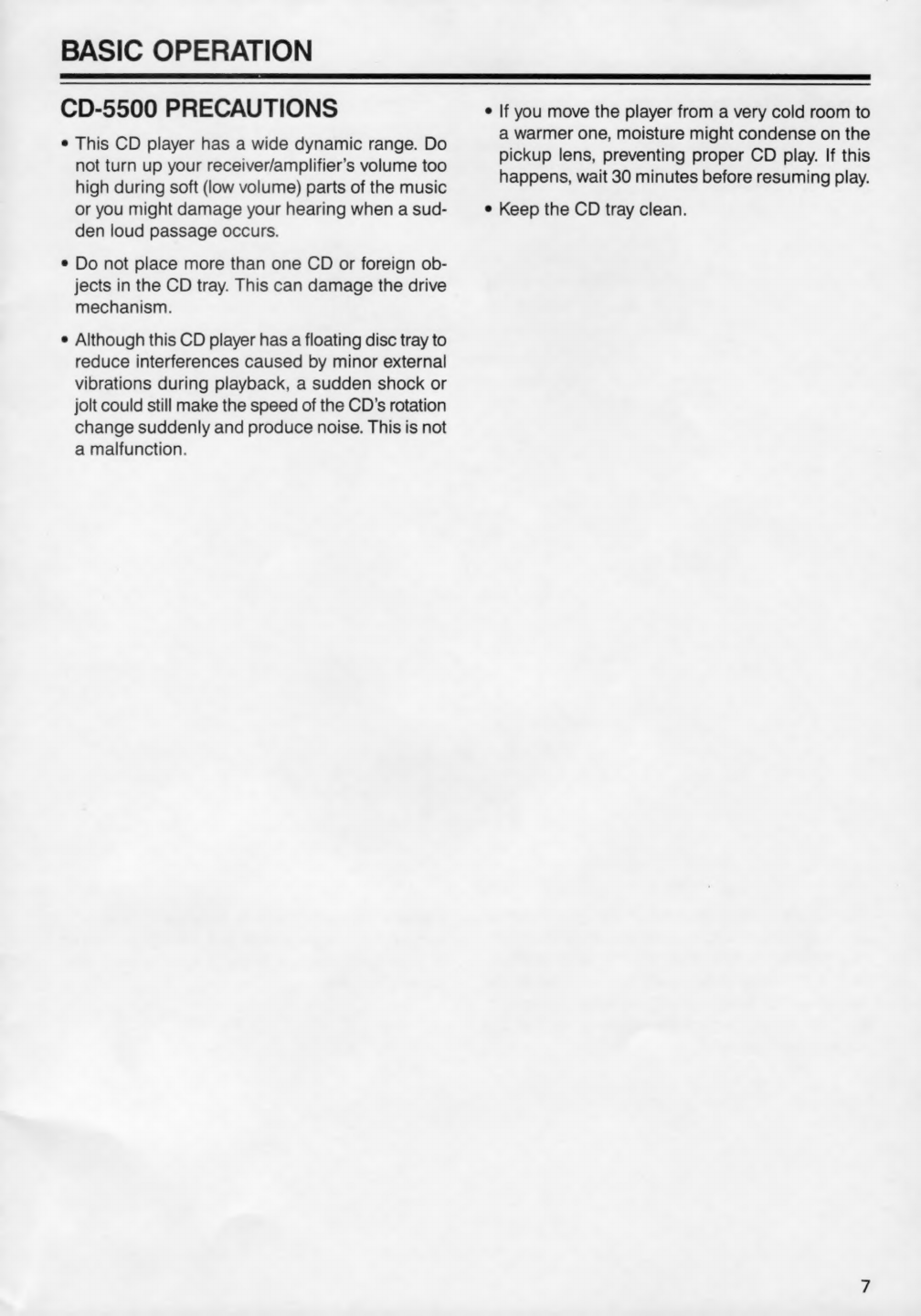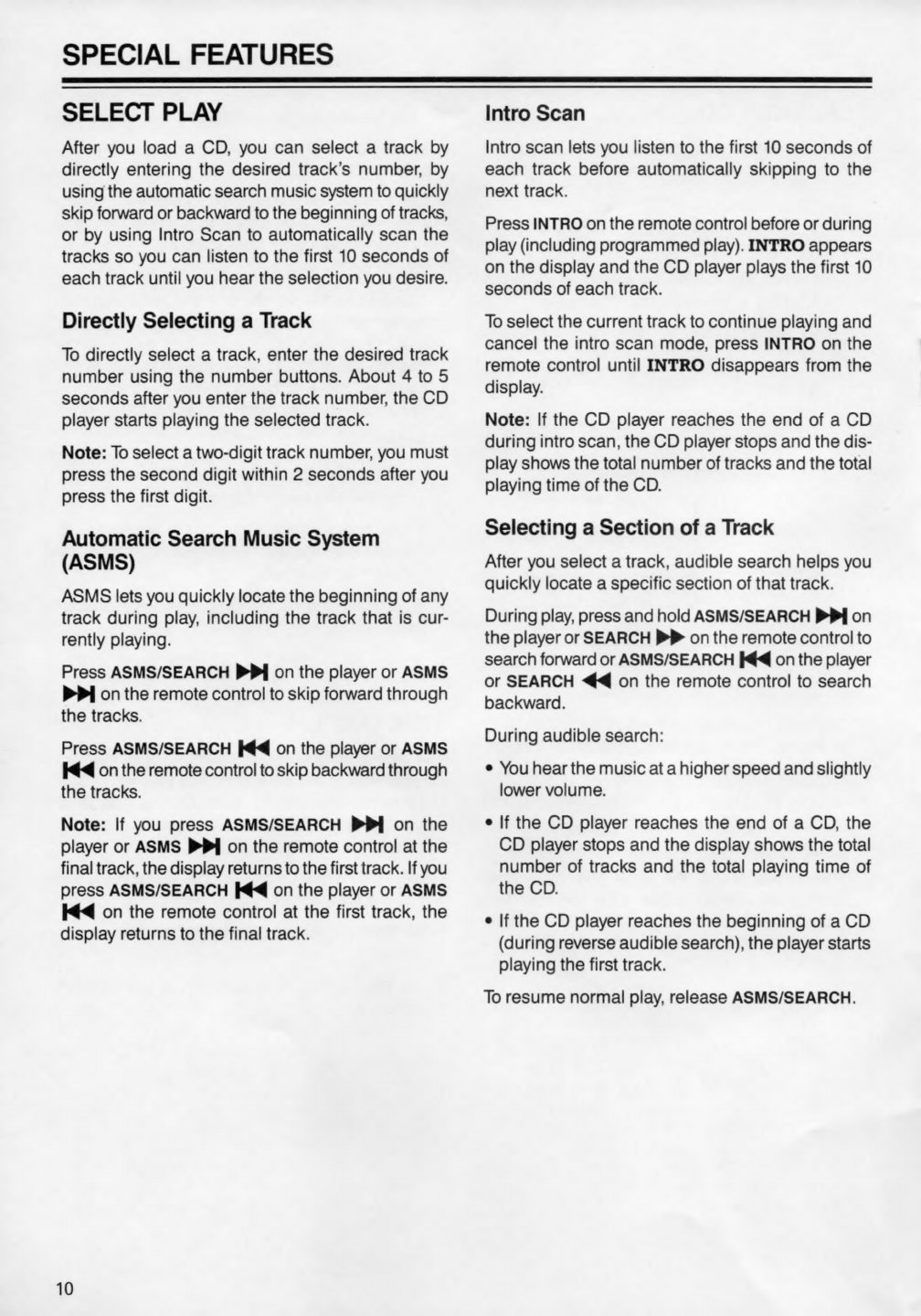Optimus CD-5500 User manual
Other Optimus CD Player manuals

Optimus
Optimus CD-3580 User manual

Optimus
Optimus CD-3620 (42-5073) User manual

Optimus
Optimus CD-8150 User manual

Optimus
Optimus CD-3329 User manual

Optimus
Optimus CD-8400 User manual
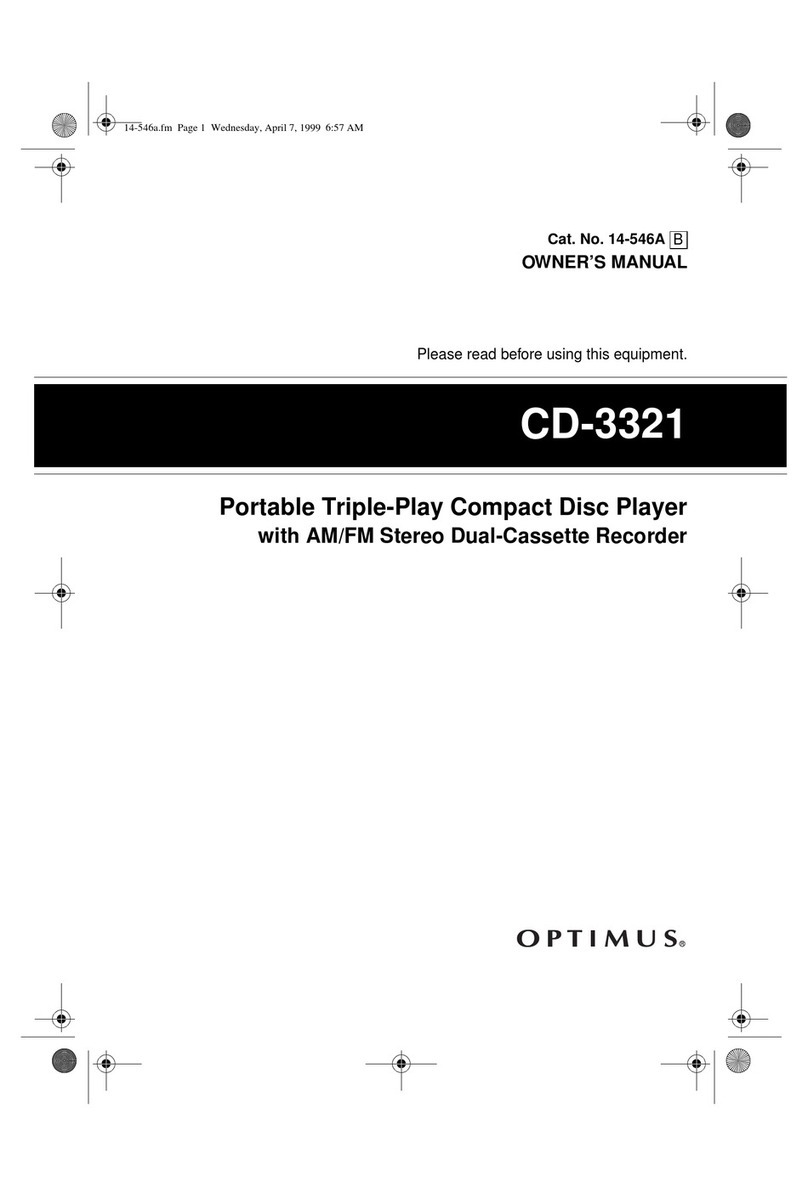
Optimus
Optimus 14-546A User manual

Optimus
Optimus CD-3790 User manual
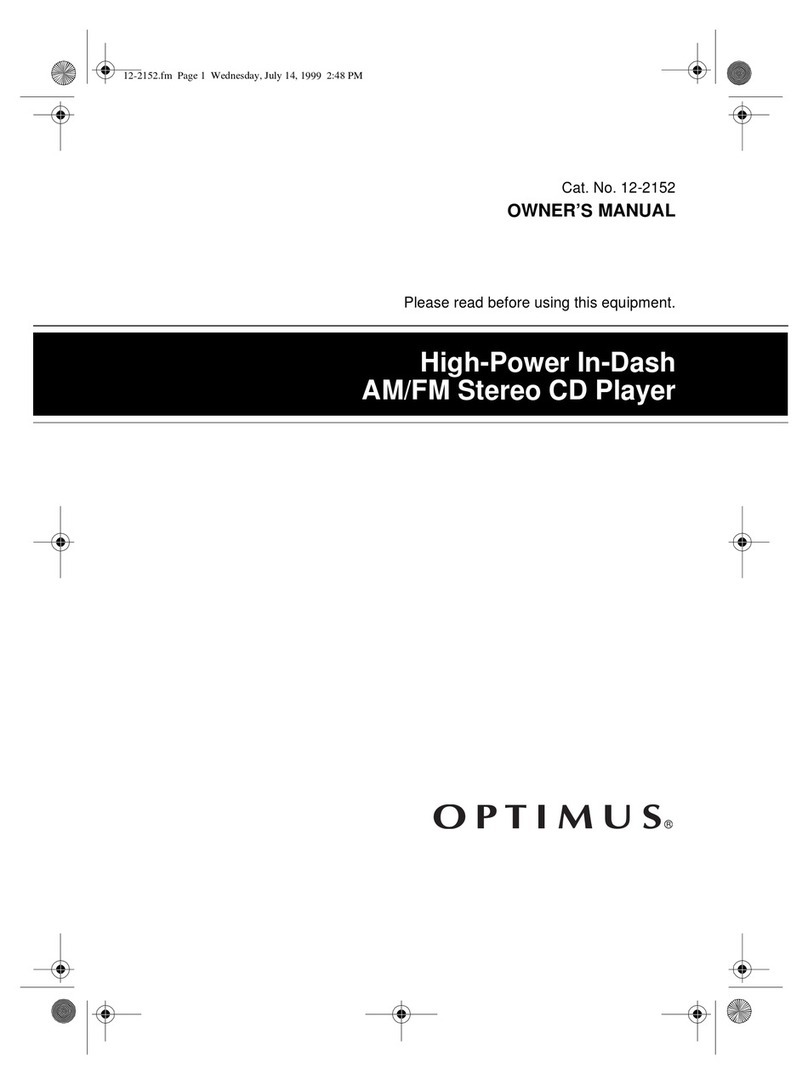
Optimus
Optimus High-Power In-Dash AM/FM Stereo CD Player User manual

Optimus
Optimus CD-8400 User manual

Optimus
Optimus CD-3720 User manual

Optimus
Optimus CD-3840 User manual

Optimus
Optimus CD-3327 User manual
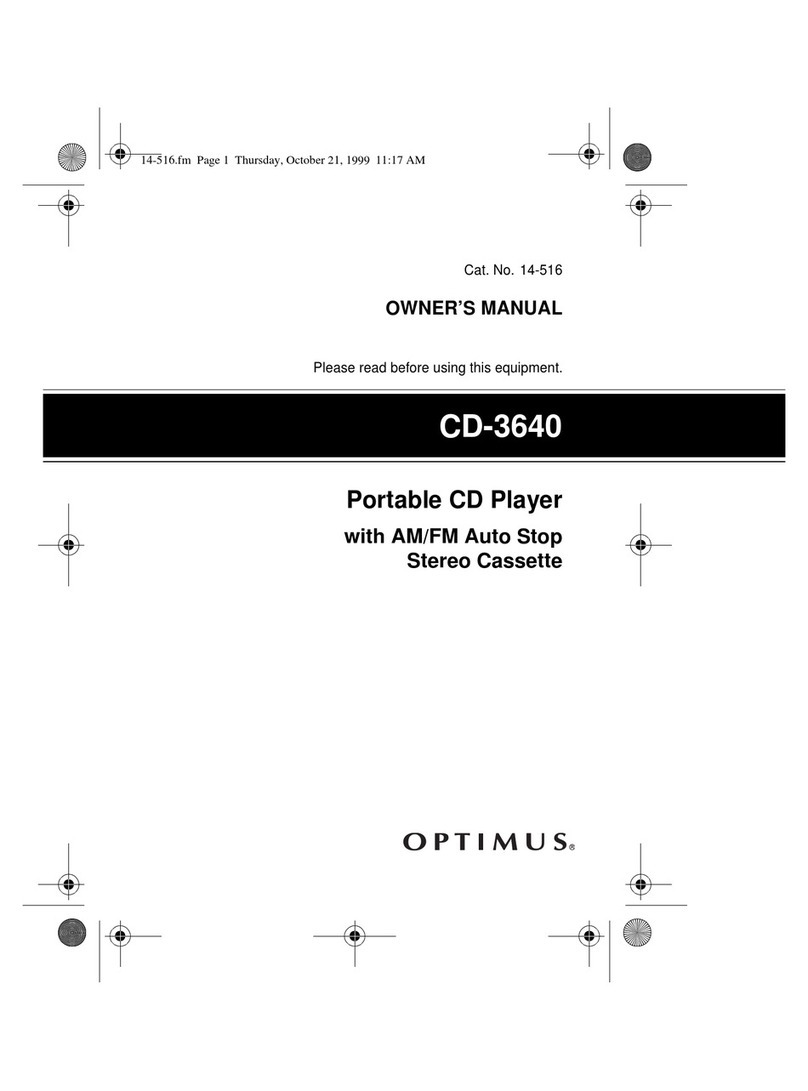
Optimus
Optimus CD-3640 (42-5074) User manual
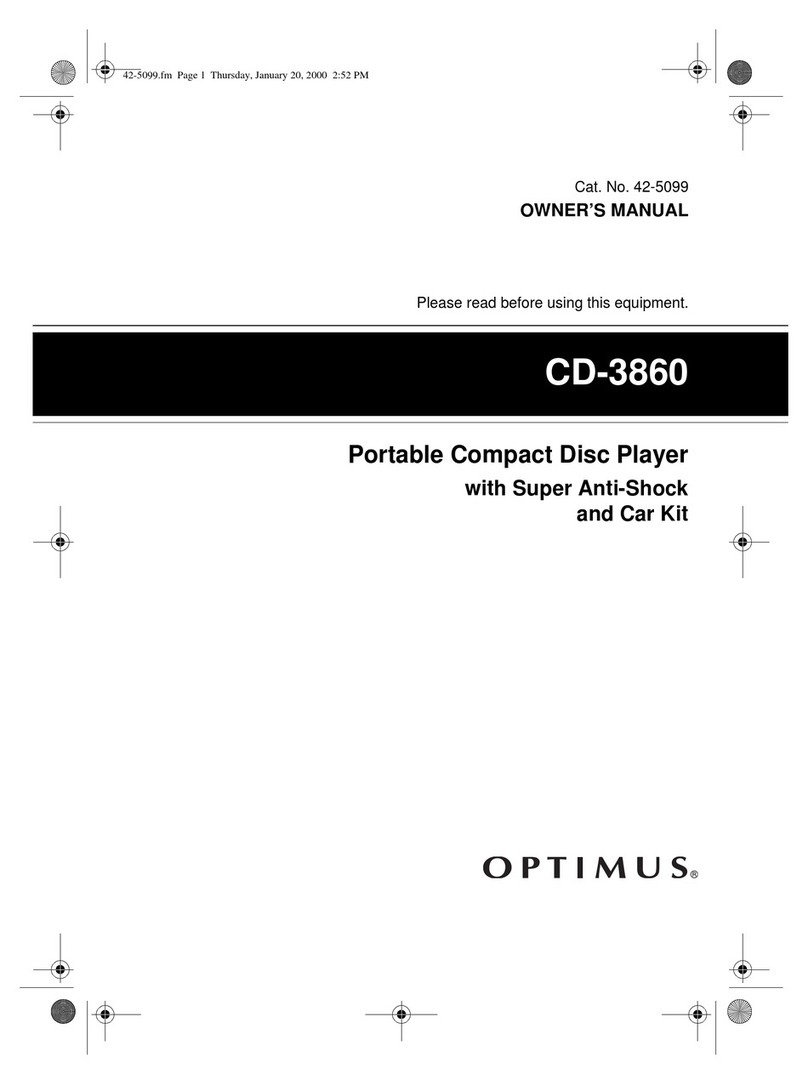
Optimus
Optimus CD-3860 User manual
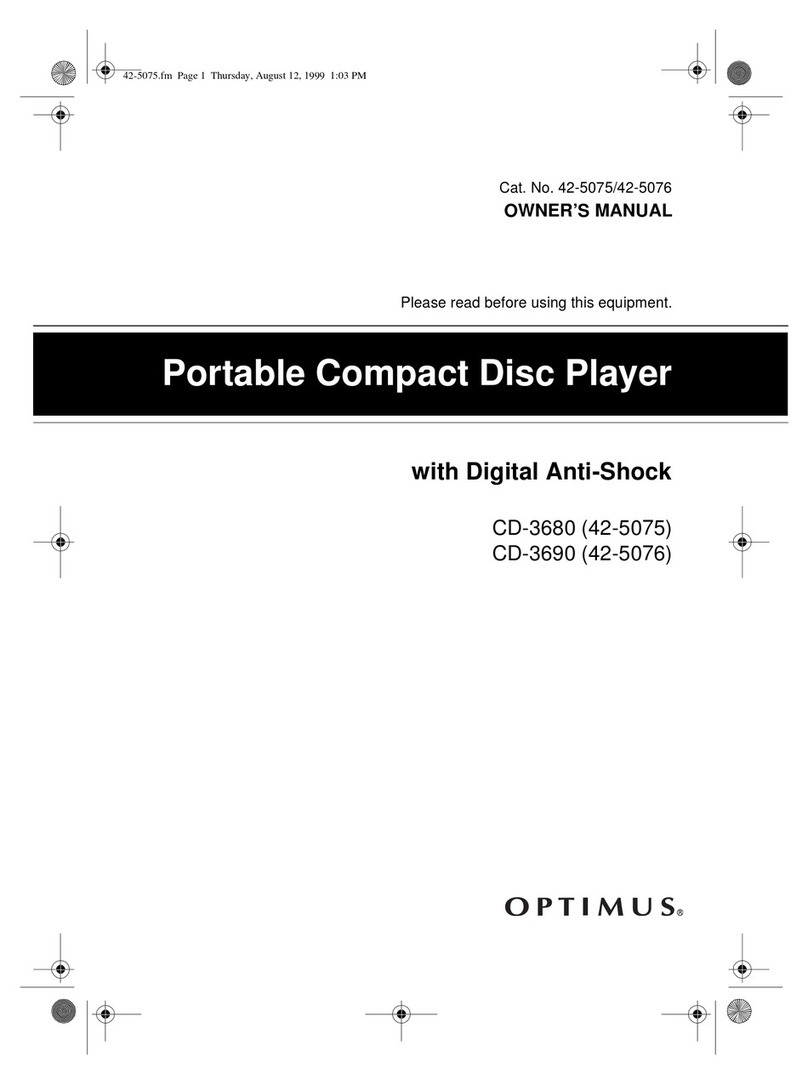
Optimus
Optimus CD-3680 (42-5075) User manual

Optimus
Optimus CD-8250 User manual

Optimus
Optimus CD-3680 (42-5075) User manual

Optimus
Optimus CD-3540 User manual

Optimus
Optimus CD-3520 User manual
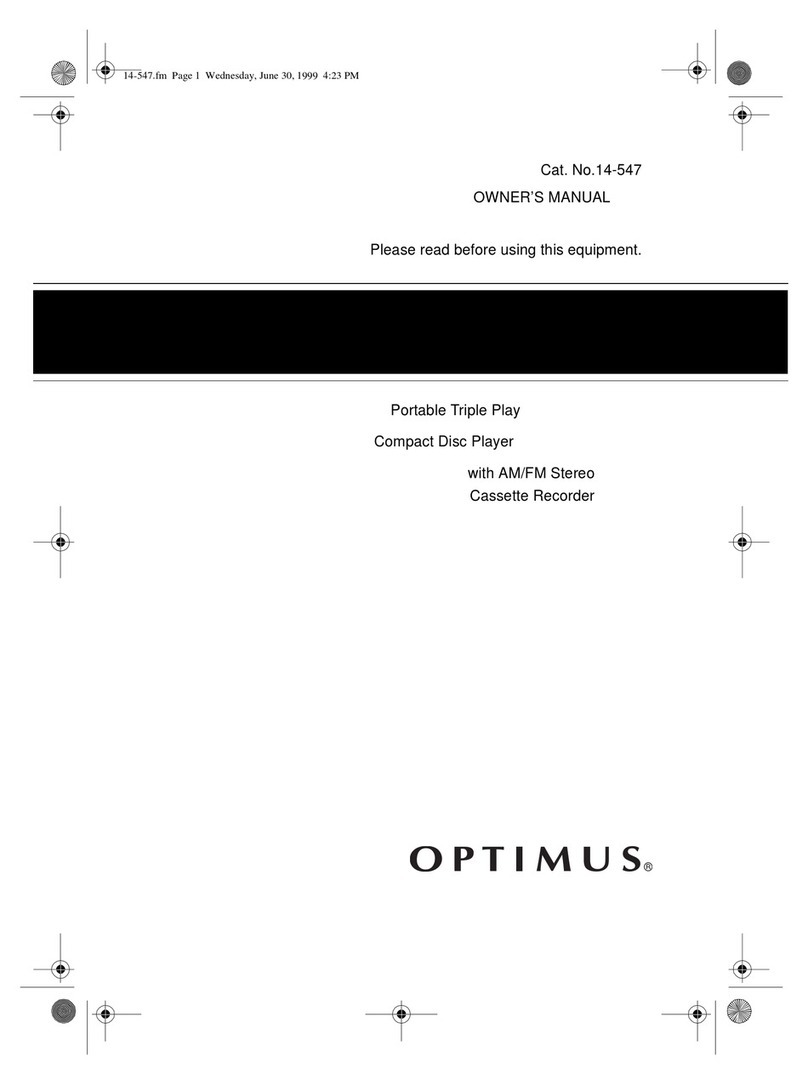
Optimus
Optimus CD-3322 User manual