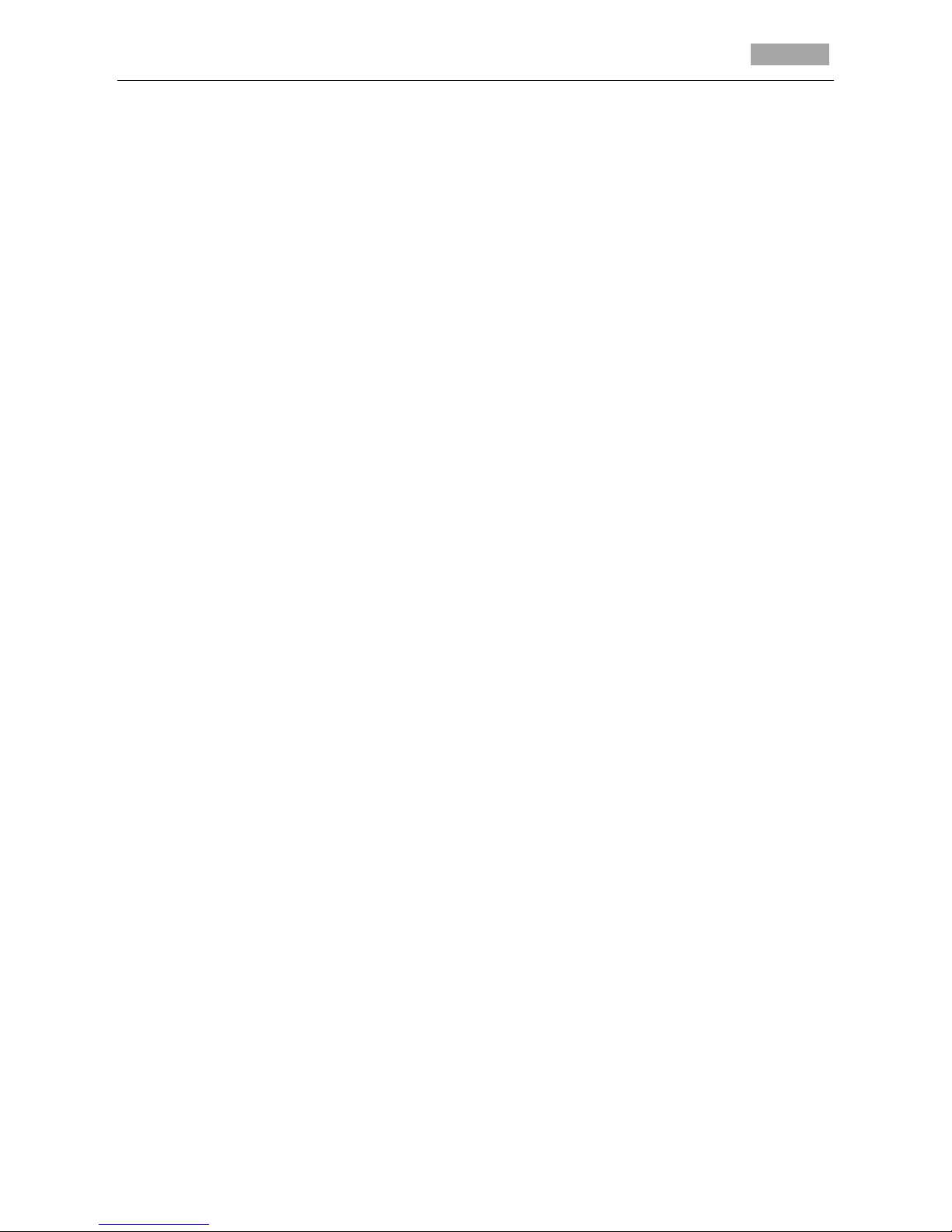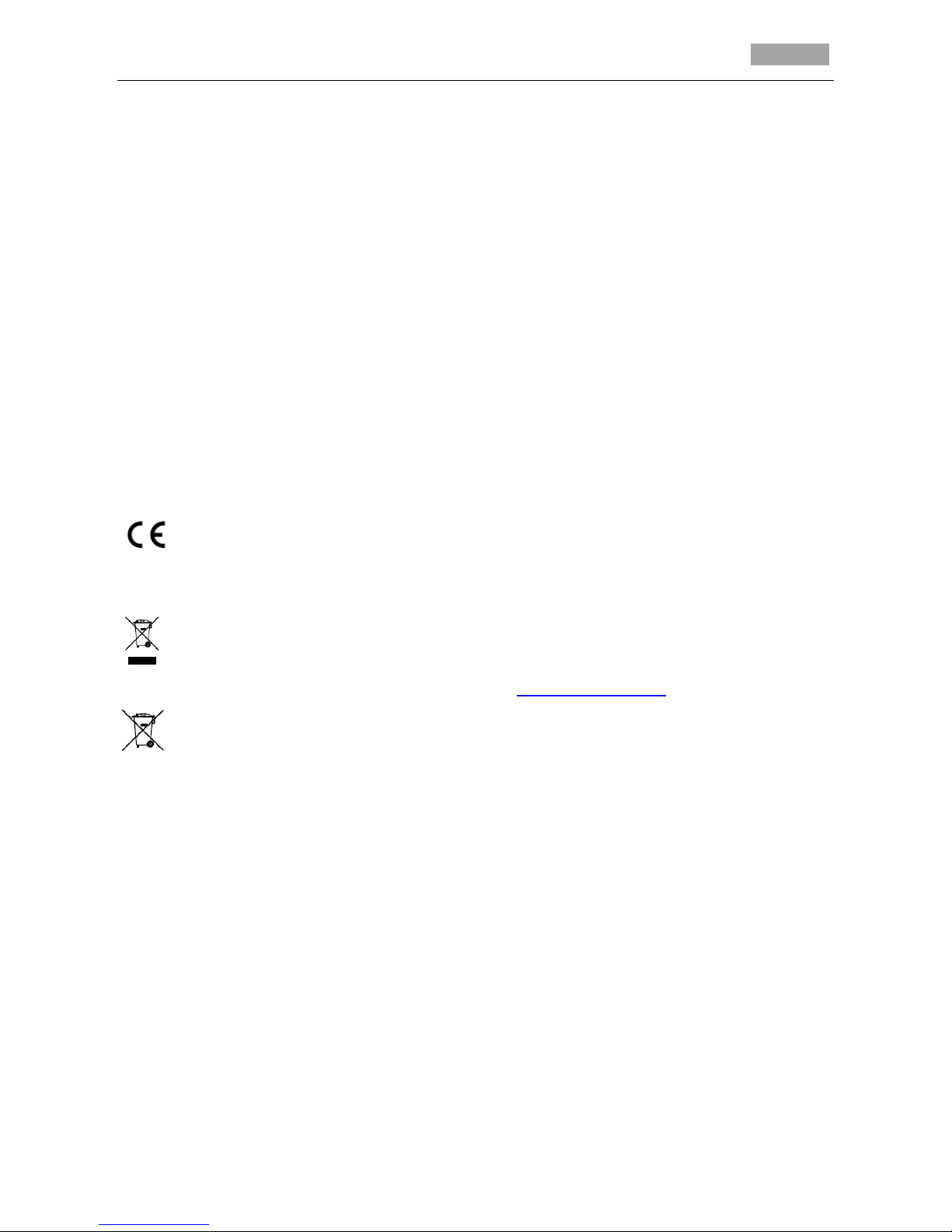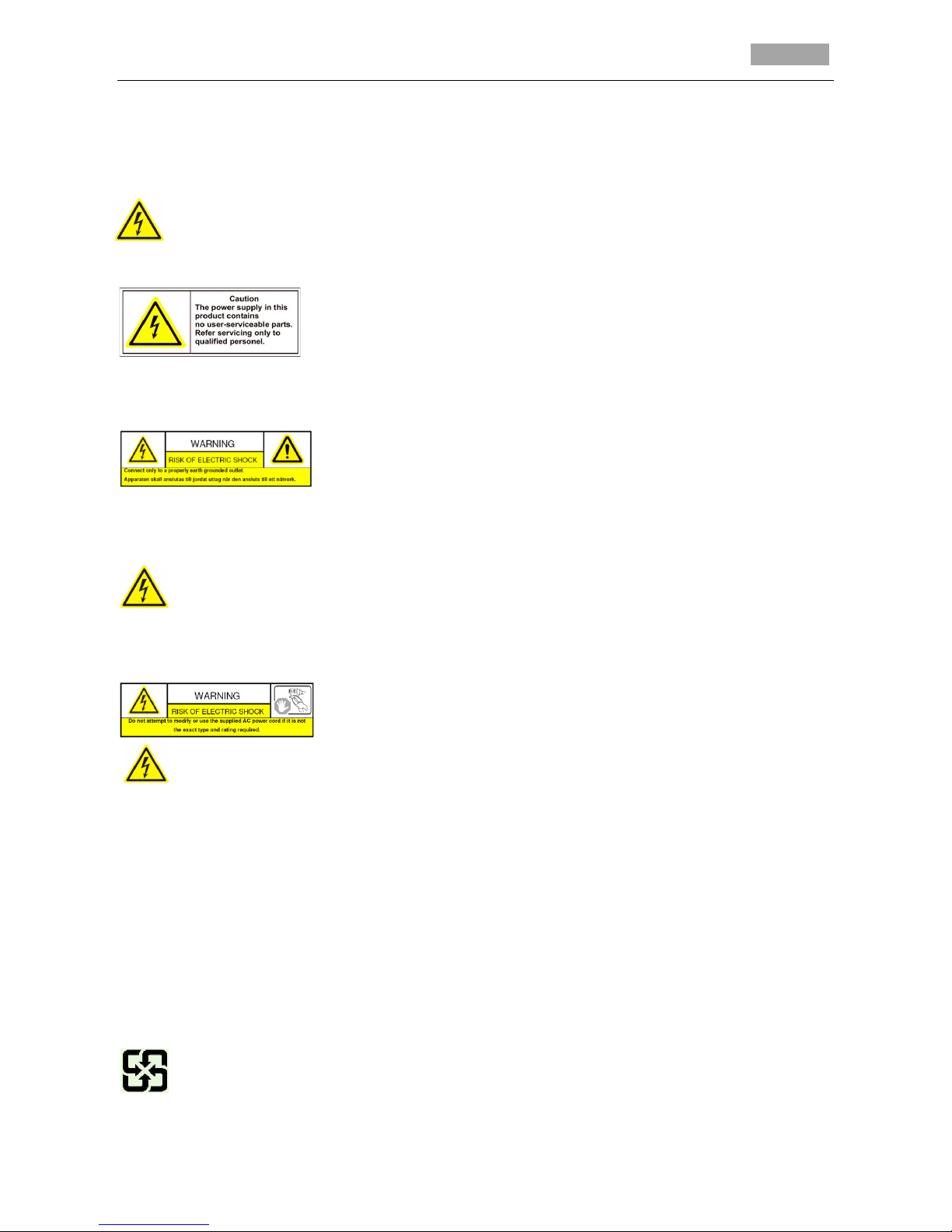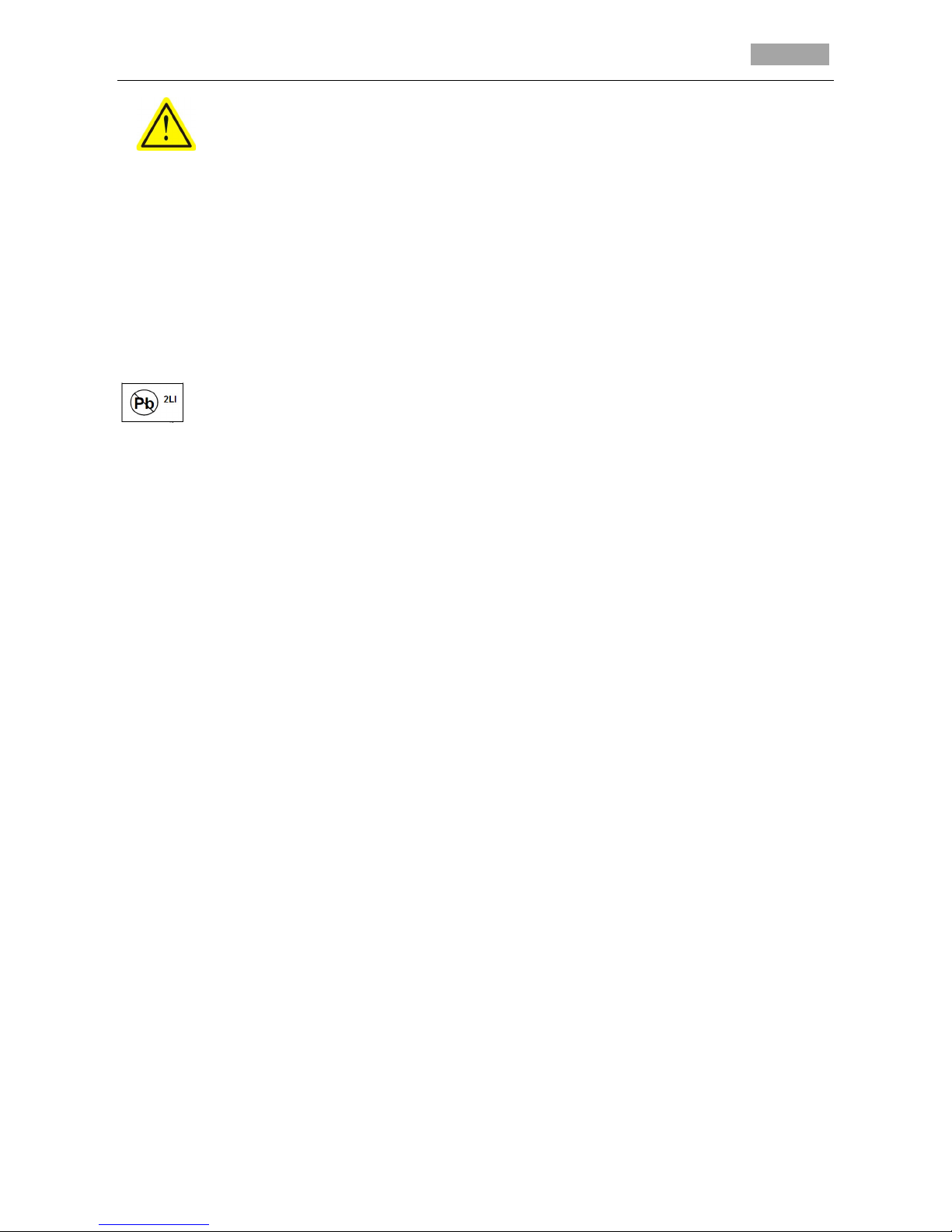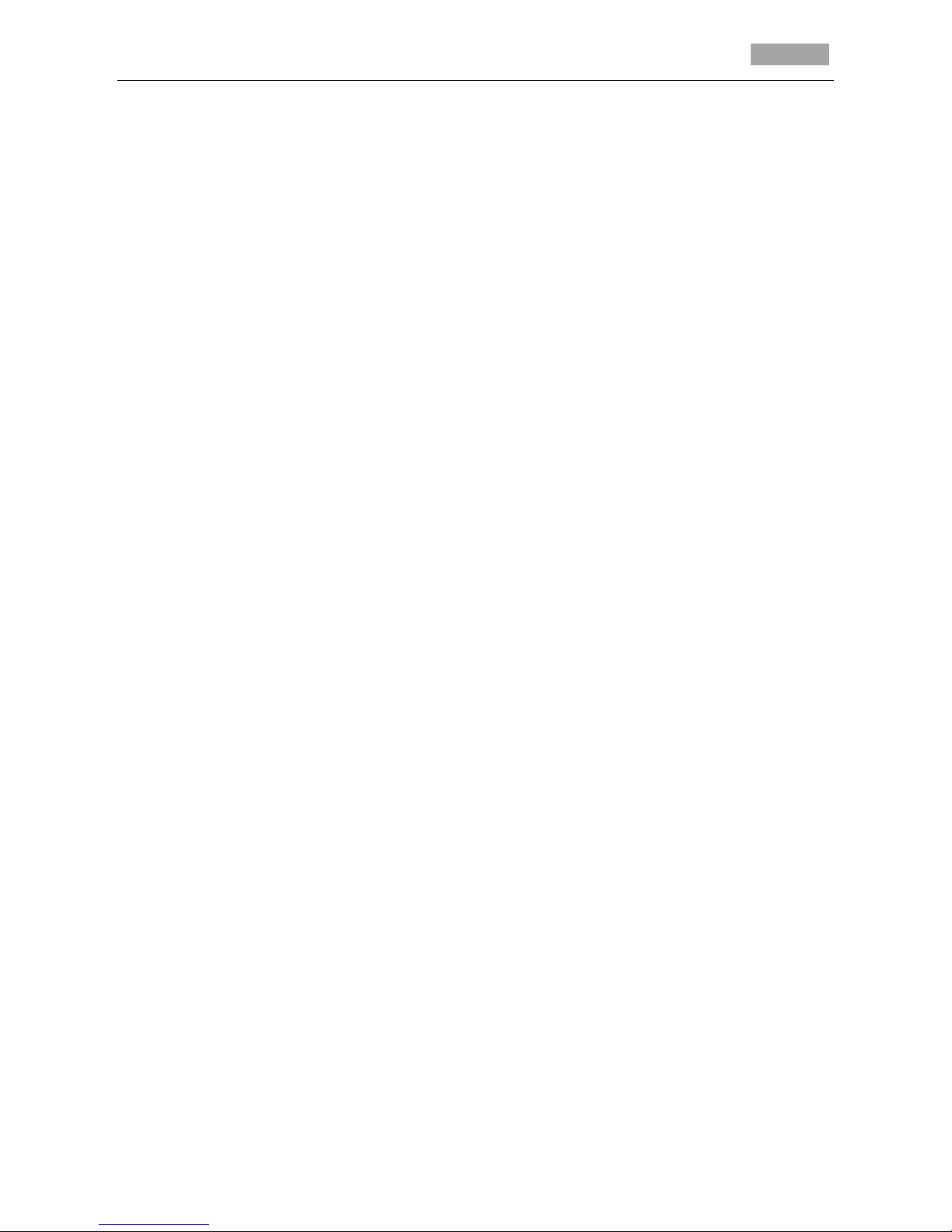Safety Warnings and autions
Please pay attention to the following warnings and cautions:
H z rdous Volt ge m y be present: Speci l me sures nd prec utions must be t ken when
using this device. Some potenti ls (volt ges) on the device m y present h z rd to the user.
This device should only be used by Employees from our comp ny with knowledge nd tr ining in
working with these types of devices th t cont in live circuits.
Power Supply Hazardous Voltage:
AC m ins volt ges re present within the power supply ssembly.
This device must be connected to UL pproved, completely enclosed power supply, of the proper
r ted volt ge nd current. No user service ble p rts inside the power supply.
System Grounding (Earthing):
To void shock, ensure th t ll AC wiring is not exposed nd th t the
e rth grounding is m int ined. Ensure th t ny equipment to which this device will be tt ched is
lso connected to properly wired grounded recept cles nd re pproved medic l devices.
Power onnect and Disconnect:
The AC power supply cord is the m in disconnect device
to m ins (AC power).The socket outlet sh ll be inst lled ne r the equipment nd sh ll be
re dily ccessible.
Installation and Maintenance:
Do not connect/disconnect ny c bles to or perform
inst ll tion/m inten nce on this device during n electric l storm.
Power ord Requirements:
The connector th t plugs into the w ll outlet must be
grounding-type m le plug designed for use in your region. It must h ve certific tion m rks
showing certific tion by n gency in your region. The connector th t plugs into the AC recept cle
on the power supply must be n IEC 320, sheet C13, fem le connector. See the following website for
more inform tion http://kropl .com/electric2.htm.
Lithium Battery:
This device cont ins Lithium B ttery. There is risk of explosion if the b ttery is
repl ced by n incorrect type. Dispose of used b tteries ccording to the vendor’s instructions nd
in ccord nce with loc l environment l regul tions.
Perchlorate Material:
Speci l h ndling m y pply. See
www.dtsc.c .gov/h z rdousw ste/perchlor te. This notice is required by C liforni Code of
Regul tions, Title 22, Division 4.5, Ch pter 33: Best M n gement Pr ctices for Perchlor te M teri ls.
This device includes b ttery which cont ins perchlor te m teri l.
T iw n b ttery recycling:
Please recycle batteries.