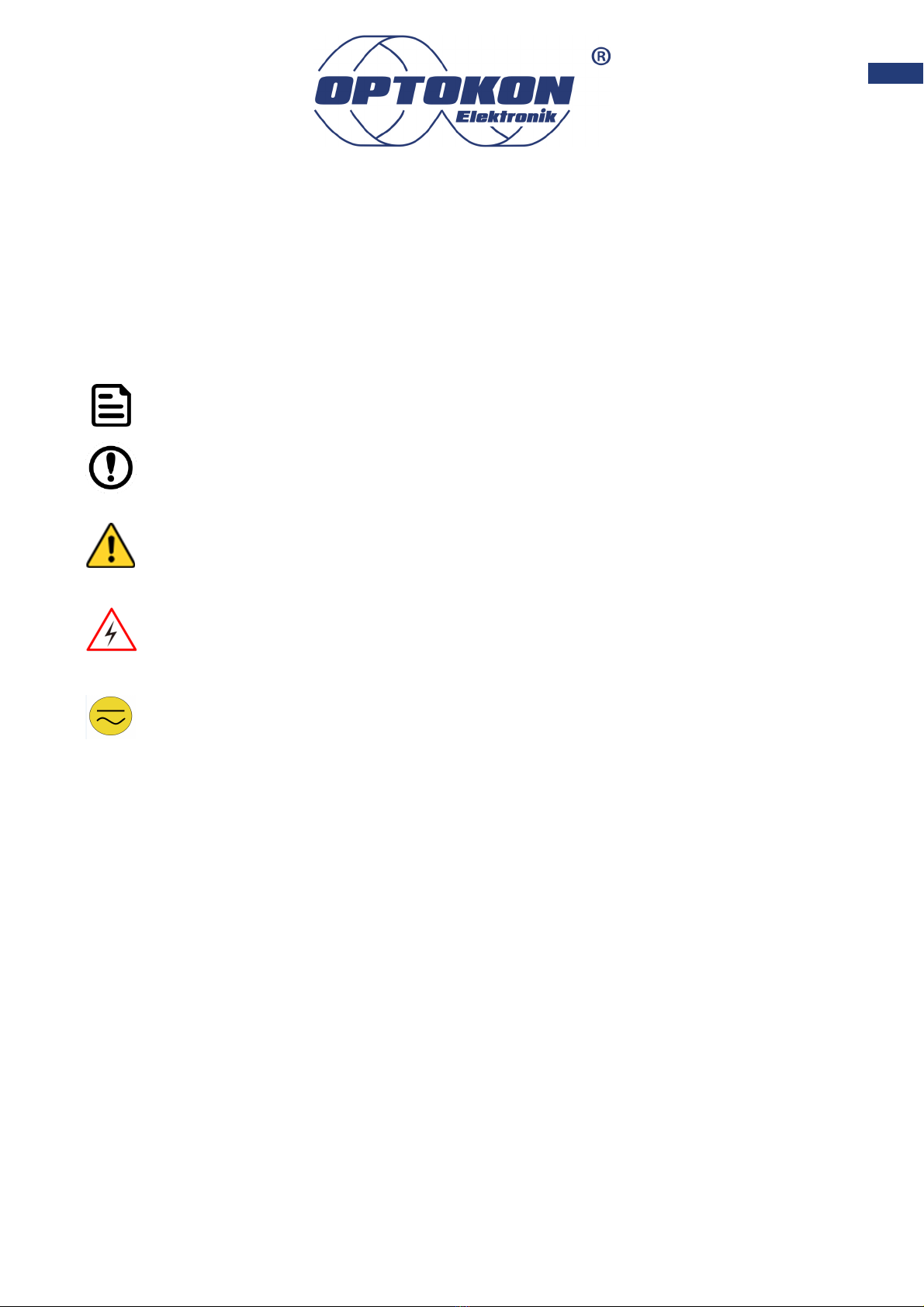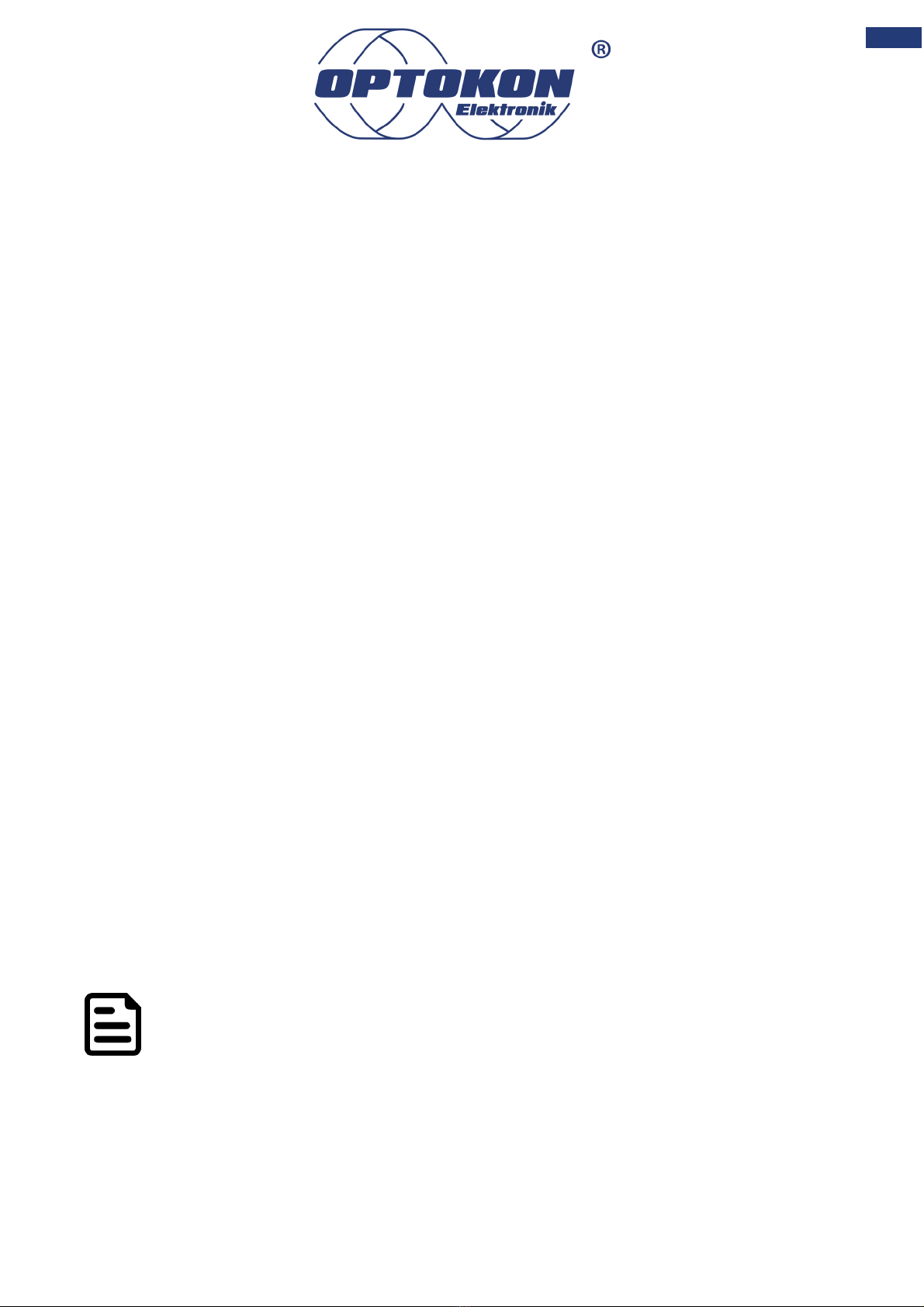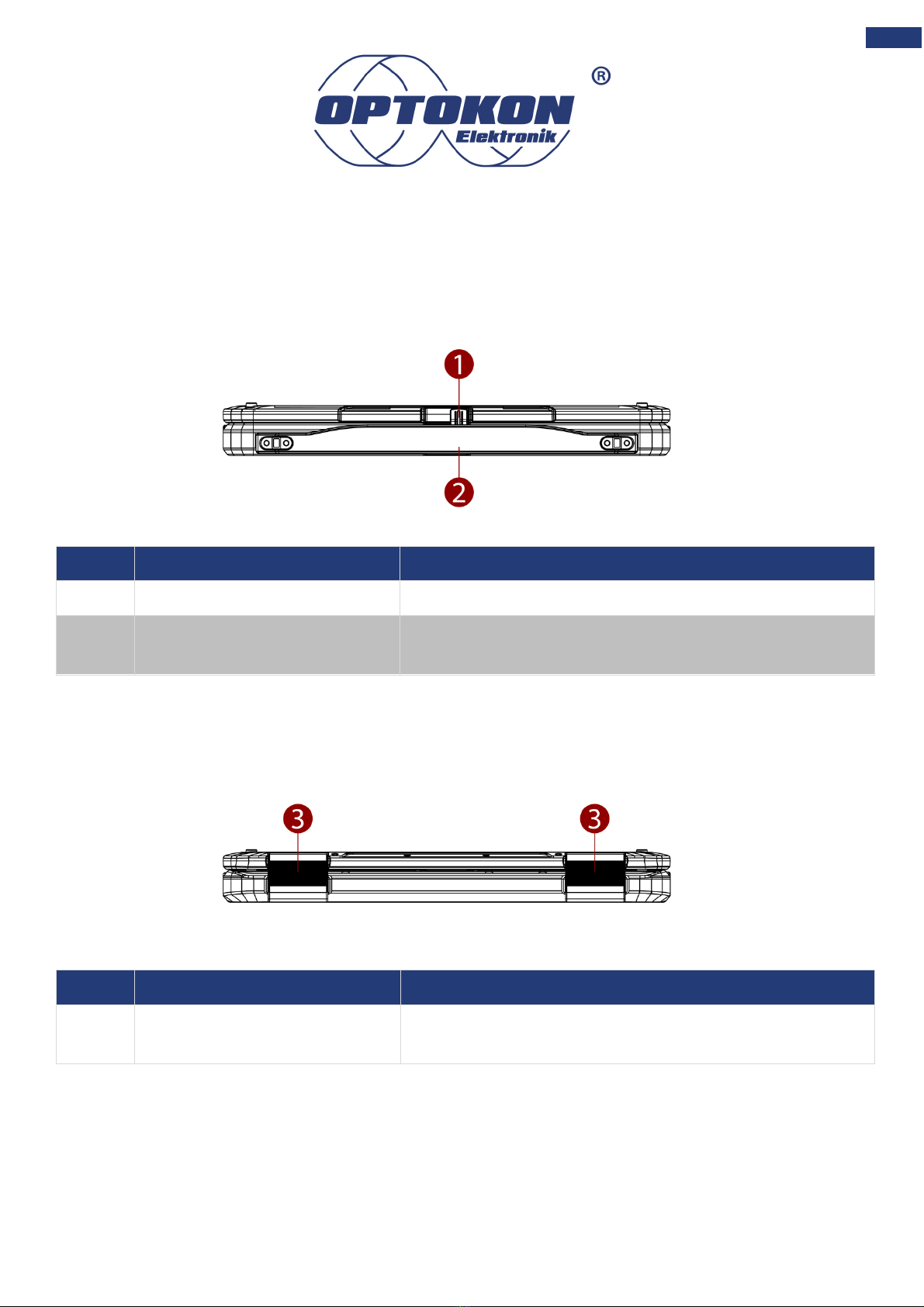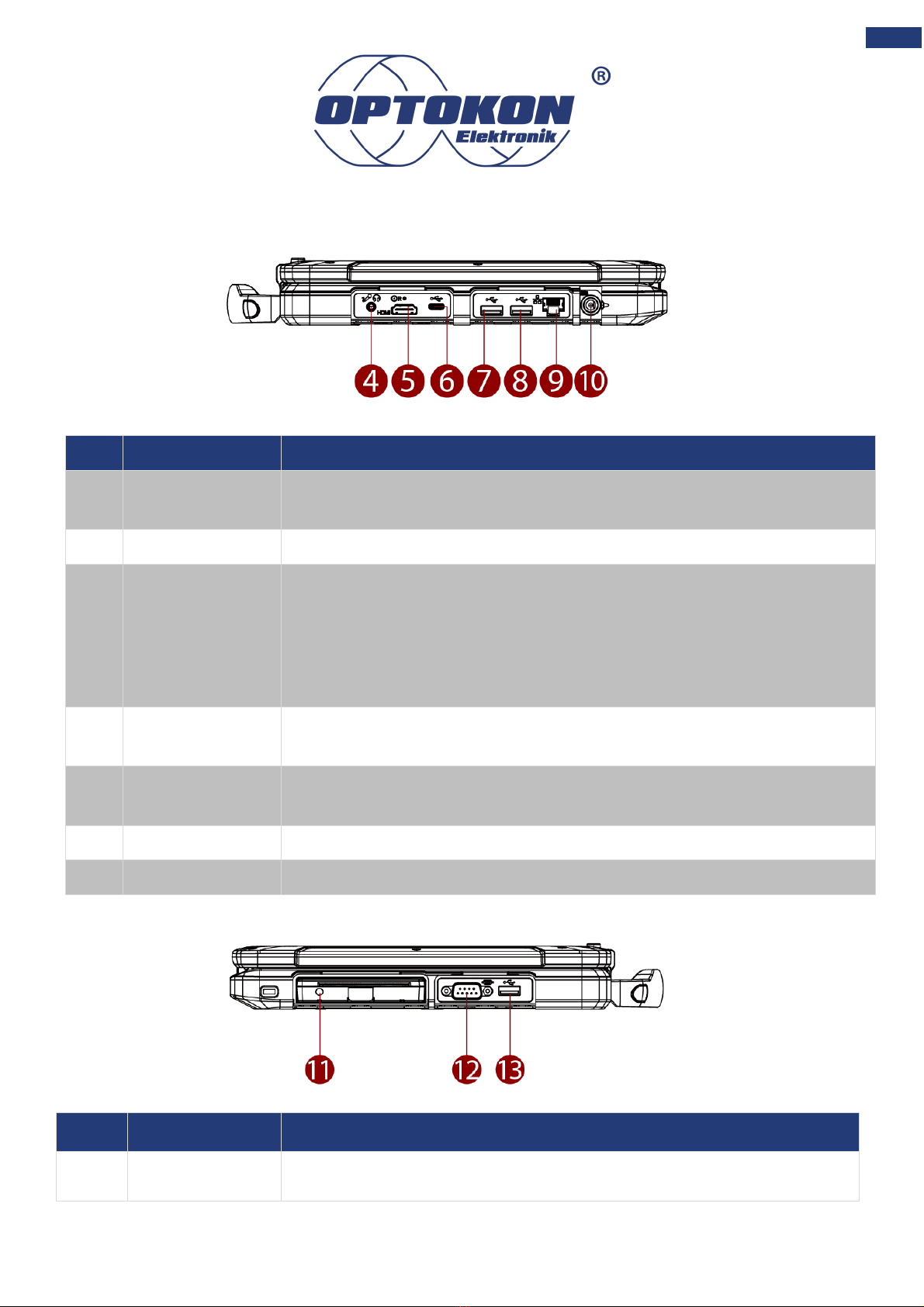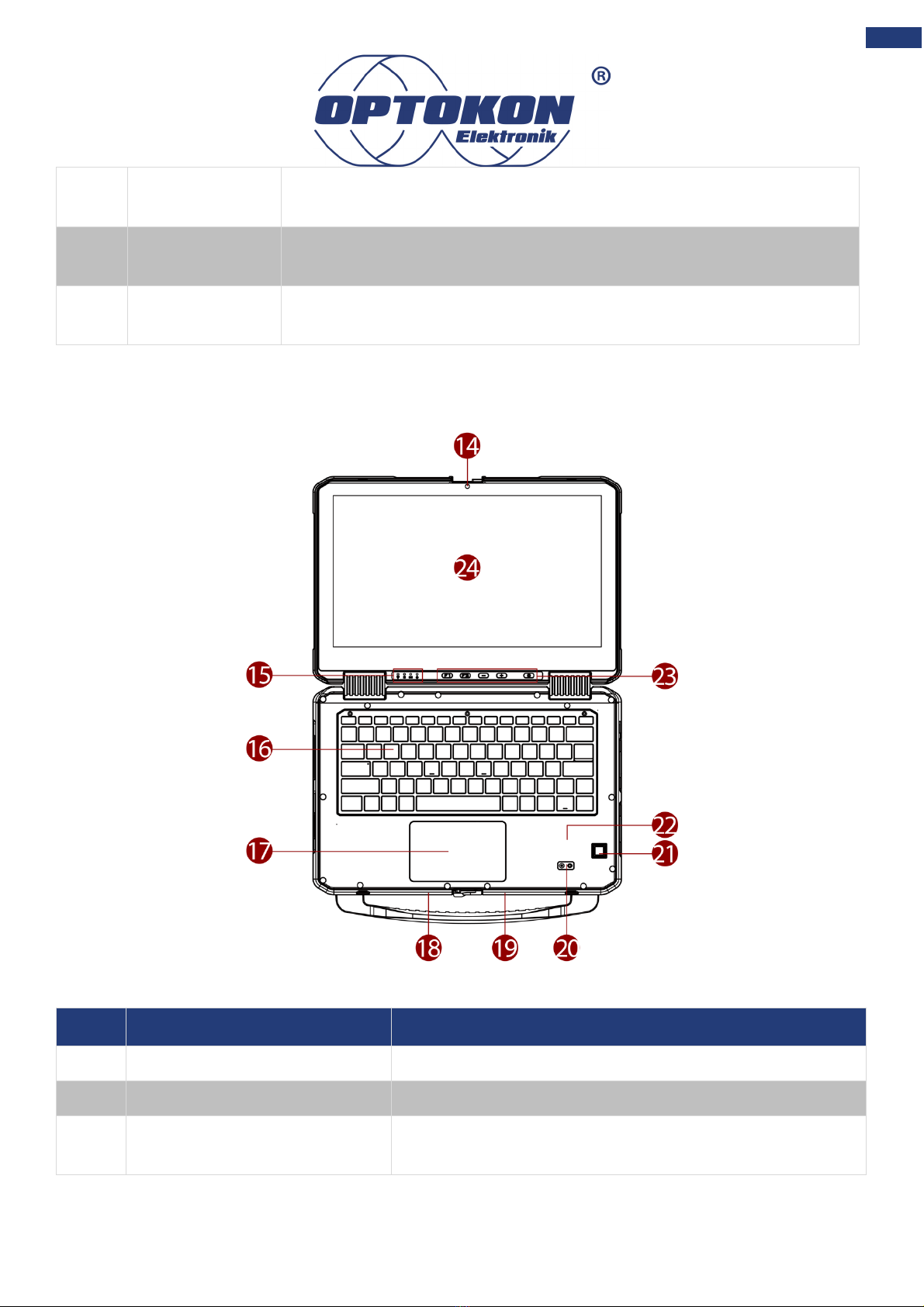Copyright Notice
No part of this document may be reproduced, copied, translated, or transmitted in any form or by
any means, electronic or mechanical, for any purpose, without the prior written permission of the
original manufacturer.
Trademark Acknowledgement
Brand and product names are trademarks or registered trademarks of their respective owners.
Disclaimer
OPTOKON Elektronik Ltd. reserve the right to make changes, without notice, to any product,
including circuits and/or software described or contained in this manual in order to improve design
and/or performance. We assume no responsibility or liability for the use of the described product(s)
conveys no license or title under any patent, copyright, or masks work rights to these products, and
make no representations or warranties that these products are free from patent, copyright, or mask
work right infringement, unless otherwise specified. Applications that are described in this manual
are for illustration purposes only. We make no representation or guarantee that such application will
be suitable for the specified use without further testing or modification.
About This User Manual
This User Manual provides information about using the OERN Series Rugged Notebook.
The documentation set includes:
• OERN Rugged Notebook Quick Start Guide - describes how to get the computer up and to
run.
• OERN Rugged Notebook User Manual – contains a detailed description of how to use the
device, its components, and features using the default setting.
Note:
Some pictures in this guide are samples and can differ from the actual product.