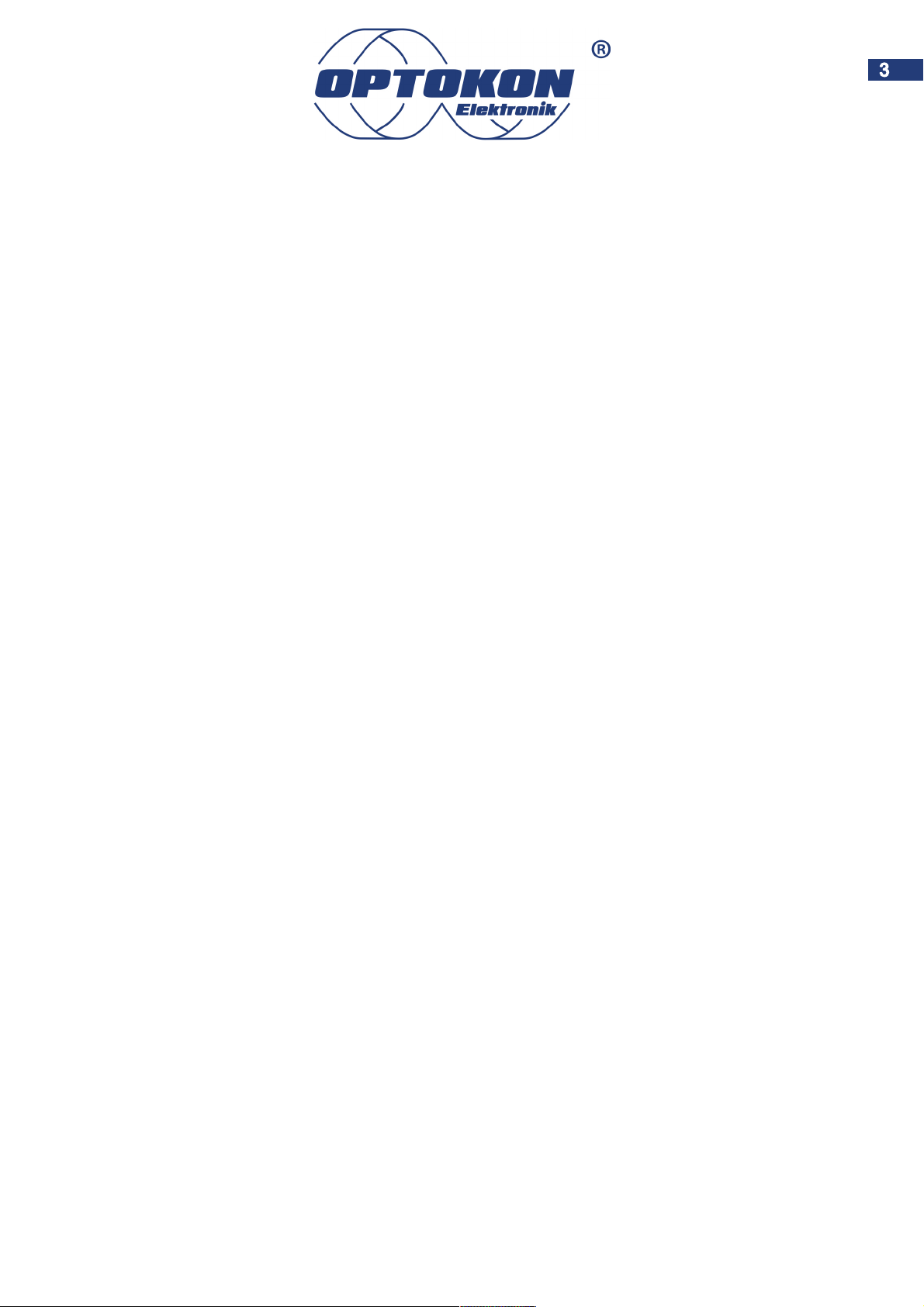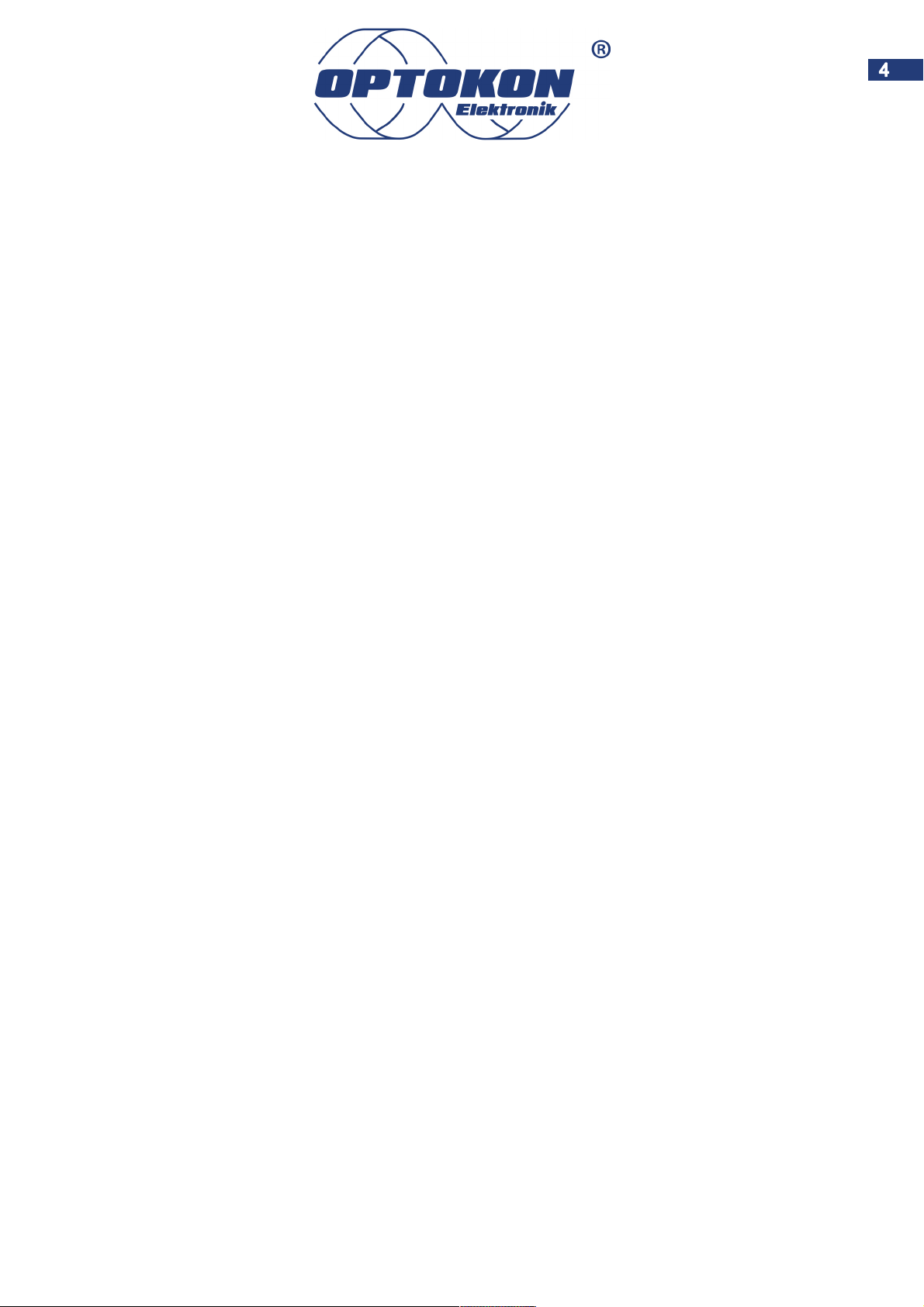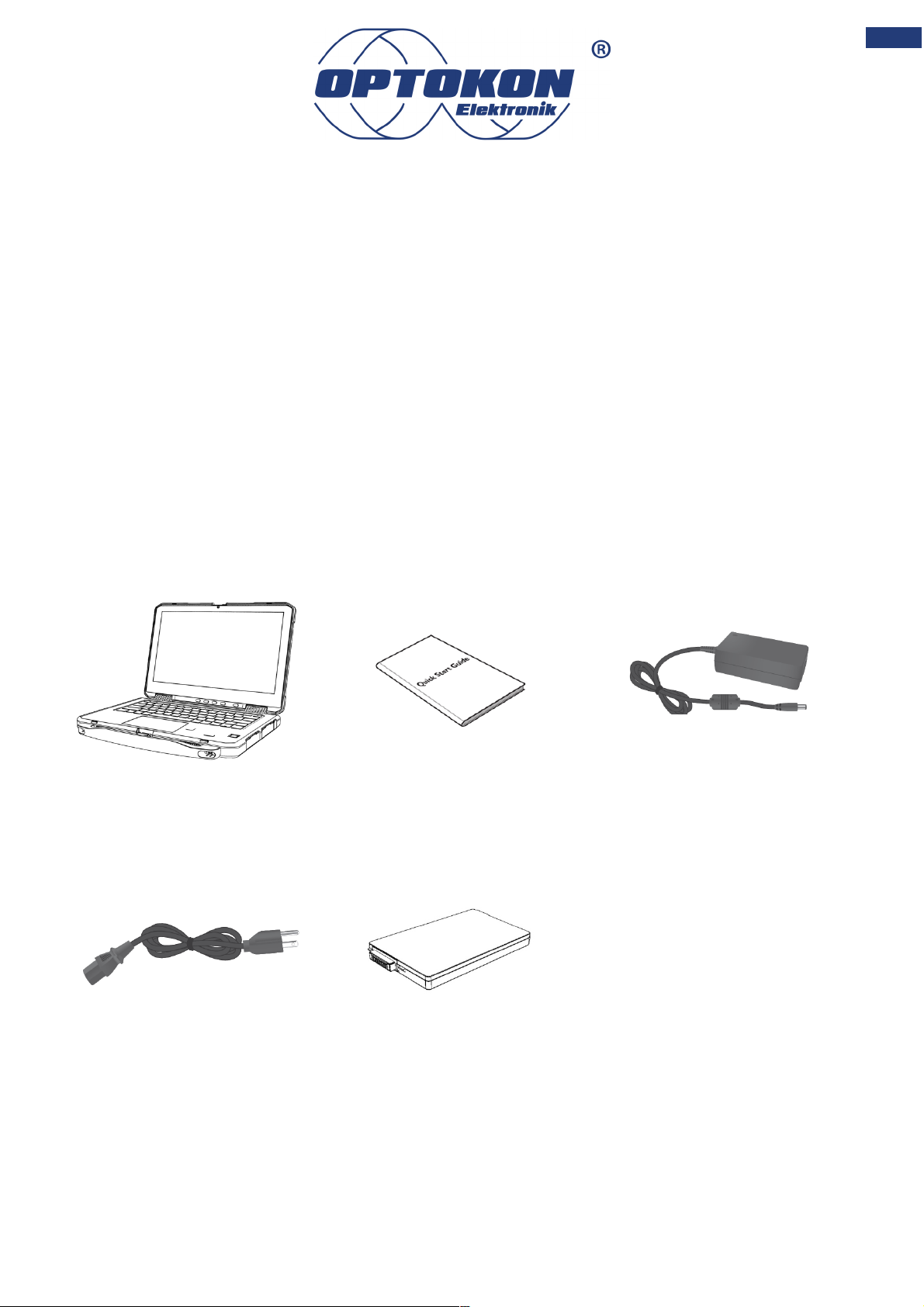2.2.3 Changing the Cursor Speed of Touchpad ..................................................................................... 37
2.2.4 Handling the Touchpad ................................................................................................................. 37
2.3 Using the Touchscreen .......................................................................................................................... 38
2.3.1 Changing Touchscreen Modes ...................................................................................................... 38
2.3.2 Touch Gestures ............................................................................................................................. 39
2.4 Using Physical Button ............................................................................................................................ 40
2.5 Turn On/Off LED Indicator ..................................................................................................................... 40
2.6 Using Smart Card Reader ...................................................................................................................... 41
2.6.1 Inserting/Removing the Smart Card .............................................................................................. 41
2.7 Convert the OERN Series ...................................................................................................................... 42
Chapter 3: Configuring the Rugged Notebook ........................................................................... 43
3.1 BIOS Utility ............................................................................................................................................. 43
3.1.1 Boot sequence ............................................................................................................................... 43
3.1.2 Setting passwords ......................................................................................................................... 43
3.2 Setting Up Windows 10 IoT Enterprise .................................................................................................. 43
3.3 Hottab Introduction ................................................................................................................................. 47
3.4 Hottab Utility Setting ............................................................................................................................... 48
3.4.1. Check for Update ..................................................................................................................... 49
3.4.2. Function Keys .......................................................................................................................... 49
3.4.3 Touch Mode ................................................................................................................................... 49
3.4.4 Keyboard LED ............................................................................................................................... 50
3.4.6 Brightness ...................................................................................................................................... 50
3.4.7 Volume .......................................................................................................................................... 50
3.5 Using Camera ........................................................................................................................................ 50
3.5.1 Enable Camera Interface with Hottab Utility .................................................................................. 50
3.5.2 Open Camera Interface ................................................................................................................. 50
3.6 Using Fingerprint Scanner ..................................................................................................................... 52
3.6.1 Precaution ..................................................................................................................................... 52
3.6.2 Using Fingerprint Scanner with Hottab Utility ................................................................................ 53
3.6.3 Fingerprint Authentication Function ............................................................................................... 54
3.7 HF RFID ................................................................................................................................................. 54
3.7.1 RFID Trigger Setting ...................................................................................................................... 55
3.7.2 Settings .......................................................................................................................................... 57
3.7.3 RFID Output Setting ...................................................................................................................... 59
3.8 Power Saving ......................................................................................................................................... 60
3.8.1 Reducing Power Consumption ...................................................................................................... 60
3.8.2 Configuring Power Saving Settings ............................................................................................... 60