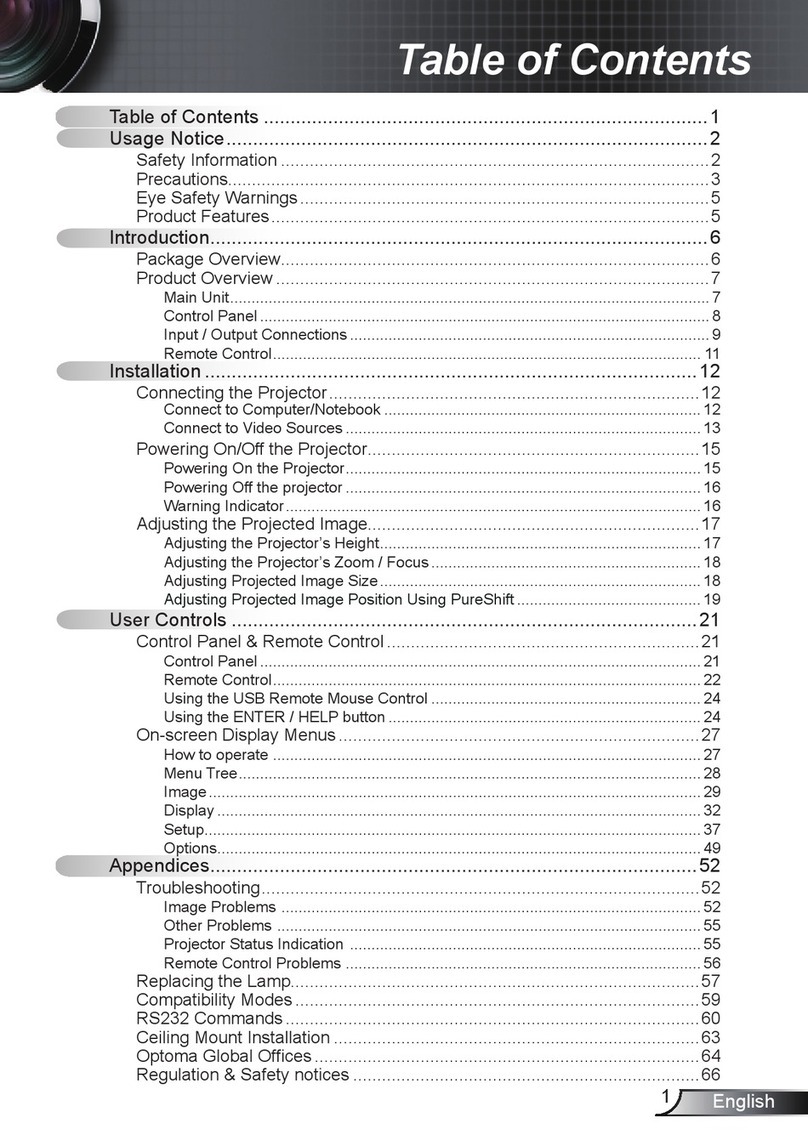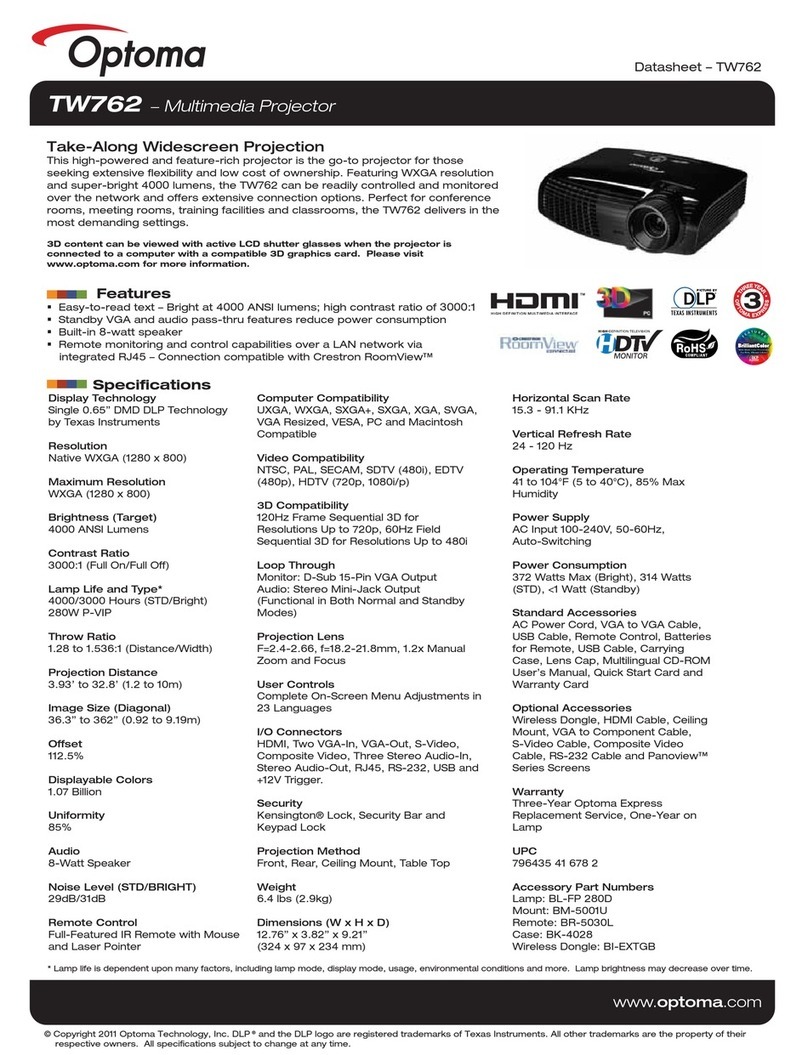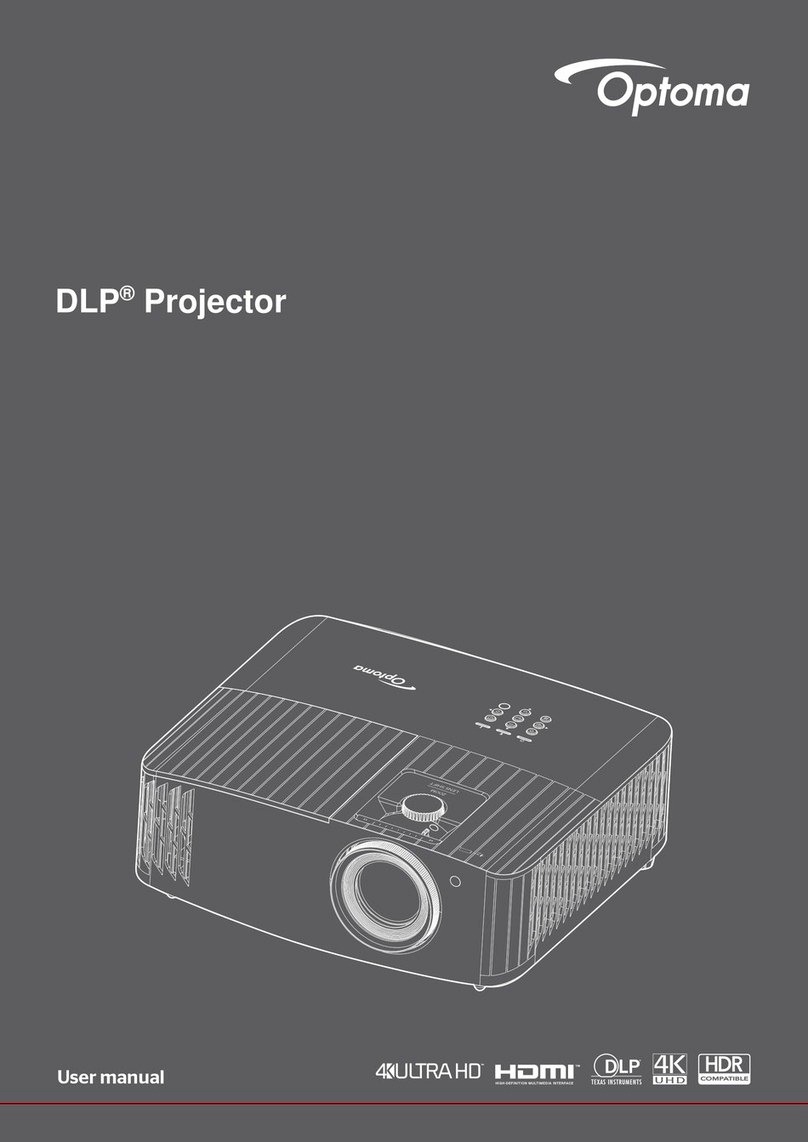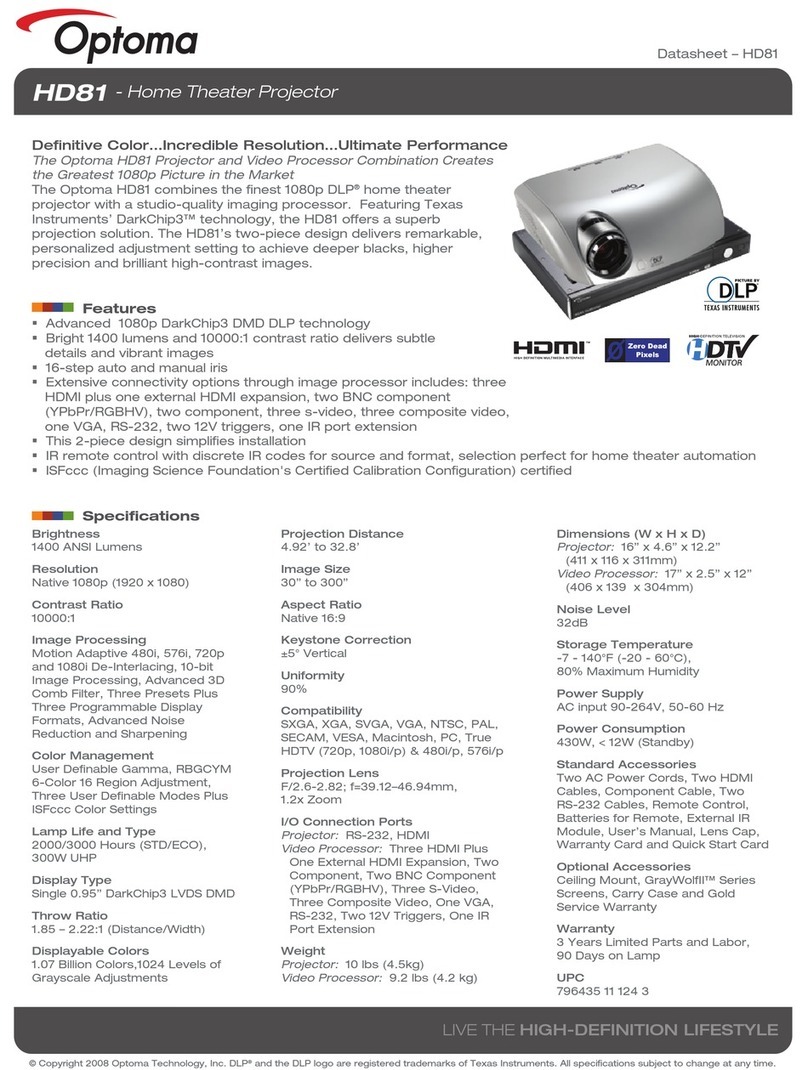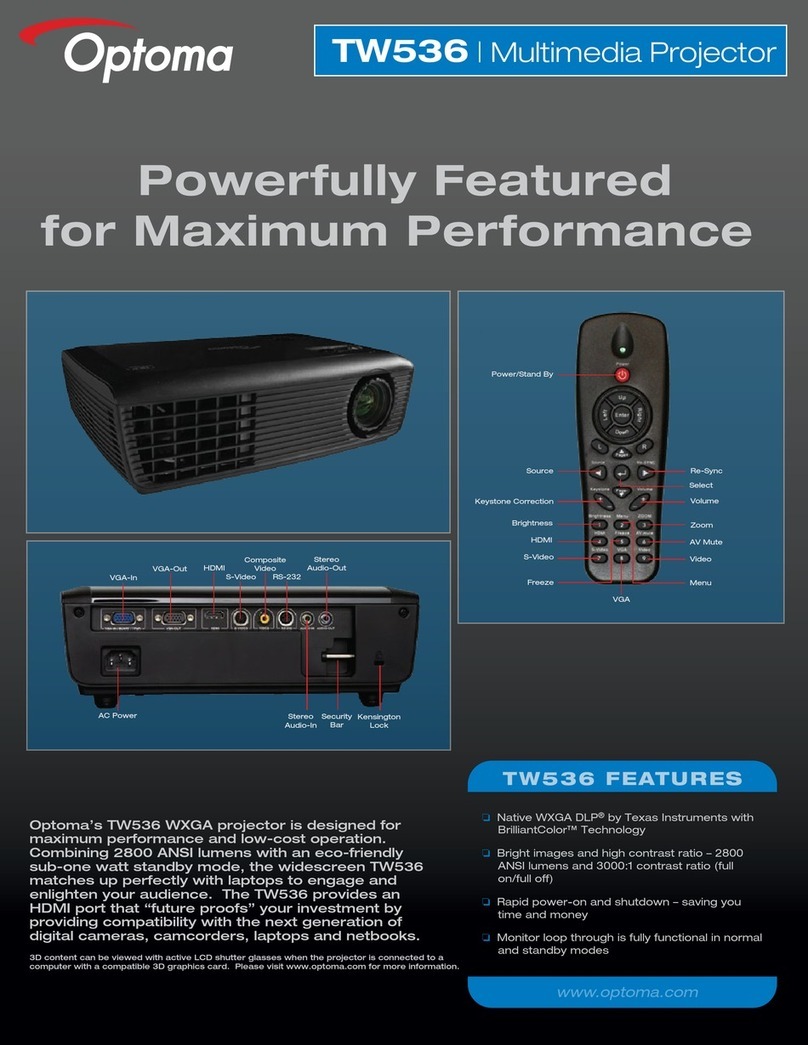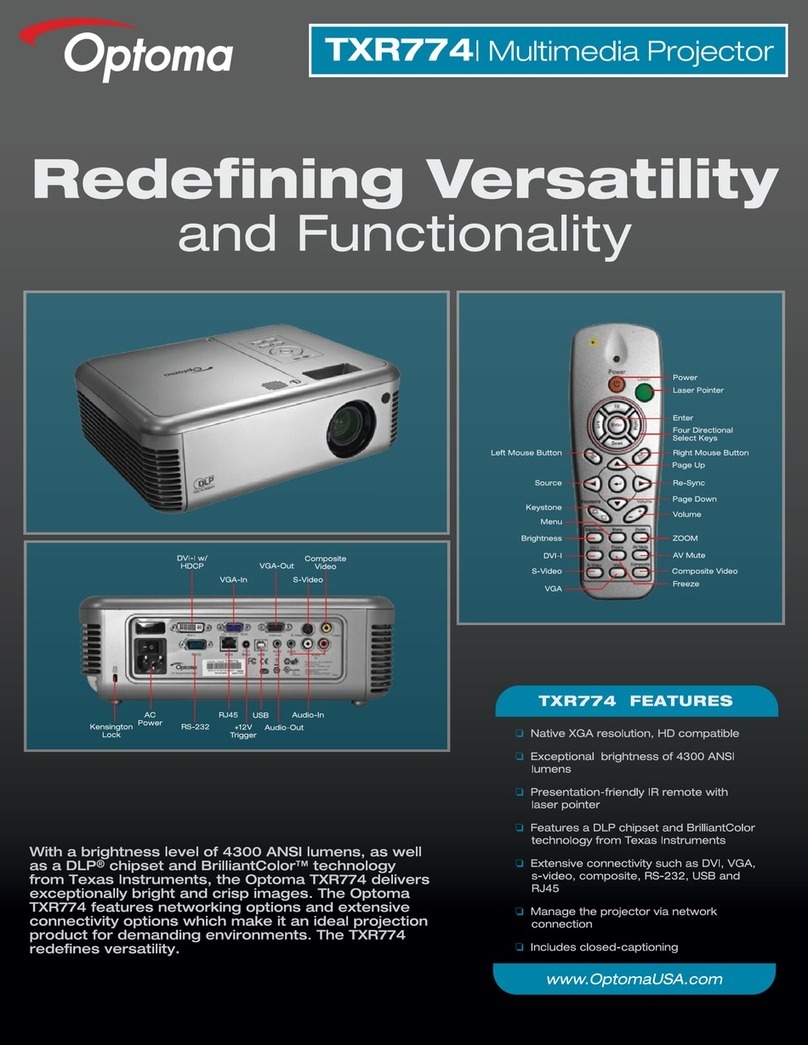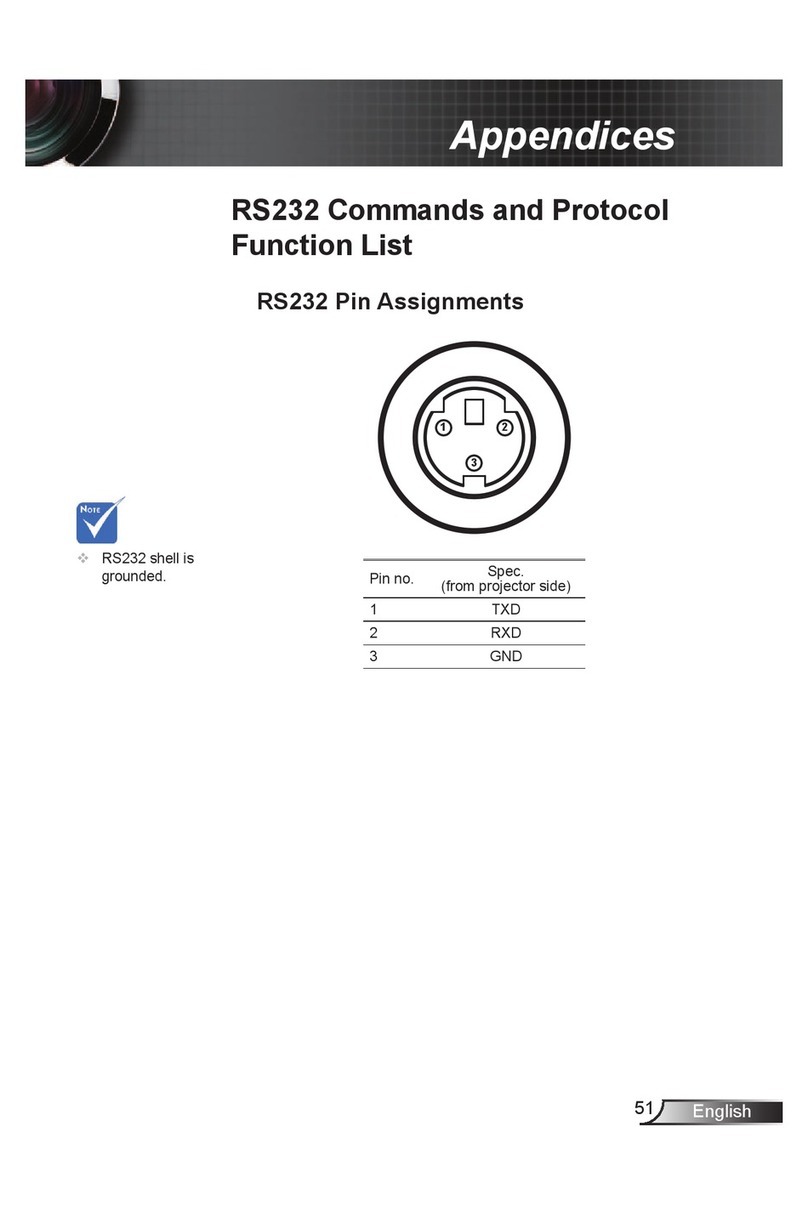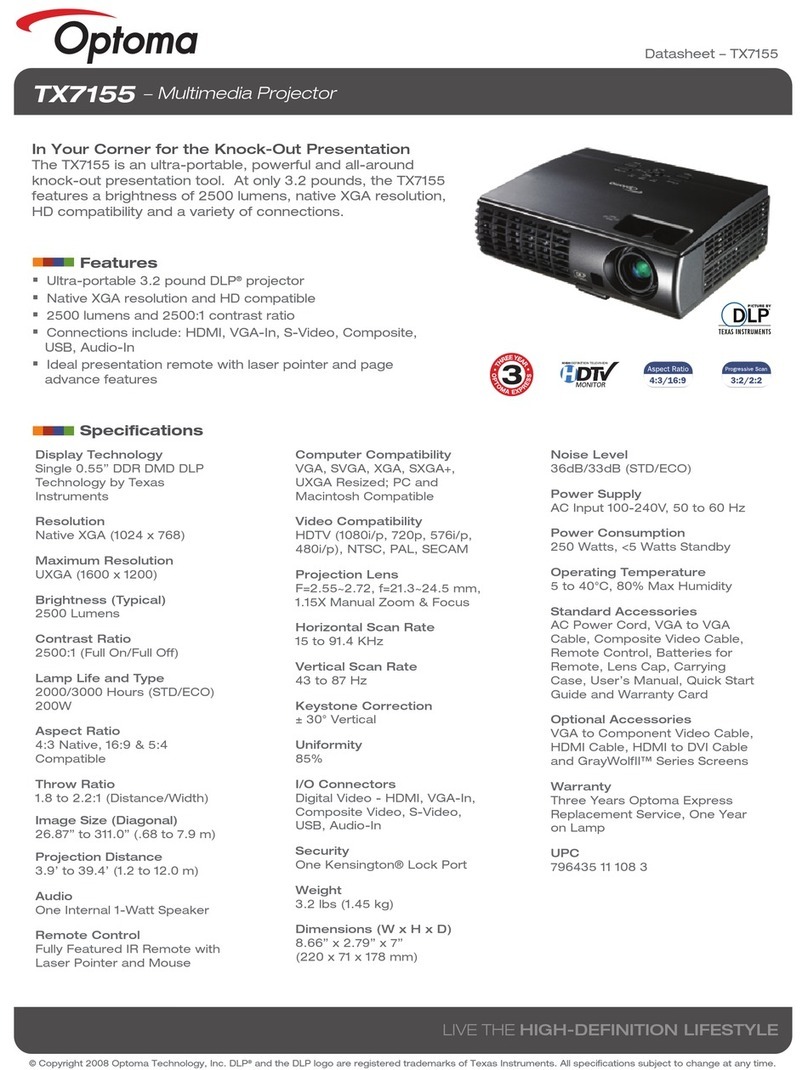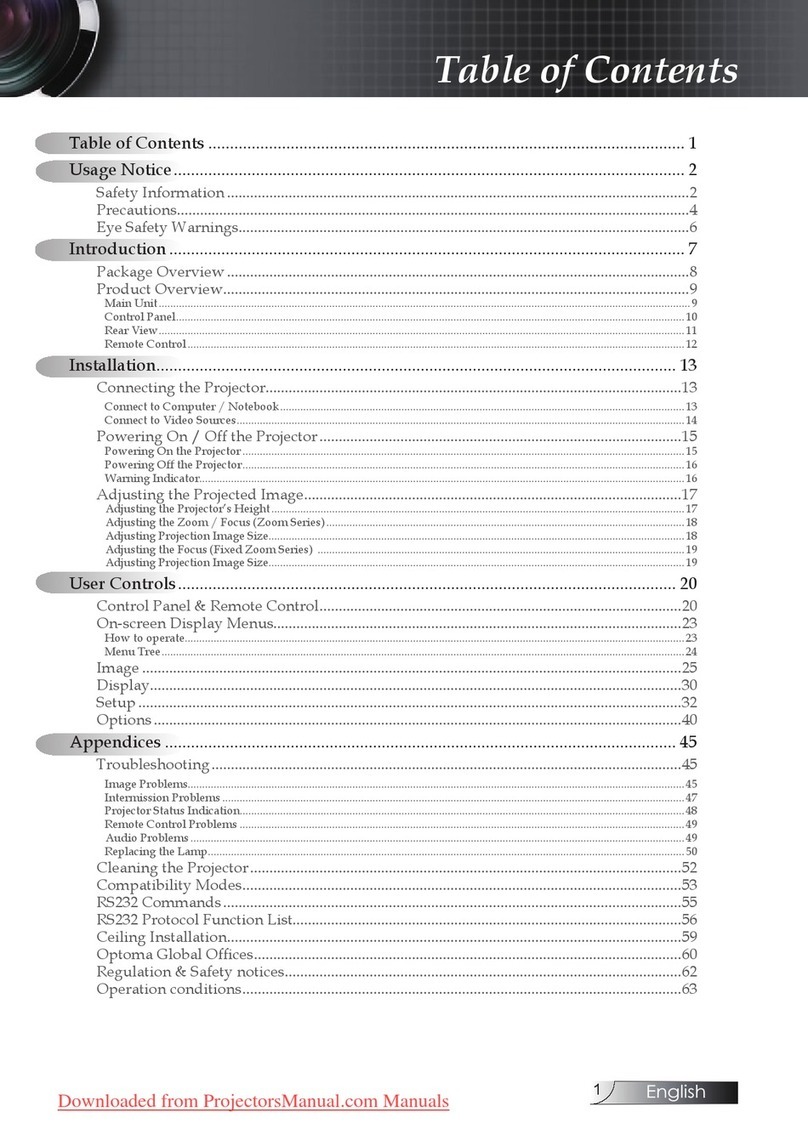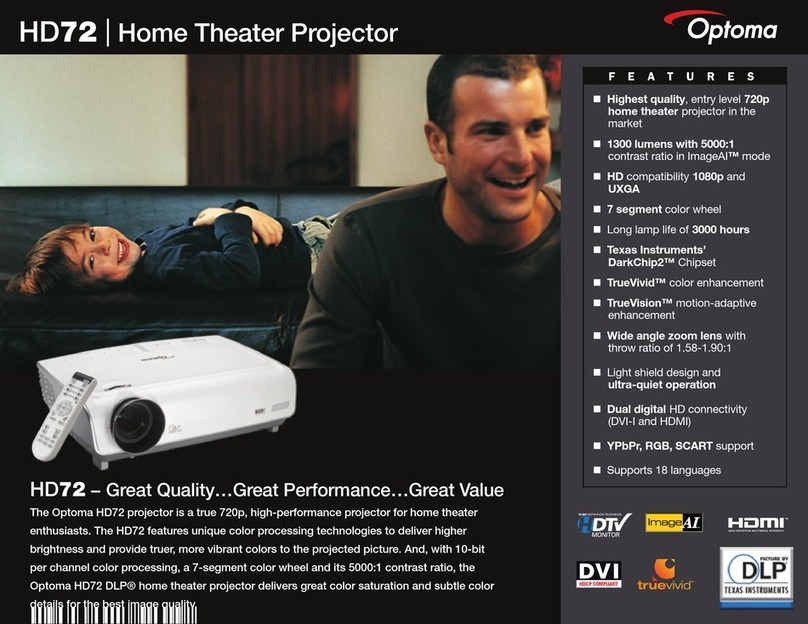Downloaded from Projector.com
1
English
Table of Contents
Table of Contents ...................................................................................... 1
Usage Notice .............................................................................................. 2
Precautions ......................................................................................................... 2
Introduction ............................................................................................... 4
Product Features ................................................................................................. 4
Package Overview............................................................................................... 5
Product Overview ................................................................................................ 6
Main Unit ......................................................................................................................... 6
Panel Control .................................................................................................................. 7
Connection Ports ............................................................................................................ 7
Remote Control ...............................................................................................................
Installation .................................................................................................. 9
Connecting the Projector ..................................................................................... 9
Powering On/Off the Projector ............................................................................ 10
Powering On the Projector ............................................................................................ 10
Powering off the projector ............................................................................................. 11
Warning Indicator ......................................................................................................... 11
Adjusting the Projected Image ........................................................................... 12
Adjusting the Projector Height ...................................................................................... 12
Adjusting the Projector Zoom / Focus .......................................................................... 13
Adjusting Projection Image Size ................................................................................... 13
User Controls .......................................................................................... 14
Panel Control & Remote Control ........................................................................ 14
On-Screen Display Menus................................................................................. 16
How to operate .............................................................................................................. 16
Language ...................................................................................................................... 17
All Images .................................................................................................................... 1
Computer Image ........................................................................................................... 20
Video Image ................................................................................................................. 21
Management ................................................................................................................. 22
PIP ............................................................................................................................... 24
Appendices ............................................................................................... 25
Troubleshooting ................................................................................................. 25
Changing the lamp ............................................................................................. 2
Specifications .................................................................................................... 29
Compatibility Modes .......................................................................................... 30