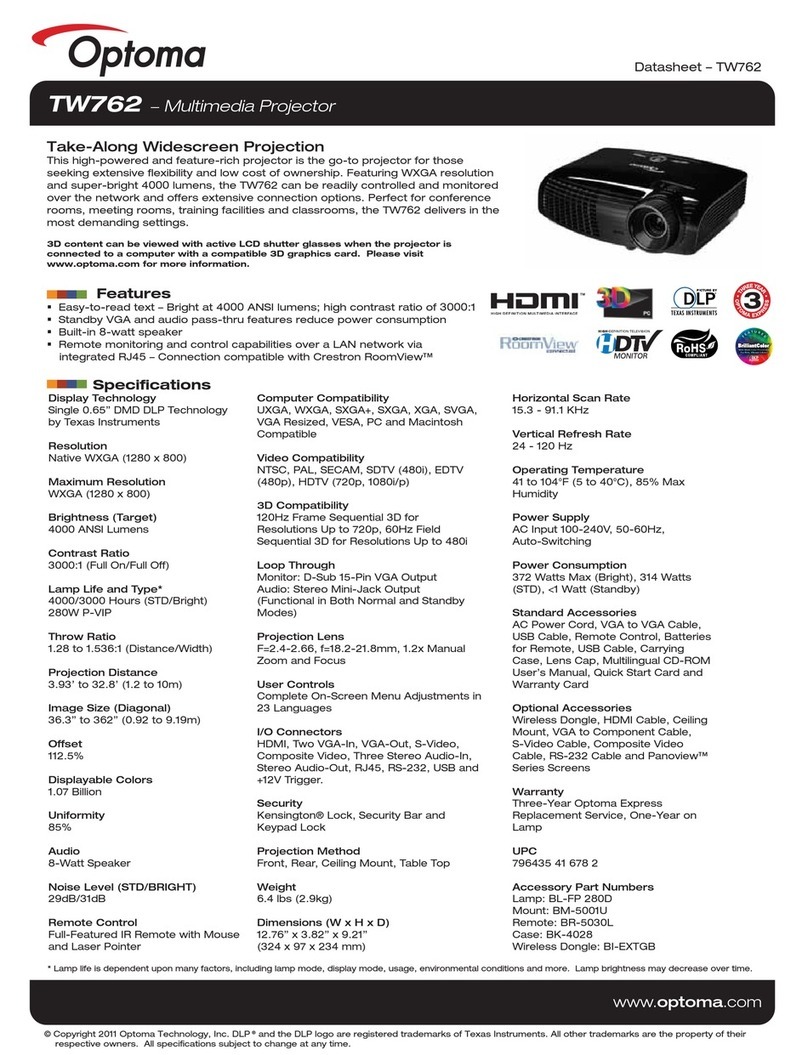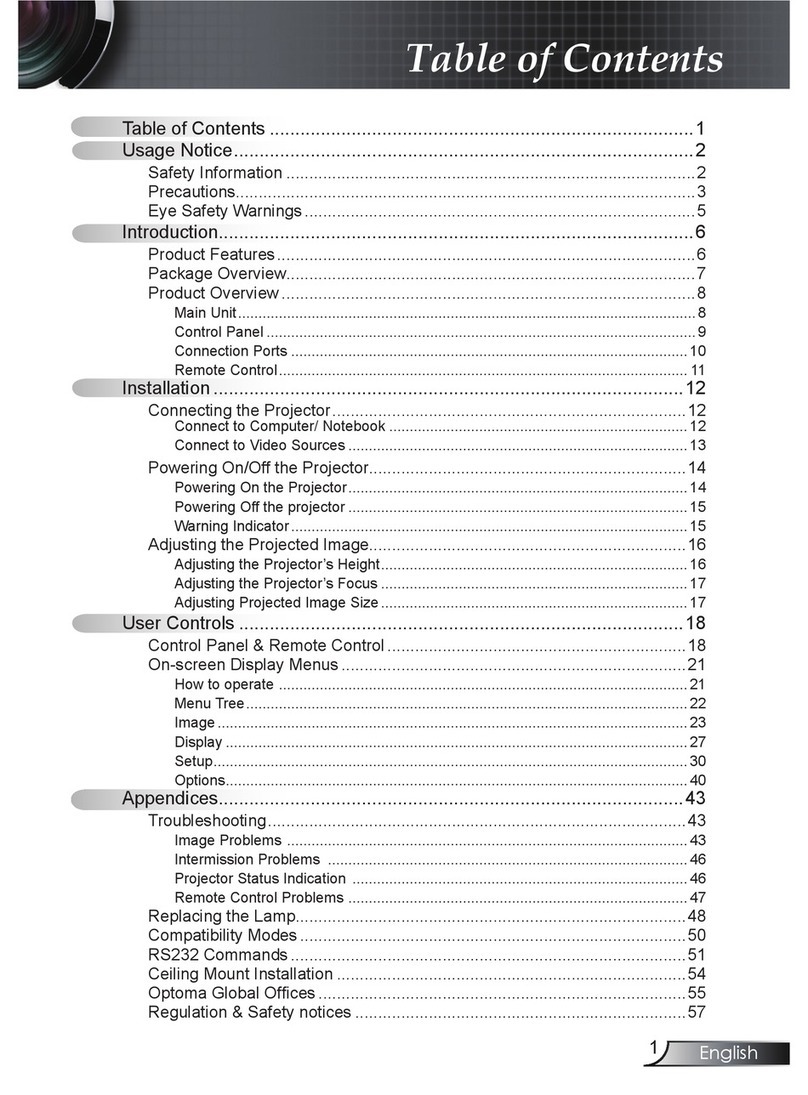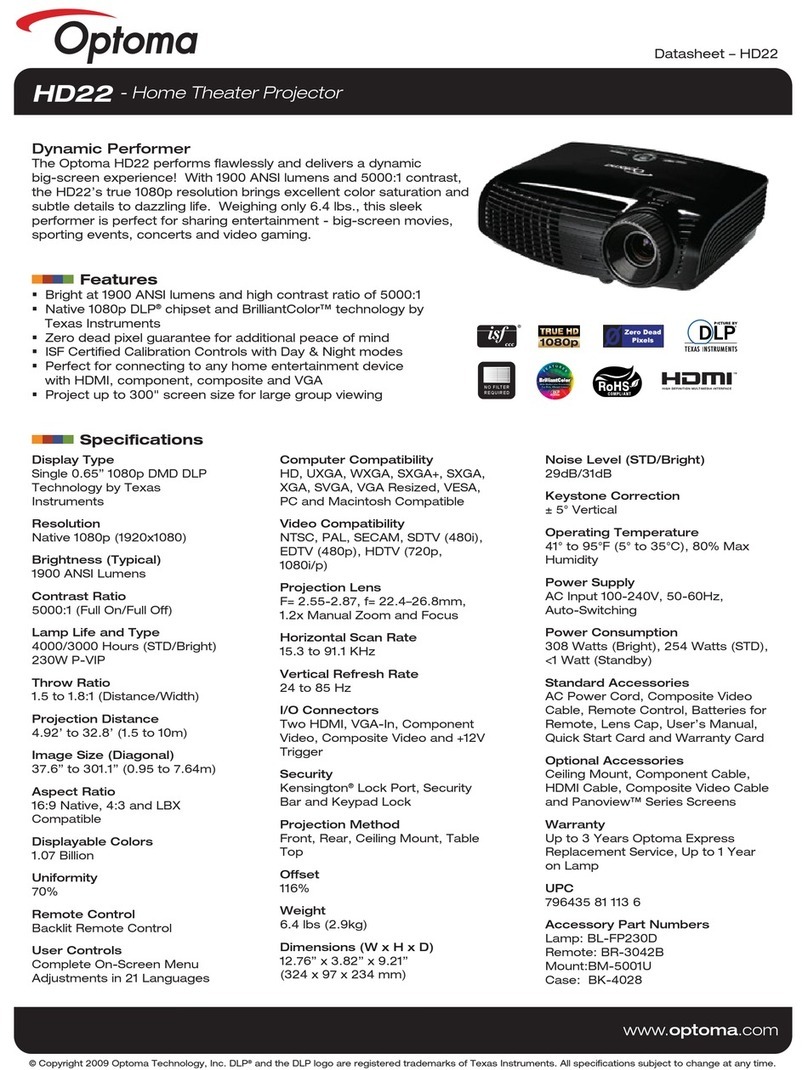1
English
Usage Notice
Precautions ........................................................................................................ 2
Introduction
Product Features ............................................................................................... 4
Package Overview ............................................................................................. 5
Product Overview............................................................................................... 6
Main Unit ...................................................................................................... 6
Panel Control ................................................................................................ 7
Connection Ports .......................................................................................... 8
Re ote Control with Mouse Function & Laser Pointer ................................ 9
Installation
Connecting the Projector ................................................................................... 10
Powering On/Off the Projector ........................................................................... 11
Powering On the Projector ........................................................................... 11
Powering Off the Projector ........................................................................... 12
Adjusting the Projected I age ........................................................................... 13
Adjusting the Projector Height...................................................................... 13
Adjusting the Projector Zoo /Focus ............................................................ 14
Adjusting Projection I age Size .................................................................. 14
User Controls
Panel Control & Re ote Control ........................................................................ 15
On-Screen Display Menus ................................................................................ 18
How to Operate ............................................................................................ 18
I age-I (Co puter ode) ............................................................................ 19
I age-I (Video ode)................................................................................... 20
I age-II (Co puter ode) ........................................................................... 22
I age-II (Video ode).................................................................................. 23
Audio ............................................................................................................ 24
Language ..................................................................................................... 25
Manage ent (Co puter ode) ................................................................... 26
Manage ent (Video ode) .......................................................................... 28
PIP (Co puter ode) .................................................................................. 30
Appendices
Troubleshooting ................................................................................................. 31
Changing the La p ............................................................................................ 34
Specifications ..................................................................................................... 35
Co patibility Modes ........................................................................................... 36
Table of Contents