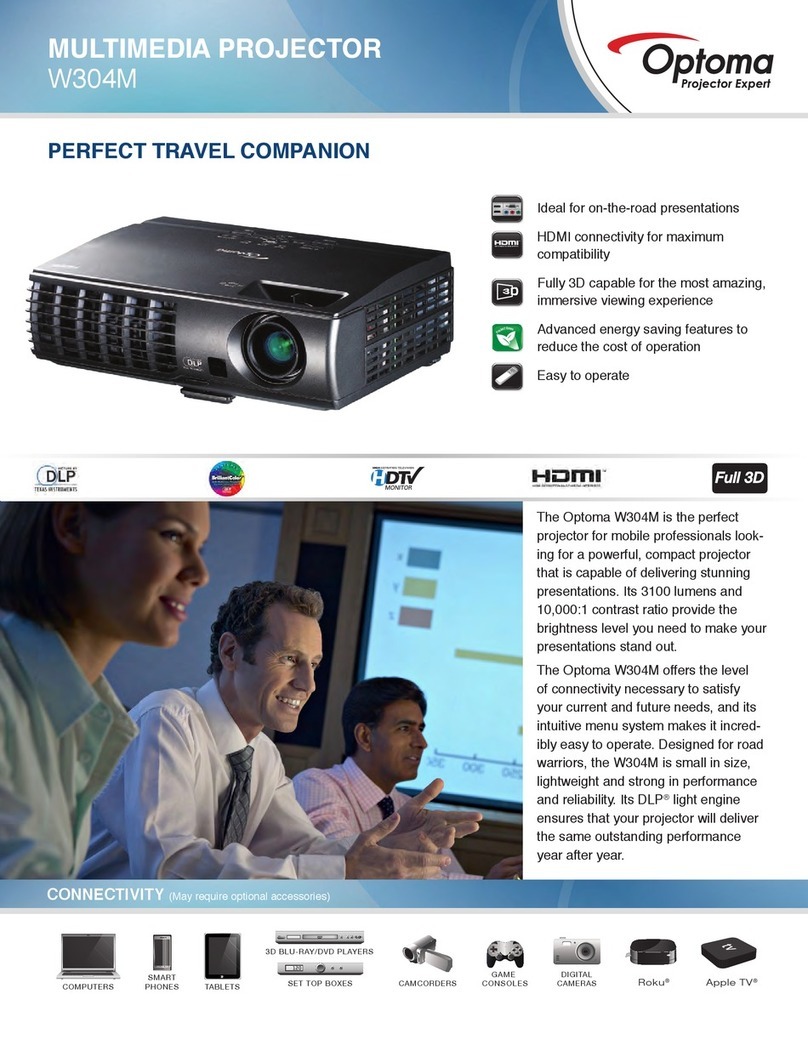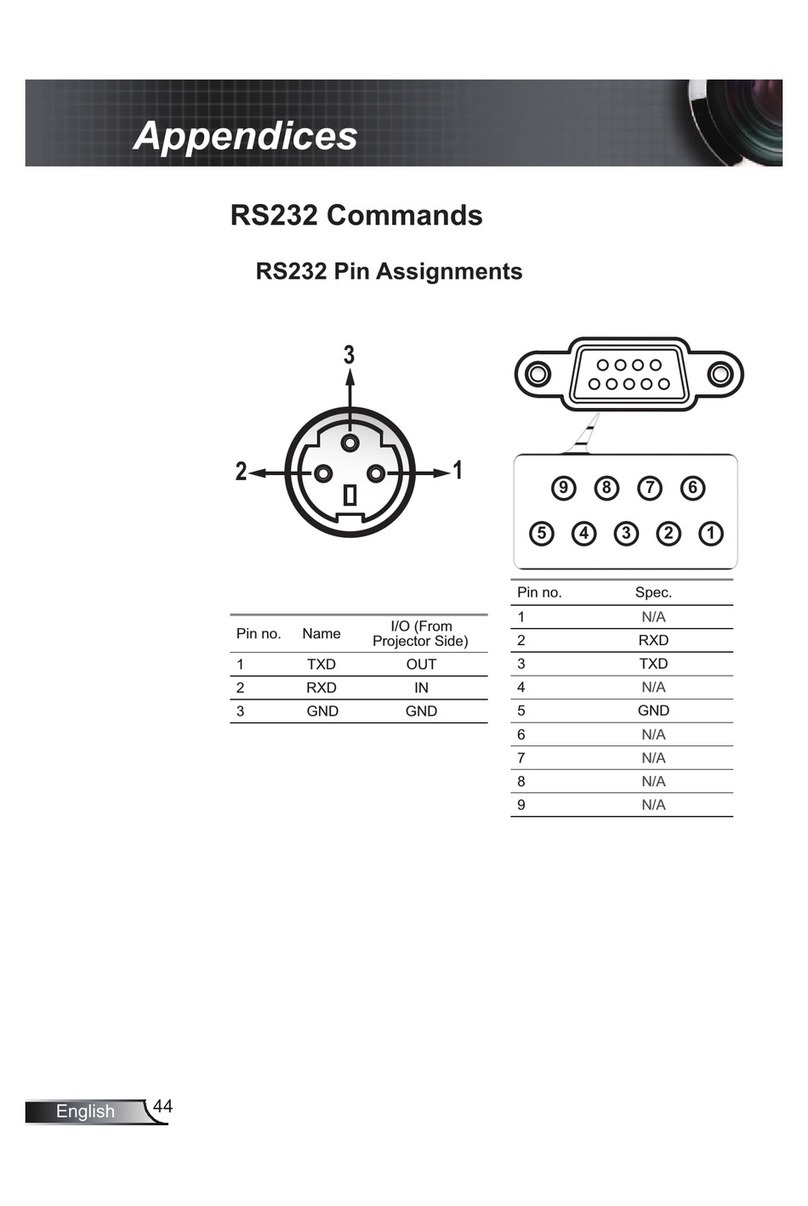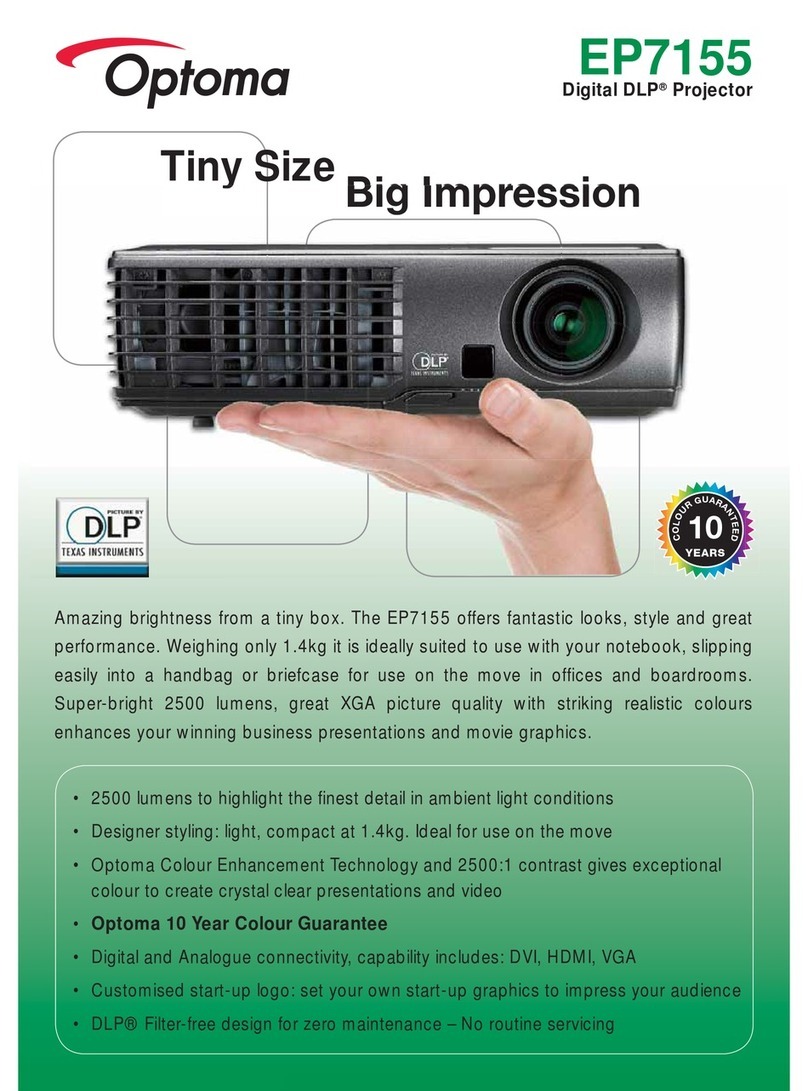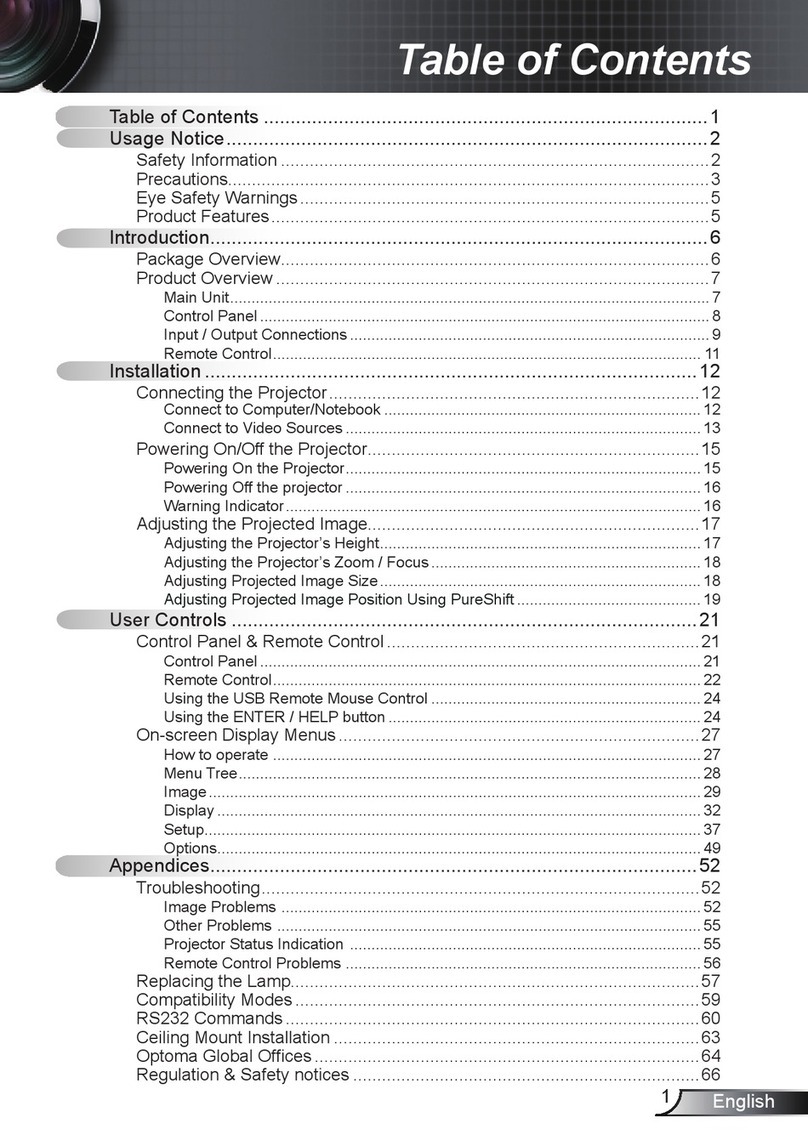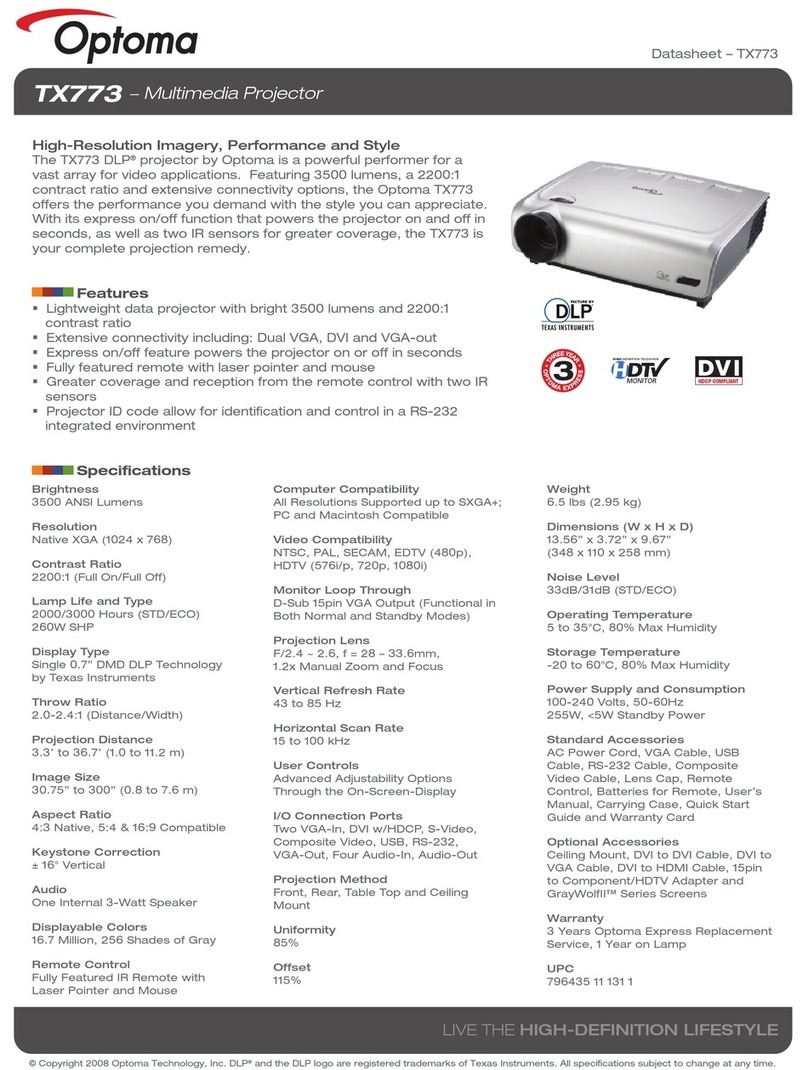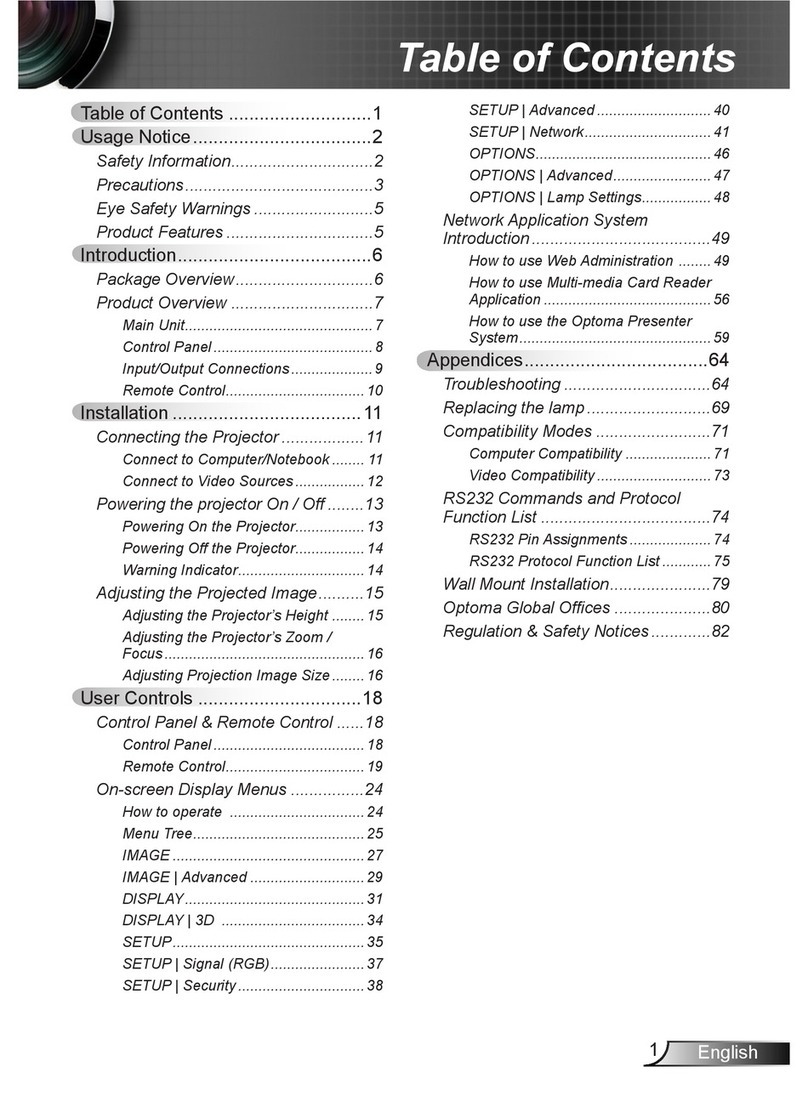English
6
Laser Radiation Safety Information
• Complies with 21 CFR 1040.10 and 1040.11 except for conformance as a Risk Group 2 LIP as dened in
IEC 62471-5:Ed. 1.0. For more information, see Laser Notice No. 57, dated May 8, 2019
IEC/EN 60825-1:2014 CLASS 1 LASER PRODUCT RISK GROUP 2
Complies with 21 CFR 1040.10 and 1040.11 except for conformance as a Risk
Group 2 LIP as defined in IEC 62471-5:Ed. 1.0. For more information see Laser
Notice No. 57, dated May 8, 2019.
IEC/EN 60825-1:2014 PRODUIT LASER DE CLASSE 1 GROUPE DE RISQUE 2
Conforme aux normes 21 CFR 1040.10 et 1040.11, à l'exception de la conformité
en tant que LIP du groupe de risque 2 définie dans la CEI 62471-5: Ed. 1,0. Pour
plus d'informations, voir l'avis au laser n ° 57 du 8 mai 2019.
IEC/EN 60825-1:2014 1 RG2
01.0401RFC12PIL2GR0.1.dE:5-17426CEI
1040.11201958 57
IEC/EN 60825-1:2014 1 RG2
IEC 62471-5:Ed.1.0 RG2 LIP 21 CFR 1040.10
1040.11201958 57
Failure to comply with the following could result in death or serious injury.
• This projector has built-in Class 4 laser module. Disassembly or modication is very dangerous and
should never be attempted.
• Any operation or adjustment not specically instructed by the user’s guide creates the risk of
hazardous laser radiation exposure.
• Do not open or disassemble the projector as this may cause damage by the exposure of laser
radiation.
• Do not stare into beam when the projector is on. The bright light may result in permanent eye damage.
• When turning on the projector, make sure no one within projection range is looking at the lens.
• Without following the control, adjustment or operation procedure may cause damage by the exposure
of laser radiation.
• Adequate instructions for assembly, operation, and maintenance, including clear warnings concerning
precautions to avoid possible exposure to laser.
•
“WARNING: MOUNT ABOVE THE HEADS OF CHILDREN.”
Beejujpobmxbsojohbhbjotufzffyqptvsfgpsdmptffyqptvsftmfttuibo2n/
ȸBWFSUJTTFNFOU;JOTUBMMFSBV.EFTTVTEFMBUËUFEFTFOGBOUT/ȹ
Bwfsujttfnfoutvqqmênfoubjsfdpousfm(fyqptjujpopdvmbjsfqpvseftfyqptjujpot
ávofejtubodfefnpjotef2n/
ȸ ȹ
2n
Ƽ娤⌈濣⩇垛◦榖㑺‐䦣曫徦唓ƽ
悛⫋Pᶣ序岛斠䗺䘙㉣墶䕂朋⟔娤⌈
IEC 60825-1:2014 Class 1 RG2
IEC 62471-5:2015 RG2
• Additional instructions to supervise children, no staring, and not use optical aids.
• Additional instructions to install above the reach of children.
• Notice is given to supervise children and to never allow them to stare into the projector beam at any distance
from the projector.
• Notice is given to use caution when using the remote control for starting the projector while in front of the
projection lens.
• Notice is given to the user to avoid the use of optical aids such as binoculars or telescopes inside the
beam.
• As with any bright light source, do not stare into the beam, RG2 IEC 62471-5:2015.
• WARNING: MOUNT ABOVE THE HEADS OF CHILDREN. The use of a ceiling mount is recommended
with this product to place it above the eyes of children.