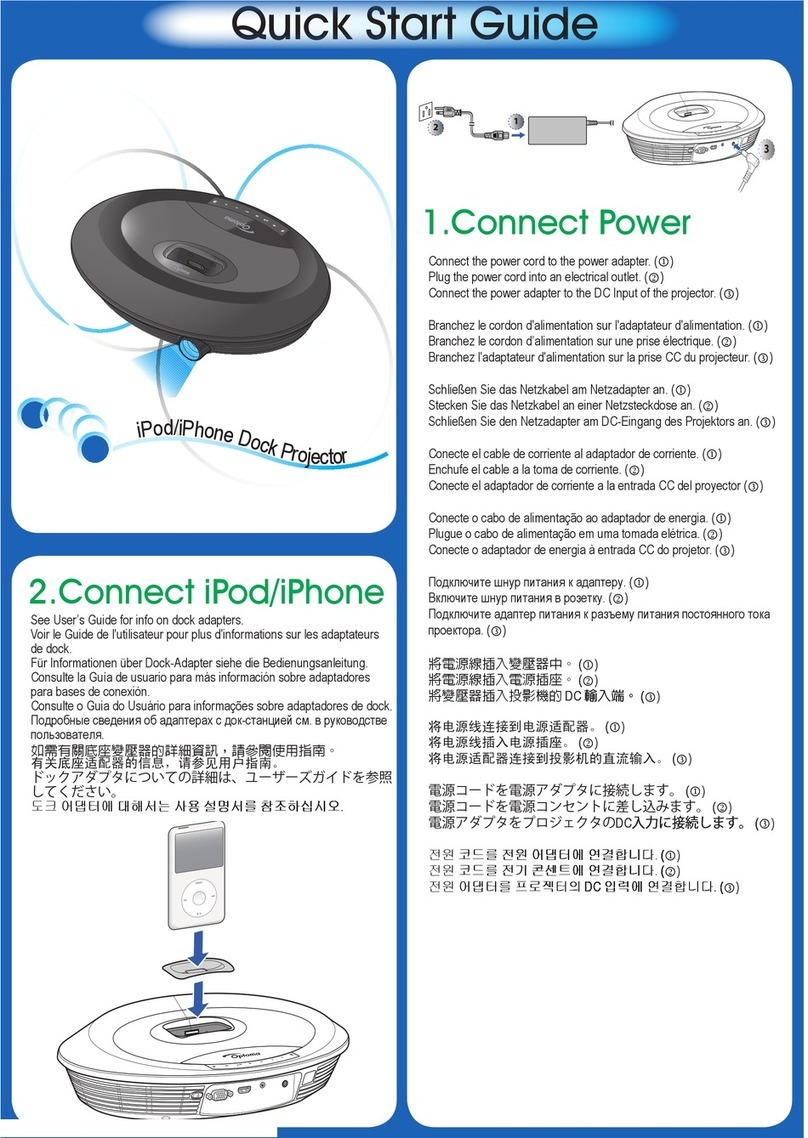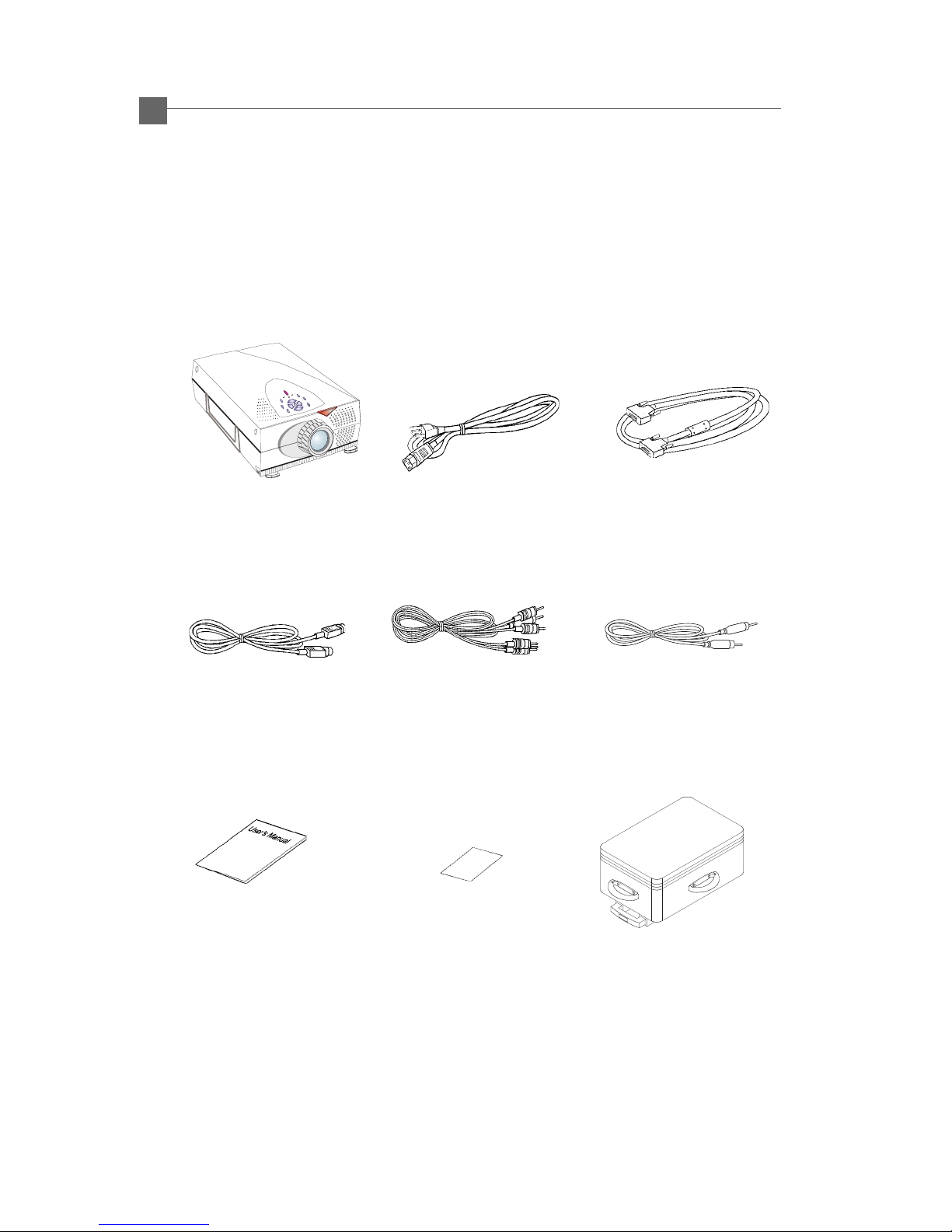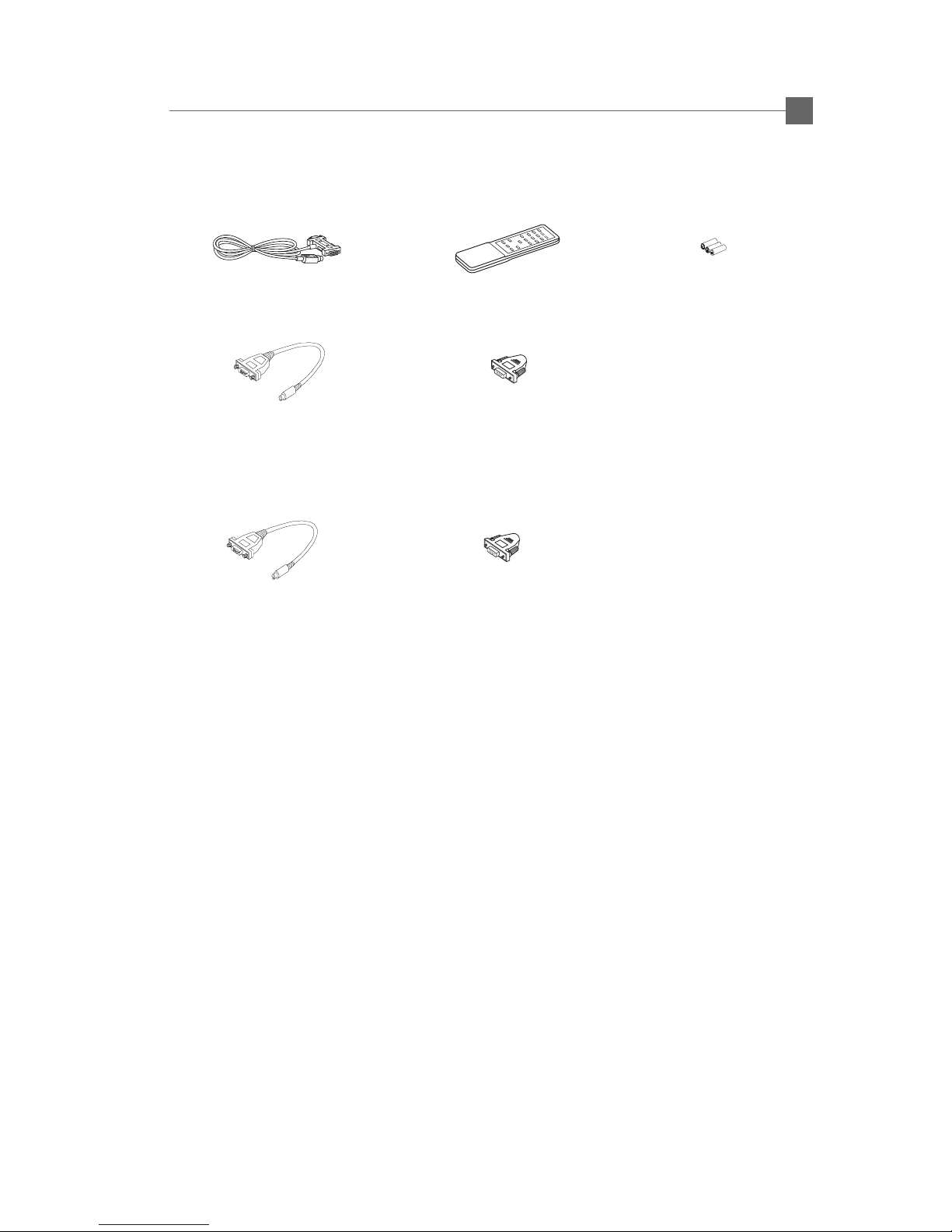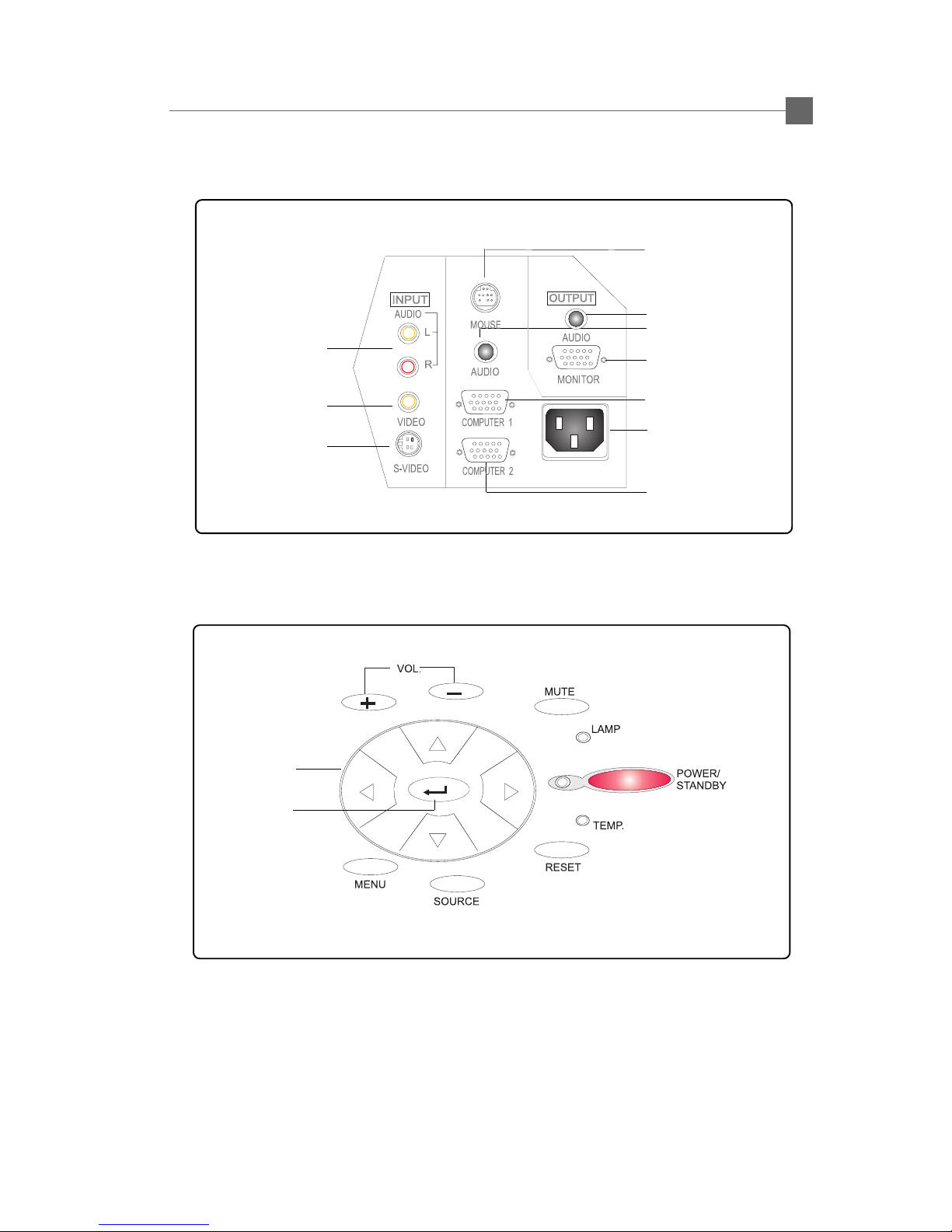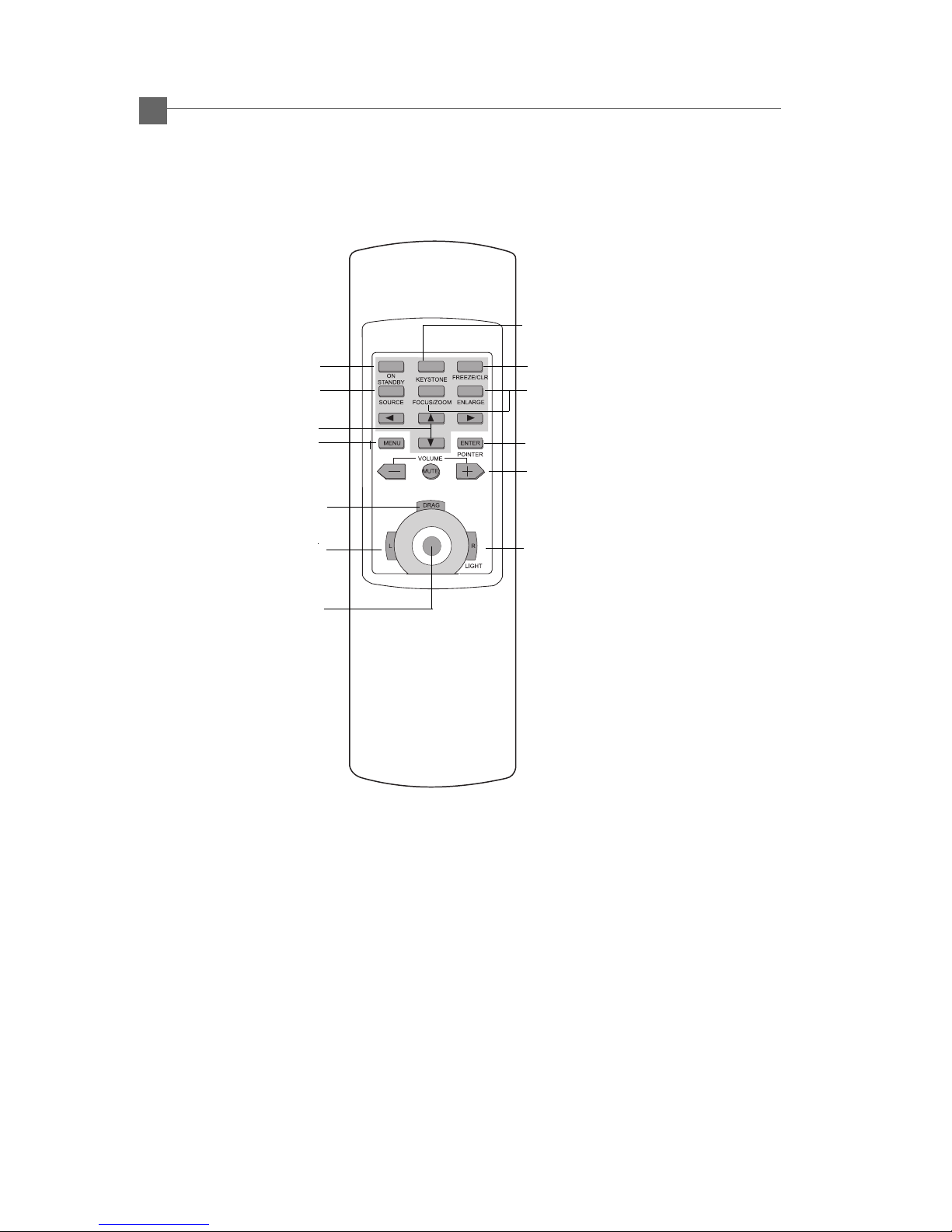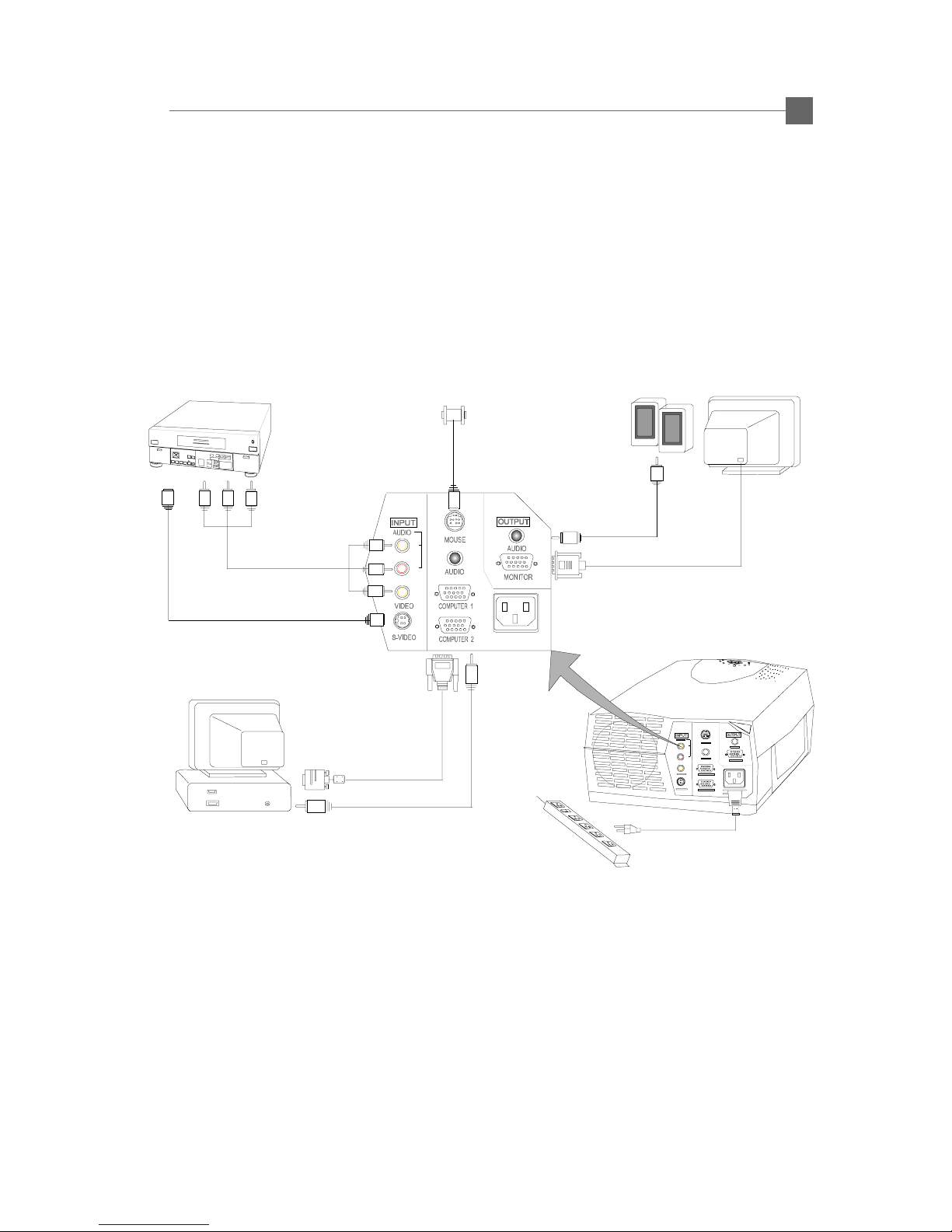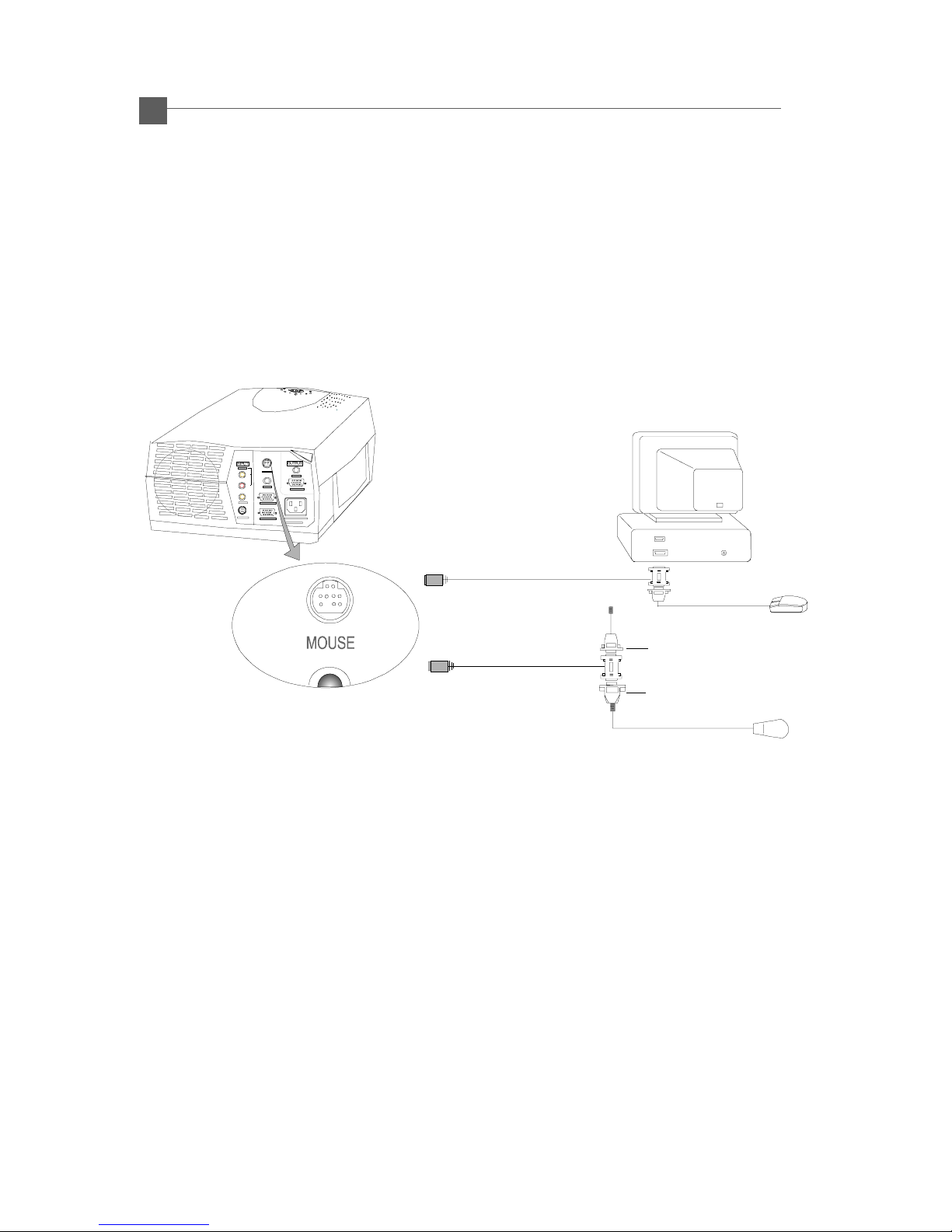Optoma Optoma EP615H User manual
Other Optoma Projector manuals

Optoma
Optoma TX1080 Technical manual

Optoma
Optoma Pico PK102 User manual

Optoma
Optoma EP770 User manual
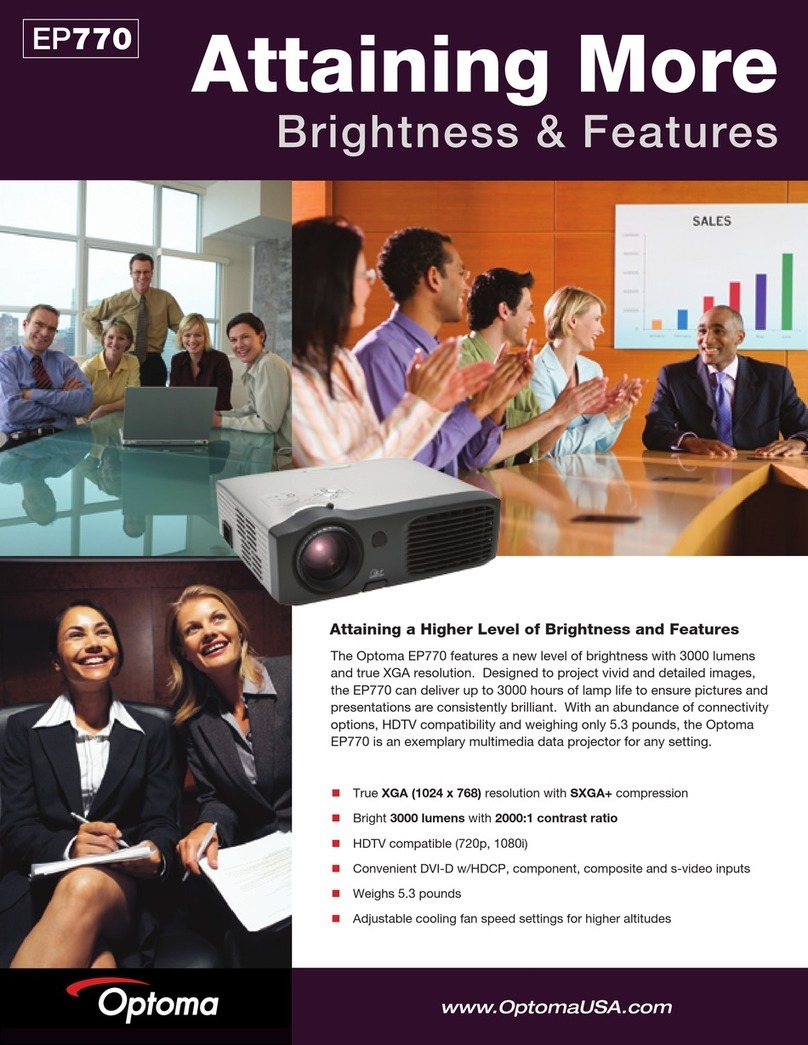
Optoma
Optoma EP770 User manual

Optoma
Optoma TW631-3D User manual

Optoma
Optoma ES522 Instruction manual
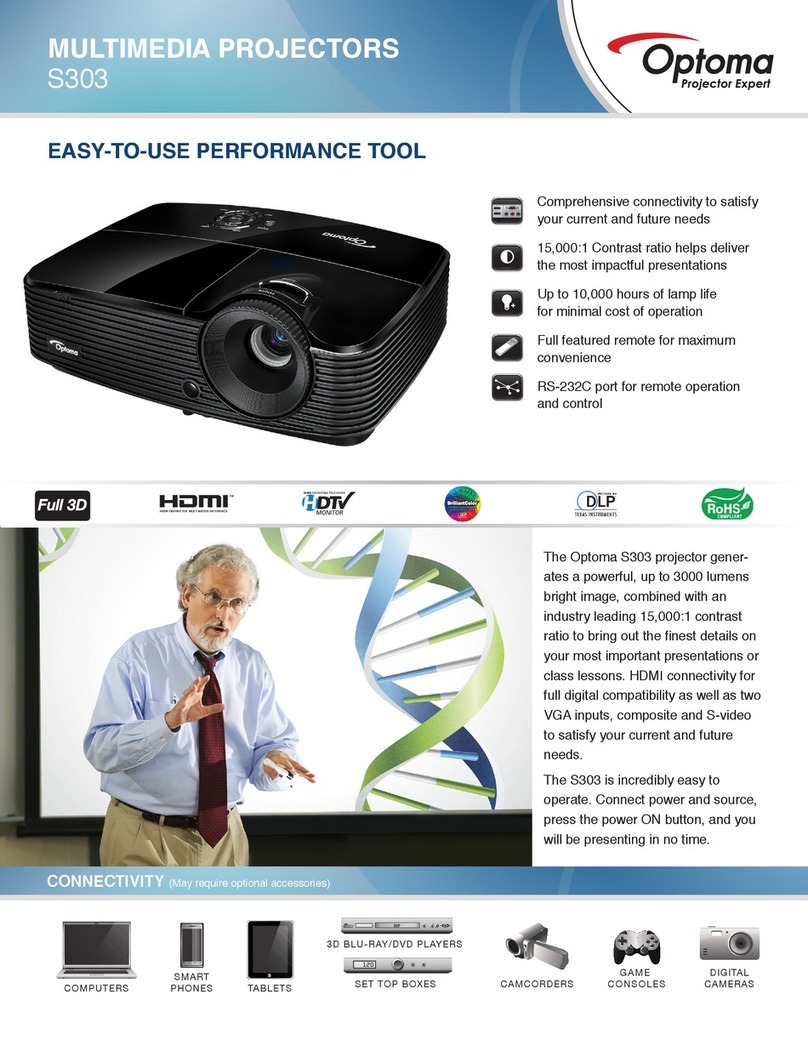
Optoma
Optoma S303 User manual
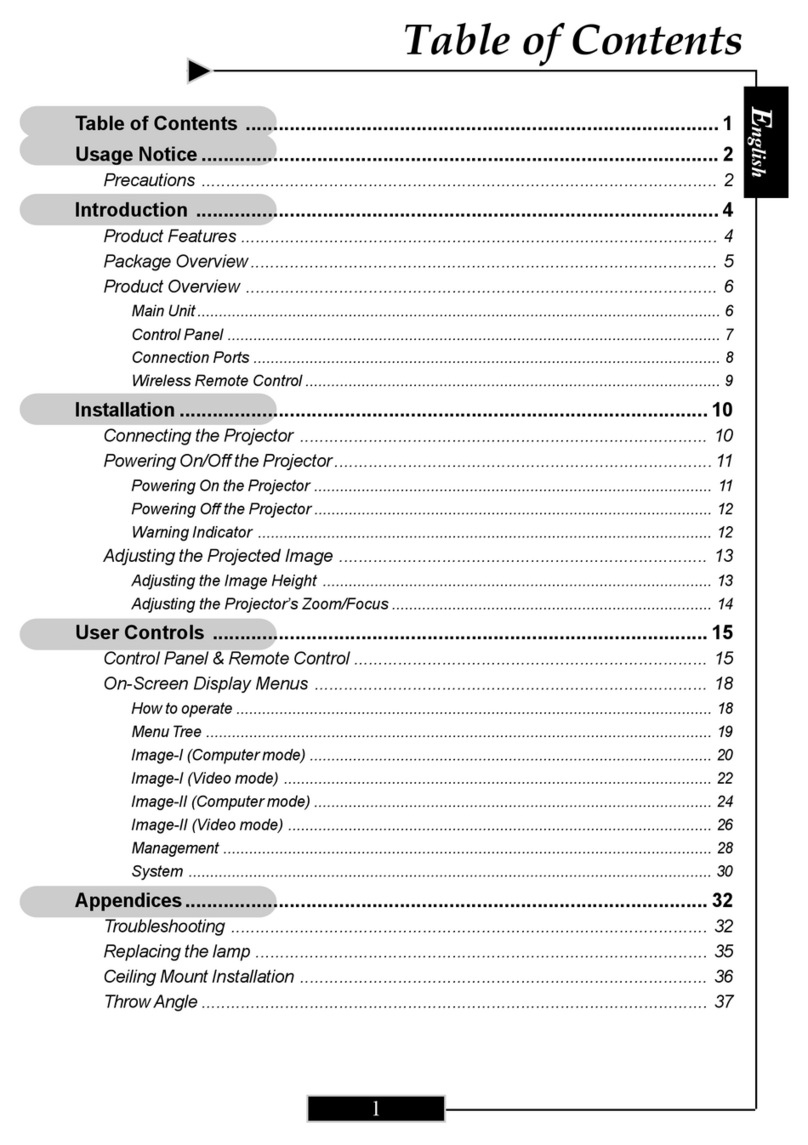
Optoma
Optoma H27 User manual

Optoma
Optoma GT750E User manual

Optoma
Optoma Pico PK102 Technical manual

Optoma
Optoma DS325 User manual

Optoma
Optoma EH615T User manual
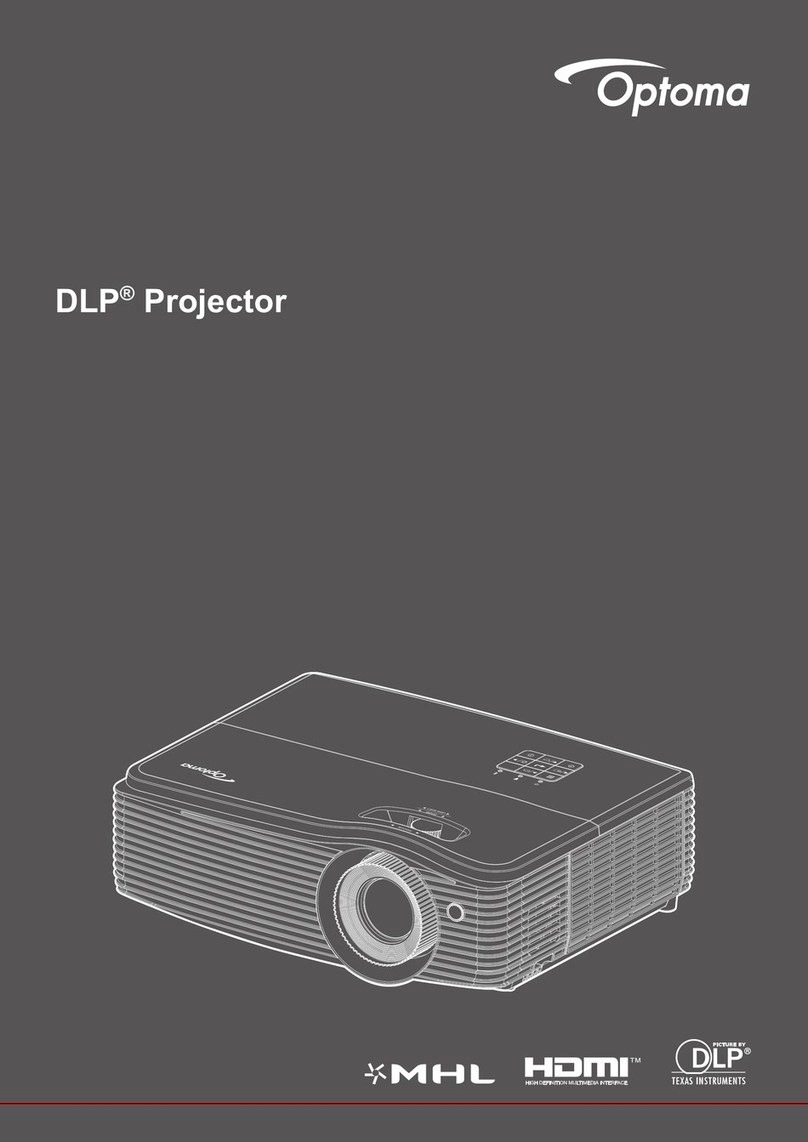
Optoma
Optoma EH490 User manual
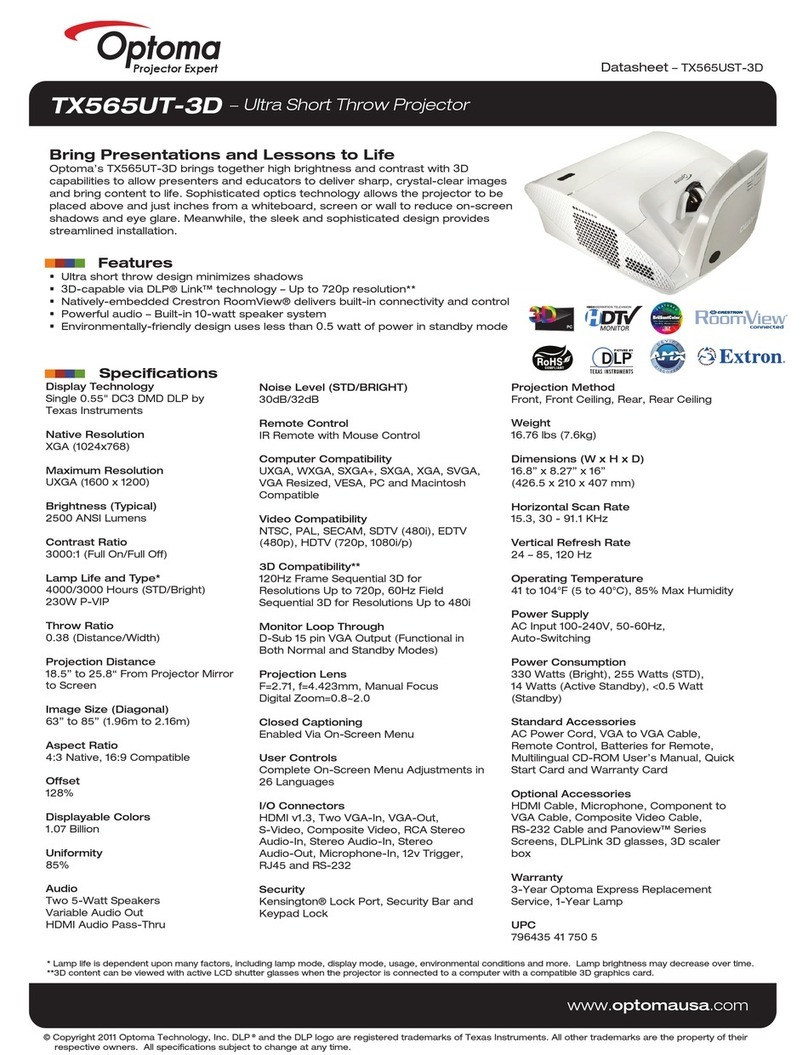
Optoma
Optoma TX565UT-3D User manual
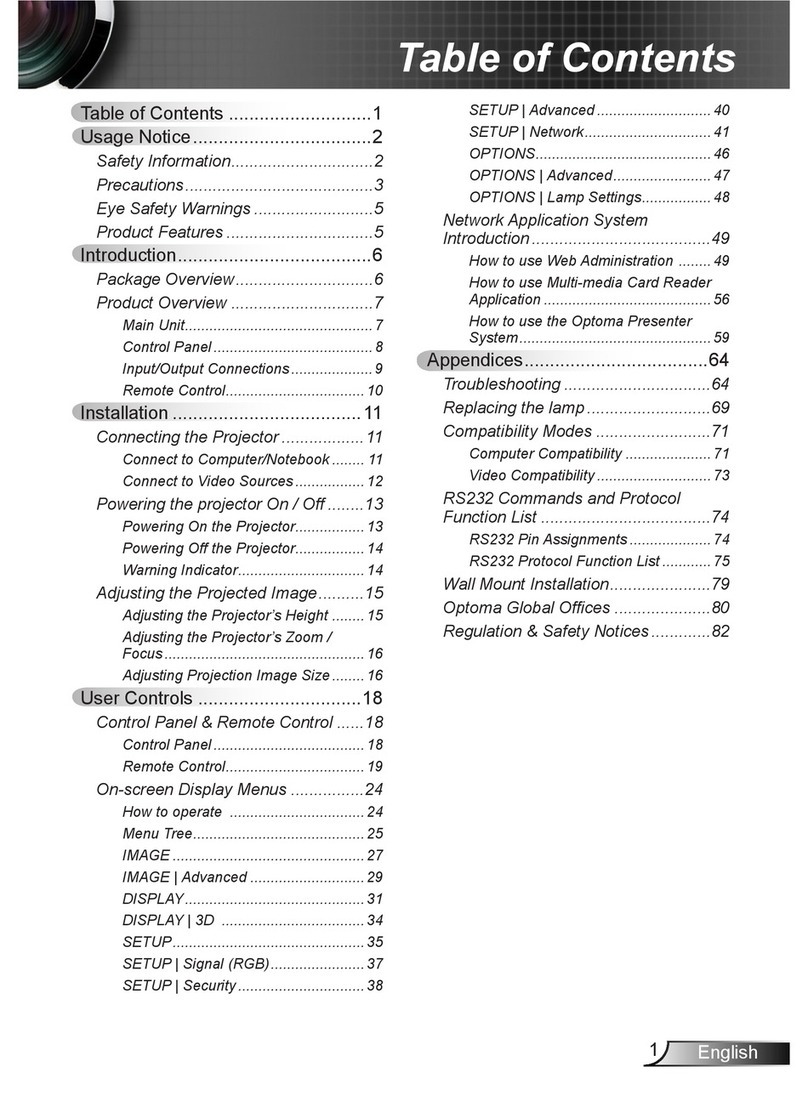
Optoma
Optoma TW635-3D User manual
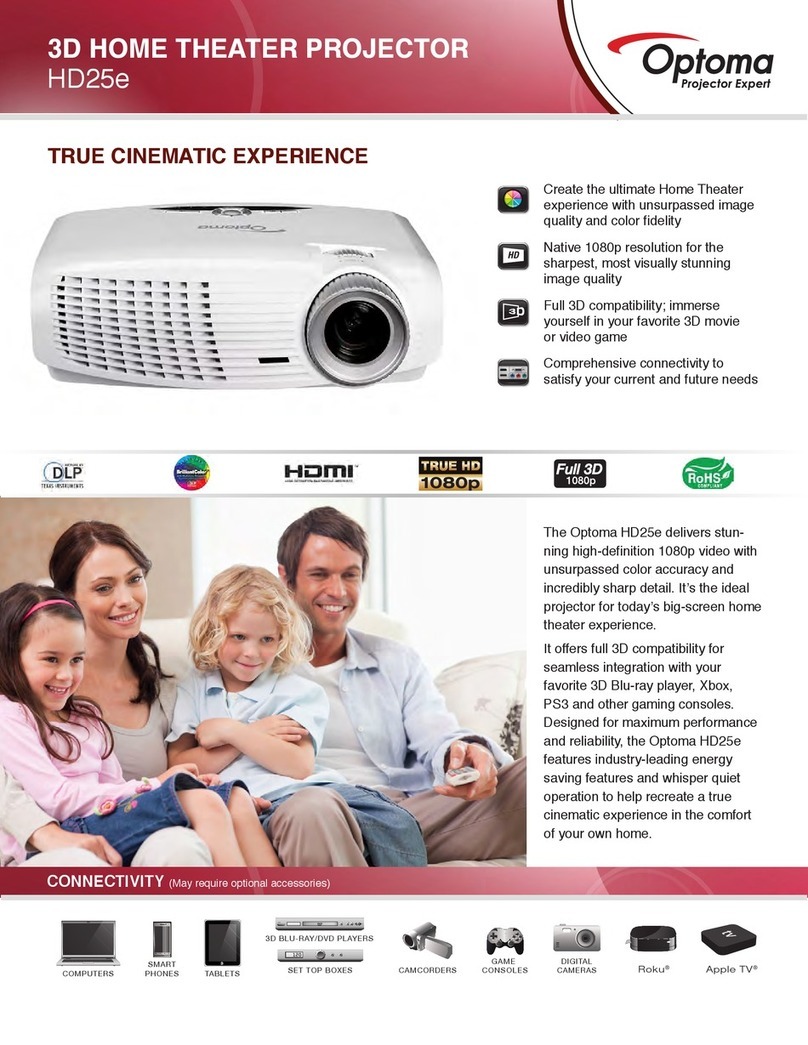
Optoma
Optoma HD25e User manual

Optoma
Optoma GT700 User manual

Optoma
Optoma Optoma PRO150S User manual
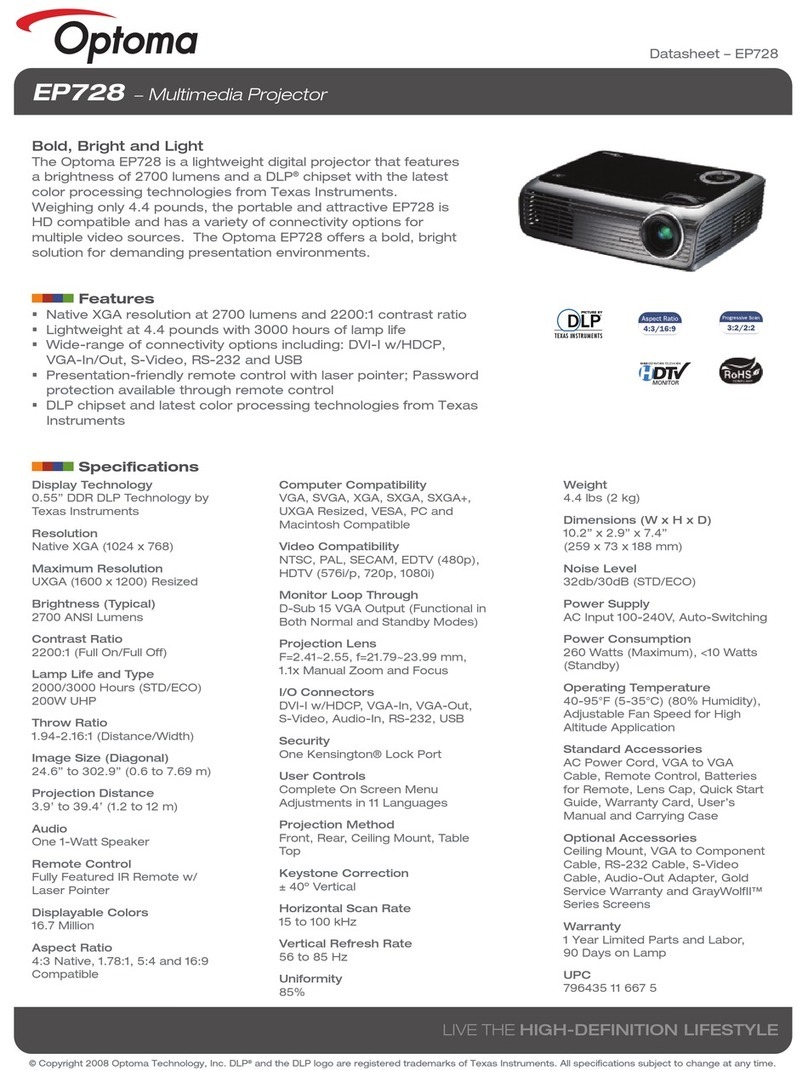
Optoma
Optoma Optoma EP728 User manual

Optoma
Optoma DS316 User manual