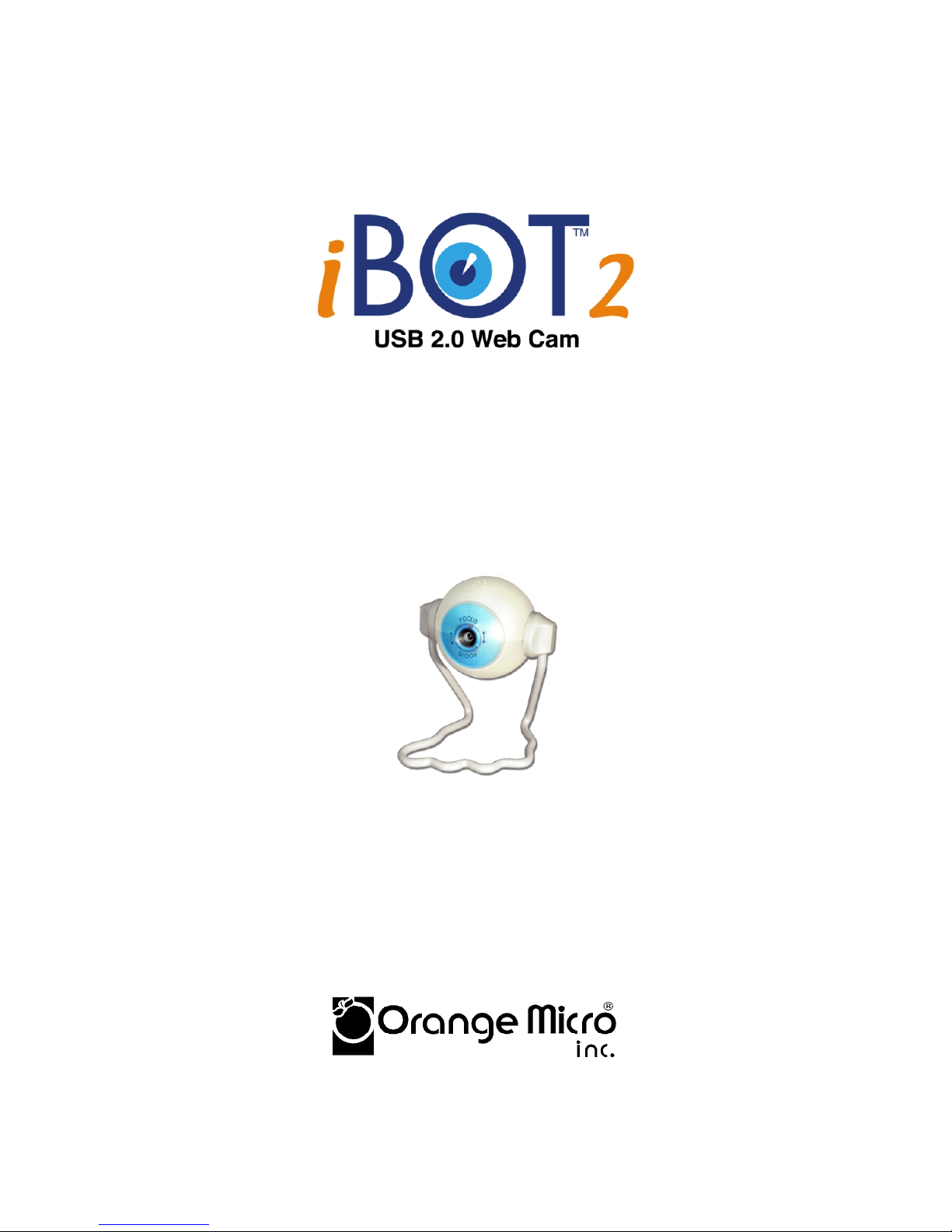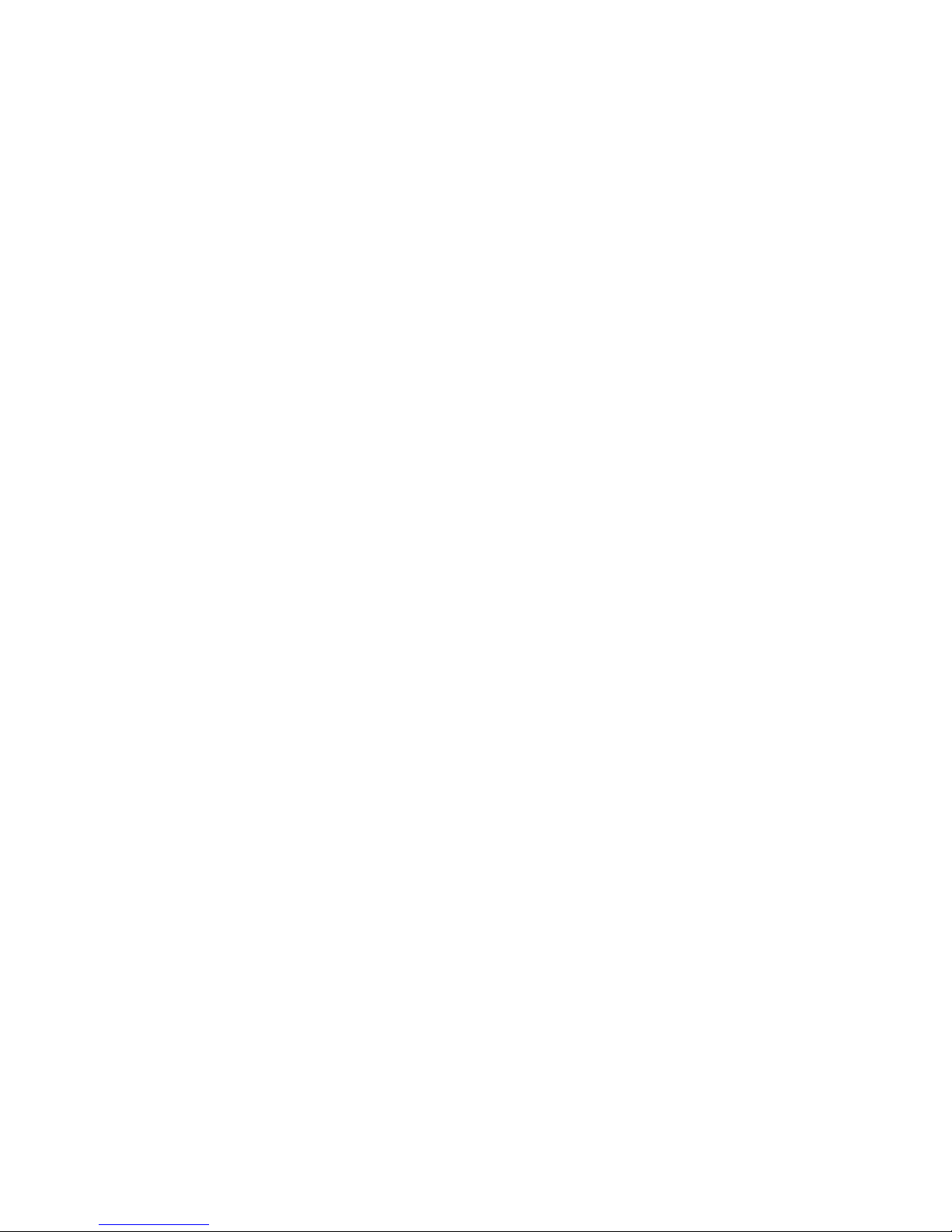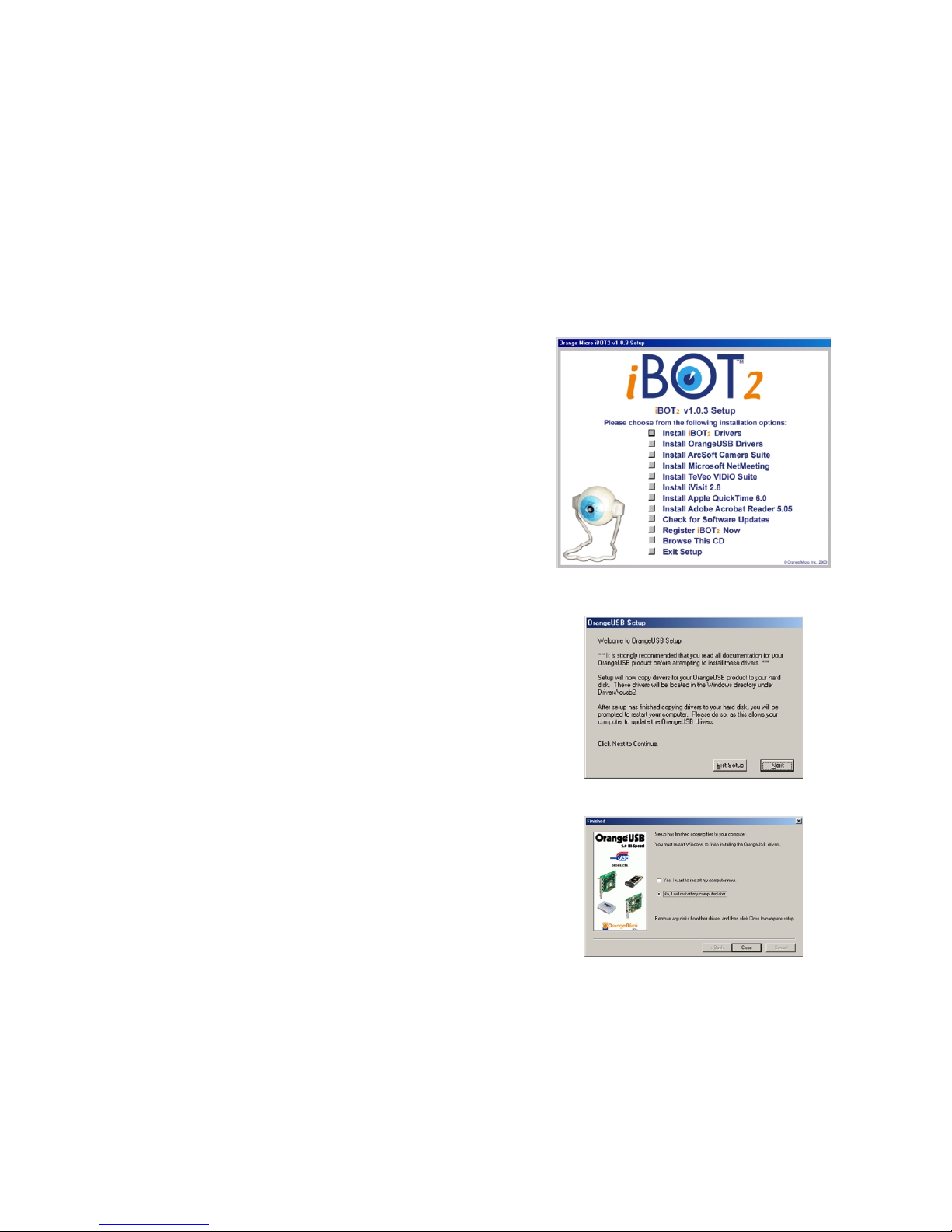3
Table of Contents
About this manual ...............................................................................................................................................................................2
Table of Contents................................................................................................................................................................................3
Package Contents...............................................................................................................................................................................4
Software Included ............................................................................................................................................................................... 4
System Requirements......................................................................................................................................................................... 4
Chapter 1.............................................................................................................................................................................................5
Introduction.......................................................................................................................................................................................5
Installation Overview........................................................................................................................................................................5
Chapter 2.............................................................................................................................................................................................6
How to install the USB 2.0 PCI Host Controller card .....................................................................................................................6
Installing OrangeUSB 2.0 Hi-Speed Drivers in Windows Me .....................................................................................................6
Installing OrangeUSB 2.0 Hi-Speed Drivers in Windows 2000 ..................................................................................................8
Installing OrangeUSB 2.0 Hi-Speed Drivers in Windows XP....................................................................................................10
Installing OrangeUSB 2.0 Hi-Speed Drivers in Windows 98 ....................................................................................................13
Chapter 3...........................................................................................................................................................................................16
How to install the iBOT2 ................................................................................................................................................................16
Installing iBOT2 Drivers in Windows 98SE, Me, 2000 ..............................................................................................................16
Verify the proper installation of the iBOT2 Drivers..................................................................................................................................17
Installing iBOT2 Drivers in Windows XP....................................................................................................................................18
Verify the proper installation of the iBOT2 Drivers..................................................................................................................................19
ArcSoft Camera Suite .................................................................................................................................................................20
PhotoImpression ..........................................................................................................................................................................................20
VideoImpression..........................................................................................................................................................................................21
iVisit .............................................................................................................................................................................................22
Microsoft NetMeeting..................................................................................................................................................................22
How to Adjust iBOT2 Color and Format Properties......................................................................................................................23
AMCAP........................................................................................................................................................................................23
PhotoImpression .........................................................................................................................................................................23
VideoImpression .........................................................................................................................................................................24
iVisit .............................................................................................................................................................................................24
NetMeeting ..................................................................................................................................................................................25
TeVeo Suite.................................................................................................................................................................................25
Frequently Asked Questions .........................................................................................................................................................26
Additional iBOT2 Workflow Recommendations and Known Issues .........................................................................................27
Appendix A ........................................................................................................................................................................................28
Optional Hardware .........................................................................................................................................................................28
Appendix B ........................................................................................................................................................................................29
Specifications .................................................................................................................................................................................29
Appendix C........................................................................................................................................................................................30
Warranty Information .....................................................................................................................................................................30
FCC Class B Information...............................................................................................................................................................31
Index ..................................................................................................................................................................................................32