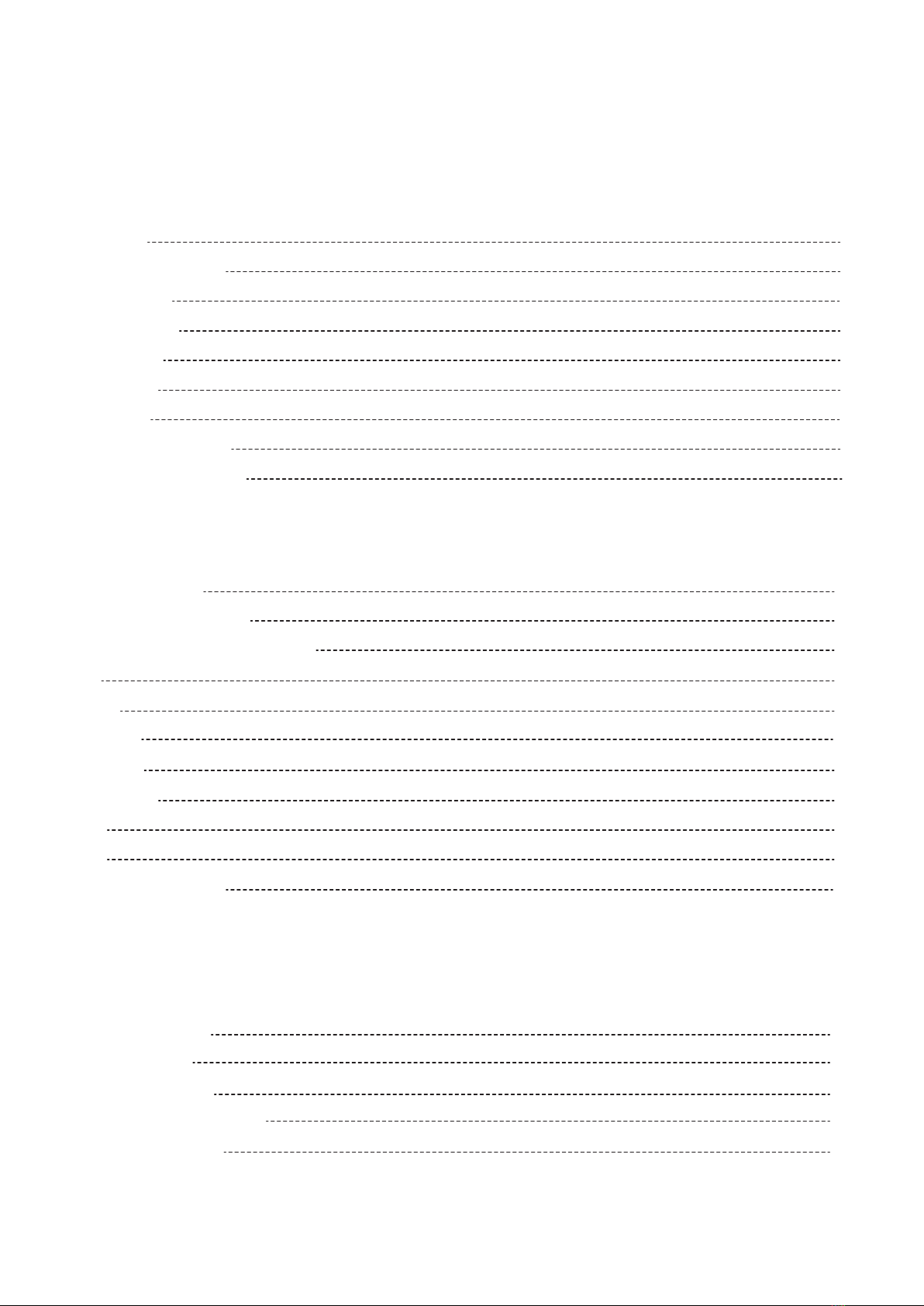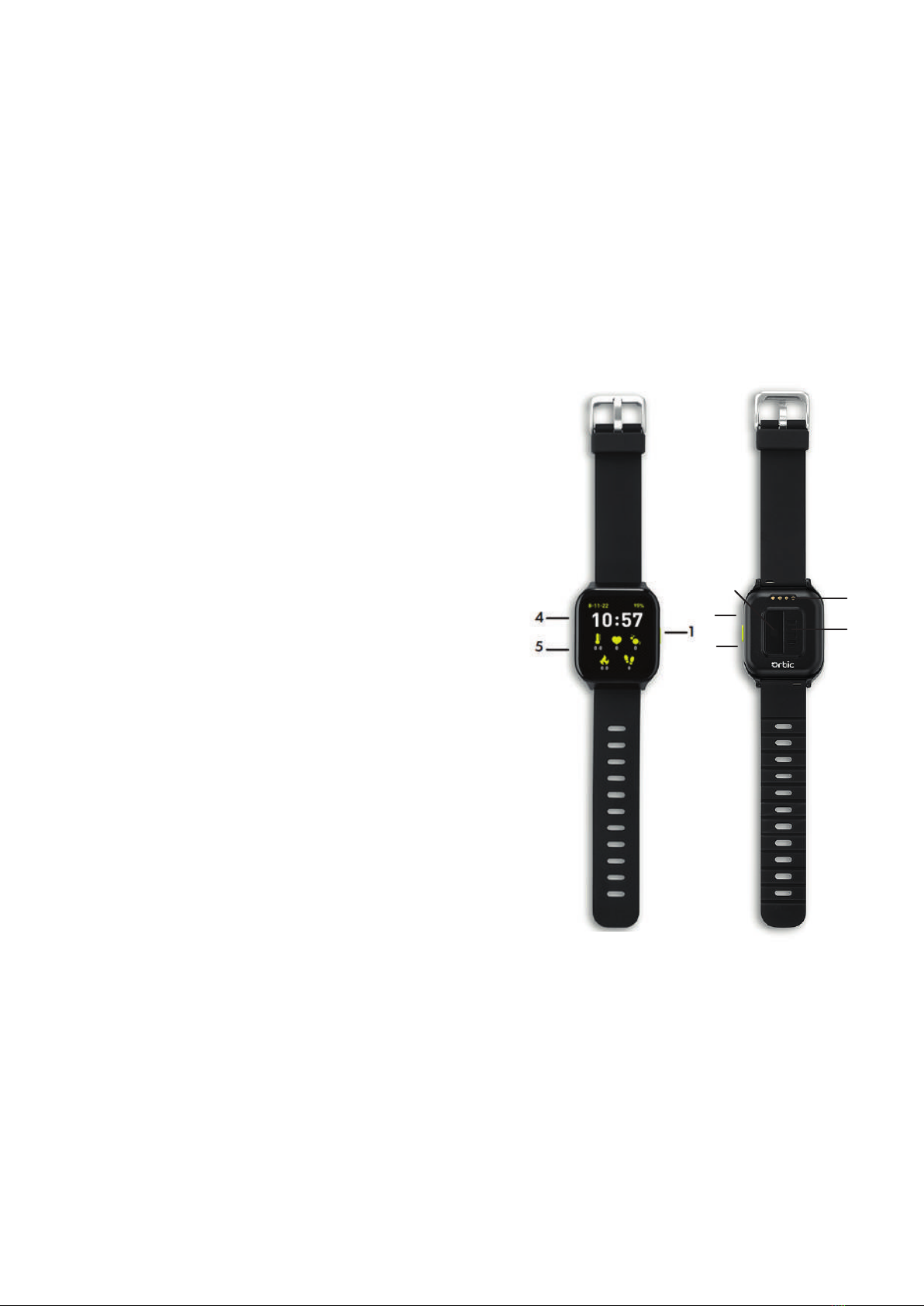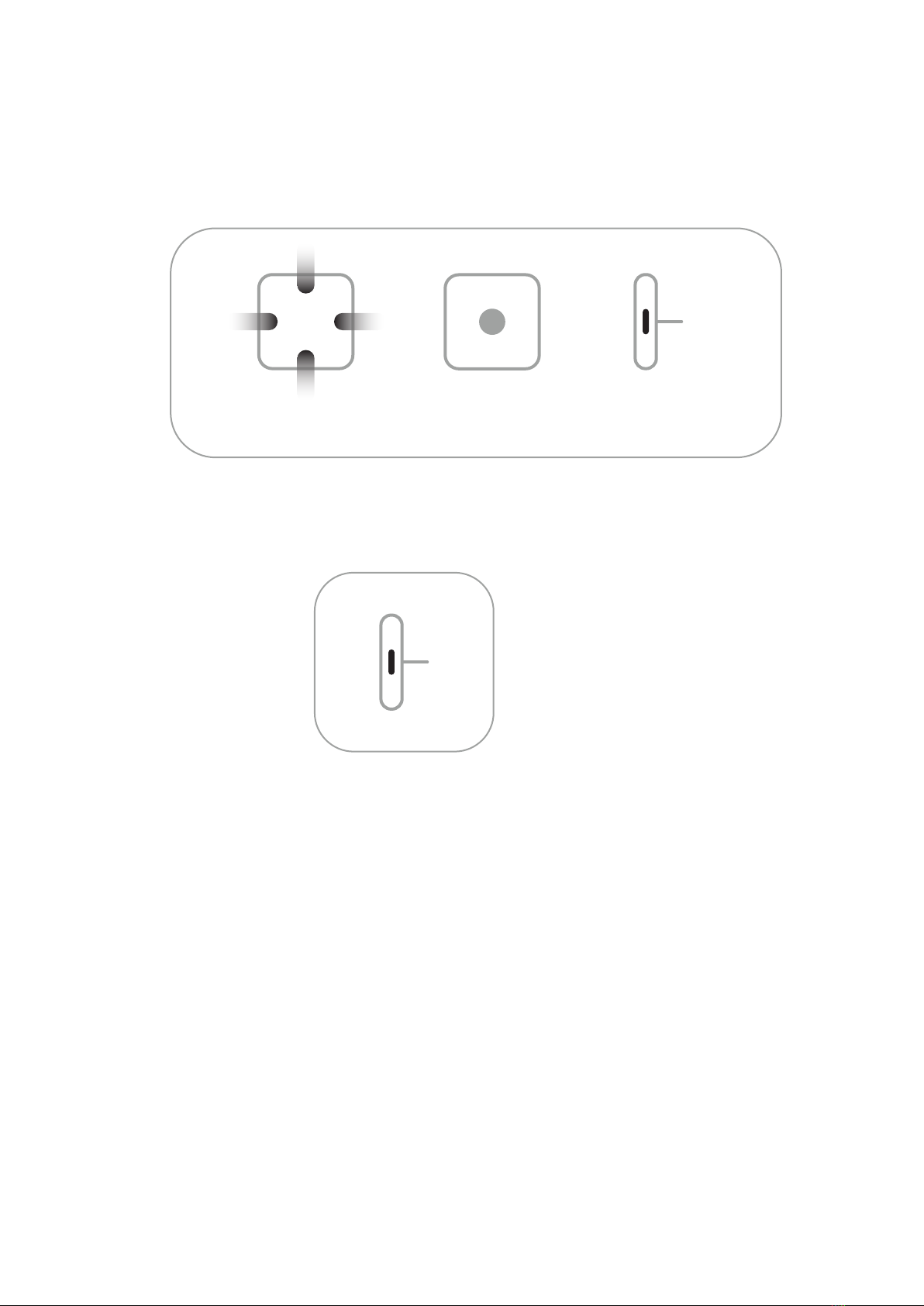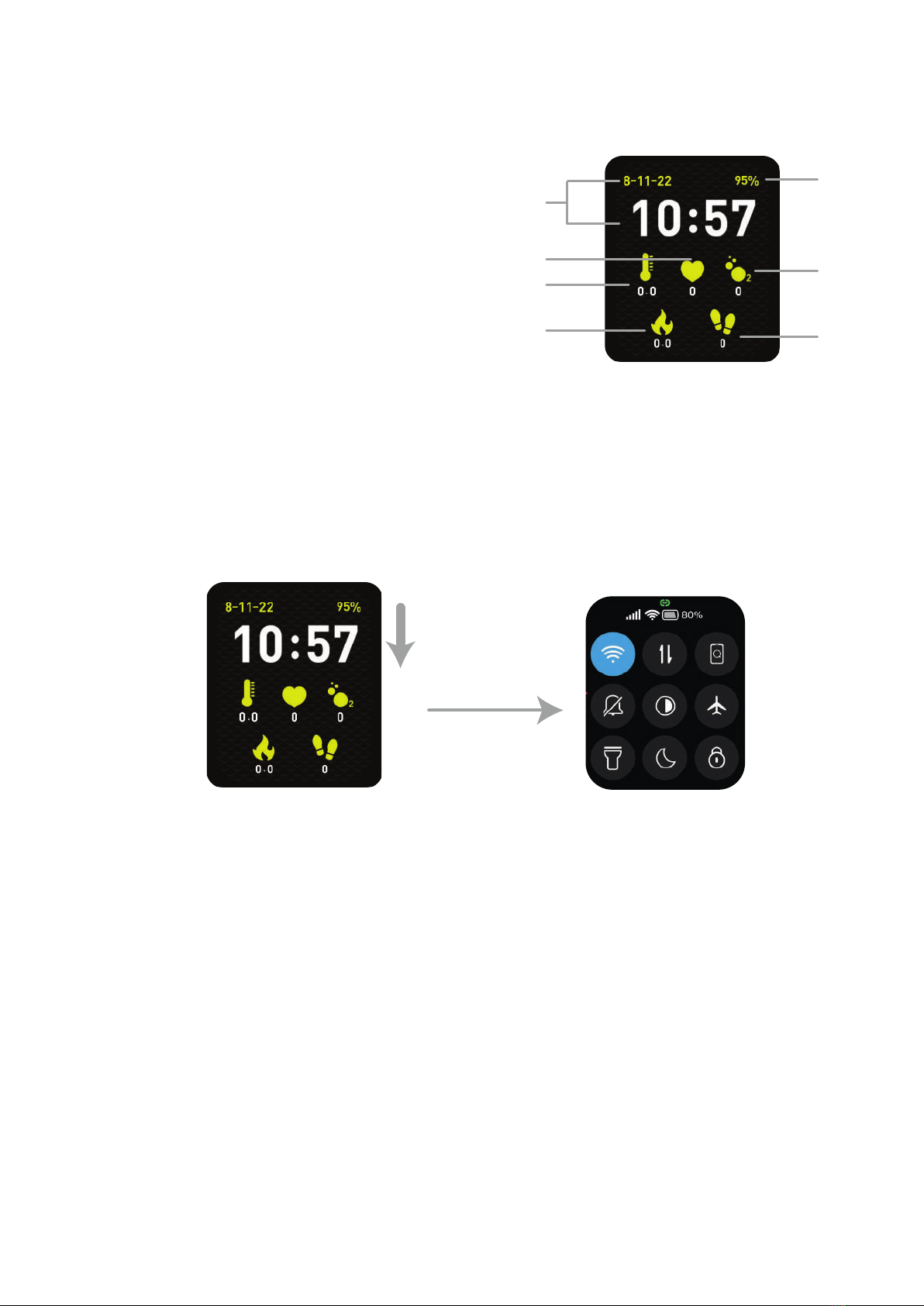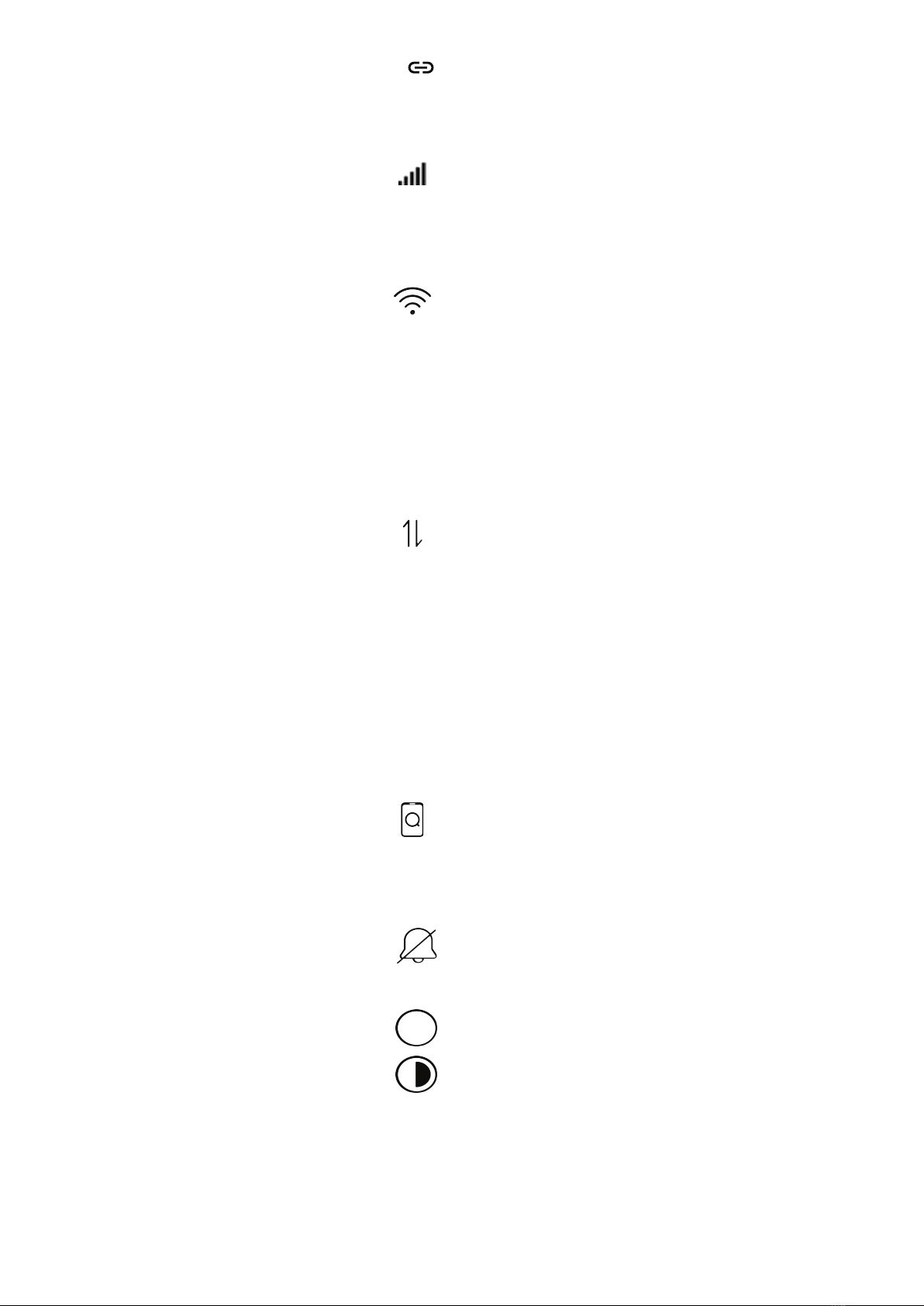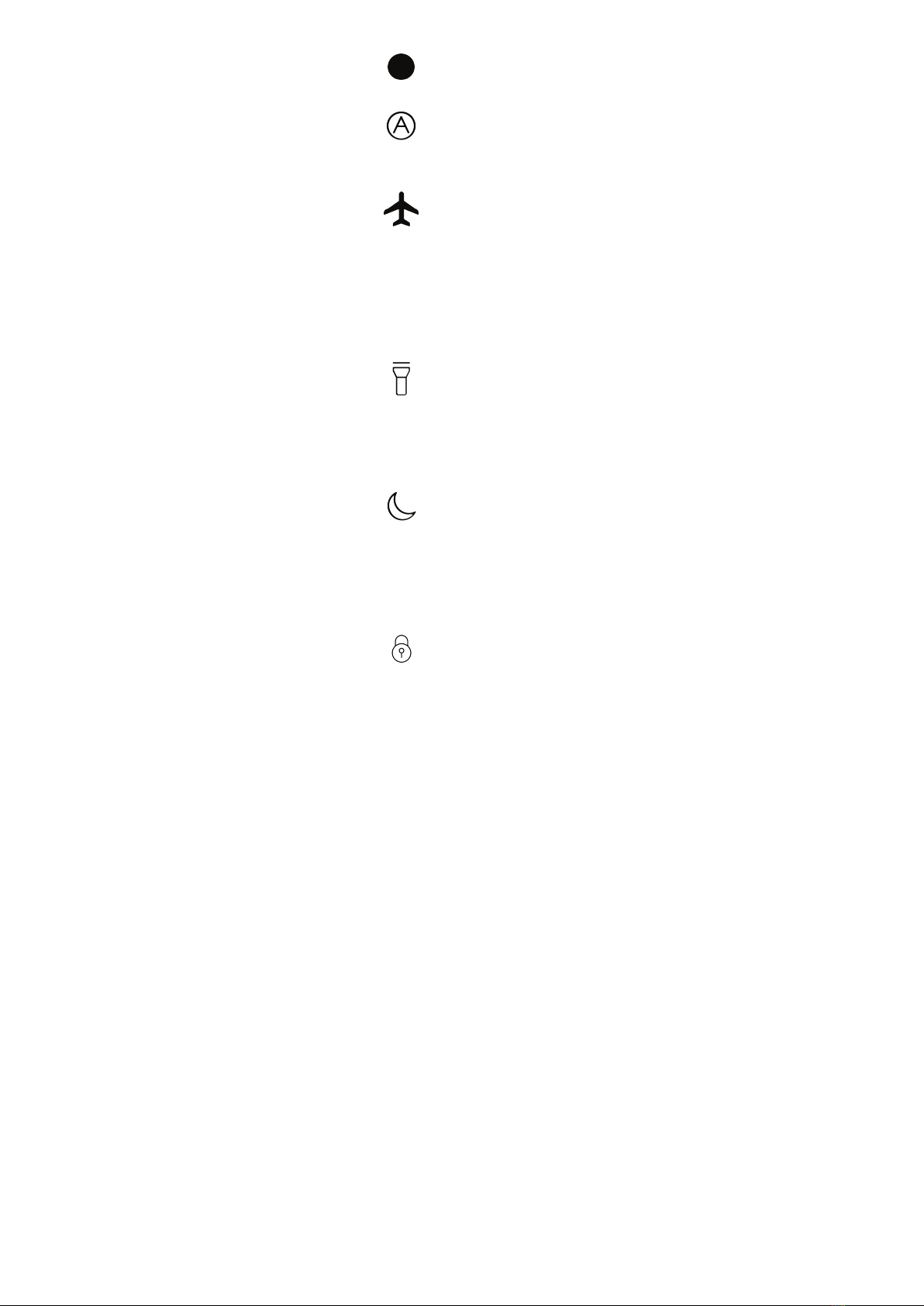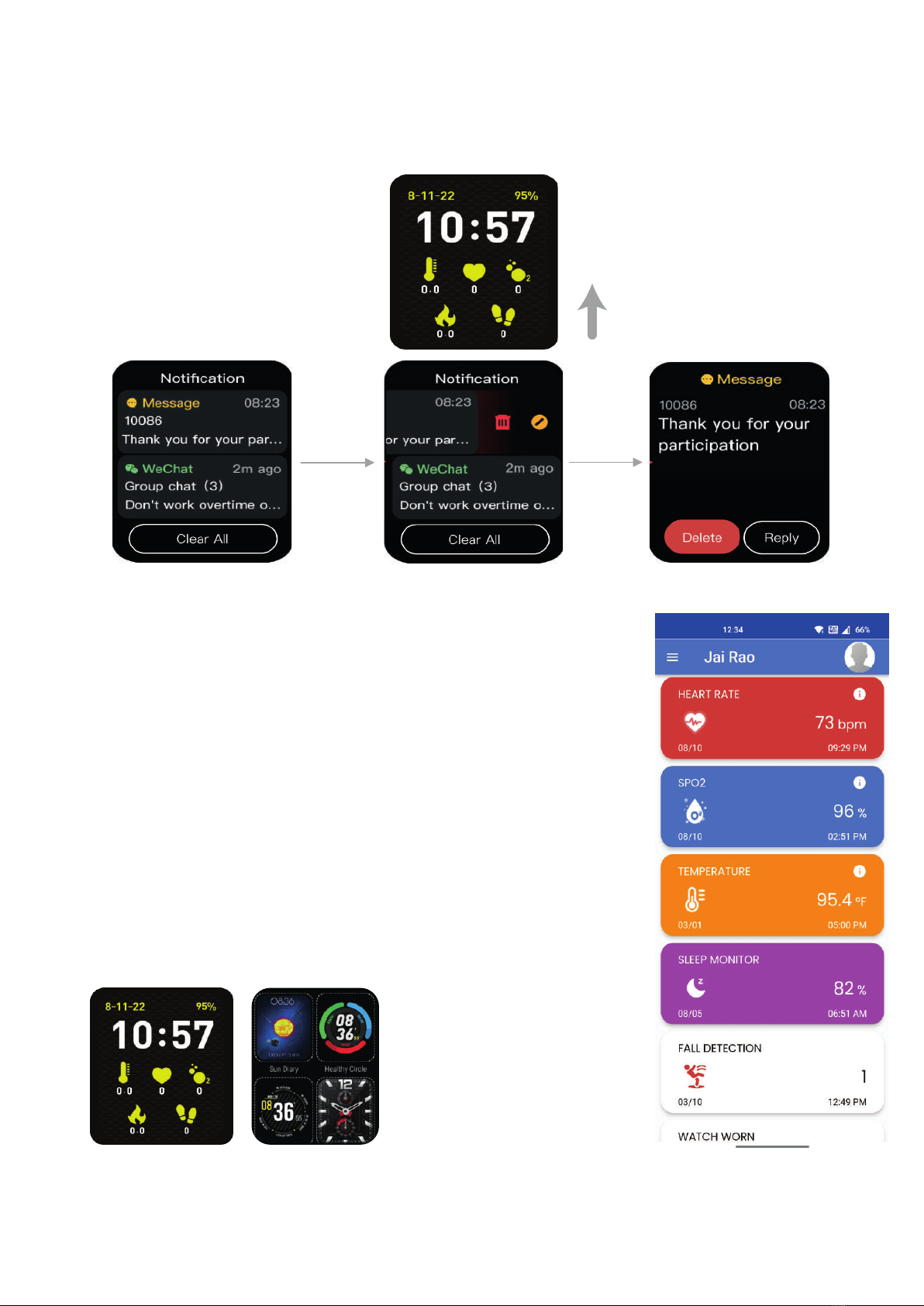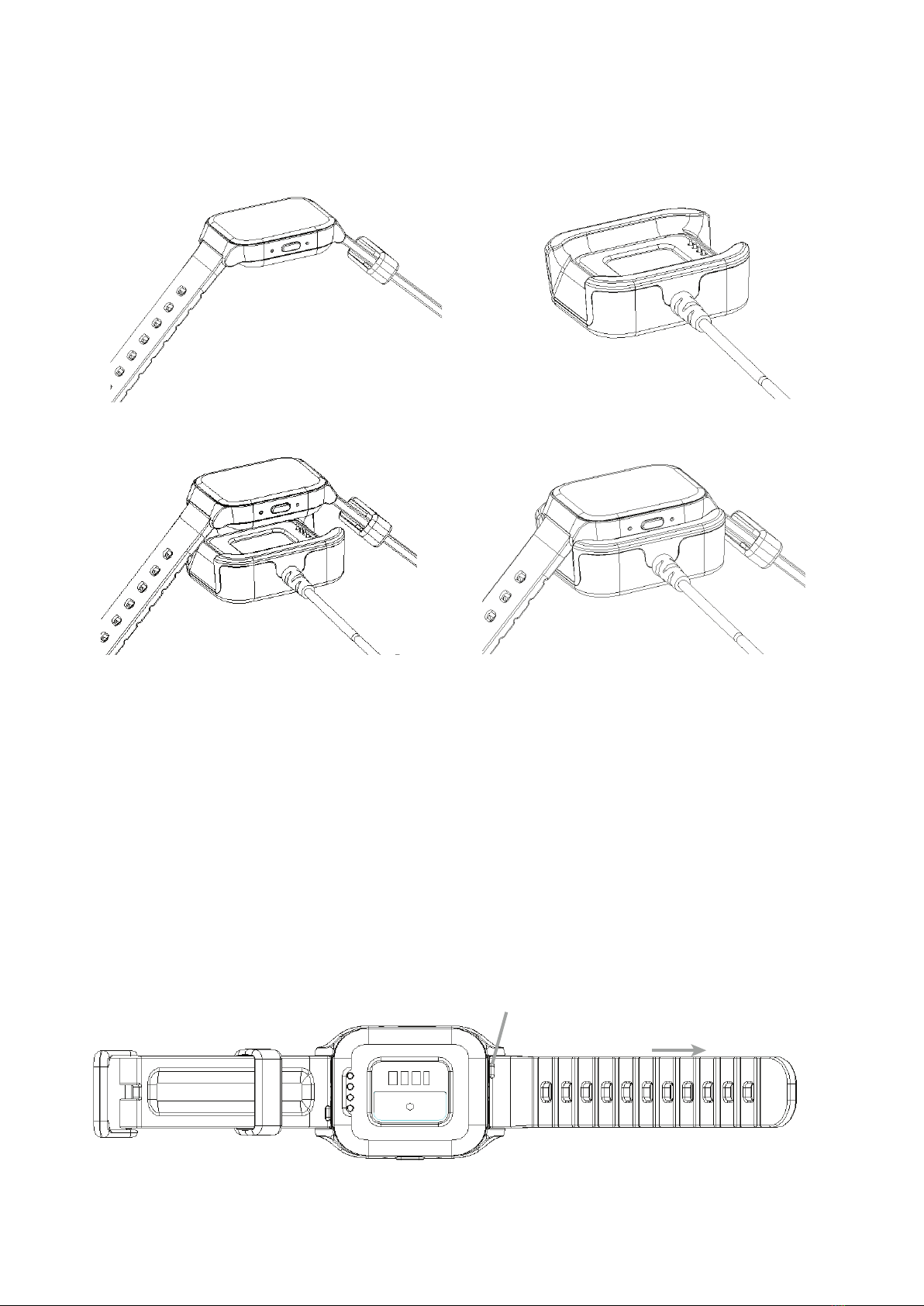Network Signal Strength Network Signal Strength Indicator.
More bars indicate more signal
strength.
Paired Status The paired status between the watch
and Orbic Wear app. Green is
connected, Red is disconnected.
To switch ON the Wi-Fi, tap on the
icon, and the icon turns blue.
Press and hold the icon to change
the Wi-Fi network, Activate the
WPS button, and set up WPS PIN
code input.
To turn ON the cellular data, tap
on the icon.
Press and hold the icon to get the
advance settings such as Roaming,
Preferred network type, Data
usage, Access point names, and
SIM card lock.
Wi-Fi ON/OFF
Cellular Data
Notification Bell Tap the icon to set the Smart Wrist
to Ringer ON or Ringer OFF
mode.
Low Brightness
Medium Brightness
If you are connected to your smart-
phone, Orbic Smart Wrist helps
you find your phone.
Find Your Phone
6