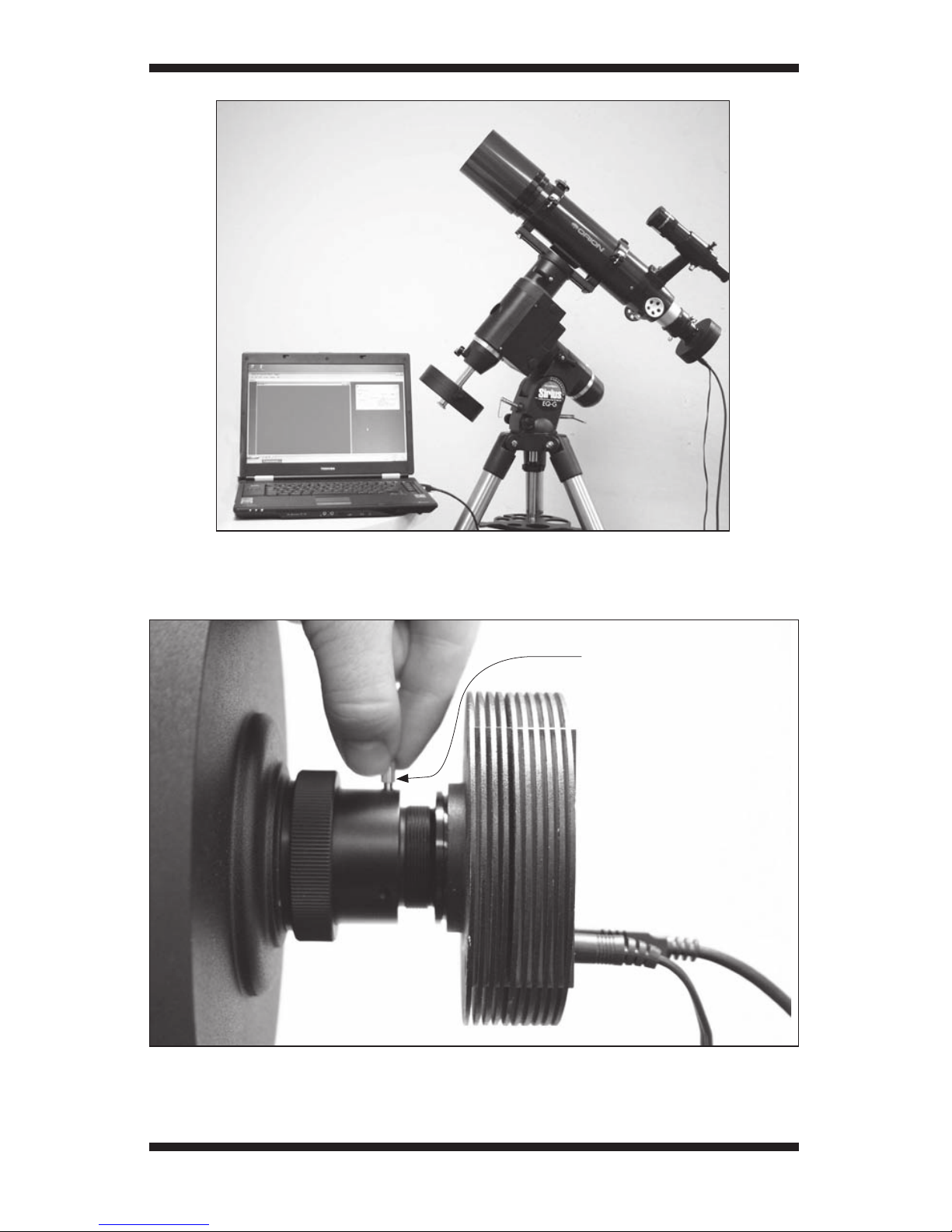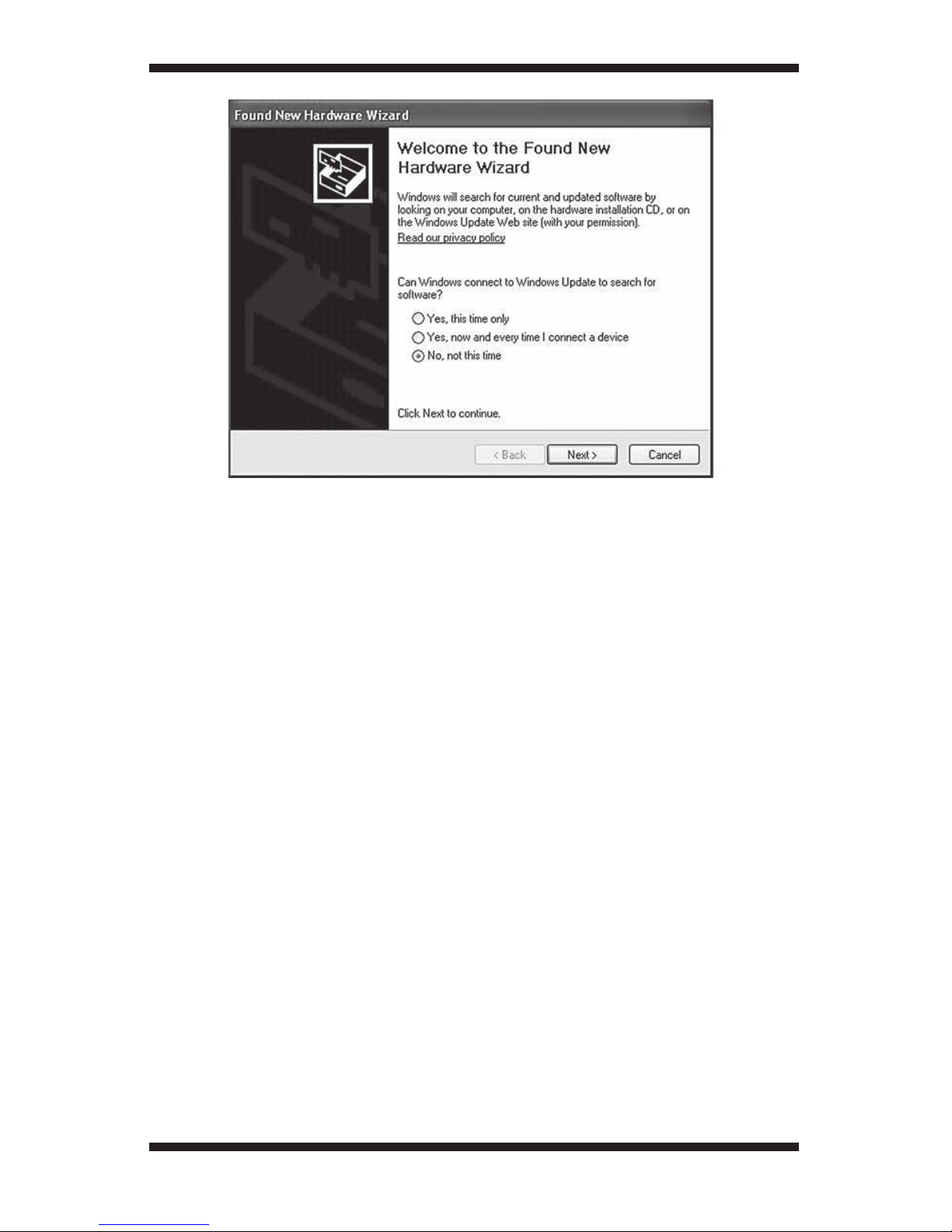5
Computer
A computer is needed. For astro-imaging in the field at night, a laptop com-
puter is highly recommended. Maxim DL Essentials requires Windows 2000,
Windows XP, or Windows Vista.
The following hardware is also required:
• Processor – Pentium™ or equivalent, or higher
• Recommended minimum memory size is 64 MB.
• Disk Space – 67 MB for program installation, 100 MB swap file recom-
mended
• Video Display – 800 X 600, 16-bit color or higher. 1024x768 or higher is
recommended.
• Mouse
• Internet Explorer 4 or higher required to display on-line help
• USB port (USB 2.0 recommended)
Maxim DL Essentials benefits greatly from increased memory size.
Note: Some computers have USB ports that are known to not meet the USB
specification for the output voltage. These computers may not be able to run
the SSDSMI-2 without the use of an external powered hub. The vast majority of
computers, however, do meet the proper USB specification, and should have no
problems running the SSDSMI-2 off of regular USB power. The SSDSMI-2 itself is
fully USB compliant regarding its power requirements.
Power and the TEC
In order to provide power for the SSDSMI-2’s thermoelectric cooler (TEC), an
external 3VDC power supply is needed. The SSDSMI-2 camera itself runs off
the power supplied by your computer’s USB port; only the TEC requires exter-
nal power. So, if you happen to run out of external 3VDC power in the field, you
can still run the camera without the TEC.
The TEC is like a refrigerator in the camera. When the camera is running, it pro-
duces internal heat, which causes “noise” in images. The TEC counteracts this
by cooling the CCD chip, which reduces thermal noise. This produces better
quality images than similar uncooled cameras can provide. Also, cameras with
simple air-cooling (i.e. with an onboard fan) cannot reduce the internal cam-
era temperature below ambient (outside) temperature, and therefore produce
images that are inherently inferior. The TEC in the SSDSMI-2 will reduce the
temperature of the camera’s interior to approximately 36°F (20° C) below the
ambient outside temperature.
The included 3VDC power supply requires two D-cell batteries (not included).
To install the batteries, open the battery holder by pulling and lifting the tab
on the cover labeled “OPEN”. Then, insert the batteries so the polarity is as
indicated on the interior of the holder.