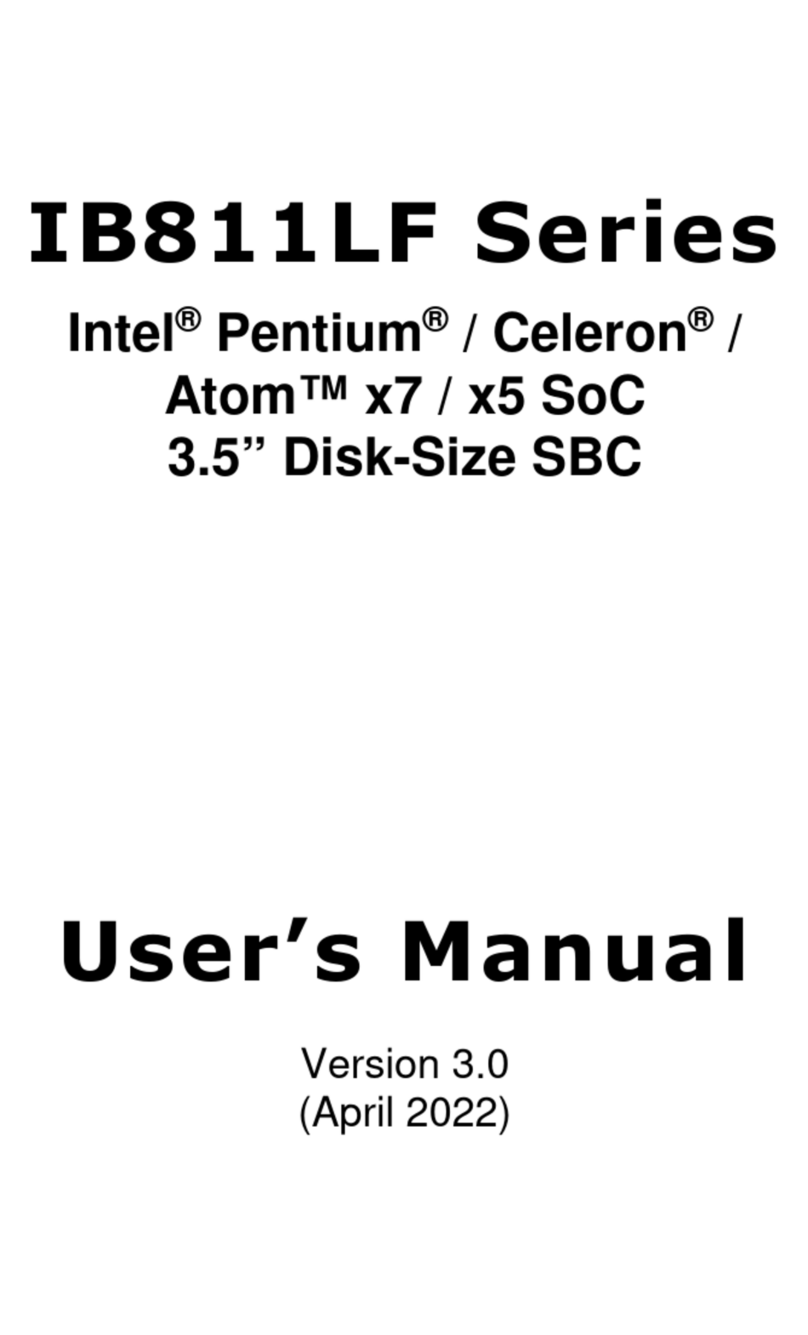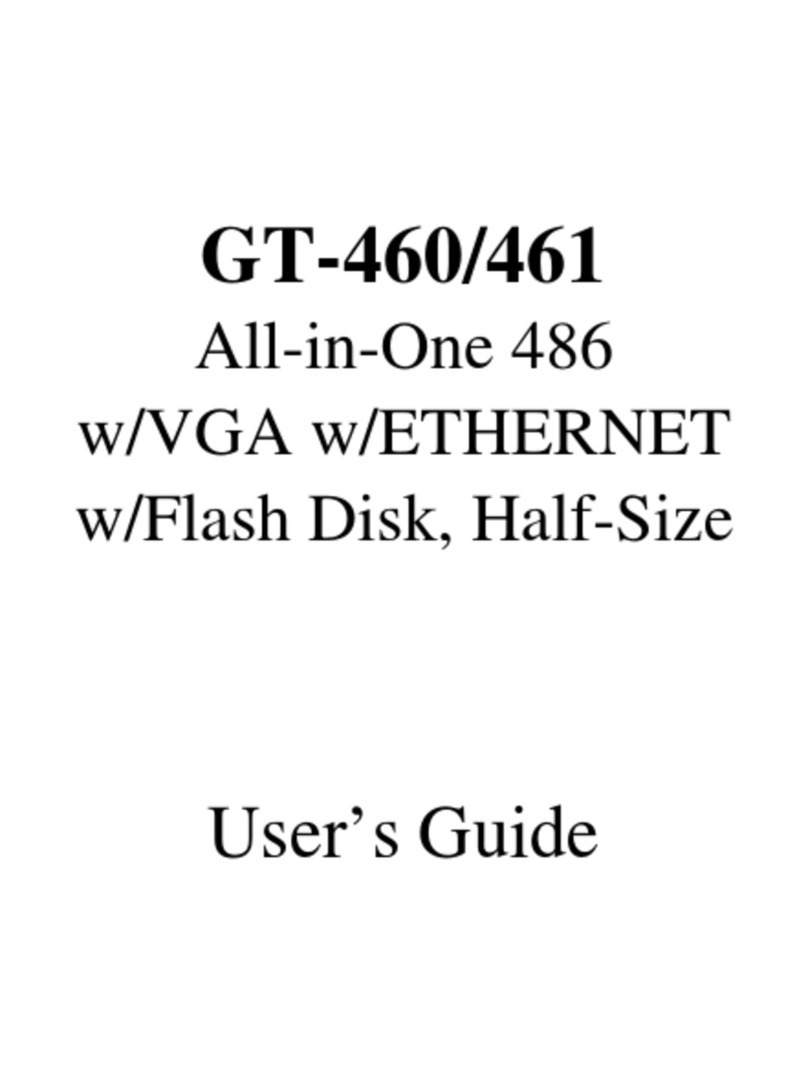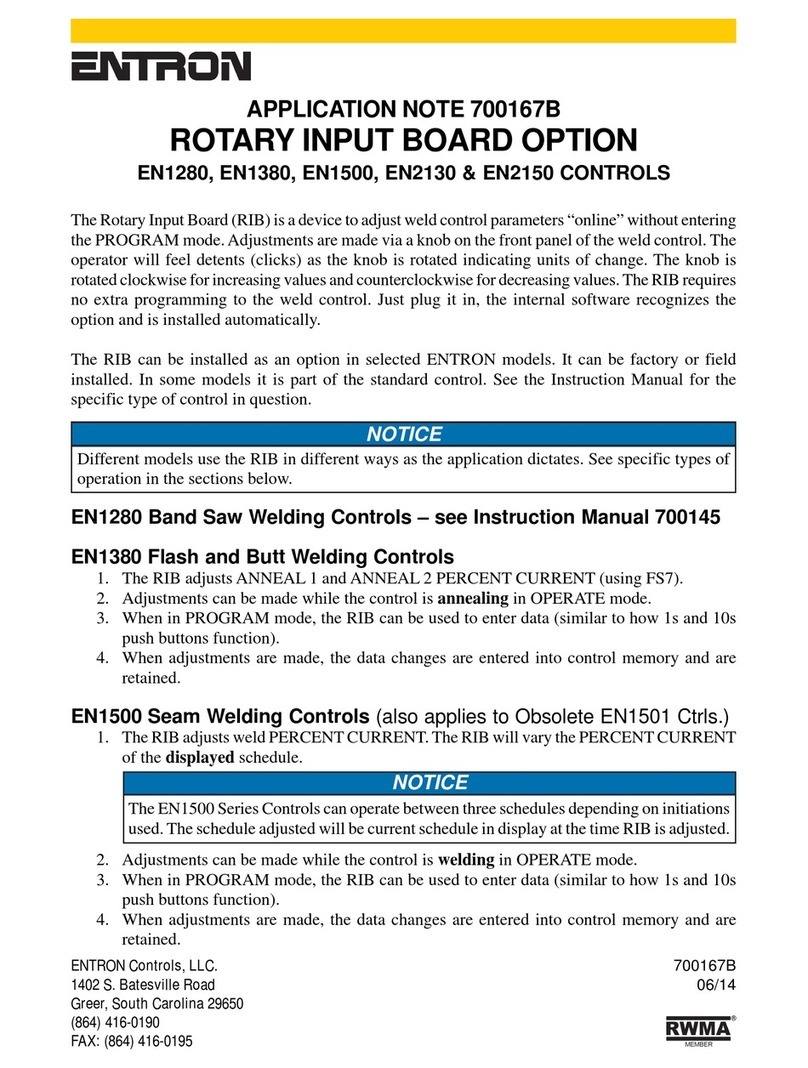Ositech Communications Five of Hearts II User manual

Five of Hearts II
User’s Guide
Copyright
Copyright © 2001 Ositech Communications Inc., Guelph, Ontario, Canada and its licensors. All rights reserved.
Ositech Communications Inc. shall not be liable for technical or editorial errors or omissions contained
herein; nor for incidental or consequential damages resulting from the furnishing, performance or use of this
material. Trumpcard is a registered trademark, and Five of Hearts II, CellFlex, DPI, and Digital Phone
Interface are all trademarks of Ositech Communications Inc. Other names are trademarks of their respective
companies. Information in this document is subject to change without notice. Printed in Canada.
Rev. B
PC Card Solutions for Mobile Professionals
Mobile Communications Solutions


1
Table Of Contents
Chapter 1: Introduction
Overview ..... 5
About This Guide ..... 5
Conventions ..... 5
About the Five of Hearts II PC Card ..... 6
About Optional Accessories ..... 7
About Ositech’s DPI Technology ..... 7
Registering Your Five of Hearts II PC Card ..... 8
Chapter 2: Installing the Five of Hearts II
Overview ..... 9
Unpacking and Inspecting the Five of Hearts II PC Card ..... 9
Inserting the Five of Hearts II PC Card ..... 10
Installing the Five of Hearts II PC Card Software ..... 10
Windows 2000..... 11
Windows Me ..... 11
Windows 98..... 12
Windows 95 ..... 14
Windows NT 4.0 ..... 15
Testing the Five of Hearts II PC Card ..... 18

2
Chapter 3: Making Modem Connections
Overview ..... 19
Using Analog Lines ..... 19
Using Digital (PBX) Phone Handsets ..... 20
Connecting to a Digital (PBX) Phone Handset ..... 20
Sending Data and Faxes Through Digital (PBX) Phone Handsets ..... 21
Chapter 4: Modem & Applications Wizards
Overview ..... 23
Where To Find Information On The Wizards ..... 23
Chapter 5: Using T
RUMPCARD
PILOT
Overview ..... 25
Adjusting the DPI Settings ..... 25
Using Custom Location Profiles ..... 27
Setting the Country Profile ..... 29
Setting Power Management ..... 30
Sending AT Commands to the PC Card ..... 31
Using The Contacts Property Page ..... 32
Chapter 6: Contacting Ositech
Contact Information ..... 35
Technical Support ..... 35
Returning Merchandise..... 36
Shipping Instructions ..... 36

3
FCC Notice
Technical Specifications ..... 42
Warranty ..... 43

4

Introduction 5
Chapter 1: Introduction
This section covers:
• Overview • About Optional Accessories for the Five of Clubs II
• About this guide • About Ositech’s DPI technology
• About the Five of Clubs II PC Card • Registering Your Modem
Overview
Congratulations on your purchase of the Five of Hearts II PC Card. The Five of Hearts II
PC Card is a 56Kbps Data+Fax PC Card modem which contains Ositech’s Digital Phone
Interface (DPI) technology. The Five of Hearts II PC Card incorporates both V.90 and
K56flex technologies.
The Five of Hearts II PC Card is GSM, analog cellular and ISDN ready.
At Ositech, we constantly strive to improve our products. You can take advantage of our
latest technology and features by downloading the latest software from our website,
www.ositech.com.
About this Guide
This guide provides installation and operating instructions for the Five of Hearts II PC
Card. Use the following features to locate information in this guide:
•Internet addresses are highlighted in blue.
•Notes and cautions have an icon to the left of the text.
Conventions
Throughout this manual, the term
digital telephone system
refers to any digital or digital-
hybrid telephone system, such as PBX. Windows NT refers to version 4.0. PCMCIA and PC
Card are synonymous.
Font conventions used in this guide:
•Buttons, tabs, window names, and disk names are denoted with an initial capital and
are italicized: click
Apply
.
•Keys you press on the keyboard are denoted with an initial capital: press Enter.
•File names, and commands you enter using the keyboard are denoted with a different
font: type
atdt
.

6 Introduction
•On screen messages are denoted with a different font in bold: the following message
appears:
Connection Established!
About the Five of Hearts II PC Card
The Five of Hearts II PC Card offers a number of features designed to integrate today’s
portable and laptop technology with users’ needs:
•56Kbps data, 14.4Kbps fax modem.
•Built-in Digital Phone Interface (DPI) technology—make modem connections through
the handset cable of digital (PBX) phone systems.
•Windows-based configuration software and DPI software.
•Compatible with most major Operating Systems, including Windows 95 OSR2, Windows
98, Windows NT4.0, Windows Me and Windows 2000.
•Digital Line Protector protects the Five of Hearts II PC Card from damage if connected
directly to a digital phone line.
•Power conservation modes which reduce power consumption when the PC Card is not
in use.
•2MB of Flash ROM.
•International Support
Data Mode
The Five of Hearts II PC Card supports the following industry and ITU-T standards:
•V.90 and K56flex simultaneously.
•16550 COM port interface.
•DTE speeds up to 230,400bps.
•V.250 command set.
•ITU-T V.90, K56flex, ITU-T V.34 Annex 12 (33,600), ITU-T V.34, V.32bis, V.32, V.22bis,
V.22, V.21 and Bell 212A and 103 operations.
•V.42 LAPM, MNP 2-4 error correction protocol.
•V.42bis and MNP 5 data compression.
•MNP 10EC (Error Correction) - Provides Enhanced Cellular Performance.
Fax Mode
The Five of Hearts II PC Card fax mode supports Class 1 and Class 2 AT fax commands. To
use the fax mode, you must use a fax communications software package. The Five of
Hearts II PC Card supports the following fax standards:
•Fax rates up to 14.4Kbps.
•ITU-T V.17, V.29, V.27ter and V.21 channel 2.

Introduction 7
About Optional Accessories
The Five of Hearts II PC Card is designed to function with a variety of optional
accessories that extend the card’s base functionality. For an up-to-date list of accessories
and the features provided by each, please contact Ositech or visit our website at
www.ositech.com. Current accessories include:
•CellFlex Dual Mode Cellular - Allows connections in both Analog and Digital Coverage
Areas
•GSM Cellular - Allows connection to popular GSM cellular phones for data/fax and SMS
operation
About Ositech’s DPI Technology
With Ositech’s exclusive Digital Phone Interface technology, you can make modem
connections through the handset cable of digital (PBX) phone systems found in offices
worldwide. This means you will always have access to the information you need while on
the road—send and receive data and faxes, and access the Internet—through office
digital (PBX) phones. Never again will you waste time searching for an analog phone
line.
Analog vs. Digital
PC Card modems are analog, that is, modems that send data over the telephone network
as a series of tones. The phones in your home are likely analog too. Thus, you can
connect your modem to your home telephone. Unlike the phones in your home, the
phones in offices are usually digital (PBX) phones. Companies use PBX (Private Branch
eXchange) phones because many people can share the incoming phone lines.
More than Just a Shield
Digital (PBX) phone systems use a higher current than analog phones. For this reason,
you cannot use your modem with a digital phone. In fact, connecting your modem to a
digital phone wall socket can damage your modem. To protect modems from the
damaging effects of digital phone systems, many modems have some form of defense.
Ositech’s modems include Digital Line Protector—a smart circuit which detects and
isolates digital currents, thereby preventing damage to the modem.
Even with such protection, standard analog modems still cannot connect through the
digital phone systems found in offices worldwide. This is where Ositech’s Digital Phone
Interface (DPI) technology comes in handy. With Ositech’s DPI, you can connect your
modem through the handsets of digital phones to make modem connections.
Universal Connectivity
DPI connections are made through the handset of a digital (PBX) phone. To begin, you
simply unplug the handset and plug the curly cable into the DPI coupler provided.

8 Introduction
Ositech’s DPI software detects the DPI connection and then guides you through any
necessary steps to complete the connection.
About V.90 Dual Mode
At Ositech, our strong commitment to customer satisfaction demands we provide the
most flexible 56K modem solution to our PC Card users. Ositech’s complete line of 56K PC
Card modems ship pre-configured to support both the ITU V.90 and Conexant K56Flex
standards. This provides you with many important benefits:
•No flash upgrade required—Many 56K modems require a flash upgrade to configure the
modem for V.90 connections. You do not have to flash upgrade your Ositech modem
since it shipped with both V.90 and K56Flex pre-loaded.
•High speed 56K connections are more likely to occur—Your Ositech modem is designed
to support both 56K standards; therefore, you have a much greater chance of taking
advantage of high speed 56K connections. If your ISP has not made the transition to
V.90, then your modem will make a K56Flex connection.
•Automatic V.90 or K56Flex negotiation—Your Ositech modem is able to automatically
detect what standard a host modem is using and configure itself.
•No need to toggle between V.90 and K56Flex—Early 56K modems offered a V.90
upgrade, but once the modem was upgraded to V.90, K56Flex support was lost. Some
manufacturers offer a piece of software to toggle between the 56K standards. Your
Ositech modem does not require this software because it ships with both 56K
standards pre-loaded and tested.
Registering Your Five of Hearts II PC Card
You can do one of the following to register your modem:
•Complete and return the registration card included in the box.
•Complete the electronic registration form on our website.

Installing The Five of Hearts II 9
Chapter 2: Installing The Five of Hearts II
This section covers:
• Unpacking and inspecting the Five of Hearts II PC Card
• Inserting the Five of Hearts II PC Card
• Installing the Five of Hearts II PC Card software
• Testing the Five of Hearts II PC Card software
Overview
You can install the Five of Hearts II PC Card in Windows 98, 2000, 95, Me (Millenium
Edition) and NT 4.0. Ositech’s Five of Hearts II PC Card is Plug and Play compatible.
Unpacking and Inspecting the Five of Hearts II PC Card
Carefully inspect the contents of the box (listed below), to verify that everything you
should have is included, and that nothing has been damaged during shipment. Retain
the packing material in case the unit needs to be returned for service.
Figure 2-1: Unpacking the Five of Hearts II PC Card
Package Contents
The package contents include:
•Five of Hearts II PC Card
•QuickStart reference guide (not pictured)
•Direct-connect modem cable
•DPI cable
•Ositech CD-ROM

10 Installing The Five of Hearts II
Inserting the Five of Hearts II PC Card
Before inserting your card, check the installation instructions for your OS below. You may
need to insert the Ositech CD-ROM into your CD-ROM drive before inserting your Five of
Hearts II PC Card.
To insert the Five of Hearts II PC Card into a PC Card slot of your computer:
1Orient the Five of Hearts II PC Card as shown in the figure below.
2Insert the Five of Hearts II PC Card into the slot until it is firmly seated.
Figure 2-2: Inserting the Five of Hearts II PC Card
The Five of Hearts II PC Card is keyed to go in one way only. If you feel resistance before
the Five of Hearts II PC Card is inserted fully, remove it, align it as shown and re-insert it.
Installing the Five of Hearts II PC Card Software
The following section includes software installation instructions which apply to:
•Windows 2000 - Page 11
•Windows Me - Page 11
•Windows 98 - Page 12
•Windows 95 - Page 14
•Windows NT 4.0 - Page 15
For all other operating systems, refer to the
Readme.txt
file on the
Five of Hearts II
Software
disk.
Following the installation process you might have to restart your computer. Close all
open applications before starting the software installation process.
Determine which operating system you are using and follow the appropriate procedure
(detailed below).

Installing The Five of Hearts II 11
Windows 2000
Before inserting your Five of Hearts II PC Card, please ensure the Ositech CD is in your
CD-ROM drive.
To install the Five of Hearts II PC Card software in Windows 2000:
1Insert the
Ositech CD-ROM
into the CD-ROM drive of your computer. The Ositech Menu
Program should launch automatically.
2Before inserting your Five of Hearts II PC Card, Run
Windows 2000 Setup (
SETUP2K.EXE
) from the
Ositech Menu Program. (If the menu program did not
launch automatically, please run the
SETUP2K.EXE
program from the root of the
Ositech CD). (
see Figure at right
).
3After running
SETUP2K.EXE
, insert your Five of
Hearts II PC Card into an open PCMCIA slot. Windows
2000 will detect new hardware.
4Windows 2000 will identify the new hardware and
prompt you to continue installation. A screen will
open telling you that “The Digital Signature Is Not
Found”. This is normal, simply click Yes to complete
the installation (
see Figure 2.3).
Figure 2-3: Click Yes to move past the Digital Signature Not Found sceen.
The software installation is complete. Your Five of Hearts II PC Card is ready for use.
Windows Me (Millenium Edition)
Before inserting your Five of Hearts II PC Card, please ensure the Ositech CD is in your
CD-ROM drive.
To install the Five of Hearts II PC Card software in Windows Me (Millenium Edition):

12 Installing The Five of Hearts II
1Insert the
Ositech CD-ROM
into your CD-ROM drive. The Ositech Menu Program should
launch automatically. You can close the menu program, as it is not required for instal-
lation from the CD-ROM. The menu (which can be launched later) contains manuals,
registration information and links to the Ositech website. It will be of use to you later.
2Insert your Five of Hearts II PC Card into a free PCMCIA card slot. Windows will detect
new hardware.
3Windows will identify the Five of Hearts II PC Card and will ask if you would like to
Automatically search a better driver
for this product. Select this option and click
Next
(see
Figure 2-4
)
Figure 2-4: Click Next to Automatically search for the optimal drivers.
4Windows will scan the CD-ROM, locate the appropriate drivers and automatically install
the device.
The software installation is complete. Your Five of Hearts II PC Card is ready for use.
Windows 98
Before inserting your Five of Hearts II PC Card, please ensure the Ositech CD is in your
CD-ROM drive.
To install the Five of Hearts II PC Card software in Windows 98:
1Insert the
Ositech CD-ROM
into your CD-ROM drive. The Ositech Menu Program should
launch automatically. You can close the menu program, as it is not required for instal-
lation from the CD-ROM. The menu (which can be launched later) contains manuals,
registration information and links to the Ositech website. It will be of use to you later.
2Insert the Five of Hearts II into a free PCMCIA slot. Windows should detect new
hardware.
3Windows will identify your new hardware as a standard PCMCIA card modem and will
want to search for appropriate software for the new hardware. Click
Next
to proceed.

Installing The Five of Hearts II 13
4Windows will ask if you want to Search for the best driver for your device, select this
option and click
Next
(see
Figure 2-5
).
Figure 2-5: Search For best driver for your device and click Next
5Select the CD-ROM drive as the location to search for drivers (see
Figure 2-6
)
Figure 2-6: Select CD-ROM drive as the location to search for valid drivers.
6Windows will now scan the CD-ROM drive and locate the correct drivers for your Five of
Hearts II PC Card. It will present the recommended driver (called Ositech 5oH-II 56K
DPI Modem). Click
Next
to continue.

14 Installing The Five of Hearts II
7Windows will now show you the location and filename of the recommended driver. Click
Next
to confirm this selection (see
Figure 2-7
).
Figure 2-7: Click Next to continue.
8Your Ositech Five of Hearts II 56K Modem is now installed, click Finish to complete
your installation.
The software installation is complete. Your Five of Hearts II PC Card is ready for use.
Windows 95
Before inserting your Five of Hearts II PC Card, please ensure the Ositech CD is in your
CD-ROM drive.
To install the Five of Hearts II PC Card software in Windows 95 (OSR2x version shown):
1Insert the
Ositech CD-ROM
into your CD-ROM drive. The Ositech Menu Program should
launch automatically. You can close the menu program, as it is not required for instal-
lation from the CD-ROM. The menu (which can be launched later) contains manuals,
registration information and links to the Ositech website. It will be of use to you later.
2Insert your Five of Hearts II PC Card into a free PCMCIA card slot.
3Windows will detect new hardware and identify a Standard PCMCIA Card Modem. Click
Next
to begin the installation.
4As long as the
Ositech CD
is inserted, Windows will scan the CD-ROM drive and identify
the modem as an
Ositech 5oH-II 56K DPI Modem
(see
Figure 2-8, top of following
page
). Click
Finish
.

Installing The Five of Hearts II 15
Figure 2-8: Click Finish to proceed..
5An Insert Disk window will open, prompting you to insert the Ositech CD. Ensure the
CD is in your CR-ROM drive, and click OK.
6Windows will prompt you for the path to your CD-ROM drive. Enter your drive letter
and click OK (see
Figure 2-9
). Windows will copy files to complete the installation.
Figure 2-9: Enter the drive letter for your CD-ROM drive, and click OK.
7Restart your computer to complete the software installation process.
The software installation is complete. Your Five of Hearts II PC Card is ready for use.
Windows NT 4.0
Ensure the Five of Hearts II PC Card is inserted into a PC Card slot and restart your
computer.
To install the Five of Hearts II PC Card software in Windows NT 4.0:
1From the
Start>Settings
menu select
Control Panel
.
2Double-click the
Modems
icon. The
Install New Modem
window opens.

16 Installing The Five of Hearts II
3Click
Next
. Windows NT auto-detects the Five of Hearts II PC Card as a modem. In the
Install New Modem
window, the modem detected is
Standard modem
.
4Click
Change
(See
Figure 2-10
).
Figure 2-10: Click Change.
5Windows will show you a list of modems and drivers. Click
Have disk
(See
Figure 2-11
).
Figure 2-11: Click Have Disk to install the correct Drivers for your Five of Hearts II.
6The Install From Disk window opens.

Installing The Five of Hearts II 17
7Ensure the Ositech CD-ROM is insterted into your CD-ROM drive and type the path to
your CD-ROM drive (see Figure 2-12).
Figure 2-12: Enter the path to your CD-ROM drive.
8The Install New Modem window opens, select Ositech 5oH-II 56K DPI Modem from the
list (see Figure 2-13).
Figure 2-13: Select Ositech 5oH-II 56K DPI Modem from the list.
9Click OK. In the Install New Modem window, the following message appears: You
have selected the following modem on COMn: Ositech 5oH-II
56K DPI Modem.
10 Click Next.
11 Click Finish. The necessary software is installed. The Modem Properties window opens.
12 Click Close. The Modem Properties window closes.
13 Restart your computer.
The software installation is complete. Your Five of Hearts PC Card is ready for use.

18 Installing The Five of Hearts II
Testing the Five of Hearts II PC Card Software
The following test procedures work for all the above-mentioned Operating Systems EXCEPT
Windows NT 4.0.
To test the Five of Hearts II PC Card software:
1From the Start>Settings menu, select Control Panel.
2Double-click Modems. The Modems Properties window opens.
3Click the Diagnostics tab. The Diagnostics properties page opens.
4Click the COM Port assigned to the Five of Hearts II PC Card.
5Click More Info... The diagnostics attempt to communicate with the modem. The More
Info... window opens.
If a series of ATIx commands and responses appear, then you installed the modem
driver correctly. If the series of ATIx commands does not appear, or no response
appears beside each ATIx command, you should troubleshoot the modem software.
6When you have finished running the diagnostics, click OK to close all open diagnostic
windows.
Table of contents
Popular Computer Hardware manuals by other brands
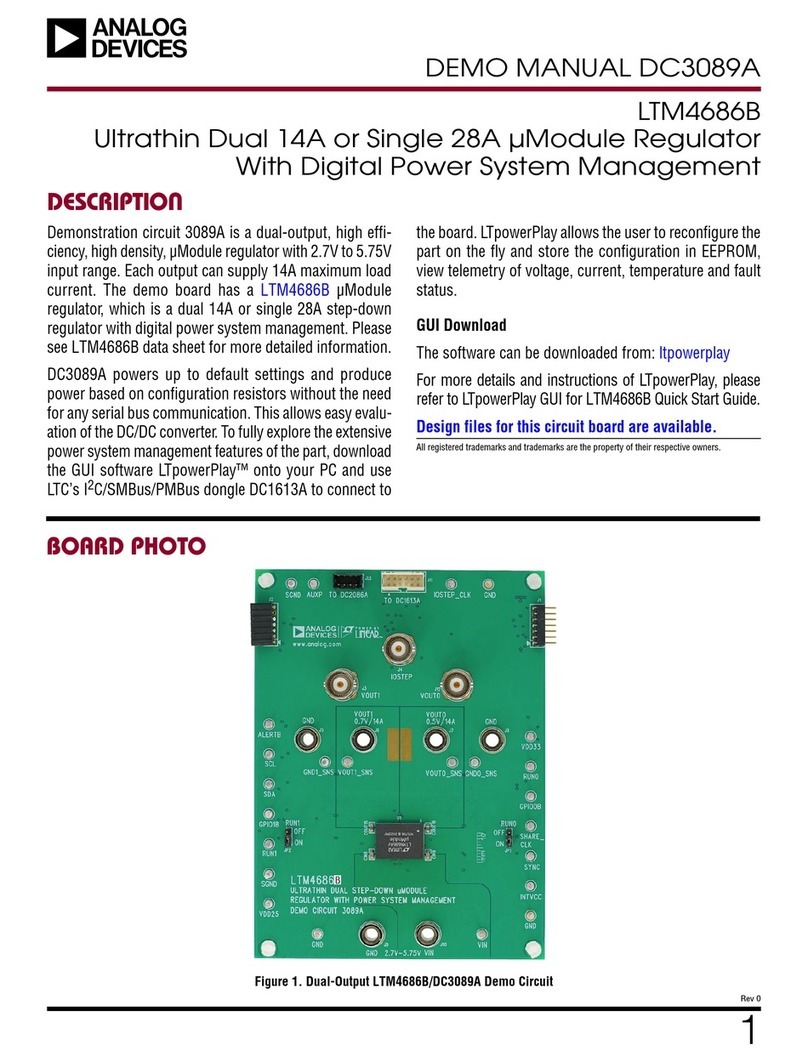
Analog Devices
Analog Devices DC3089A manual

Asus
Asus Aaeon UPN Edge Pro user manual
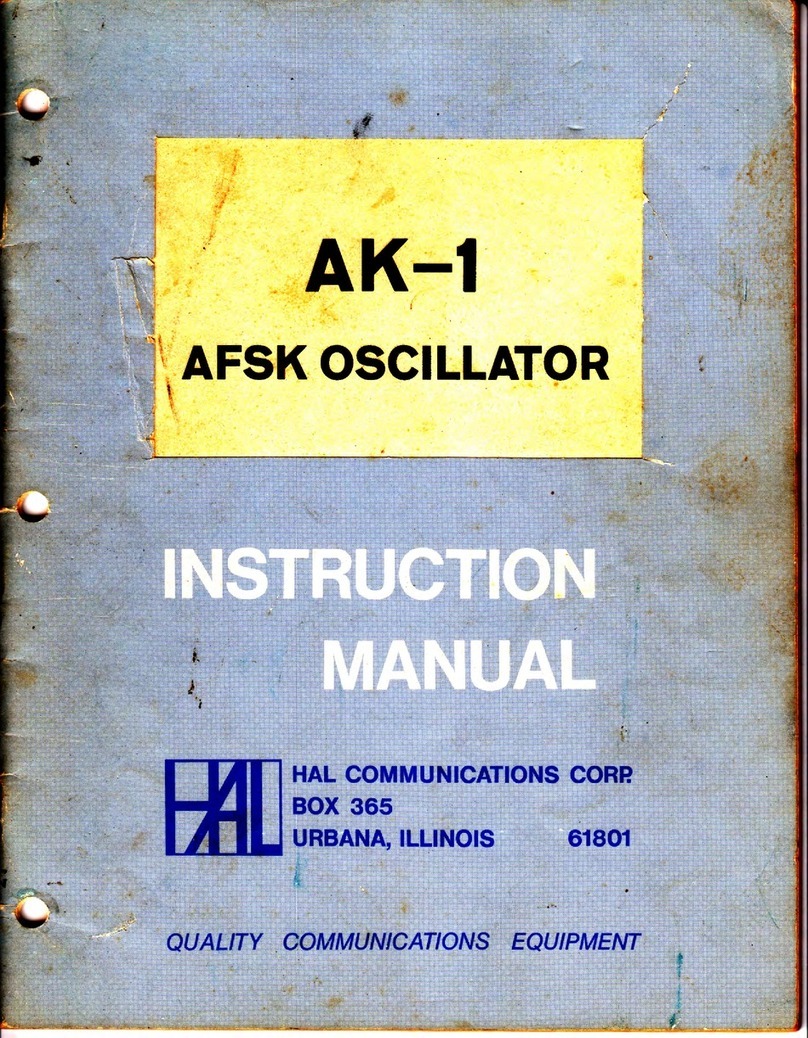
Hal Communications
Hal Communications AK-1 instruction manual
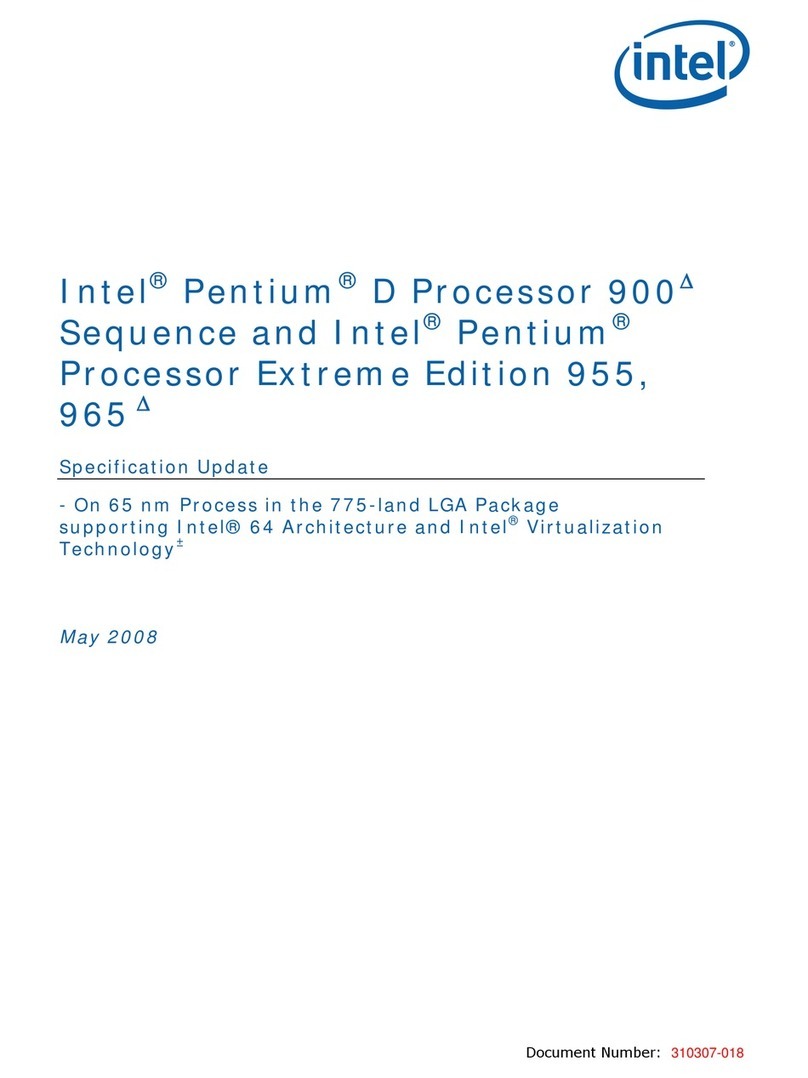
Intel
Intel 925 - Pentium D 925 3.0GHz 800MHz 4MB-Cache Socket 775... specification

Diamond Flower Ink
Diamond Flower Ink MG-150 user manual

Atmel
Atmel AVR ATmegaICE user guide

CAMBRIONIX
CAMBRIONIX ModIT-MAX user manual

Delta Electronics
Delta Electronics Suppression Inductors LFU09V Specification sheet
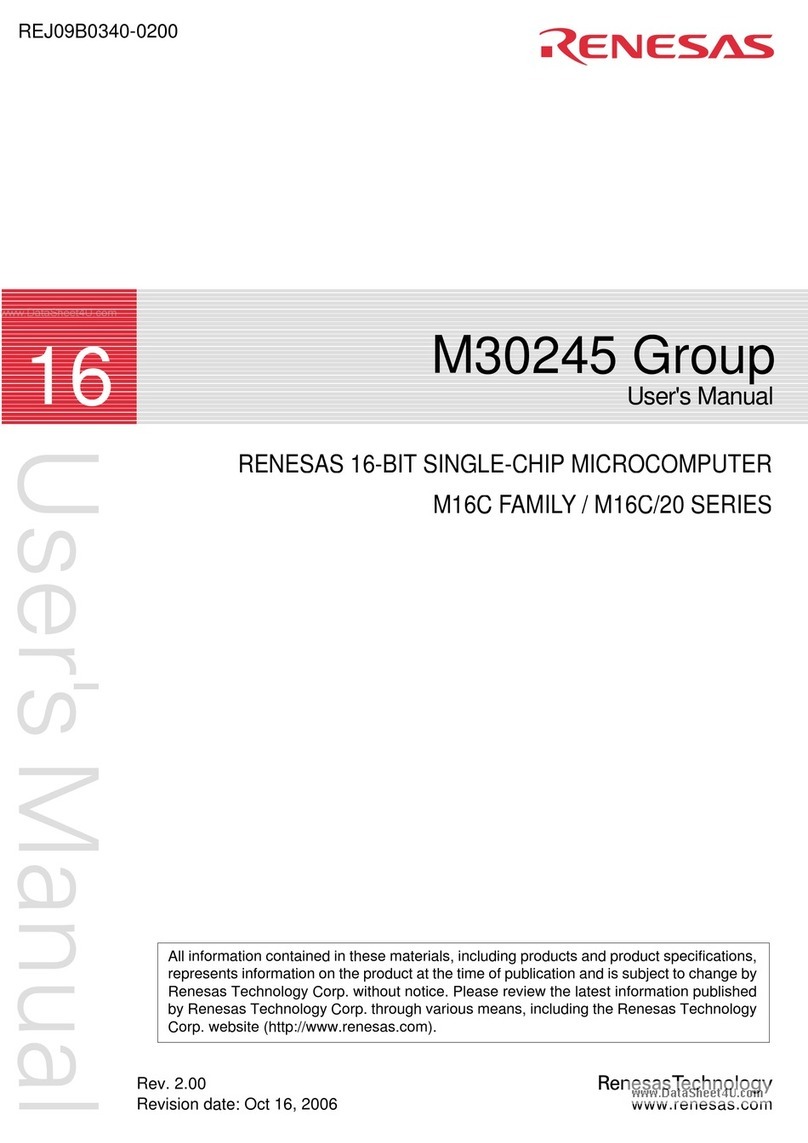
Renesas
Renesas M16C Series user manual
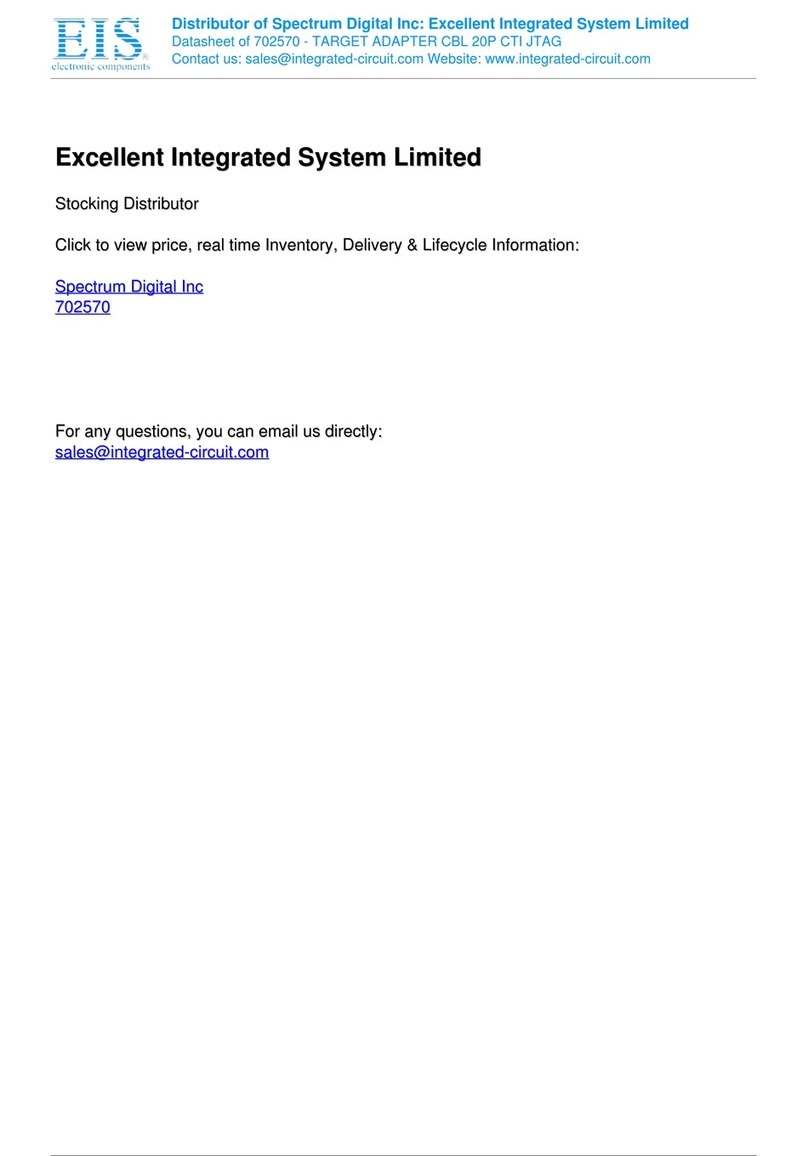
Spectrum Digital
Spectrum Digital XDS560R installation guide

Optimus
Optimus C-810PRJ operating instructions
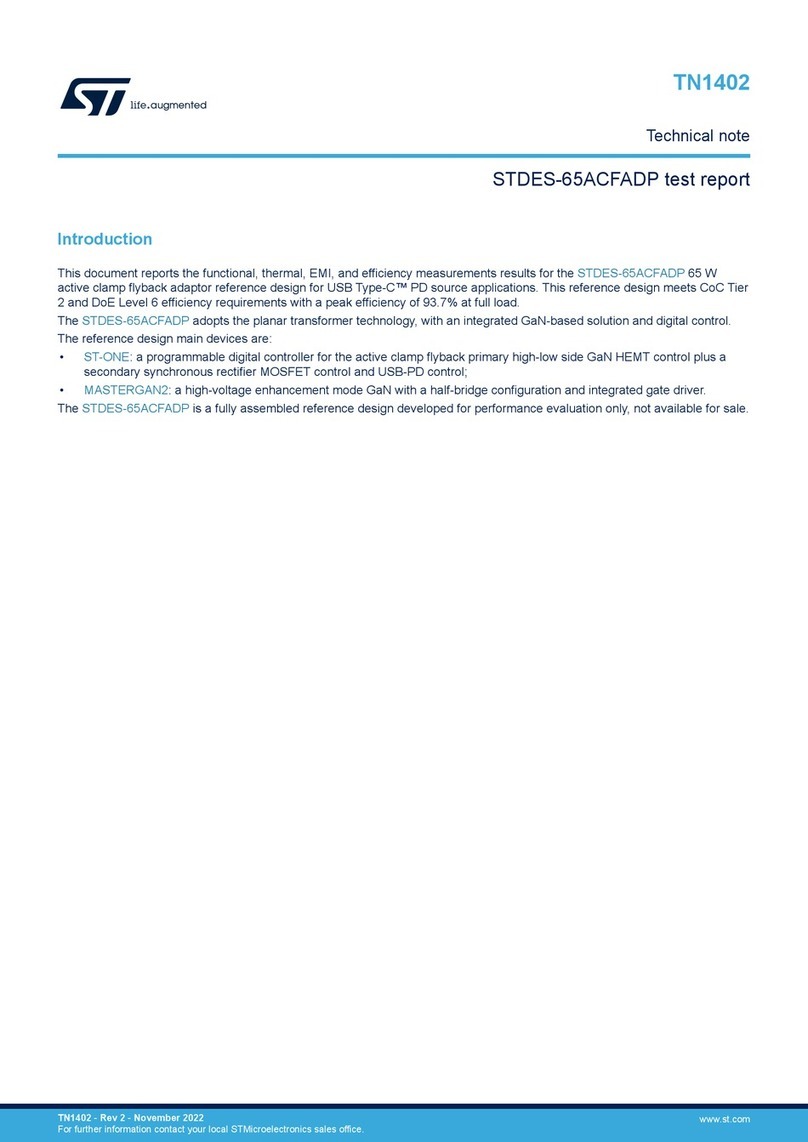
ST
ST STDES-65ACFADP Technical notes