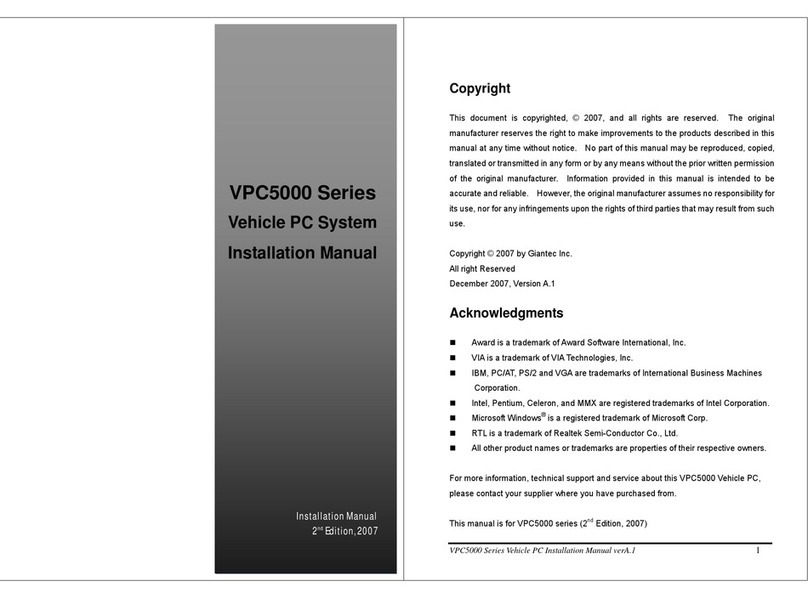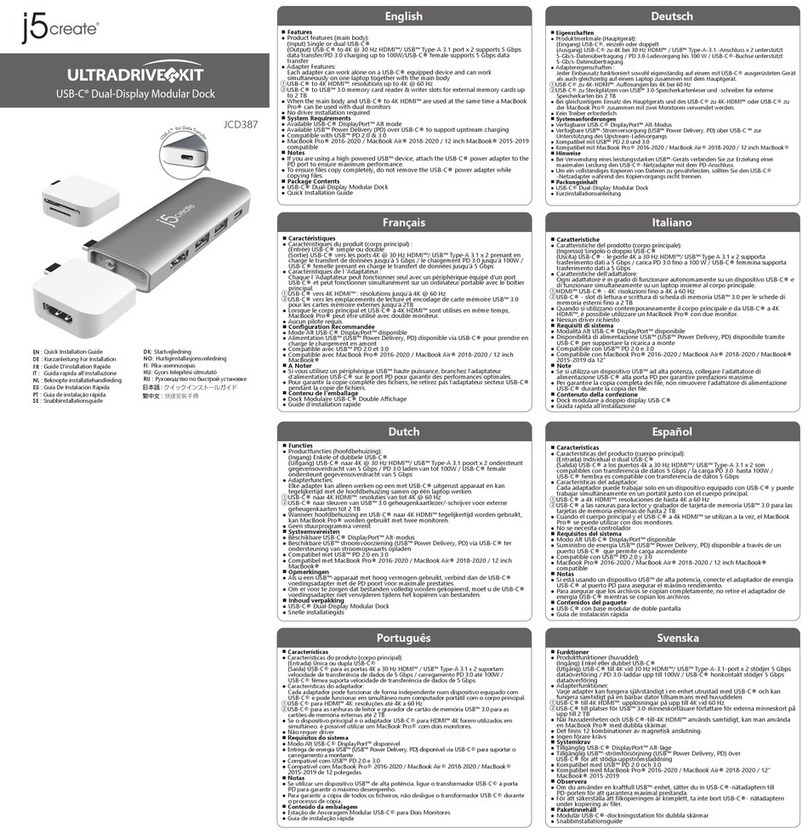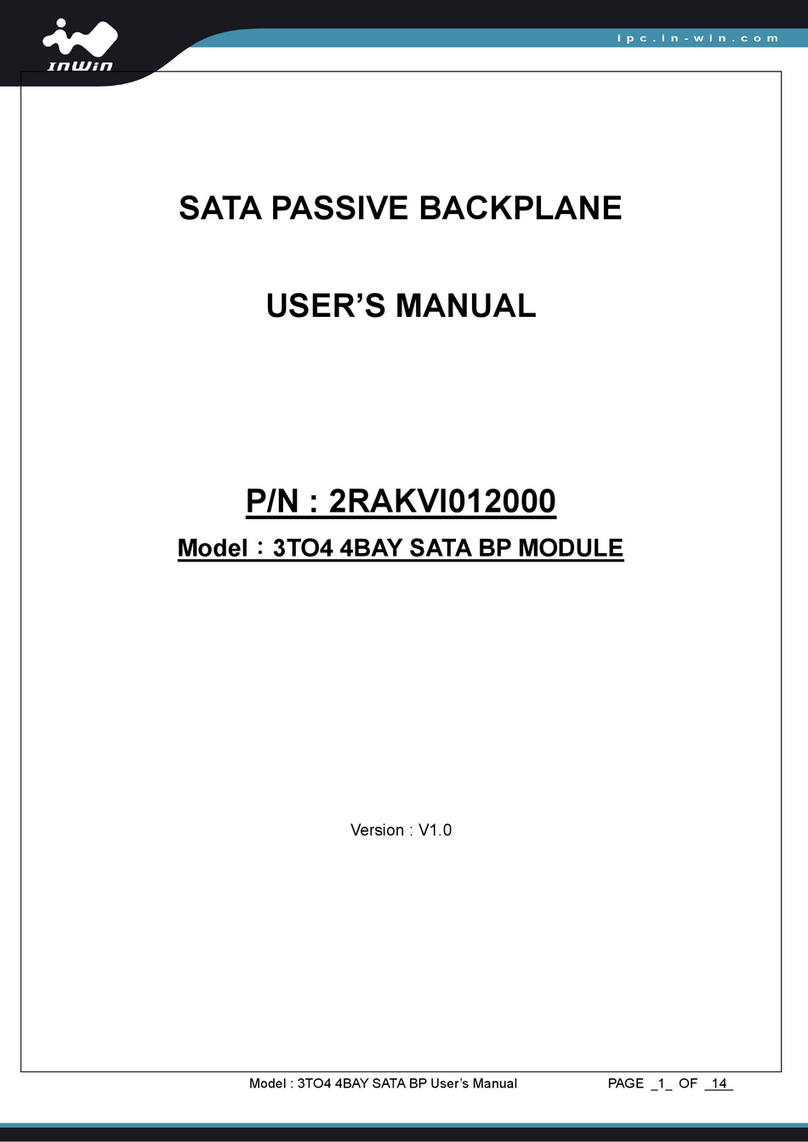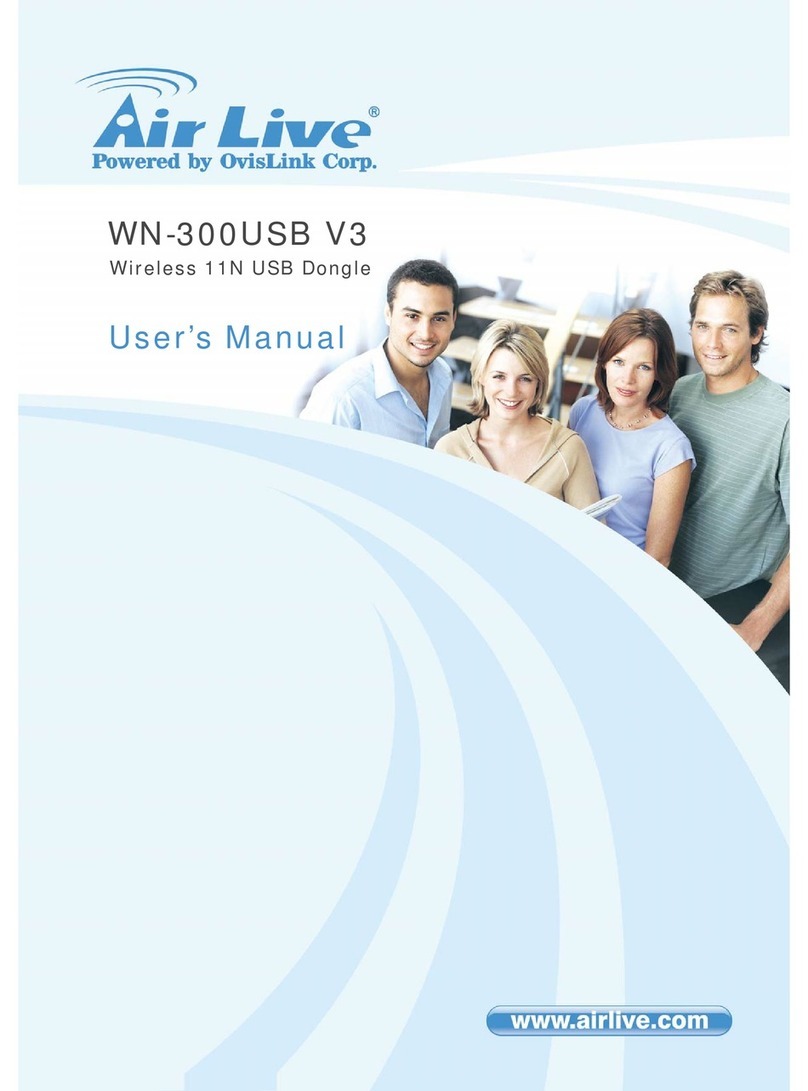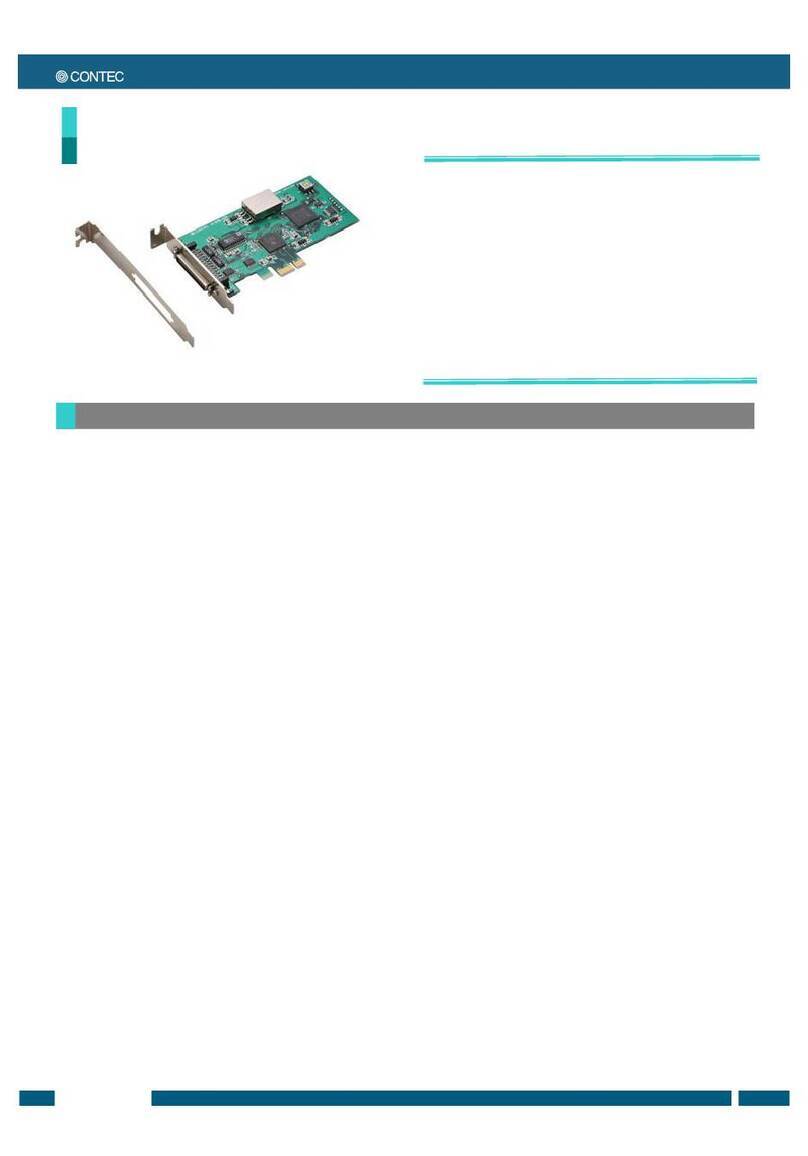Giantec GT-460 User manual
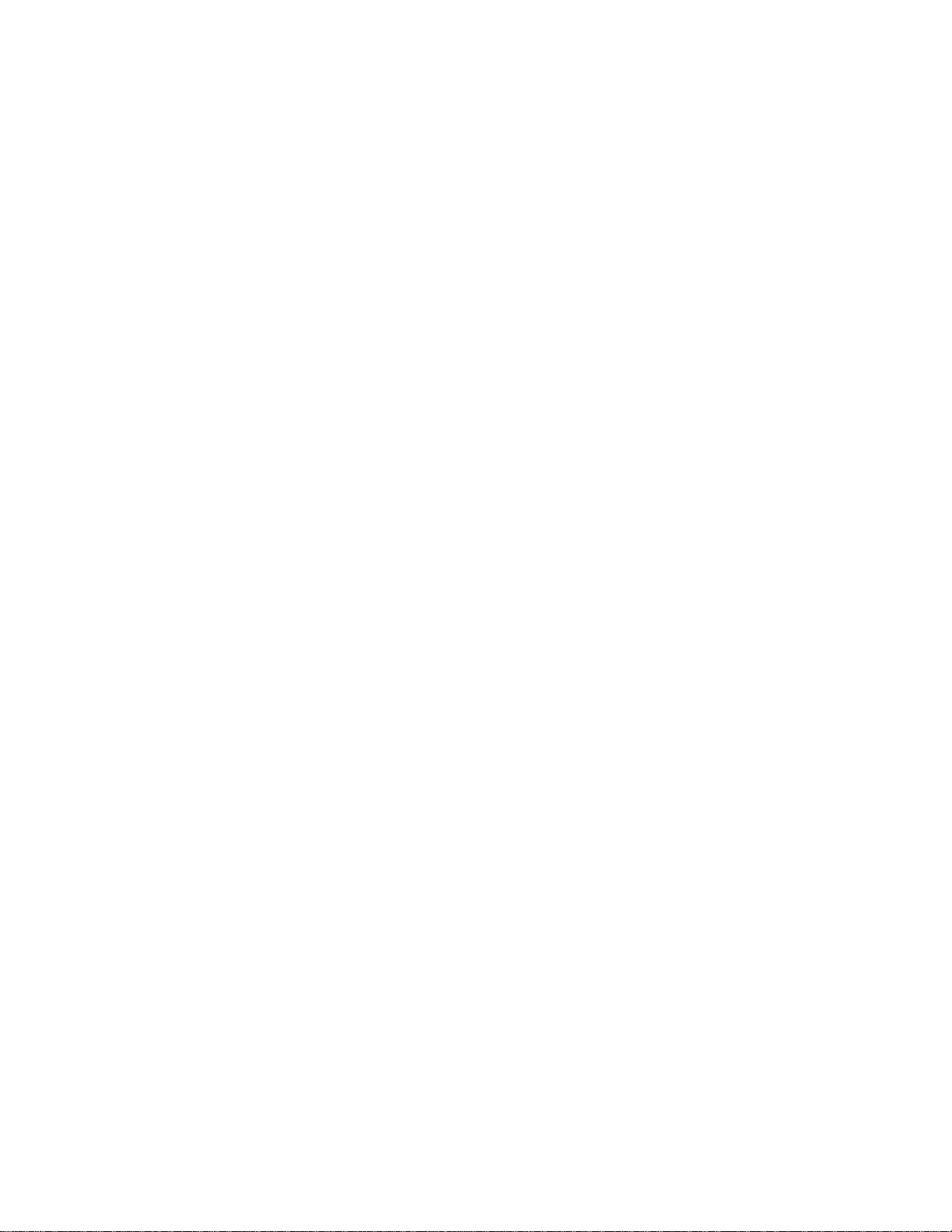
GT-460/461
All-in-One 486
w/VGA w/ETHERNET
w/Flash Disk, Half-Size
User’s Guide

@ Copyright 1998
All Right Reserved
The information in this document is subject to change without prior notice in
order to improve reliability, design and function and does not represent
commitment on the part of the manufacturer.
In no event will the manufacturer be liable for direct, indirect, special,
incidental, or consequential damages arising out of the use or the possibility
of such damages.
This document contains proprietary information protected by copyright. All
rights are reserved. No part of this manual may be reproduced by any
mechanical, electronic, or other means in any form without prior written
permission of the manufacturer.
Acknowledgments
All trademarks and registered trademarks mentioned herein are the property
of their respective owners.
Nov., 1998
Printed in Taiwan
Version A

Check List
Before getting started, please check if the 486 All-in-One Single Board
Computer package includes the following items:
l486 All-in-One board x 1pc
lVGA Driver & Utility diskette x 4 pc
lEthernet driver & utility diskette x 1 pc
lUpdating BIOS Utility diskette x 1 pc
lKeyboard/Mouse adapter x 1pc
lFDD cable x 1 pc
lHDD cable x 1 pc
lCOM2 and Printer extension cables with bracket x 1pc
lUser’s manual x 1pc

Table of Contents
Chapter 1. Introduction
1.1 Specifications………………………………………… 1-1
Chapter 2. Jumpers and Connectors
2.1 Jumpers setting……………………………………… 2-2
2.2 Connectors……………………………………………. 2-4
Chapter 3. Installations
3.1 Installing the SIMMs.……………………………….. 3-1
3.2 Installing the CPU……………………………………. 3-1
3.3 Completing the Installation…………………………. 3-2
Chapter 4. Award BIOS Setup
4.1 Entering Setup………………………………………. 4-1
4.2 The Main Menu……………………………………… 4-4
4.3 Standard CMOS Setup……………………………… 4-7
4.4 BIOS Features Setup………………………………… 4-11
4.5 Chipset Features Setup…………………………….. 4-16
4.6 Power Management Setup………………………… 4-17
4.7 PCI Configuration Setup……………………………. 4-22
4.8 Password Setting……………………………………. 4-25
4.9 IDE Auto Detection………………………………….. 4-26
4.10 Hard Disk Low Level Format Utility………………. 4-29
4.11 Power on Boot……………………………………….. 4-31
4.12 BIOS Reference - POST Codes……………………. 4-31
Chapter 5. Display
5.1 Drivers and Utilities
5.1.1 Microsoft Windows 3.1……………………….. 5-1
5.1.2 MS Windows 95/NT Mode Driver Install …… 5-2
5.1.3 MS Windows 95 Refresh Rate Utility ……… 5-2
5.2 Panel Support
5.2.1 For 40K BIOS……………………………………. 5-3
5.2.2 For 44K BIOS……………………………………. 5-4
5.3 Video Modes……………………………………….. 5-6
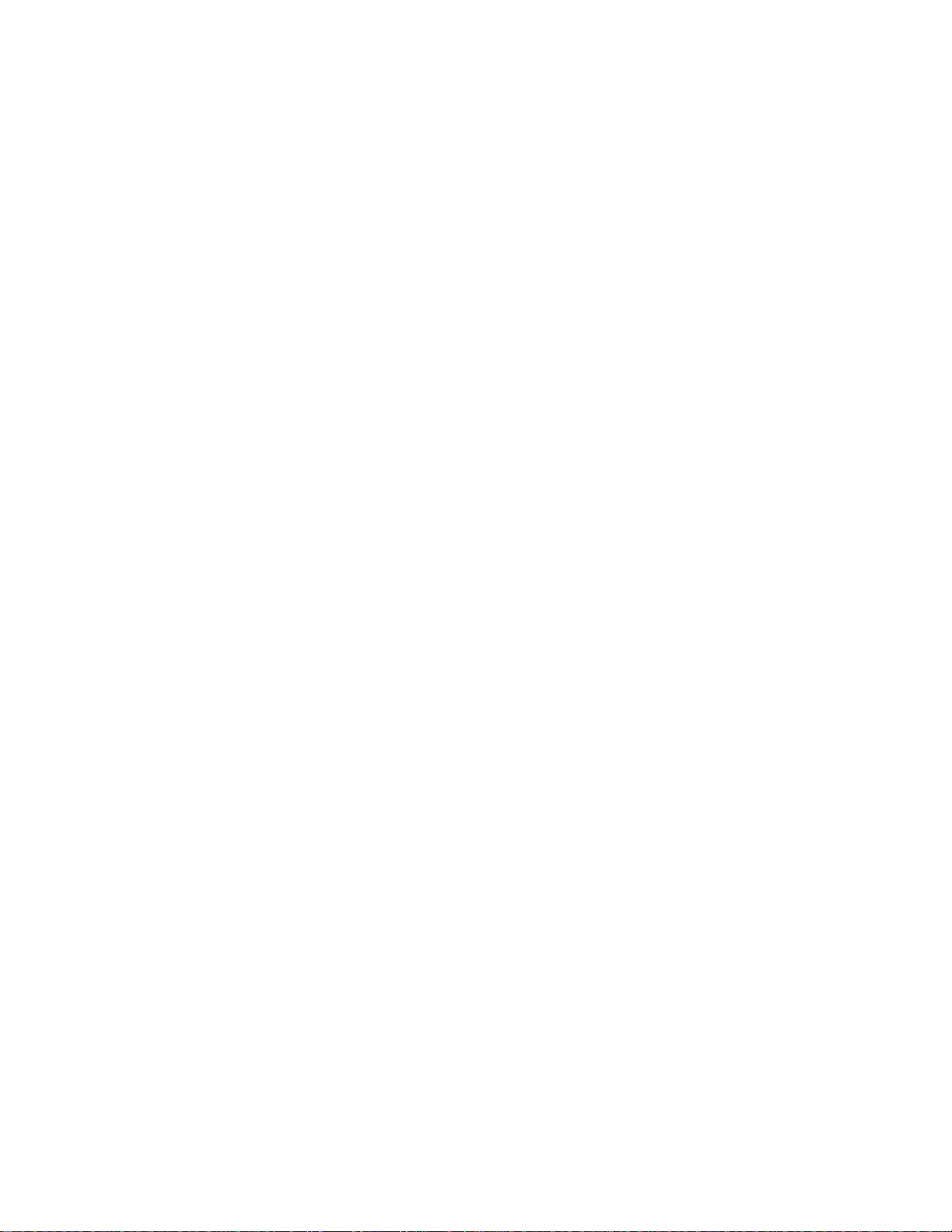
Appendix A. Watchdog Timer
Appendix B. Connectors’ Pin Assignment
Appendix C. Installing Disk On Chip
Appendix D. Updating BIOS
Appendix E. I/O address map
Appendix F. memory address map
Appendix G. Ethernet Software Configuration
Appendix H. Mechanical drawing
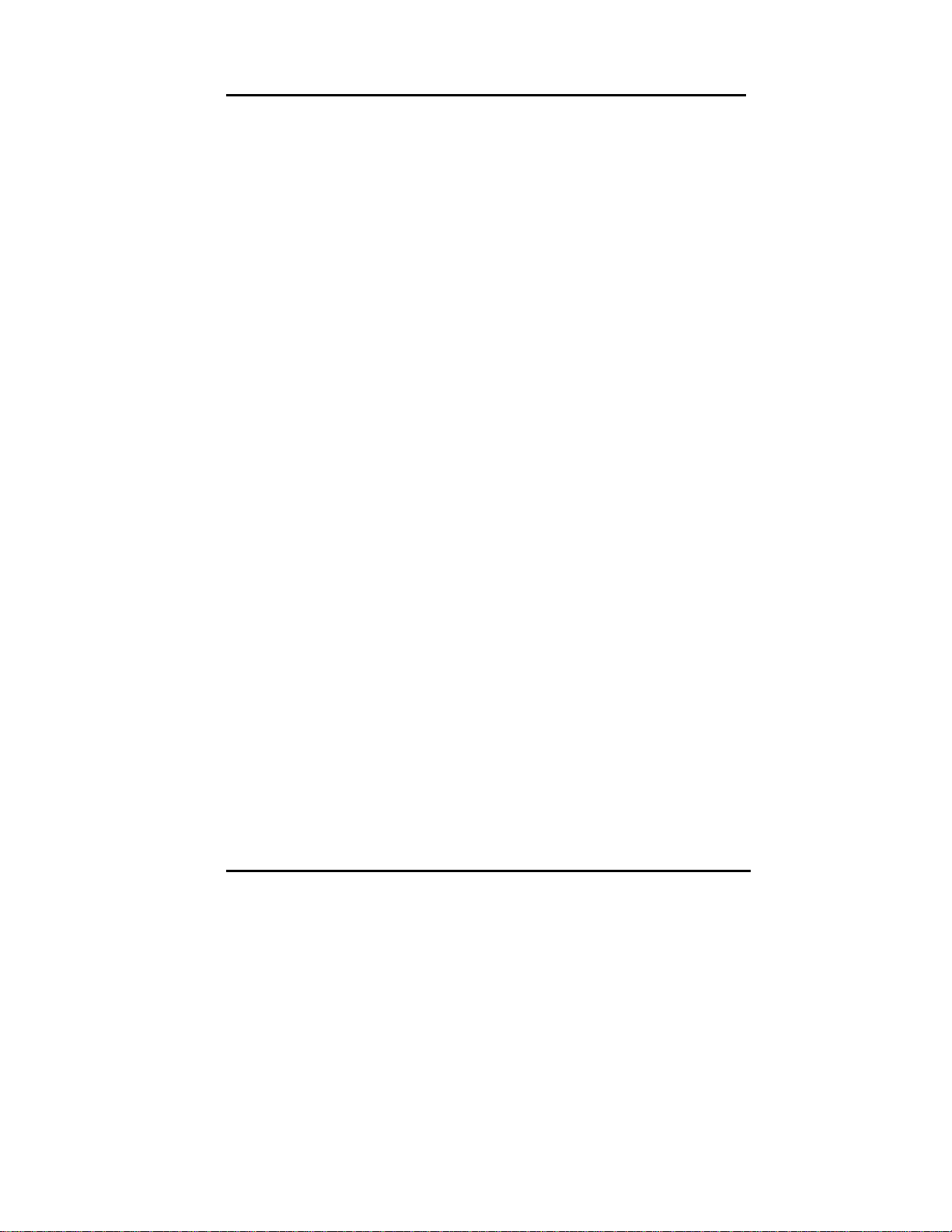
User’s Guide
Introduction
1-1
Chapter 1
Introduction
The 486 all-in-One Single Board Computer comes equipped with either Intel /
AMD / Cyrix / SGS Thomson 80486 CPU series. Also included on-board are
CHIPS 65550 VGA GUI Accelerator controller, Ethernet controller, one
socket for Flash Disk, two serial RS-232 ports (one for RS232 / RS422 /
RS485), enhanced bi-directional parallel port, PCI enhanced IDE hard disk
drive interface, floppy disk controller and watchdog timer. The 486 All-in-One
board industrial-grade construction ensures continuous, reliable operation in
harsh industrial environments.
Its video section features the ability to control most EL, mono/color STN and
TFT flat panel display as well as standard VGA. Equipped with 1MB of EDO
DRAM, up to 2MB EDO DRAM (optional). The CHIPS 65550 can display in
640x480 resolution on commonly used flat panels and true color displays on
CRT’s.
You can also use this reliable 486 All-in-One to transform any system into a
32-bit 486 compatible computer. Its highly compact form and numerous
features make it an ideal cost/performance solution for high-end commercial
and industrial applications when fast CPU speed and low mean-time-to-
repair are critical.
1.1 Specifications
. Bus Type:
ISA bus - 98 pin for 16 bit ISA bus
. CPU:
On board equipped with SQFP CPU, speed up to AMD 5x86-133.
. Cache:
256KB/512KB 2nd level cache memory
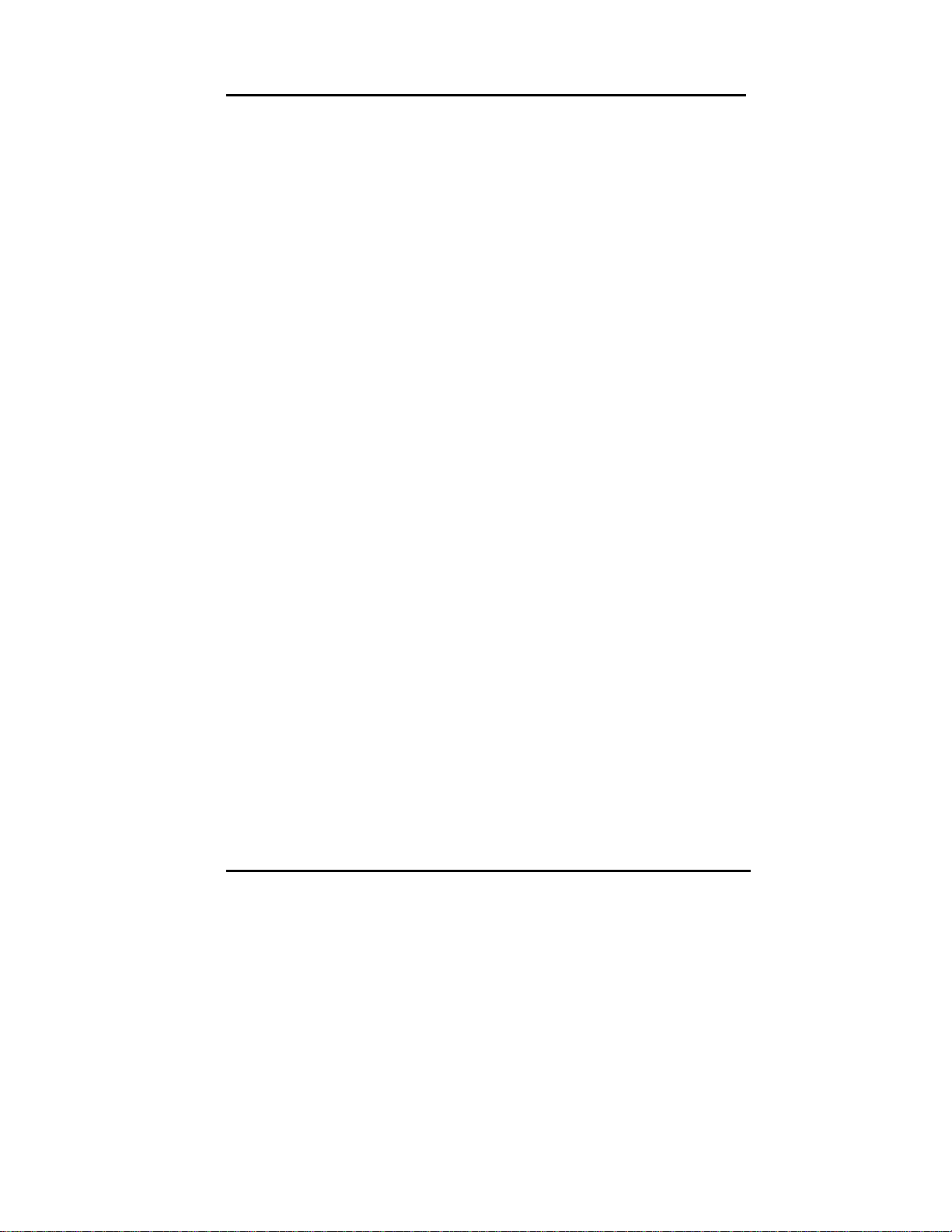
User’s Guide
Introduction
1-2
. Memory:
Supports FPM/EDO DRAM module.
Supports on board 4 MB DRAM and one 72-pin SIMM sockets,
Or two 72-pin SIMM sockets accept 1,2,4,8,16 or 32 MB SIMM module.
. Chipset:
System Chipset: ALI M1487/M1489
I/O Chipset: SMC 37C669
. Real Time Clock:
SGS M48T86 PCI (or compatible) with lithium battery backup for 10 years
of data retention
. Display:
-Chipset: C&T 65550 PCI local bus flat-panel with Windows accelerator
and Video play back
- Display memory: on board EDO DRAM 1MB up to 2MB
- Display resolution:
Supports Flat-panel resolutions up to 640x480, 800x600, 1024x768,
1280x1024
Supports non-interlace CRT monitors, 1024x768 64K colors
- Display connector: DB-15 VGA connector for CRT monitor and 2x22 pin
header for Flat-panel
- Support 3.3V and 5V Flat-panel
. Networking:
Realtek RTL8019AS Ethernet controller, 10 base T with RJ-45 connector.
. S.S.D.:
Socket for M-system Disk on Chip
. IDE:
Supports up to two, PCI mode 4 enhance IDE hard disk interface
. Floppy:
Supports up to two floppy disk drivers, 3.5” and/or 5.25”
. Parallel Port:
Enhanced Bi-directional EPP/ECP parallel port
. Serial port:
One RS232 port with 16C550 UART
One RS232/422/485 port with 16C550 UART
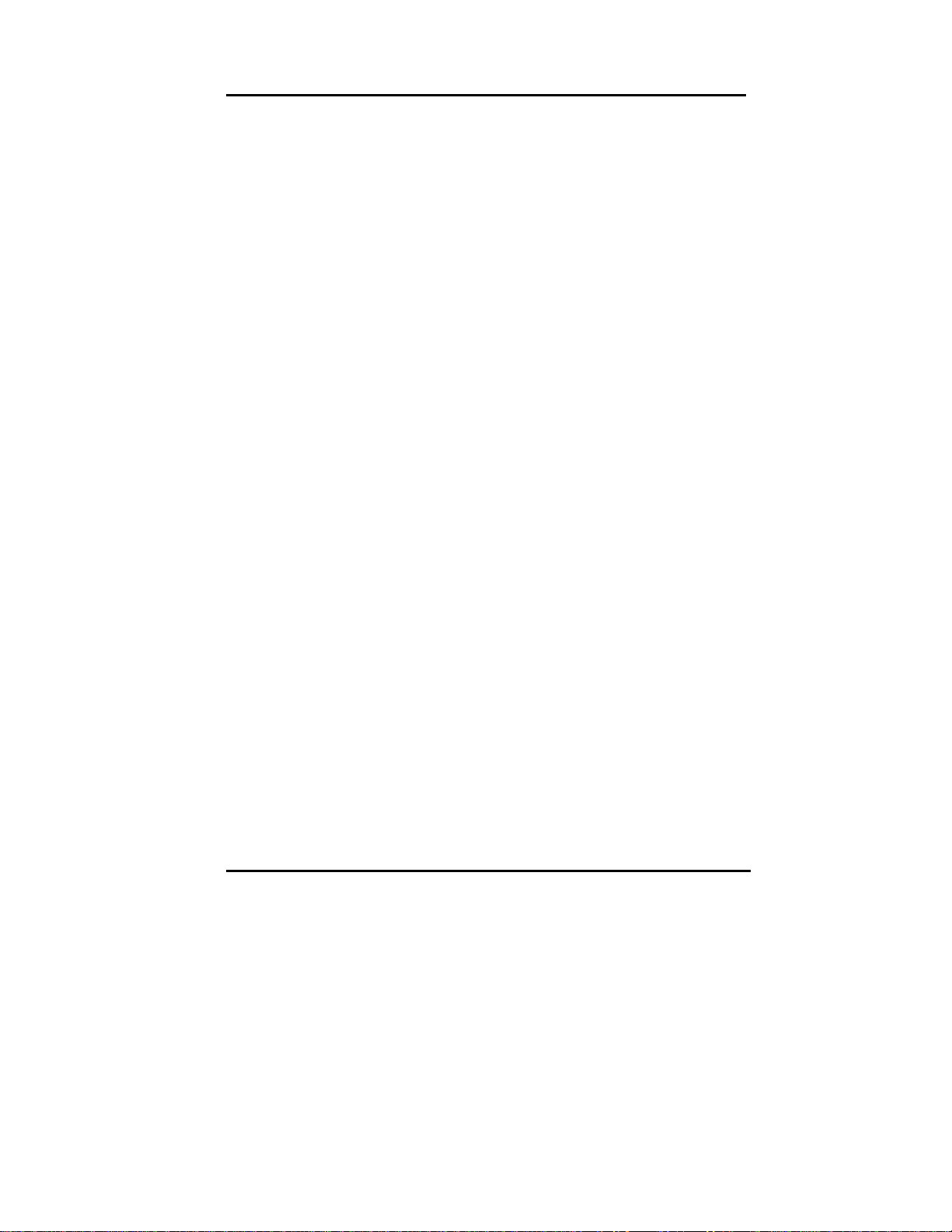
User’s Guide
Introduction
1-3
. Watchdog Timer:
Can generate a system RESET, The timer interval is 0 ~ 63 sec (14 level)
. Keyboard Connector:
One 6 pin Mini_Din connector is located on the mounting bracket
One pin header connector for external keyboard adapter
. Expansion Bus:
A 16 Bit PC104 connector for expansion modules
. Power Supply Voltage:
Single power +5V/2.5A, 8_pin external power connector
. Operating Temperature:
32°to 140°F (0°to 60°C)
. Board Size:
185mm X 122mm

User’s Guide
Jumpers & Connectors
2-1
Chapter 2
Jumpers and Connectors
Figure below shows the jumpers’ and connectors’ location on the 486 All-in-
One board.

User’s Guide
Jumpers & Connectors
2-2
2.1 Jumpers Setting
Speaker/Keylock/Reset/Turbo/LED (J1) J1
Internal buzzer 1-3
External speaker (remove 1-3) 1-7
Power LED, Pin 2+, Pin6- 2-6
Keylock 8-10
System reset switch 11-12
Turbo Switch 13-14
Turbo LED, Pin16+, Pin15- 15-16
HDD LED, Pin18+, Pin17- 17-18
External keyboard (J5) J5
Keyboard clock 1
Keyboard data 2
No Connect 3
Keyboard ground 4
Keyboard power 5
M-System Address Select (JP1, 1-6) JP1
1-2 3-4 5-6
CC00-CDFF open close close
D000-D1FF open open close
D800-D9FF open close open
E000-E1FF open open open
Watchdog Timer (JP1, 7-8) JP1
Watchdog time out gen. system reset 7-8
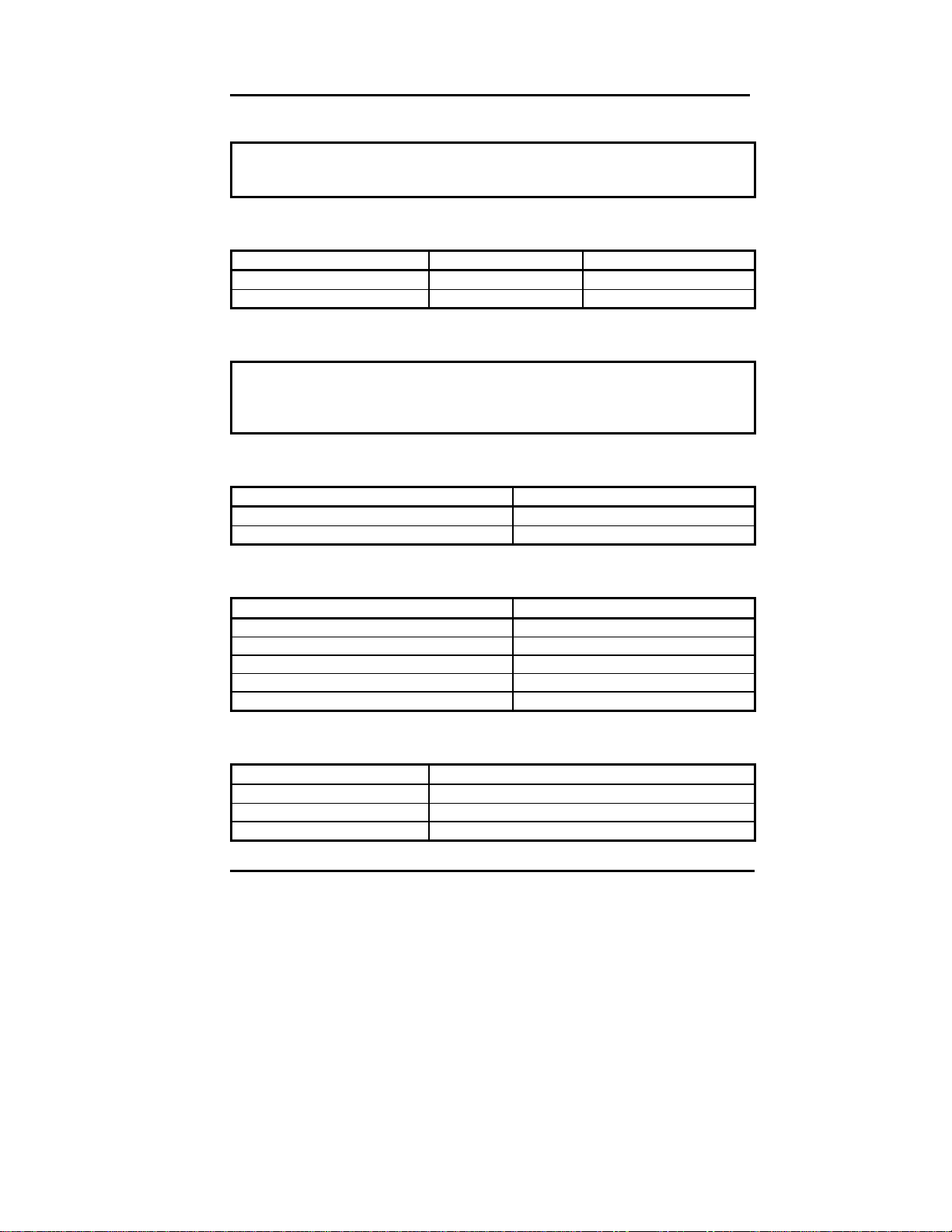
User’s Guide
Jumpers & Connectors
2-3
CMOS clear (JP1, 9-10)
Closed this jumper, power on system
1minute then power off,
Remove this jumper
LCD Panel Voltage Select (JP3, JP5)
JP3 JP5
3.3V Panel Interface 1-2 close
5.0V Panel Interface 2-3 open
LCD Panel Type Select (JP6)
1-2, 3-4, 5-6, 7-8 four jumpers
to select up to 16-type panel
Flat Panel Clock Select (JP2) JP2
Invert Clock 1-2
Normal Clock 2-3
External Power Connector (J4) J4
+5V 1,8
Ground 4,5
+12V 2,7
-12V 3
-5V 6
COM2 Select (JP4) JP4
RS232 3-5, 4-6, 9-11, 10-12, 17-18
RS422 1-3, 2-4, 7-9, 8-10, 15-16
RS485 1-3, 2-4, 7-9, 8-10, 13-14

User’s Guide
Jumpers & Connectors
2-4
Ethernet LED (J2) J2
Link LED 3(cathode), 4(anode)
Receive LED 1(cathode), 2(anode)
2.2 Connectors
The connectors allow the CPU card to connect with other parts of the system.
Some problems encountered with your system may be caused by loose or
improper connections. Ensure that all connectors are in place and firmly
attached.
Component Label
HDD (IDE) connector IDE
FDD connector FDC
VGA connector VGA
Flat panel connector J3
Parallel port PRN
PC/104 connector PC104
Keyboard connectors KB
PS/2 Mouse connectors mouse
Reset switch connector J1 (11-12)
External speaker connector J1 (1-7)
HDD LED connector J1 (17-18)
Turbo switch connector J1 (13-14)
Turbo LED connector J1 (15-16)
SBC power connector J4
RS-232 serial port COM1, COM2
RS422,485 serial port COM2
Ethernet LED J2
CMOS RAM clear JP1(9-10)

User’s Guide
Installation
3-1
Chapter 3
Installation
This chapter describes the procedures for installing the 486 All-in-One board
into your system.
The following is a list of typical peripherals required to build a minimum
system:
nPassive backplane (optional)
nPower supply
nIBM PC/AT keyboard
nDisplay monitor
nFloppy or hard disk with MS-DOS or Flash Disk emulator
3.1 Installing the SIMMs
1. Insert the first SIMM edge connector at a slight angle into the
socket of SIMM 1 close to the center of the board. Note that the
SIMM is keyed and will only go in one way.
2. Push the SIMM back into the connector carefully until it snaps into
place.
3. Check to make sure the SIMM is inserted securely.
4. Repeat Steps 1-3 for remaining SIMM in SIMM 2.
3.2 Completing the Installation
To complete the installation, the following steps should be followed:
1. Set the configuration jumpers in accordance with Chapter 2.
2. Make sure the power is off.
3. If use PC/104 peripherals, install the PC/104 card into PC/104 socket of
the 486 All-in-One board.
4. Install the 486 All-in-One board into an ISA passive backplane or just
stand it alone as a Single Board Computer.
5. Connect the applicable I/O cables and peripherals, i.e. floppy disk, hard
disk, monitor, keyboard, power supply and etc.
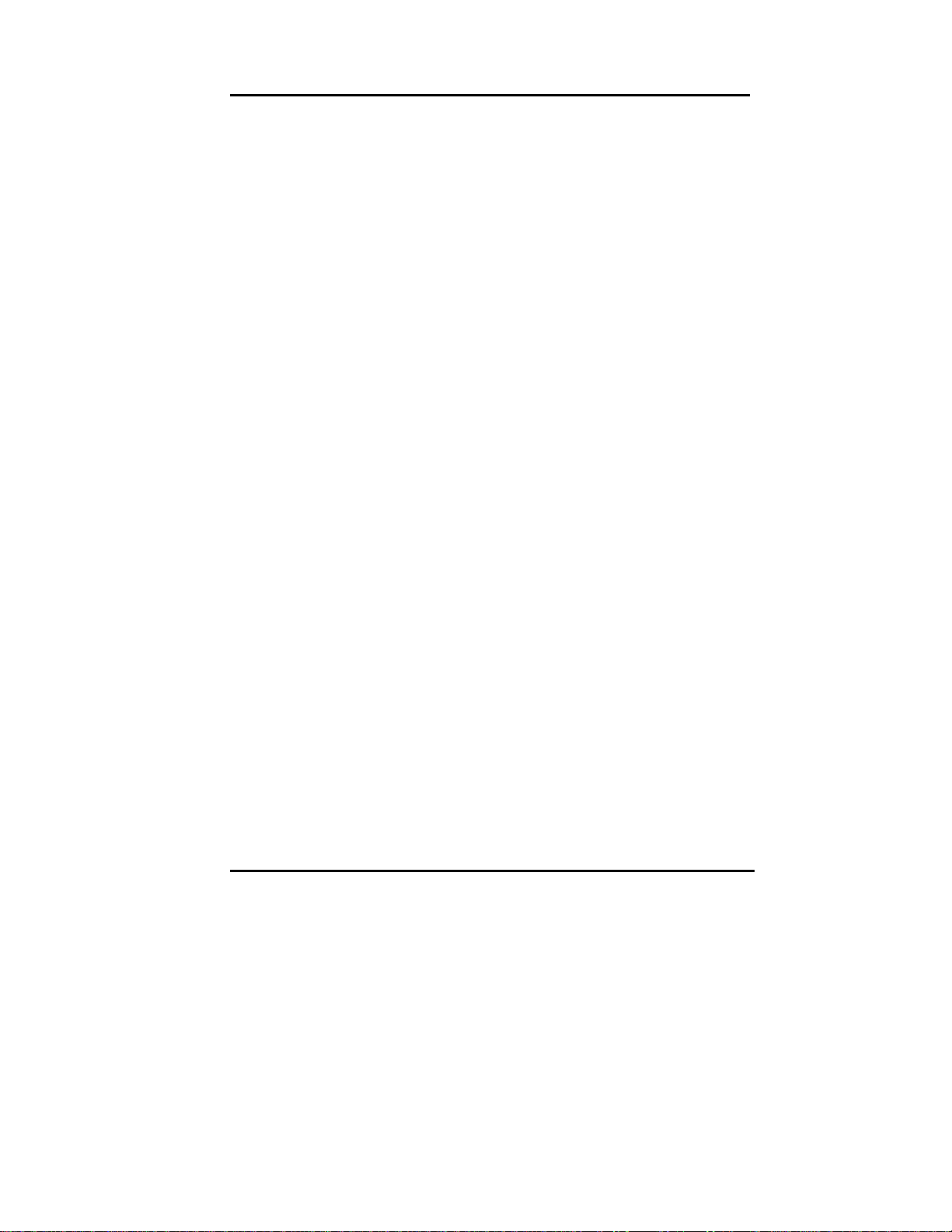
User’s Guide
Installation
3-2
NOTE: the color of pin one is usually red or blue, while others are gray
6. Turn on the power.

User’s Guide
BIOS Setup
4-1
Chapter 4
AWARD BIOS Setup
Award's BIOS ROM has a built-in Setup program that allows users to modify
the basic system configuration. This type of information is stored in battery-
backed RAM (CMOS RAM) so that it retains the Setup information when the
power is turned off.
Entering Setup
Power on the computer and press <Del> immediately will allow you to
enter Setup. The other way to enter Setup is to power on the computer,
when the below message appears briefly at the bottom of the screen
during the POST (Power On Self Test), press <Del> key or simultane-
ously press <Ctrl>, <Alt>, and <Esc> keys.
TO ENTER SETUP BEFORE BOOT PRESS <CTRL-ALT-ESC> OR
<DEL> KEY
If the message disappears before you respond and you still wish to enter
Setup, restart the system to try again by turning it OFF then ON or pressing
the "RESET" button on the system case. You may also restart by simulta-
neously pressing <Ctrl>, <Alt>, and <Delete> keys. If you do not press the
keys at the correct time and the system does not boot, an error message will
display and you will again be asked to,
PRESS <F1> TO CONTINUE, <CTRL-ALT-ESC> OR <DEL> TO
ENTER SETUP

User’s Guide
BIOS Setup
4-2
Control Keys
Up arrow Move to previous item
Down arrow Move to next item
Left arrow Move to the item in the left hand
Right arrow Move to the item in the right hand
Esc key Main Menu -- Quit and not save changes into CMOS
Status Page Setup Menu and Option Page Setup Menu -
- Exit current page and return to Main Menu
PgUp/ “+” key Increase the numeric value or make changes
PgDn/ “−“ key Decrease the numeric value or make changes
F1 key General help, only for Status Page Setup Menu and Op-
tion Page Setup Menu
(Shift)F2 key Change color from total 16 colors. F2 to select color
forward, (Shift) F2 to select color backward
F3 key Reserved
F4 key Reserved
F5 key Restore the previous CMOS value from CMOS, only for
Option Page Setup Menu
F6 key Load the default CMOS value from BIOS default table,
only for Option Page Setup Menu
F7 key Load the Setup default, only for Option Page Setup Menu
F8 key Reserved
F9 key Reserved
F10 key Save all the CMOS changes, only for Main Menu
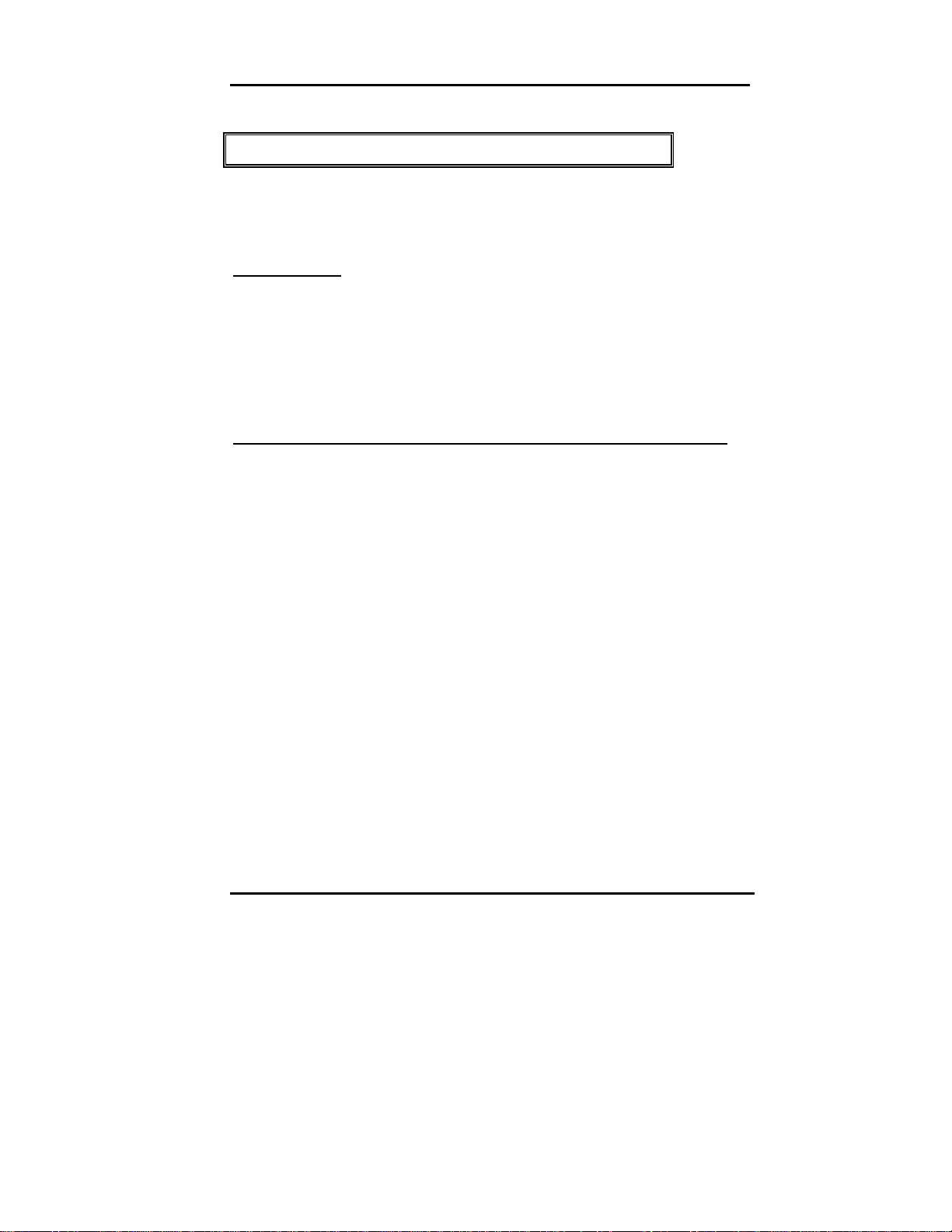
User’s Guide
BIOS Setup
4-3
Getting Help
Main Menu
The on-line description of the highlighted setup function is displayed at
the bottom of the screen.
Status Page Setup Menu/Option Page Setup Menu
Press F1 to pop up a small help window that describes the appropriate
keys to use and the possible selections for the highlighted item. To exit
the Help Window press <F1> or <Esc>.
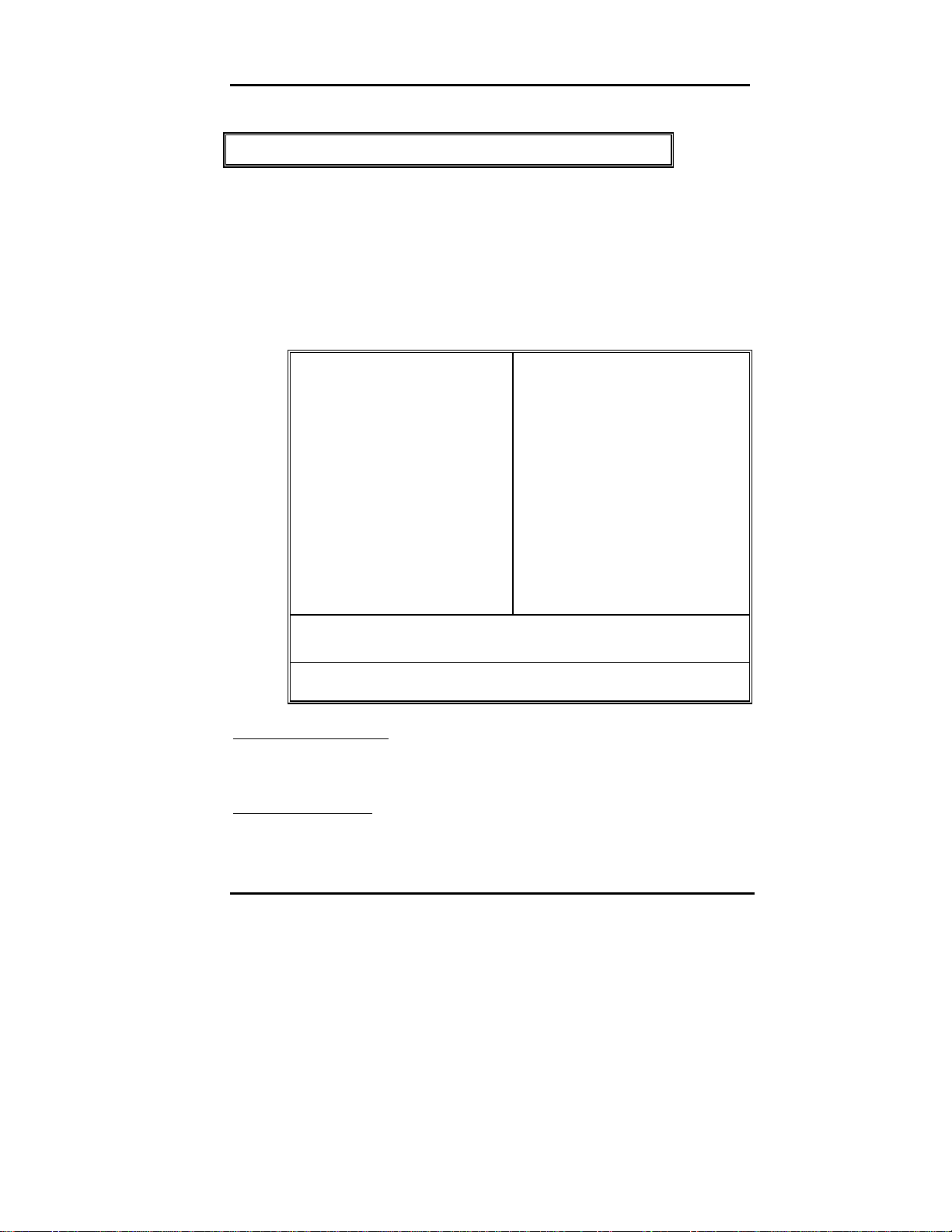
User’s Guide
BIOS Setup
4-4
The Main Menu
Once you enter Award BIOS CMOS Setup Utility, the Main Menu will appear
on the screen. The Main Menu allows you to select from several setup func-
tions and two exit choices. Use arrow keys to select among the items and
press <Enter> to accept or enter the sub-menu.
ROM PCI/ISA BIOS
CMOS SETUP UTILITY
AWARD SOFTWARE, INC.
STANDARD CMOS SETUP
BIOS FEATURES SETUP
INTEGRATED PERIPHERIALS
SUPERVISOR PASSWORD
USER PASSWORDCHIPSET FEATURES SETUP
POWER MANAGEMENT SETUP IDE HDD AUTO DETECTION
PCI CONFIGURATION SETUP HDD LOW LEVEL FORMAT
LOAD BIOS DEFAULTS SAVE & EXIT SETUP
LOAD SETUP DEFAULTS EXIT WITHOUT SAVING
Esc : Quit ↑↓→←: Select Item
F10 : Save & Exit Setup (Shift) F2 : Change Color
Time, Date, Hard Disk Type...
Standard CMOS setup
This setup page includes all the items in standard compatible BIOS.
See Page 4-7 to Page 4-10 for details.
BIOS features setup
This setup page includes all the items of Award special enhanced fea-
tures. See Page 4-11 to Page 4-15 for details.

User’s Guide
BIOS Setup
4-5
Chipset features setup
This setup page includes all the items of chipset special features. See
Page 4-16 for details.
Power Management setup
This category determines how much power consumption for the system
after selecting the items below. Default value is Disable. See Page 4-19
to Page 4-23 for details.
PCI Configuration
This category specifies the setup of PCI related devices and On Board
I/O’s. See Page 4-24 for details.
Load BIOS defaults
The BIOS defaults have been set by the manufacturer and represent
setting which provide the minimum requirements for your system to op-
erate.
Load setup defaults
Chipset defaults function indicates the values required by the system for
the maximum performance.
Supervisor / User Password setting
Changes, sets, or disables password. It allows you to limit access to the
system and Setup, or just to Setup. See Page 4-27 for details.
IDE HDD auto detection
Automatically detect and configure hard disk parameters. See Page 4-
28 to Page 4-30 for details.

User’s Guide
BIOS Setup
4-6
HDD low level format
This stands for hard disk low level format utility. See Page 4-31 to Page
4-32 for details.
Save & exit setup
Saves the CMOS value changes to CMOS and exits setup.
Exit without save
Abandons all the CMOS value changes and exits setup.
This manual suits for next models
1
Table of contents
Other Giantec Computer Hardware manuals
Popular Computer Hardware manuals by other brands

TC Electronic
TC Electronic M350 user manual
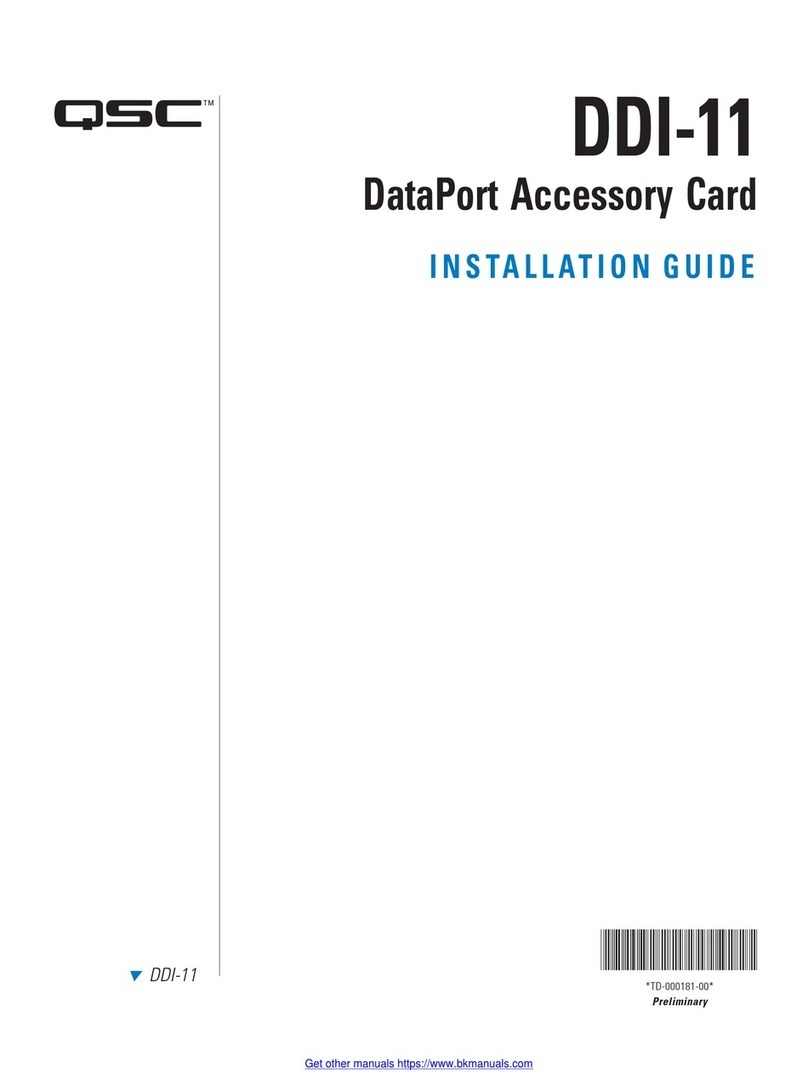
QSC
QSC DDI-11 installation guide
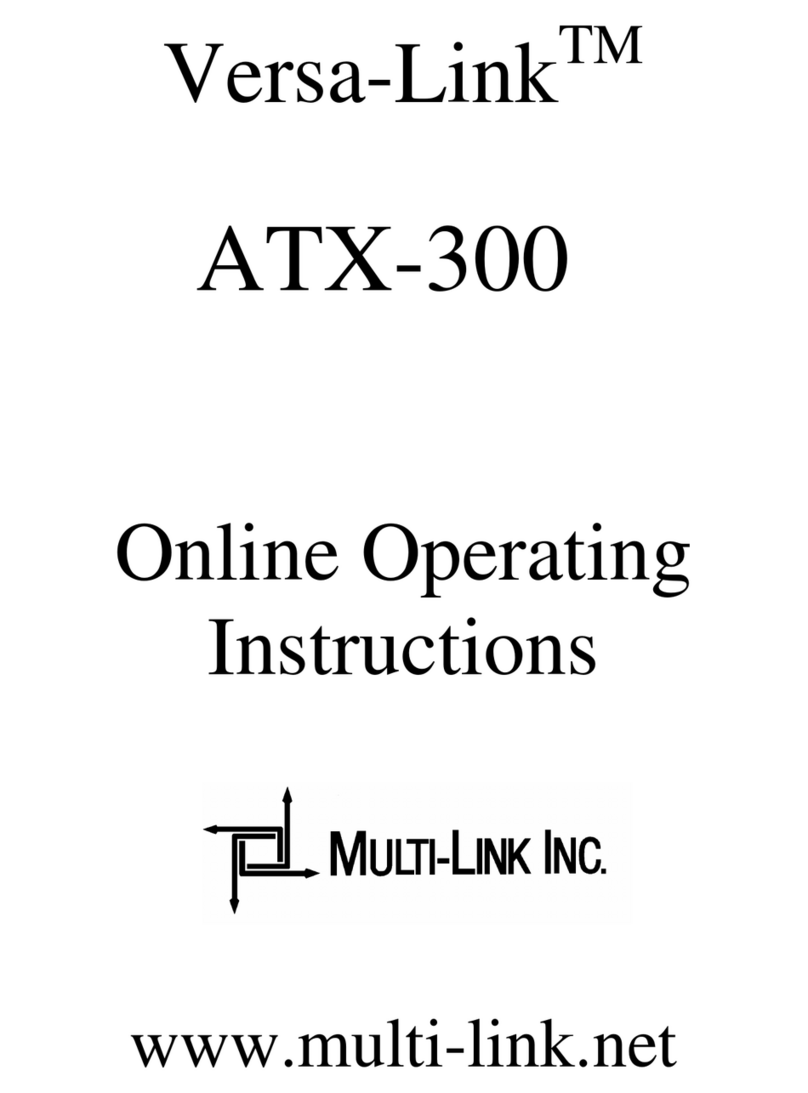
Multilink
Multilink Versa-Link ATX-300 operating instructions

A-Neuvideo
A-Neuvideo ANI-4MV instruction manual
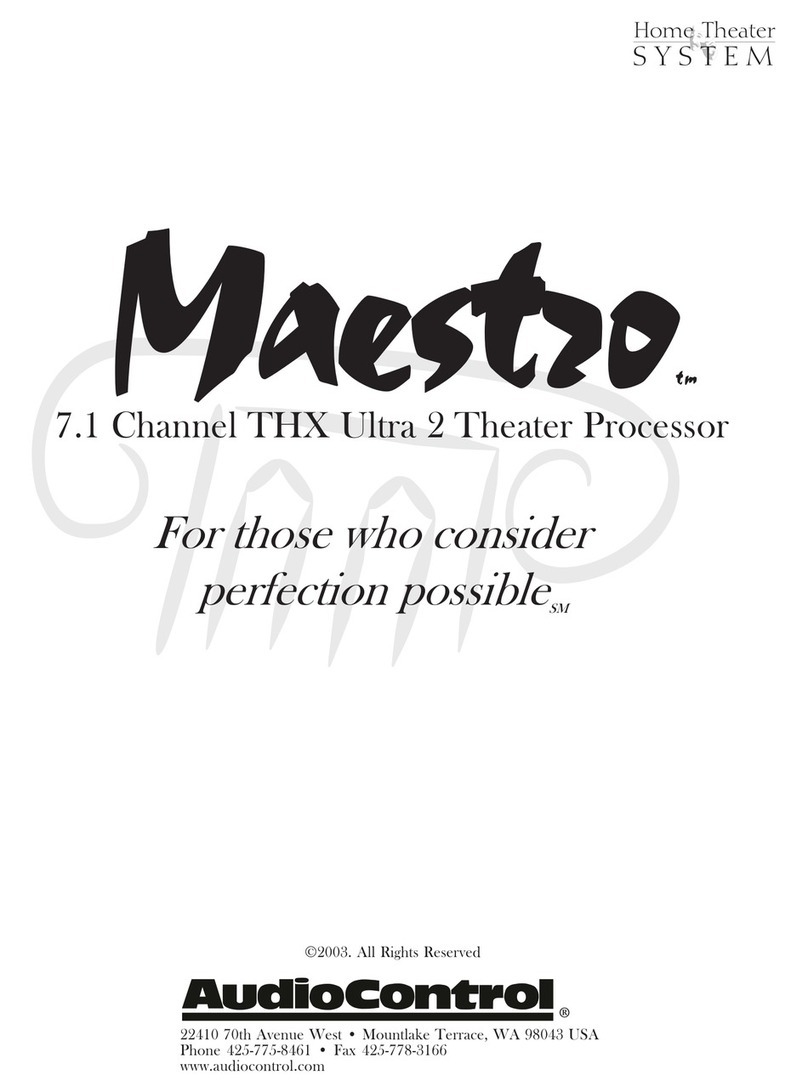
Audio Control
Audio Control 7.1 Channel THX Ultra 2 Theater Processor manual
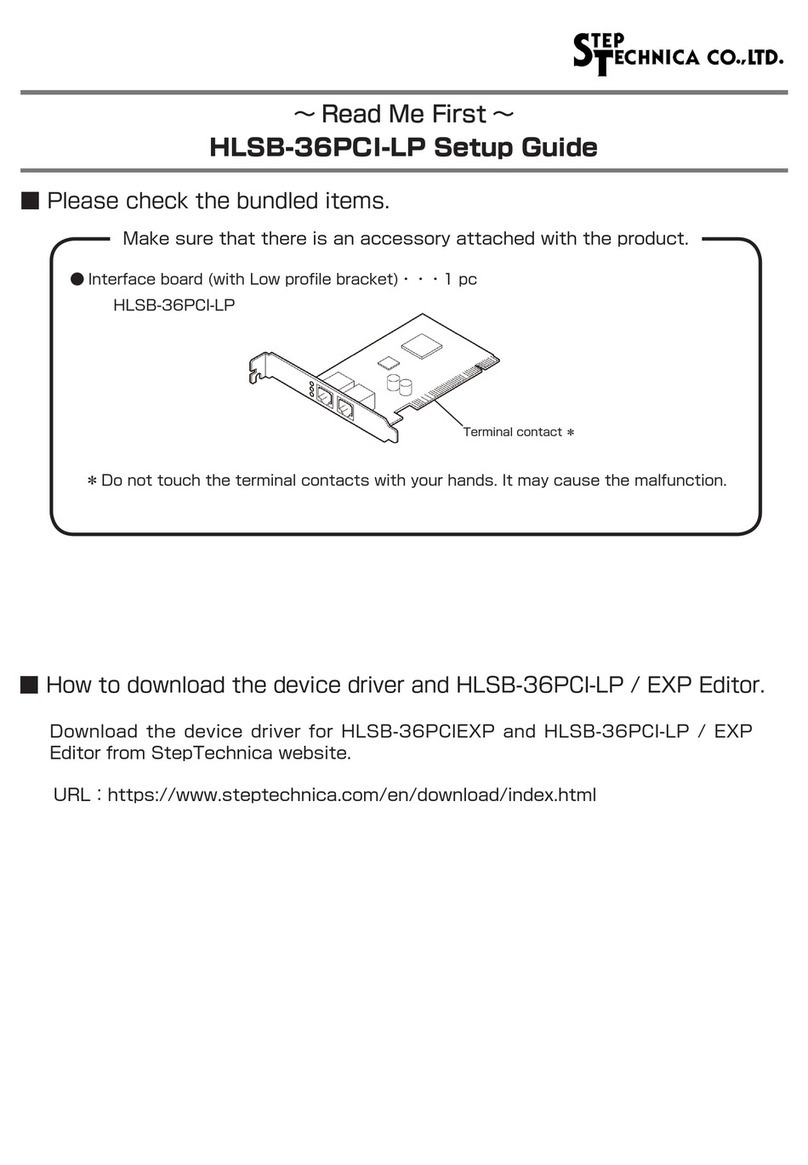
Step Technica
Step Technica HLSB-36PCI-LP Setup guide