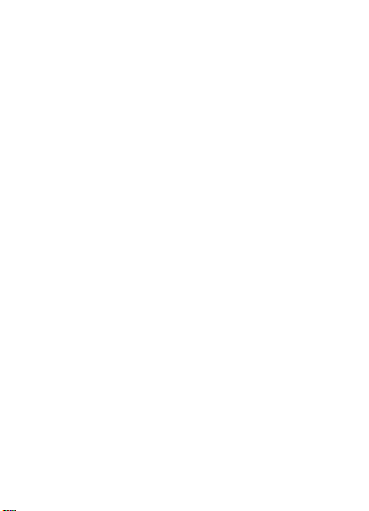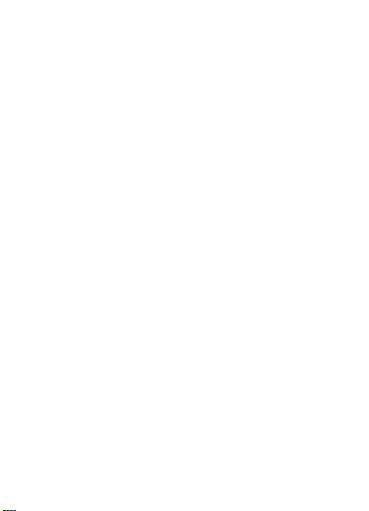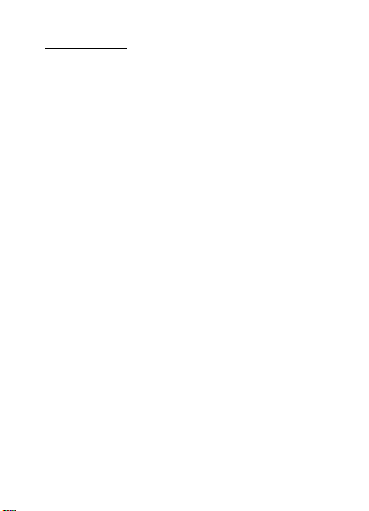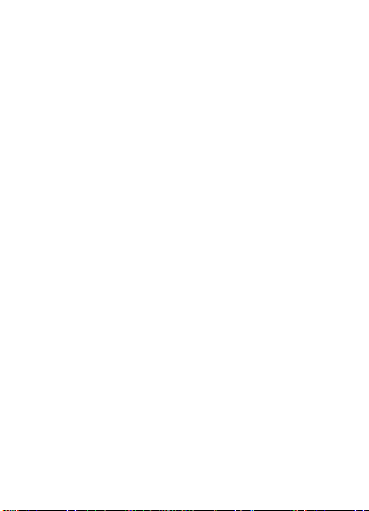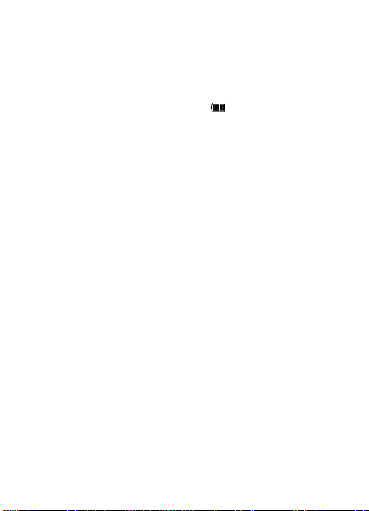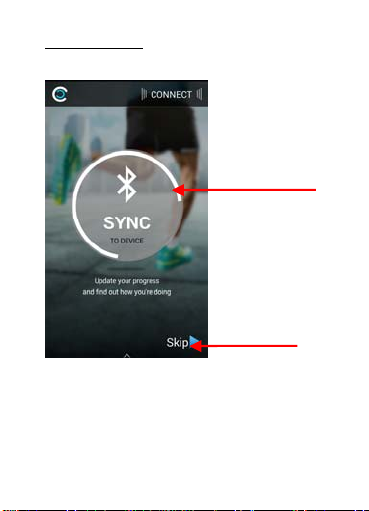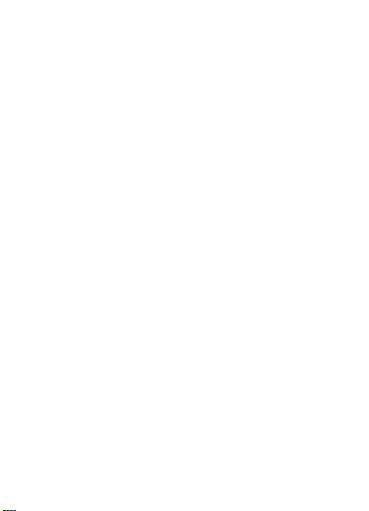
1
Tab le of Contents
Getting Started
Welcome----------------------------------------------------2
What’s included ------------------------------------------2
Device overview-------------------------------------------3
Mobile Devices Requirement -------------------------4
Charging the Battery ------------------------------------5
Installing the app--------------------------------------------7
Operating the app
Data recorder per day-----------------------------------9
Trend Screen ---------------------------------------------10
General Setting------------------------------------------11
Operating the T2
Turning the T2 on and off-------------------------------13
Connecting the T2 to a mobile devices--------------13
Activity Trackers-------------------------------------------15
Sleep Monitor ---------------------------------------------16
Smart Alarm------------------------------------------------16
Bluetooth Remote Camera-----------------------------17
Remind Features------------------------------------------18
Anti-Lost Mode--------------------------------------------18
Help and Troubleshooting-------------------------------19
Safely Statement-------------------------------------------26
Trademarks--------------------------------------------------29
Copyright-----------------------------------------------------29