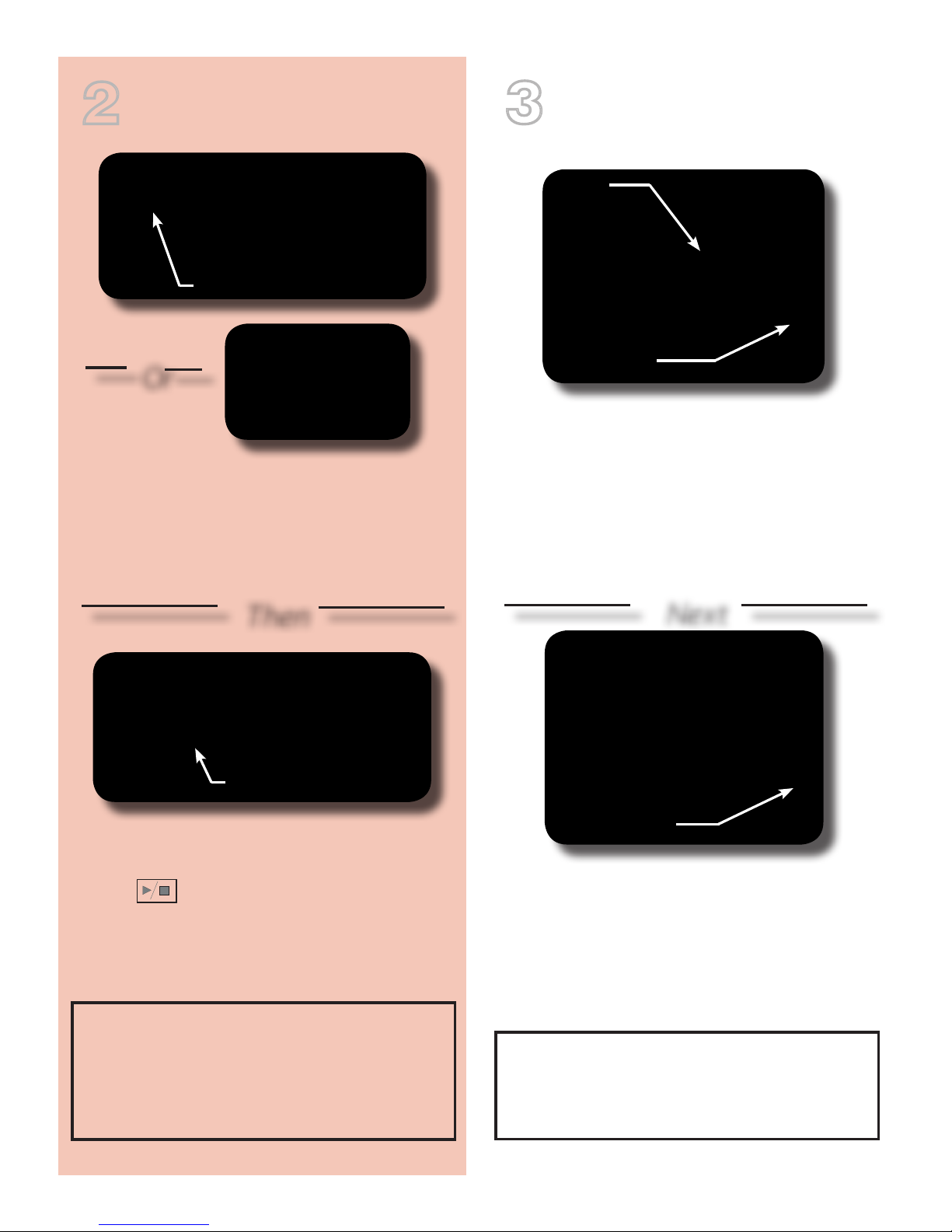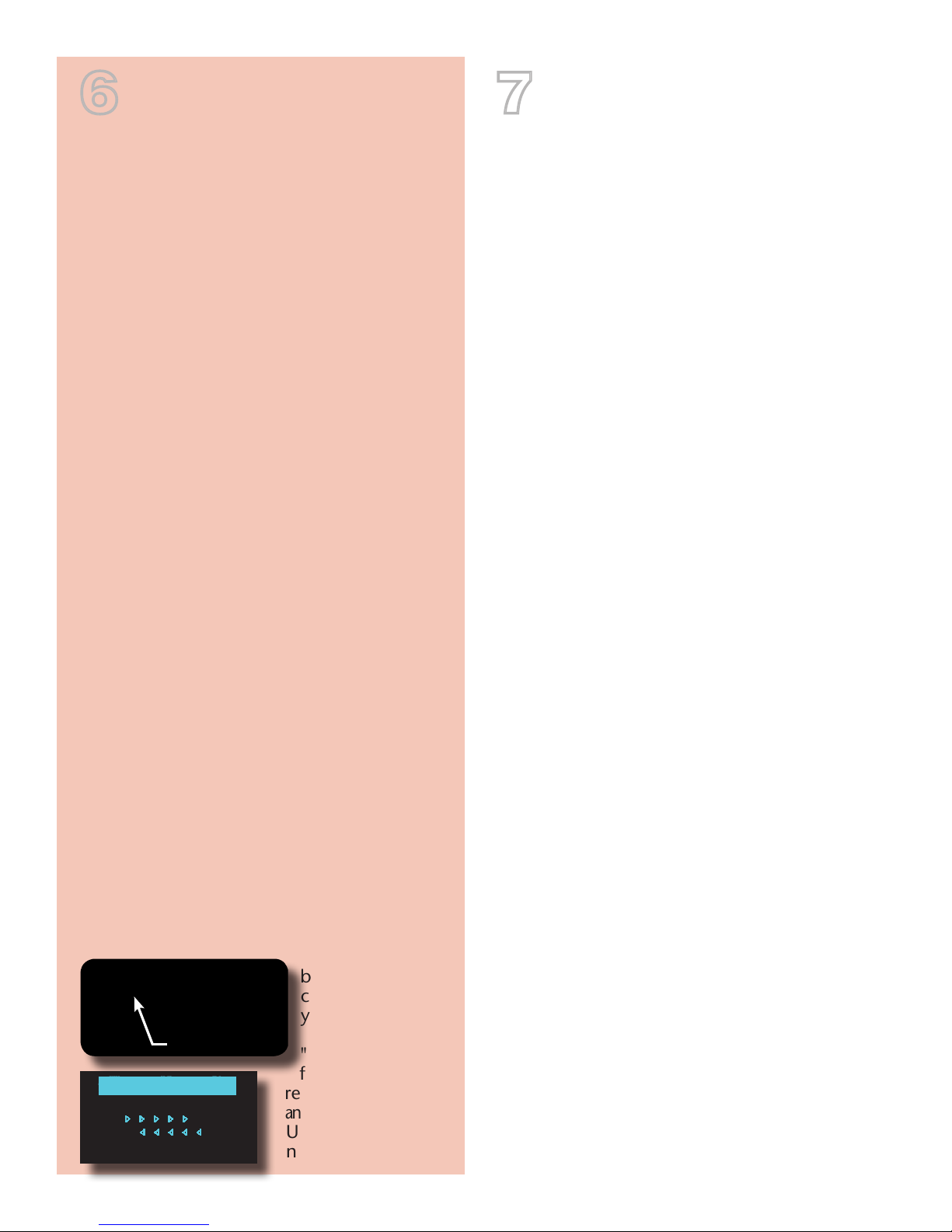ThemostexcitingfeatureoftheiDeapreamp
is its ability to transfer program material to
and from a computer using a standard USB
connection.
While the iDea comes with a variety of
introductory sample material, Ovation has
seen to it that a large variety of additional
program material is available and constantly
updated on the web. Just log onto
www.OvationiDea.com for additional free
materials as well a wealth of links to
specialized iDea content.
The iDea stores program material in the
widely used MP3 format. Virtually any
MP3 program material can be stored in
the preamp's memory. So, if you'd like to
update the content that came with your
preamp, or if you just want to download the
recordings you've already created to your
computer, here's the simple process that
connects your iDea to the virtual world:
Using the supplied USB cable, insert the1.
smaller end into the mini connector
on the front panel of the preamp.
Connect the other end of the cable to a2.
free USB connector on your computer.
Wait for your computer to recognize the3.
preamp. When recognized, the preamp
will display the USB CONNECT screen.
The iDea will now appear as a removable
storage device on your computer.
Using your computer's file system finder/4. explorer, you can now upload or download
your MP3 files
between your
computer and
your preamp as
well as perform
"housekeeping"
functions like
renaming,
deleting,
and reorganizing.
Unplug to return to
normal operation.
Connect With USB
INSERT
Get Technical
For warranty information, system specifications,
an in-depth video user guide, as well as links and
"freebies" for your new iDea preamp visit:
www.OvationiDea.com
On the Web
What makes the iDea preamp such a break-
through product is its functionality allowing
you to update the program material stored
in it. Whether you want to take lessons, play
along with jam tracks, or load in backing
tracks for your own compositions, the iDea
keeps your music and your guitar in sync.
To explore the ever-growing catalog of
program material and community created for
your iDea, be sure to visit:
www.OvationiDea.com
Besides the downloads, you'll find a wealth
of information that can help you get the
most from your new preamp.
Get Help
If you've searched through all the use and
function materials on the iDea web site
and you still can't find an answer to your
question, please contact us at:
askus@ovationguitars.com