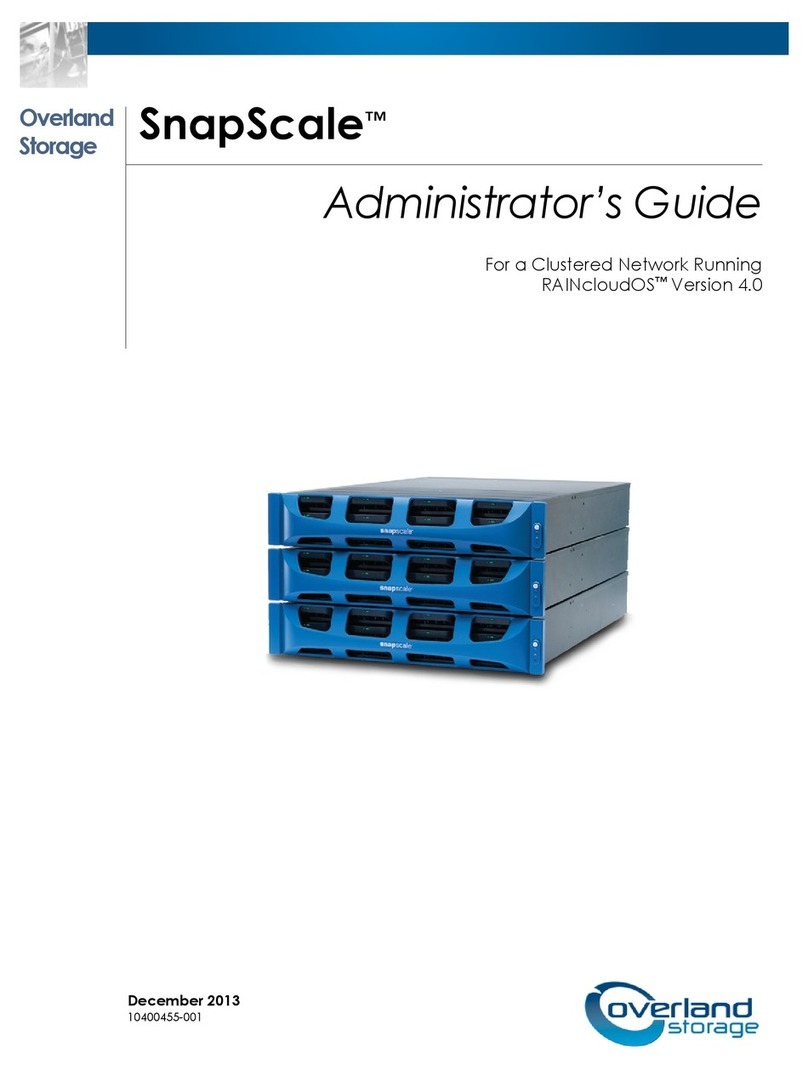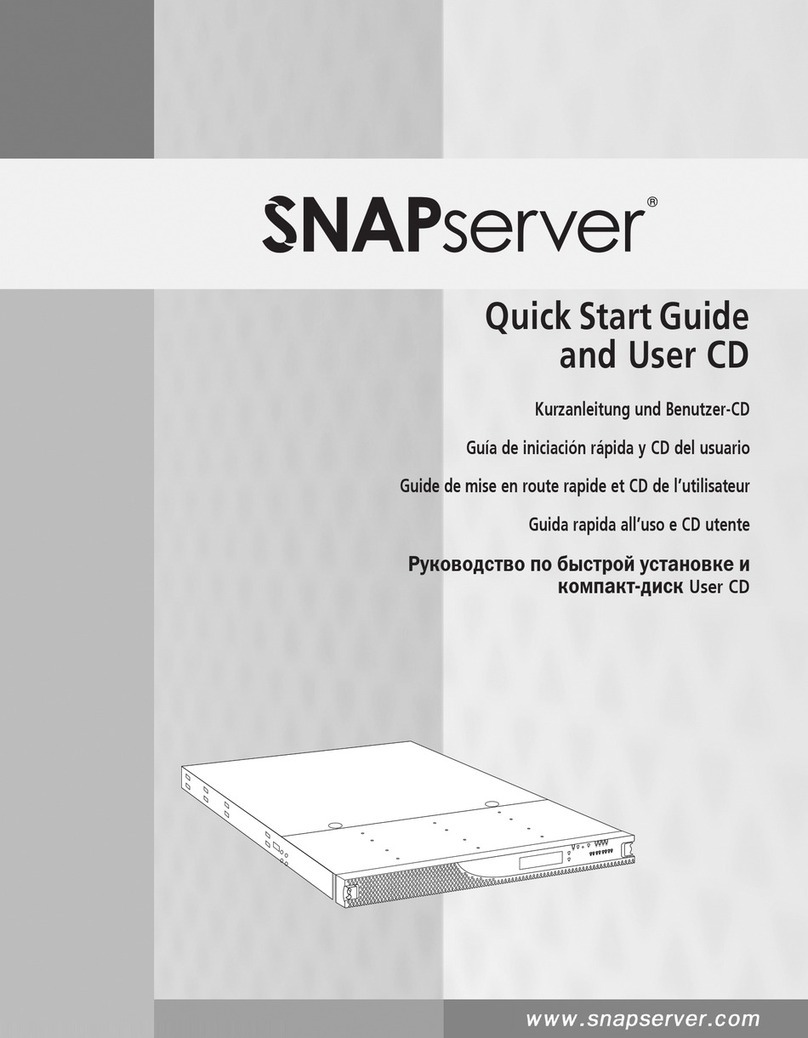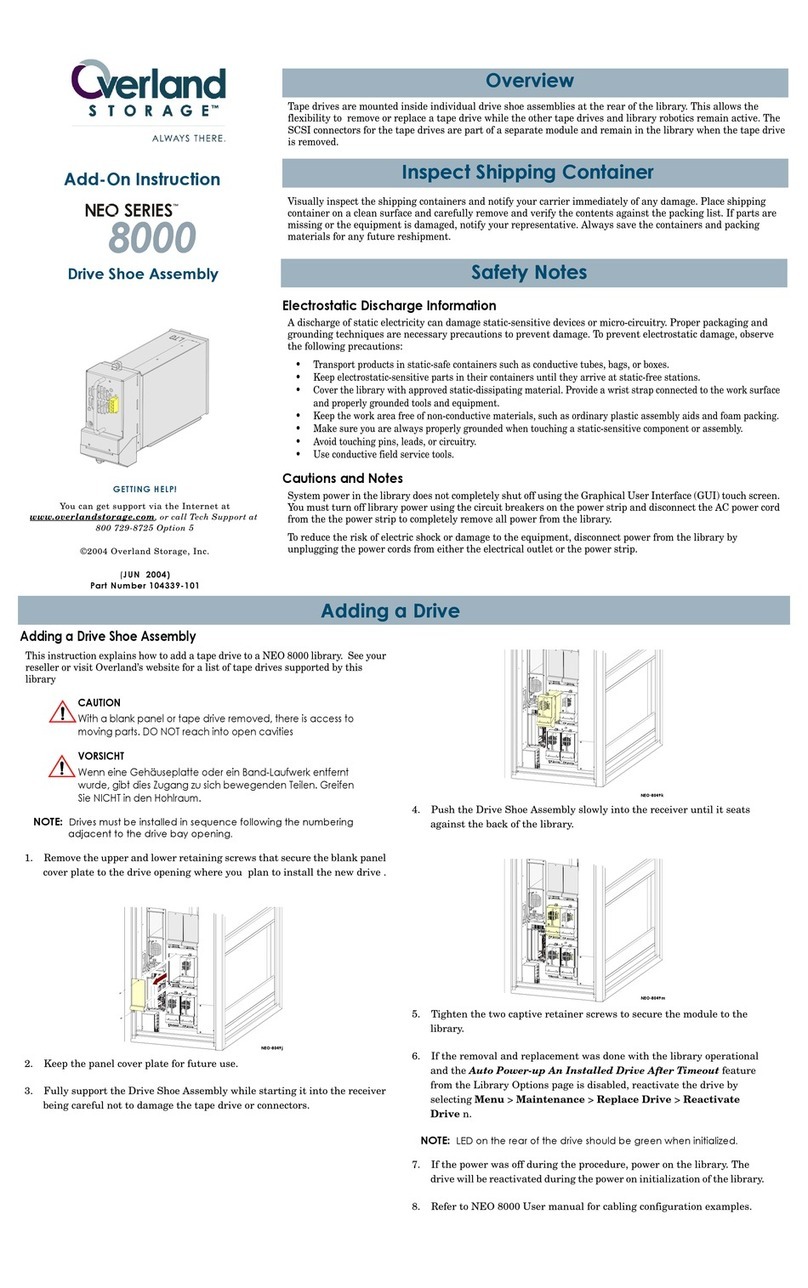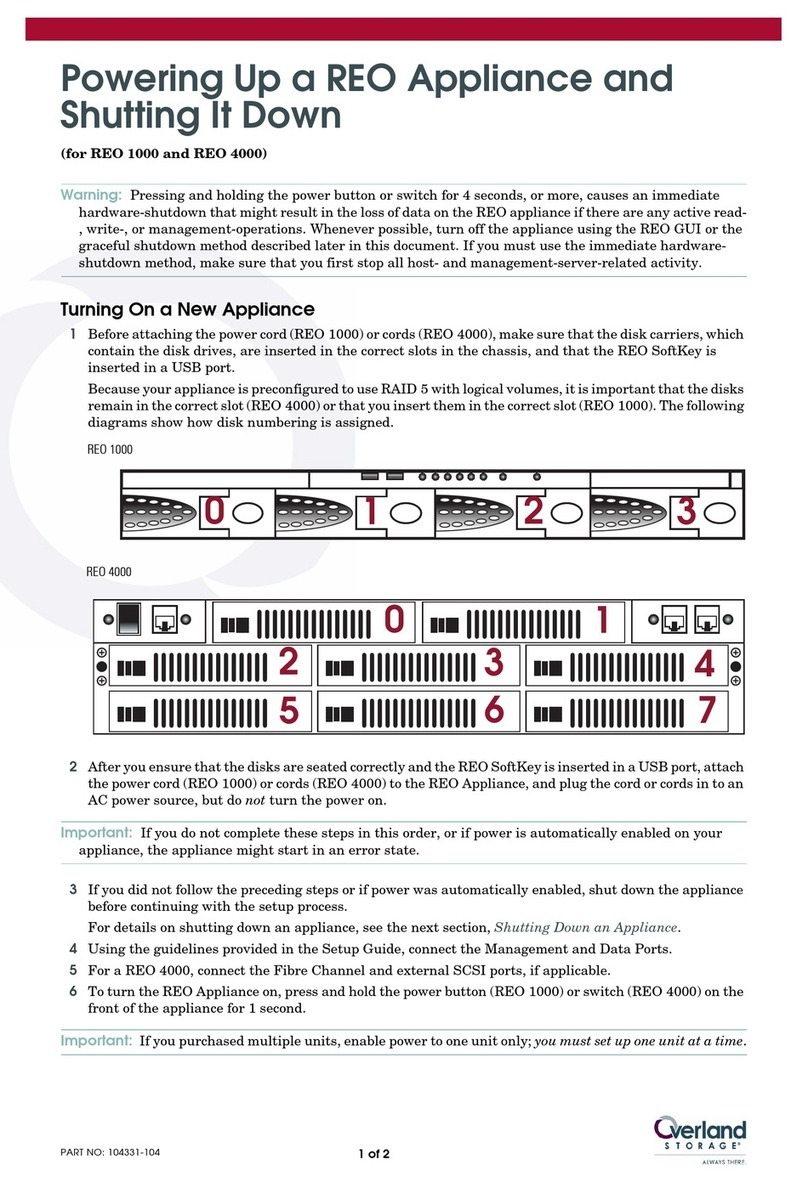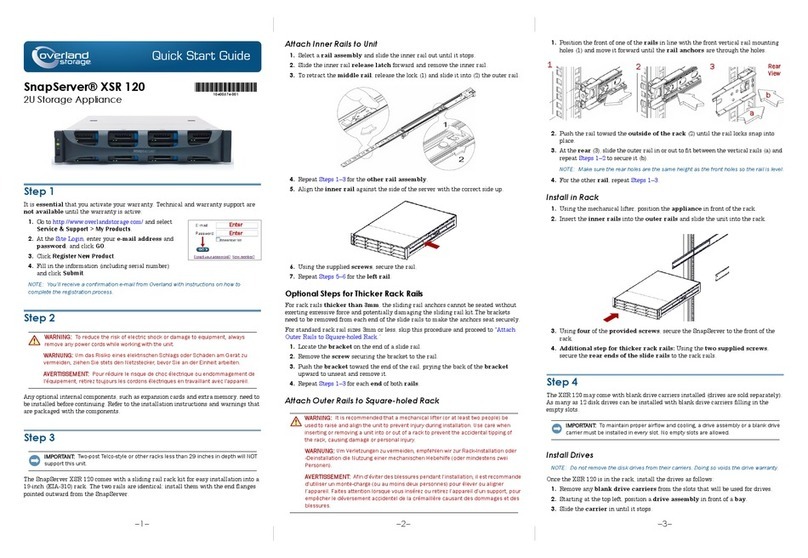Quick Start Guide
–1– –2– –3–
SnapServer®DX1
1U Storage Appliance
Step 1
It is essential that you activate your warranty. Technical and warranty support are
not available until the warranty is active:
1. Go to http://www.overlandstorage.com/ and select
Service & Support > My Products.
2. At the Site Login, enter your e-mail address and
password, and click GO.
3. Click Register New Product.
4. Fill in the information (including serial number)
and click Submit.
Your warranty certificate will be emailed to you. Follow the instructions included in
the email to complete the registration process.
Step 2
WARNING: Use care during rack installation or removal to prevent accidental tipping of
the rack, causing damage or personal injury. It is recommended that a mechanical
lifter (or at least two people) be used during rack installation or removal to prevent injury.
The SnapServer DX1 comes with two angle brackets preinstalled on it for easy
installation into 19-inch (EIA-310) rack.
CAUTION: Two-post telco-style or other racks less than 29 inches in depth will NOT
support this unit.
NOTE: If using the optional sliding rail kit, following the instructions that come with it.
1. Using a mechanical lifter (or two
people), lift and position the DX1 with
the attached bracket holes aligned
with the appropriate rack holes.
2. Using the four provided screws, attach
the DX1 brackets to the rack and
tighten them just enough to support
the appliance.
3. Verify that the appliance is level, and
tighten the screws.
Step 3
The DX1 comes without disk drives installed (they are sold separately as singles and
four-packs). Up to four disk drives can be installed with blank drive carriers filling in
the remaining empty slots.
Install Drives
NOTE: Do not remove the disk drives from their carriers. Doing so voids the drive warranty.
Once the SnapServer is in the rack, install the drives as follows:
1. Remove the blank drive carriers to open the slots for drives being installed.
2. Position the drive assembly in front of the appropriate bay.
3. Slide it in until the latch clicks, locking the assembly in the bay.
4. Repeat Steps 2–3for each remaining drive carrier.
IMPORTANT: To maintain proper airflow and cooling, a drive assembly or a blank drive
carrier must be installed in every slot. No empty slots are allowed.
Attach the Bezel
1. Position the bezel with the tabs on the top edge aligned with the slots located on
the appliance front.
2. Slowly move the bezel toward the unit until the magnets grab to the front.
3. Verify that the bezel is aligned properly with all the LEDs visible.
Step 4
Cable Attachment
CAUTION: The speed/duplex setting on an DX1 defaults to autonegotiate. The
networking switch or hub to which the DX1 is connected must also be configured to
autonegotiate; otherwise, network throughput or connectivity to the DX1 may be seriously
impacted.
All cabling, power connections, and cooling are located on the DX1 rear panel.
1. Plug the network connection into the Ethernet 1 port.
Using a Category 5e (or better) cable, connect Ethernet 1 port on the appliance to
a Gigabit Ethernet switch on the same LAN as the host system used to manage
the SnapServer DX1.
2. If desired, plug a second network connection into the Ethernet 2 port.
NOTE: To take advantage of network bonding (load balancing or failover), both data ports
(Ethernet 1 and 2) must be physically connected to the network. For load balancing,
connect them to the same switch on the same subnet with the switch set to autonegotiate.
For failover, connect them to different switches on the same subnet.
1 - PCIe Card
2 - USB 2.0 Ports
3 - Ethernet 1 Port
4 - Ethernet 2 Port
5 - Serial Port*
6 - AC Power Plug
1245 63
* For use by Technical Support only.
3. Attach the power cord to the AC power socket.
4. Plug the power cord into a UPS appliance or a properly grounded AC power
source.
5. If using an APC-brand UPS appliance, plug the USB cord from the UPS into the
USB port on the rear of the SnapServer.
NOTE: SnapServer systems are designed to work with APC-brand USB or network-based
UPS devices to automatically shut down cleanly in the event of a power failure. You must
configure the APC unit both in the SnapServer’s Web Management Interface and in the
APC user interface.
6. Press the front power switch for no more than one second.
Step 5
Connect for the First Time
NOTE: SnapServers are configured to acquire an IP address from a DHCP server. If no DHCP
server is found on the network, the SnapServer defaults to an IP address in the range of
169.254.xxx.xxx. You may not be able to see the appliance on your network until you discover
and optionally assign an IP address using SnapServer Manager (SSM).
•If you are installing your SnapServer DX1 on a network with a DHCP server,
continue with “Connecting Using the Appliance Name.”
•If your network does not have a DHCP server or name resolution services,
continue with” Connecting Using the SnapServer Manager.”
Connecting Using the Appliance Name
This procedure requires that name resolution services (via DNS or an equivalent
service) be operational.
1. Find the appliance name.
The default DX1 name is “SNAPnnnnnnn,” where nnnnnnn is the appliance
number. For example, the name of a SnapServer DX1 with a appliance number of
1234567 is SNAP1234567. The appliance number is a unique, numeric-only string
that appears on a label affixed to the bottom of the appliance.
2. In a web browser, enter the appliance URL.
For example, enter “http://SNAPnnnnnnn” (where SNAPnnnnnnn is the
appliance name).
3. Press Enter to open the Web View screen.
4. Log into the Web Management Interface.
5. In the login dialog box, enter admin as the user name and admin as the
password, then click OK.
6. Complete the Initial Setup Wizard.
Your DX1 is ready to be configured for your specific environment and needs.
Connecting Using the SnapServer Manager
SnapServer Manager (SSM) is an administrative application that
is Java-based, platform-independent, and runs on all major
platforms. SSM provides administrators a single interface from
which they can discover any SnapServer on the network. You can
download and install SSM from:
http://docs.overlandstorage.com/ssm
Be sure to install SSM on a computer residing on the same network segment as your
SnapServer.
*10400341003*
10400341-003