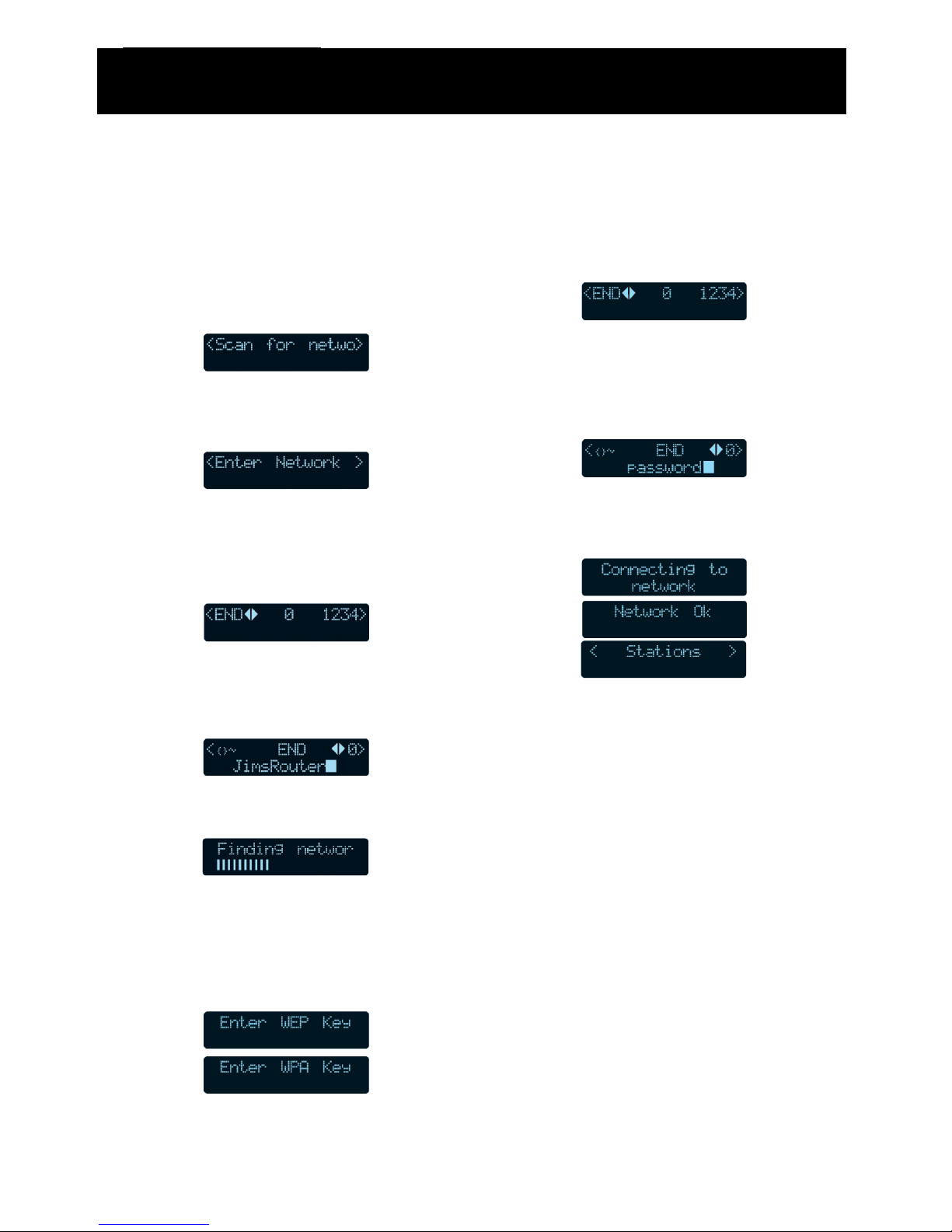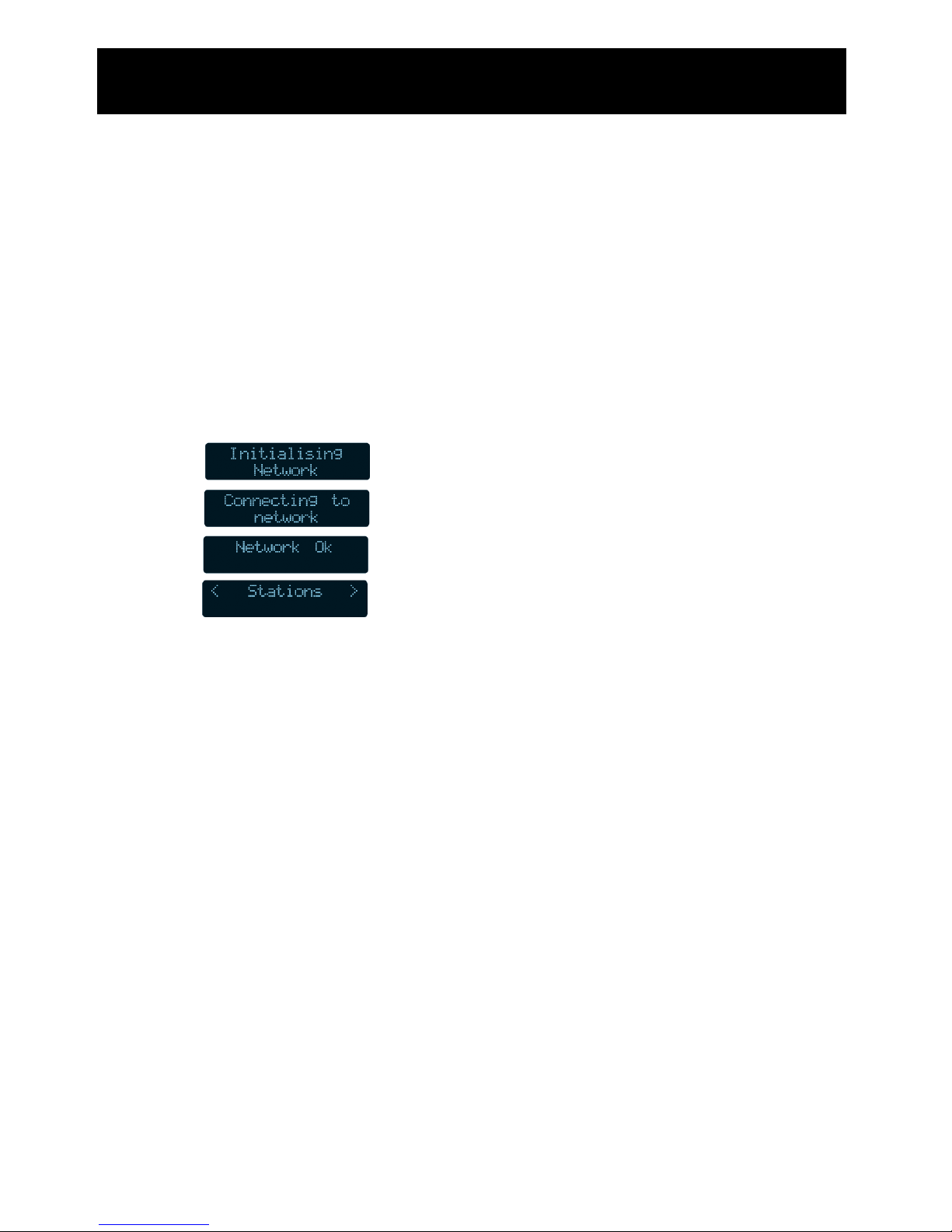9
Connecting to a wireless network
when the SSID is not broadcasted
To setup your wireless network when your
router does not broadcast the SSID (network
name), complete the following procedure:
1. Press the ‘STANDBY’ button and wait
until the following is displayed.
2. Turn the multifunction control until the
following screen is displayed. Press the
‘SELECT’ button to confirm.
3. When the following screen is displayed,
turn the multifunction control to enter
your SSID (network name). Use the
‘SELECT’ button to confirm the digit
chosen.
4. When the SSID has been entered, turn
the multifunction control so that ‘END’ is
selected. Press the ‘SELECT’ button to
confirm.
5. Your WI-FI radio will now search the
network.
If your wireless network uses WEP
or WPA encryption, one of the
following screens will display.
Press the ‘SELECT’ button to confirm.
If your wireless network does not
use WEP or WPA go to number 9.
6. When the following screen is displayed,
turn the multifunction control to enter
your WEP/WPA key. Use the ‘SELECT’
button to confirm the digit chosen.
7. When the WEP/WPA key has been
entered, turn the multifunction control
so that ‘END’ is selected. Press the
‘SELECT’ button to confirm the digit
chosen.
8. The WI-FI radio will now connect to your
wireless network. The following screens
will display on the WI-FI radio.
9. To listen to a station see “Connecting to
a station” on page 12.
Should you need to enter a new network in
the future, these options can be edited in the
‘Edit Config’ sub menu. Please refer to the
menu structure diagram on the next page.
Getting Started