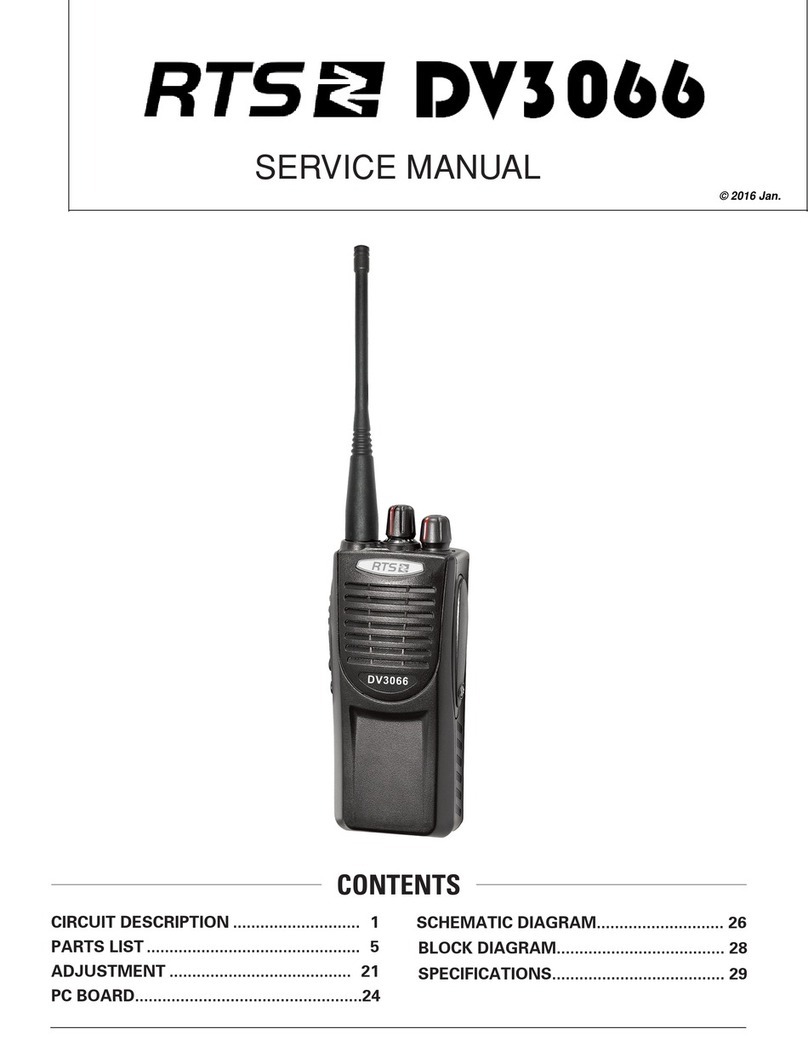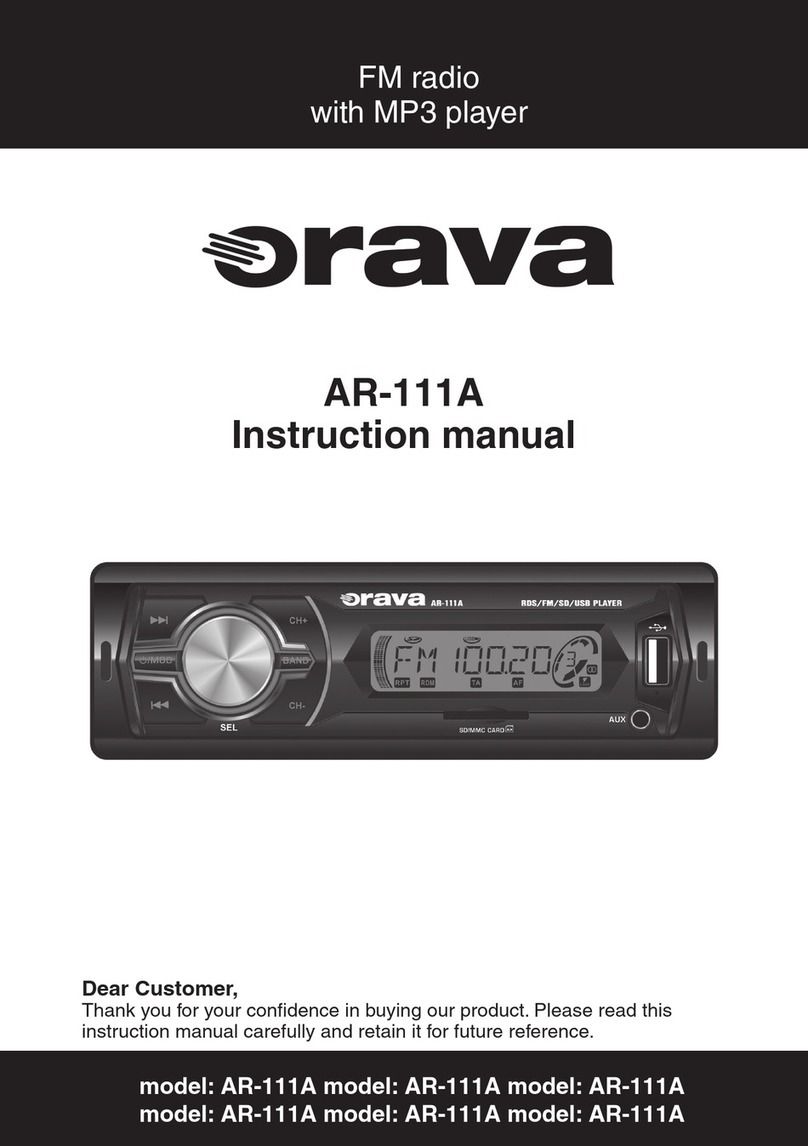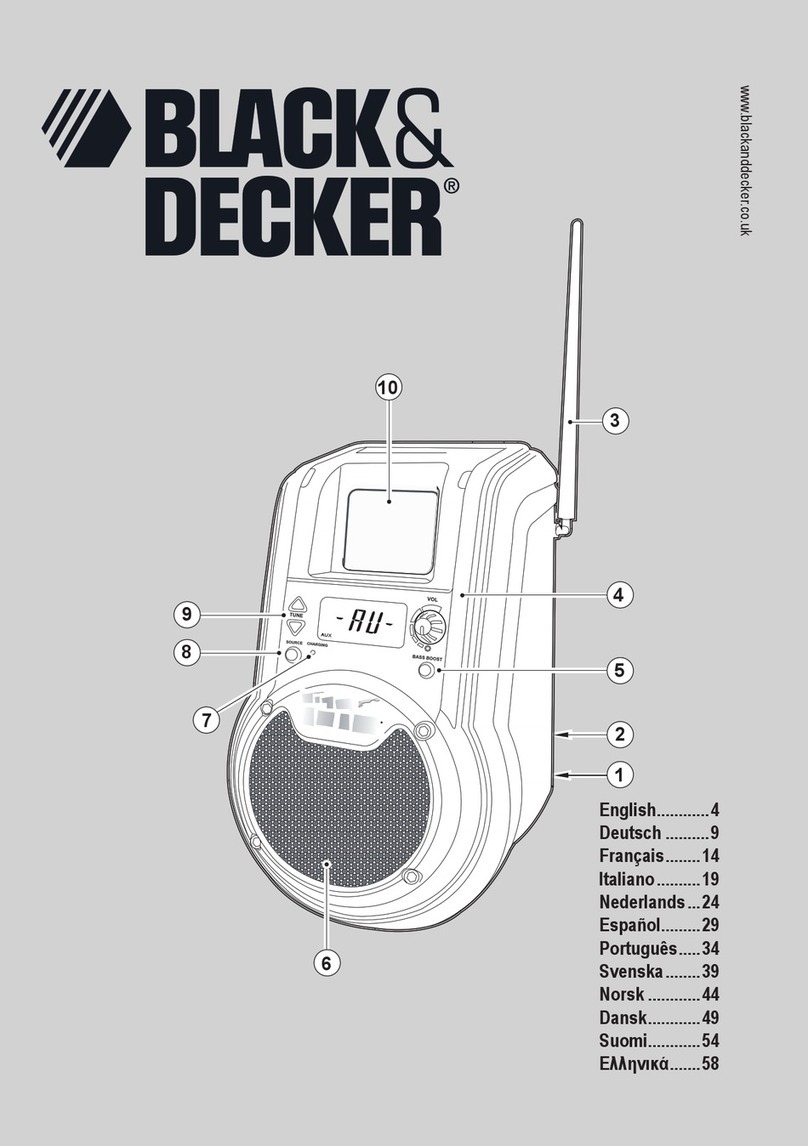TIDRADIO TD-H5 Operating instructions

1
TIDRADIO TD-H5 Programming Guide
INTRODUCTION
TIDRADIO TD-H5 is a dual-band (VHF, UHF) gmrs radio. It offers 250 memory
channels, you can add or remove channels from scanning list and give channels
alphanumeric names via programming with a computer. With the enhanced
capabilities of the H5 radio, this Programming Guide will help you get a quick
start to program the radio.
*If you have any problem with the TD-H5 radio using or programming, please
don’t hesitate to contact us via support: walkietalkiesoftware.com. Also visit our
Facebook home pages (TIDRADIO) for more help.It’s always our honor to help.
Contents
1. Frequency Chart......................................................................................................2
2. Preparation before Programming.......................................................................2
3. Manufacture Software Programming Process ................................................6

2
1. Frequency Chart
22 Modifiable GMRS Two Way Channels (Channels 1-22) - Receive and
Transmit.
8 Modifiable GMRS Repeater Channels (Channels 23-30) - Receive and Transmit.
24 Modifiable Repeater Channels (Channels 31-54) - Receive and Transmit.
2. Preparation before Programming
2.1. Computer System Requirements
Manufacture Programming Software Operating System: Windows 7, Windows 8
and Windows 10
2.2. Programming Cable
A.CH340 USB programming cable is Included - The driver should be installed
before programming.

3
Driver download link:walkietalkiesoftware.com
1) Find the corresponding driver of the system.
2) Click and wait for the download.
3) Click install and wait for the installation.
Come with the CH340 USB programming cable is only suitable for
WINDOWS system
B. If you use an FTDI cable (not included) , it does not need to be installed with a
driver.You can just plug in and use directly.(suitable for Mac os,Windows system)
You can search B08CB5KT5M on Amazon to purchase a FTDI cable if you do not
have one.
Product link:
https://www.amazon.com/TIDRADIO-Programming-BaoFeng-Retevis-Radioddi
ty/dp/B08CB5KT5M/ref=sr_1_1?dchild=1&keywords=B08CB5KT5M&qid=16279
73909&sr=8-1
1) If your computer did not automatically install the driver, you will need to
update the driver to the latest driver
Download the latest FTDI driver at :https://ftdichip.com/drivers/vcp-drivers/

4
2.3. Software Download & Install
1) Turn on the computer, check if your computer system meets the
requirements.
2) Download the manufacture software on walkietalkiesoftware.com
3) Install the programming software
2.4. Connect your Walkie Talkie with Computer
1) USB programming cable connects with the computer end.
2) Connect the other end of the cable with your walkie talkie.
3) When both ends have been connected, turn on your radio. Make sure it has
enough power during the programming procedure.
ERROR: Failed to Connect to the transceiver (Radio)
If it says it cannot connect to the radio - this means the cable is working but is not installed correctly
into the radio.
Items to Check:
Radio is turned on
The cable is FULLY inserted (it can be deceiving but there is a double click)
Hold the cable into the radio - some radios might not make contact without pressure
A way to cheat - dampen the pins of the cable before pushing it into the radio. This will give a
solid contact

5
2.5.How to choose your port?
1)Get into “Window Setting”, then search “Device Manager”.
2)Open “Device Manager”, and unfold Port (COM & LPT) to check the existing
port.

6
3)Come with CH340 programming cable port is USB-SERIAL CH340 (COM?)
4)FTDI programming cable port is USB Serial Port (COM?)
3.TD-H5 Manufacture Software Programming Process
1)Download and open the manufacture software. Click "Program →
Communication Port" and then Confirm the port the same as the port viewed by
Device Manager, then click the ”OK” button.

7
2) Click "Program → Read from Radio", then click "OK" and ready to read the
data from your radio.( Make sure the radio is turned on)
3) You will come to the Radio Information page and then click “ Channel ” to
Channel page.
4) In channel page, you can adjust the limited parameters ( Name, Rx QT/DQT,
Tx QT/DQT, Wide/Narrow, Power, PTT-ID, etc.). The RX frequency and TX
frequency of channel 1-54 are fixed, so you cannot change it. Channel 55-250
can only receive frequencies but not transmit frequencies.

8

9
Channel Information
The H5 radio has 250 channels, you can edit the channel information according
to your needs. The following is an introduction to each term.
Name
Meaning
Setting
Description
RX Freq
Receiving frequency
VHF:136-174MHz
UHF:400-520MHz
TX Freq
Transmitting frequency
GMRS frequency(Fixed)
Name
Customize channel
name
Up to 6 digits.
Support alphanumeric channel na
me.
RX
QT/DQT
Receiving CTCSS/DCS
Refer to the DCS table and
CTCSS table in the manual.
Mutes the speaker of the transceiv
er in the absence of a specific low-l
evel digital signal. If the station you
are listening to does not transmit t
his specific signal, you will not hear
anything.
TX
QT/DQT
Transmitting
CTCSS/DCS
Refer to the DCS table and
CTCSS table in the manual.
Transmits a specific and continuous
sub audible signal to unlock the
squelch of a distant receiver.
W/N
Channel bandwidth
WIDE/NARROW
Wideband (25kHz bandwidth)
narrowband (12.5 kHz bandwidth).
POWER
Transmit power
HIGH/LOW
High power:5W
Low power:1W
PTT-ID
When to send the
PTT-ID
OFF does not send
code;
BOT press PTT button to
send code;
EOT release PTT
button to send code;
BOTH press and
release PTT button to
send code
Codes are sent during either the
beginning or end of a transmission.
BusyLock
Busy Channel Lockout
YES/NO
YES: If the channel is occupied,
when you press the [PTT] key on
this channel, the radio will make a
beep tone and will not transmit any
signal.
NO: No matter if the channel is
occupied, the radio will transmit
the signal when you press the [PTT]
key.

10
Scan add
YES/NO
In the scan mode, whether add the
channel to the scan list.
YES: the channel is added to scan
list;
NO: the channel cannot be
scanned.
Signal
Signal code
1-15
Selects 1 of 15 DTMF codes. The
DTMF codes are programmed with
software and are up to 5 digits
each
Freq
Hopping
Code
OFF/ON
With this function, you can activate
the frequency hopping system,
improve the anti-interference
ability of the radio, and reduce the
risk of being monitored.
5) Click "VFO A" or “VFO B” or Channel Edit you can adjust the limited
parameters (Selected Channel, Power Level, Channel Spacing, Signaling Code,
Step Frequency , Freq Hopping, etc.)
Name
Setting
Description
Selected Channel
CH1-CH250,VFO A,VFO B
Select the channel for editing
Channel Spacing
Wide/Narrow
Signaling Code
1-15
Selects 1 of 15 DTMF codes. The DTMF cod
es are programmed with software and are u
p to 5

11
digits each.
Step Frequency
2.5/5.0/6.25/10.0/12.5/20.0/25.
0/50.0 KHz
This function lets you select the desired
frequency step.
Notice
Power Level
Low/High
6) Click "General Settings" , a page of "General Settings" will pop up, you can
adjust the limited parameters (Time Out[s], VOX Level, Work Mode, Battery Save
Mode, Squelch Level, Backlight[s], DTMF Side Tone, Scan Type, etc.).
Basic Setting
Name
Settings
Description
Boot Screen
LOGO/Msg/Voltage
Contents displayed at boot
Time Out[s]
Off/15-600(s)
This feature provides a limits transm
ission time to a programmed value.
This will promote battery conservati
on by not allowing you to make ex
cessively long-timetransmissions and
in the event of a stuck PTT switch,
it can prevent interference to other
users as well as battery depletion.
Squelch Level
0-9
Mutes the speaker of the transceiver in
the absence of a strong signal. Squelch
is either 0 or 1-9 levels. The higher
level, the stronger the signal must be
to in-mute the speaker.
Voice Alert
ON/OFF
Function voice prompt
Auto Key Lock
When this feature is activated, the
keypad will be automatically locked
after 15s; this prevents accidental

12
pressure of any keys.
Alarm Mode
On Site/Send sound/Send code
Site:Sounds alarm through your radio
speaker only.
Sound:Sending alarm tone.
Code:Sending alarm code.
VOX Level
Off/1-9
This fuction allows hands-free conve
rsations: just speak in the direction
od the microphone and the commu
nication will be automatically activat
ed.
Work Mode
Freq Mode
CH Mode
Battery Save Mode
None/1:1/1:2/1:3/1:4
Selects the ratio of sleep cycles to
awake cycles. The higher number the
longer the battery lasts. When enabled,
a word or two might be missed when
the frequency being monitored
becomes active.
Backlight[s]
Bright/1-10
With this function you can adjust the
auto off time of the display backlight.
When the option is Bright, the
backlight is always on, which wall affect
the battery stnadby time.
DTMF Side Tone
OFF : No DTMF Side Tones are heard
Determines when DTMF side tones can
be heard from the transceiver speaker
DT-ST: Side Tones are heard only from
manually keyed DTMF codes
ANI-ST: Side Tones
are heard only from automatically keyed
DTMF codes
DT+ANI: All DTMF Side Tones are heard
Scan Type
Time: Time Operation - scanning will
resume after a fixed time has passed
Scanning Resume Method
Carrier: Carrier Operation -Scanning
Resume Method scanning will resume
after the signal disappears
Search: Search Operation scanning will
not resume
Roger
Send an end-of-transmission tone to
indicate to other stations that the
transmission has ended.
Dual Standby
Monitor 【A】and 【B】at the same
time.The display with the most recent
activity 【 A 】 or 【 B 】 becomes the
selected display.

13
Channel Display Type
You can customize the display on Channel A/B:
Name + Number: Display Channel Name(Name column in Channel information
part) and Channel Number
Freq + Number: Display Frequency and Channel Number
7) Finally, all the modification will be saved by clicking the "Program" button,
then clicking the "Write to Radio" button on the popup. And you can check the
setting you modified after reboot the radio.
*If you have any problem with the TIDRADIO H5 radio using or programming,
please don’t hesitate to contact us via support: walkietalkiesoftware.com. Also
visit our Facebook pages (TIDRADIO) for more help.It’s always our honor to help.
Table of contents
Other TIDRADIO Radio manuals