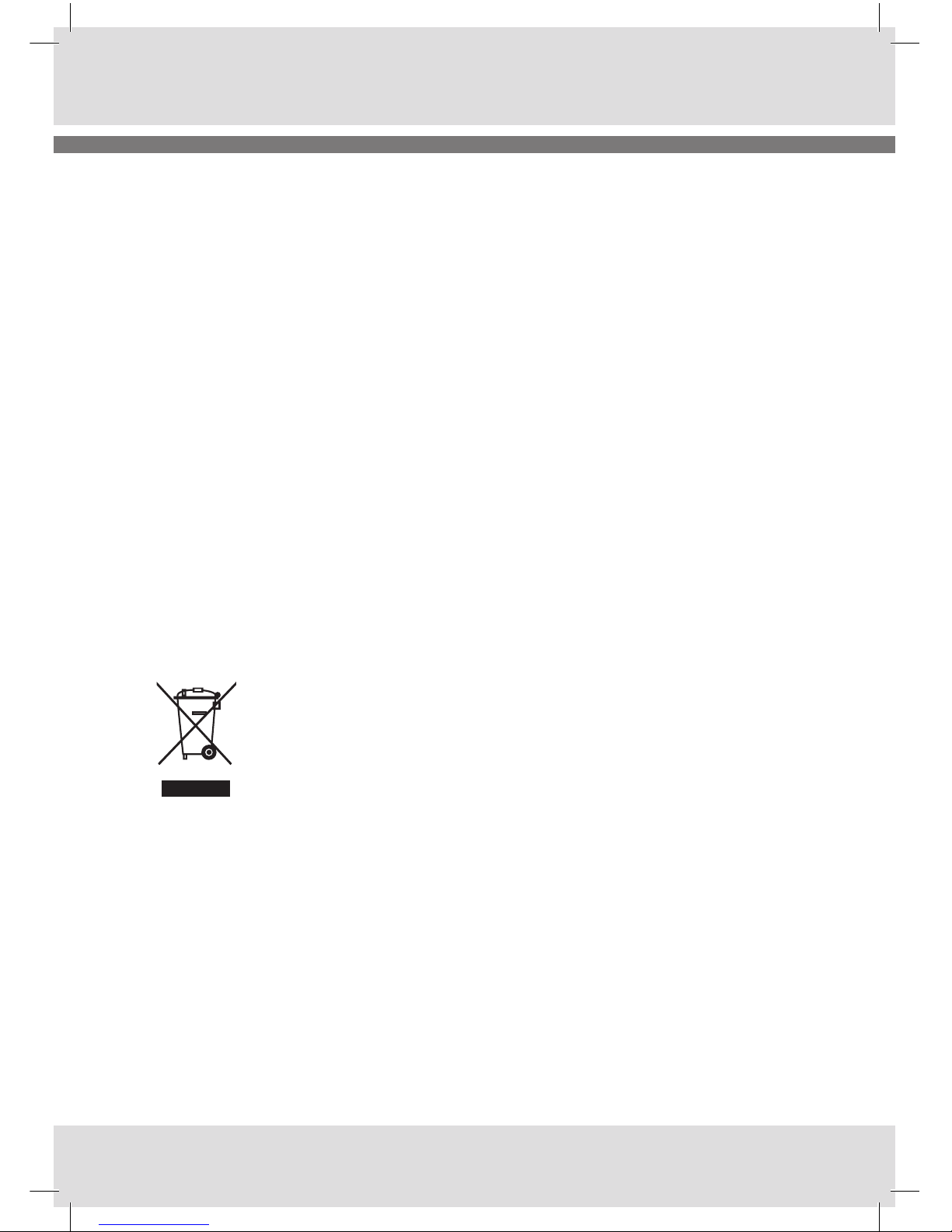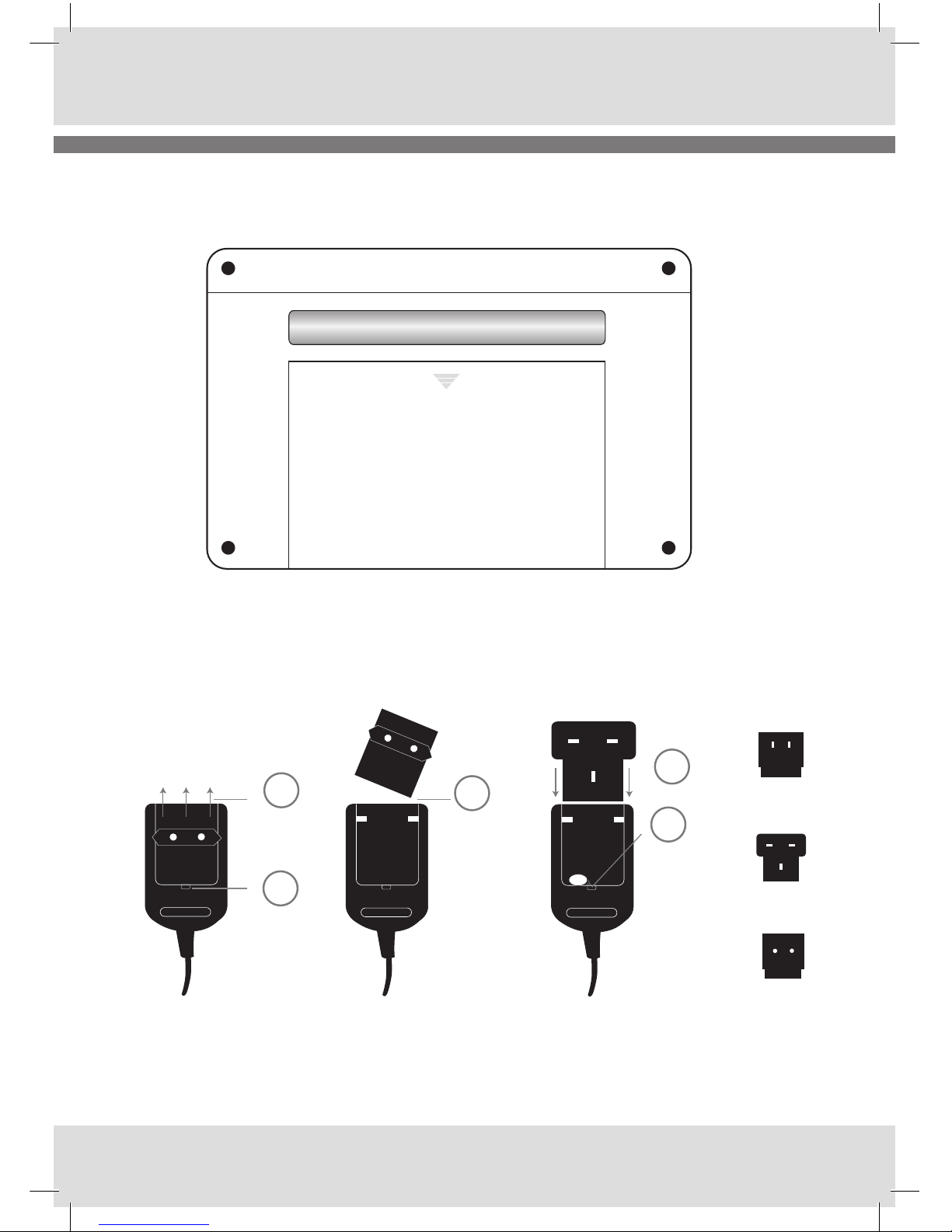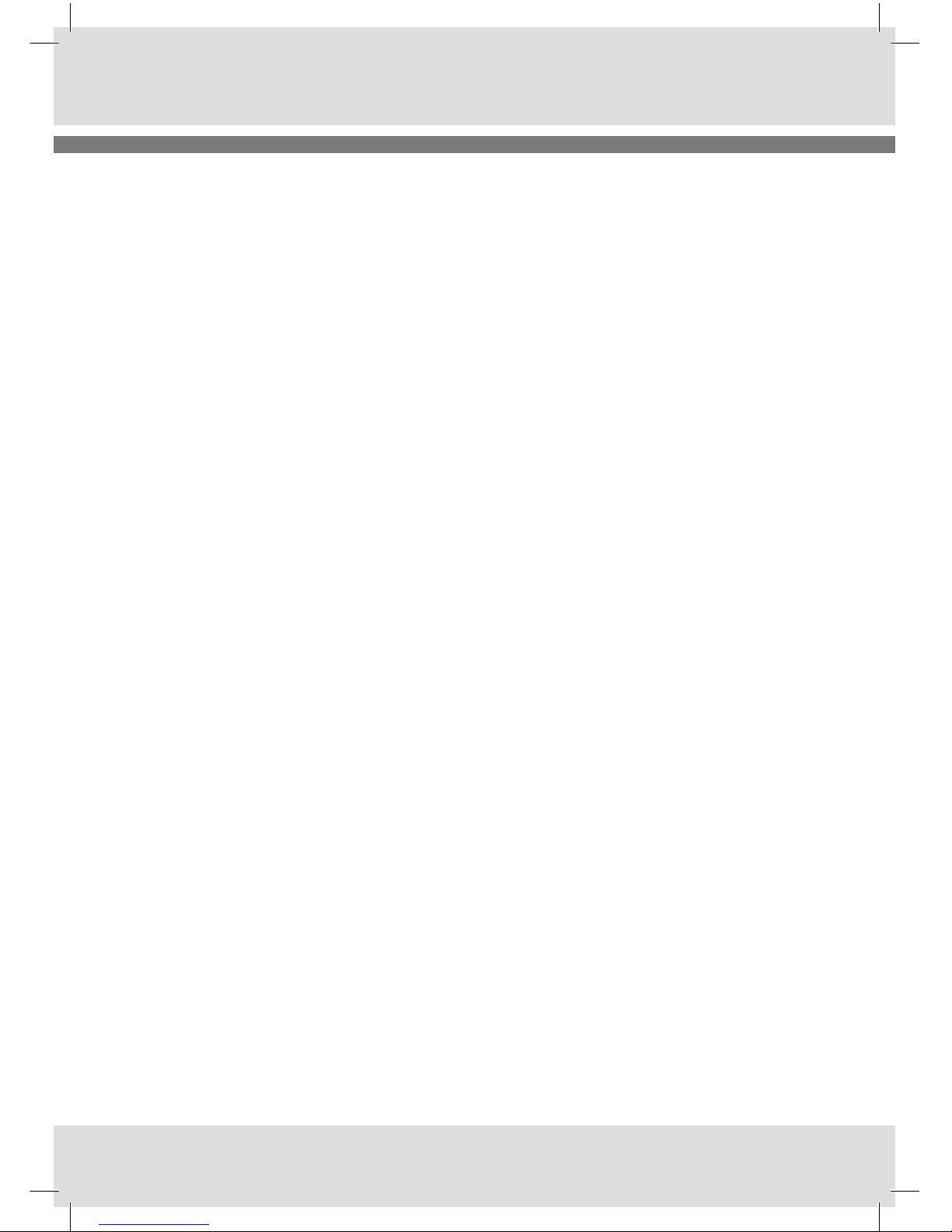SAFETY INFORMATION
The lightning flash with arrowhead symbol in-
side an equilateral triangle shown above is in-
tended to alert the user to the presence of unin-
sulated ”hazardous voltage” within the product’s
enclosure, which may be of sufficient magitude
to induce a risk of electric shock to persons.
The exclamation mark inside an equilateral tri-
angle shown above is intended to alert the user
to the presence of important operating and
maintenance (servicing) instructions in the lite-
rature accompanying the product.
To reduce the risk of electrical shock, fire, etc.:
1. Read these instructions.
2. Keep these instructions.
3. Heed all warnings.
4. Follow all instructions.
5. Do not use this apparatus near water.
6. Clean only with dry cloth. For stubborn stains,
use a soft cloth dampened with a weak solution
of mild detergent and water. Dry the apparatus
immediately afterwards with a clean cloth. Do
not use abrasive clothes, thinners, alcohol, or
other chemical solvents, because they may da-
mage the finish or remove the panel lettering.
7. Do not block any ventilation openings. The
ventilation shall not be impeded by covering the
ventilation openings with items, such as news-
papers, table clothes, curtains, etc.
8. Do not install near any heat source such as
radiators, heat registers, stoves, or other appa-
ratus (including amplifiers) that produce heat.
9. Do not defeat the safety purpose of the polar-
ized or grounding type plug. A polarized plug
has two blades with one wider than the other. A
grounding type plug has two blades and a third
grounding prong. The wide blade or the third
prong is provided for your safety. If the provided
plug does not fit into your outlet, consult an elec-
trician for replacement of the obsolete outlet.’
10. Protect the power cord from being walked
on or pinched particularly at plugs, convenience
receptacles, and the point where they exit from
the apparatus. If the power cord is damaged, a
qualified repairer should repair it.
11. Only use attachments/accessories specified
by the manufacturer.
12. Use only with the cart, stand, tripod, bracket
or table specified by the manufacturer, or sold
with the apparatus. When a cart is used, use cau-
tion when moving the cart/apparatus combina-
tion to avoid injury from tip-over.
13. Unplug this apparatus during lightning
storms or when unused for long periods of time.
14. Refer all servicing to qualified service per-
sonnel. Servicing is required when the apparatus
has been damaged in any way, such as power-
supply cord or plug is damaged, liquid has been
spilled or objects have fallen into the apparatus,
the apparatus has been exposed to rain or mois-
ture, does not operate normally, or has been
dropped.
15. The apparatus shall not be exposed to drip-
ping or splashing and no objects filled with li-
quids, such as vases, shall be placed on the ap-
paratus.
16.The mains power plug or an appliance coupler
is used as the disconnect device, the disconnect
device shall remain readily operable.
17. Please read Rating Labels at the bottom of
the radio for power input and other safety infor-
mation.