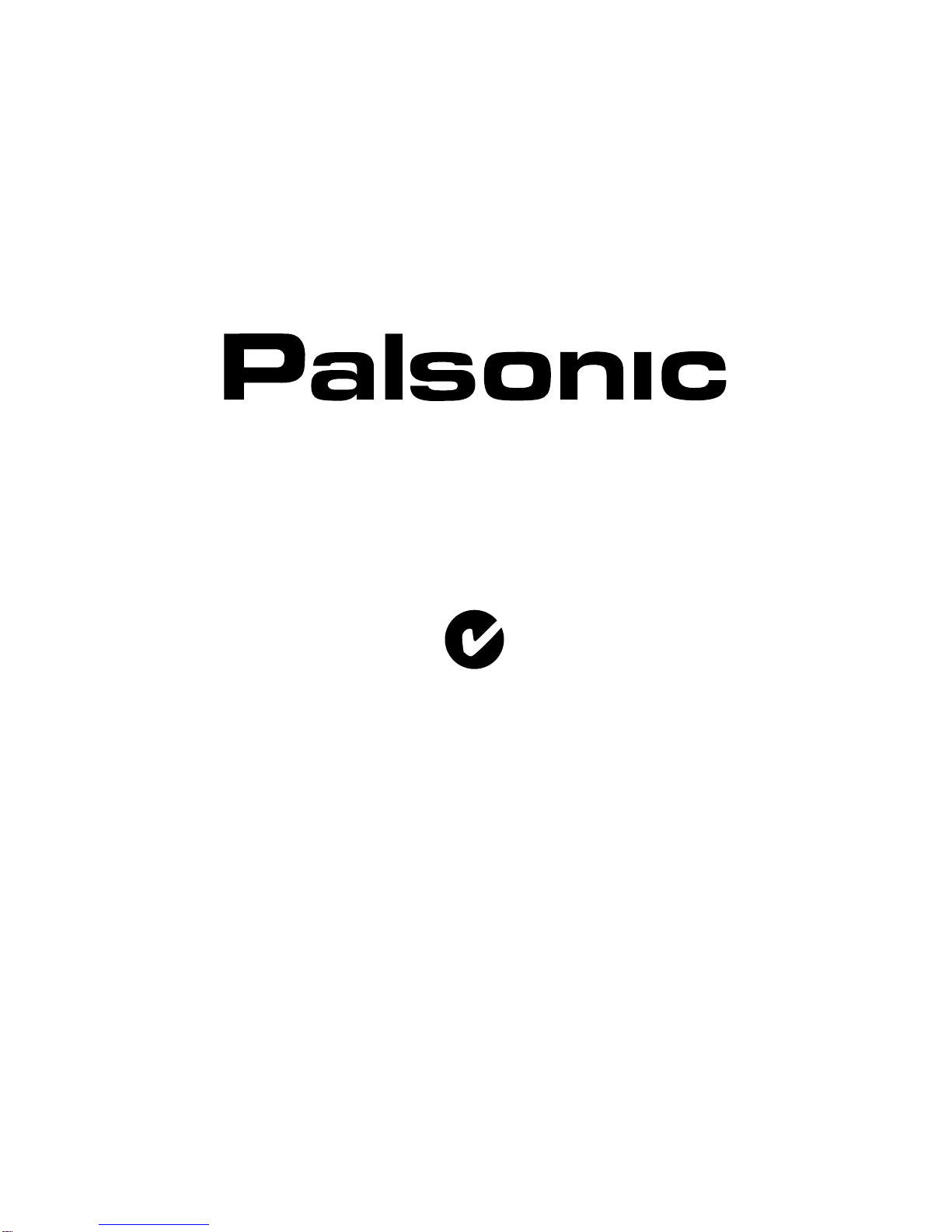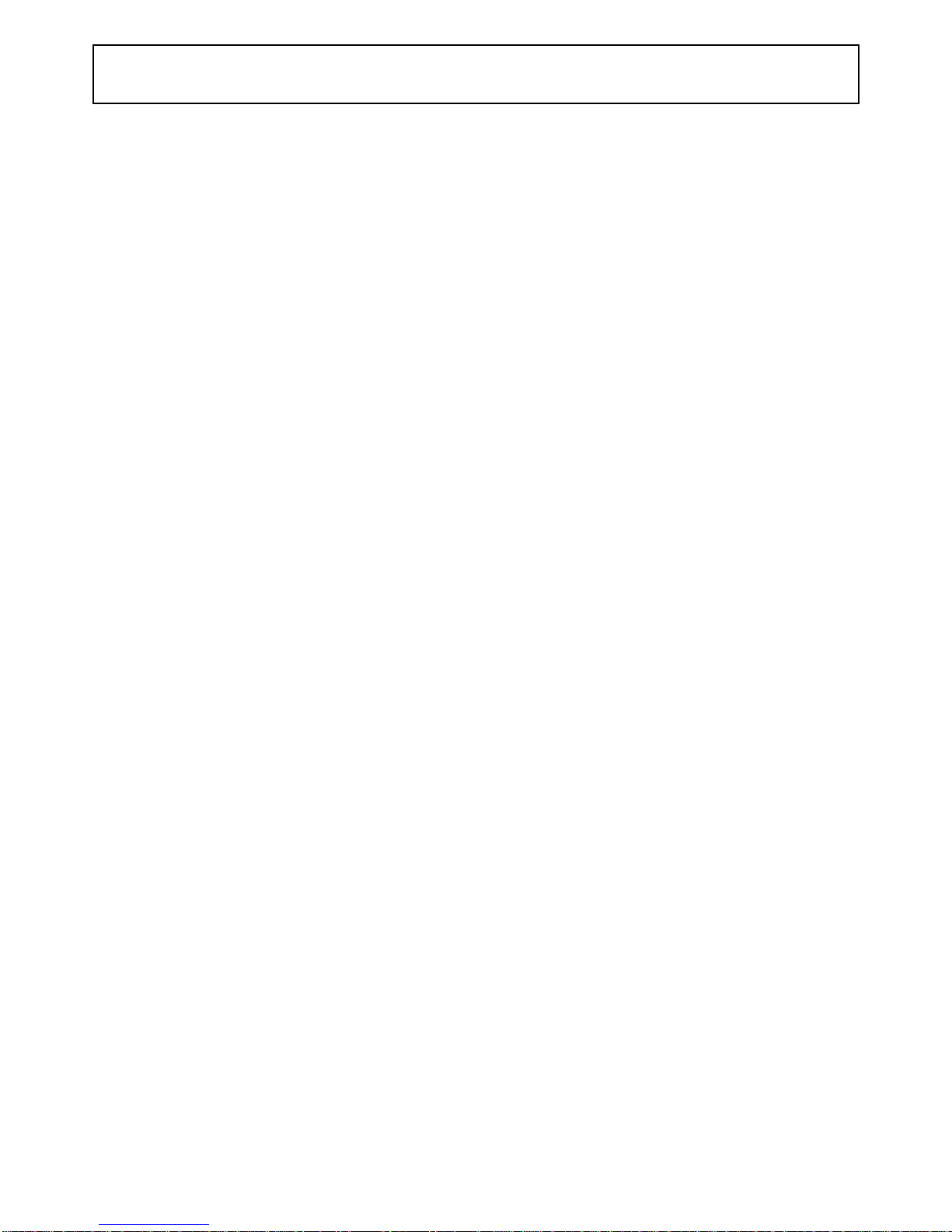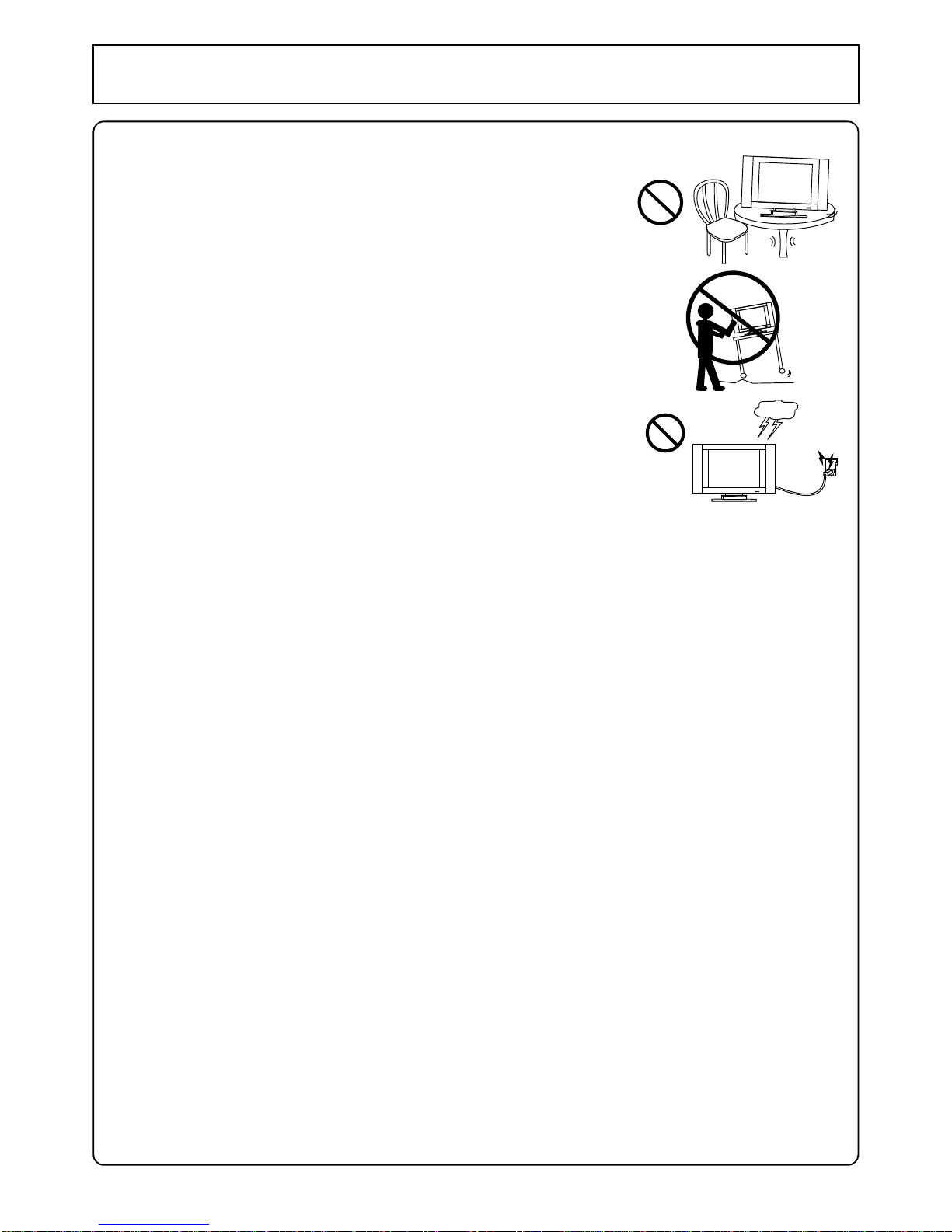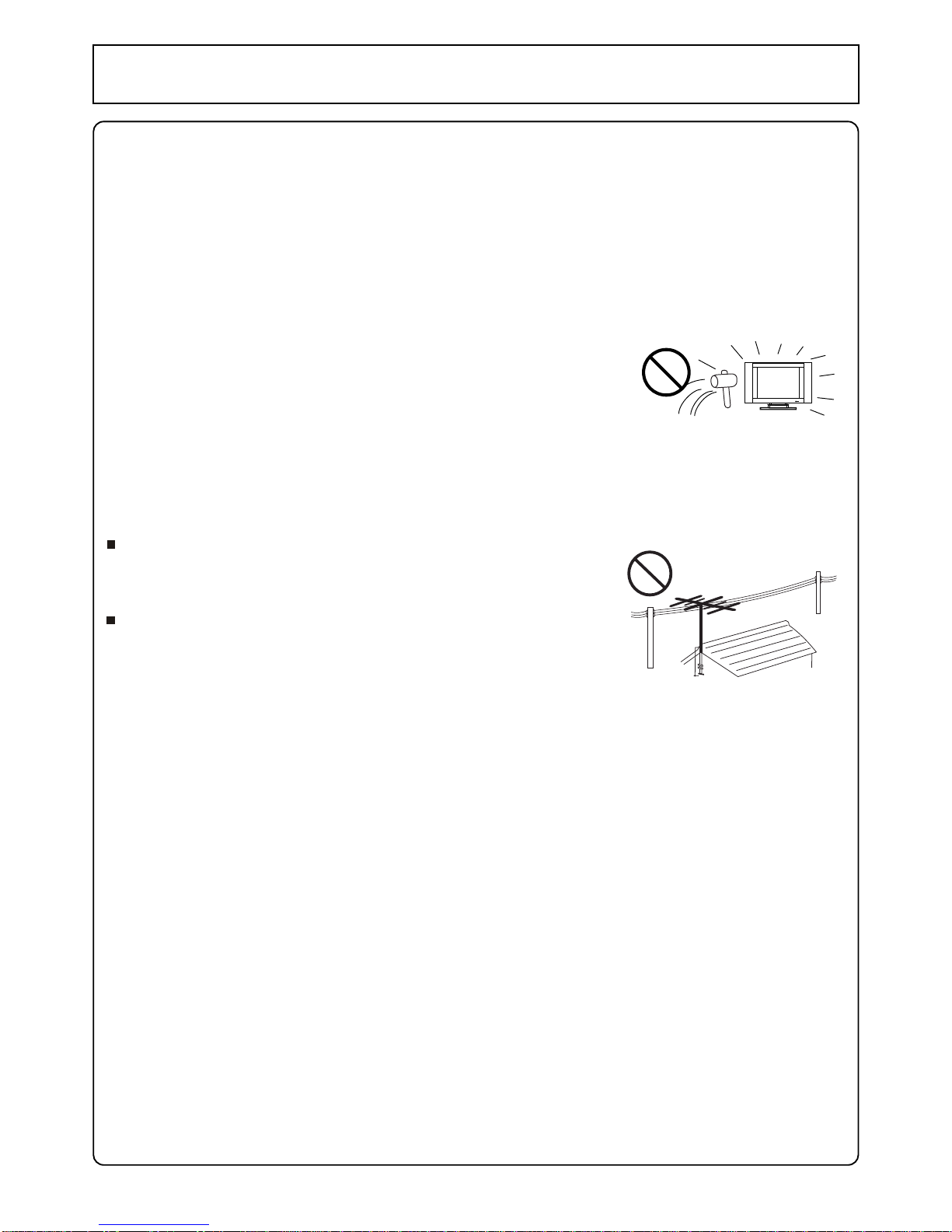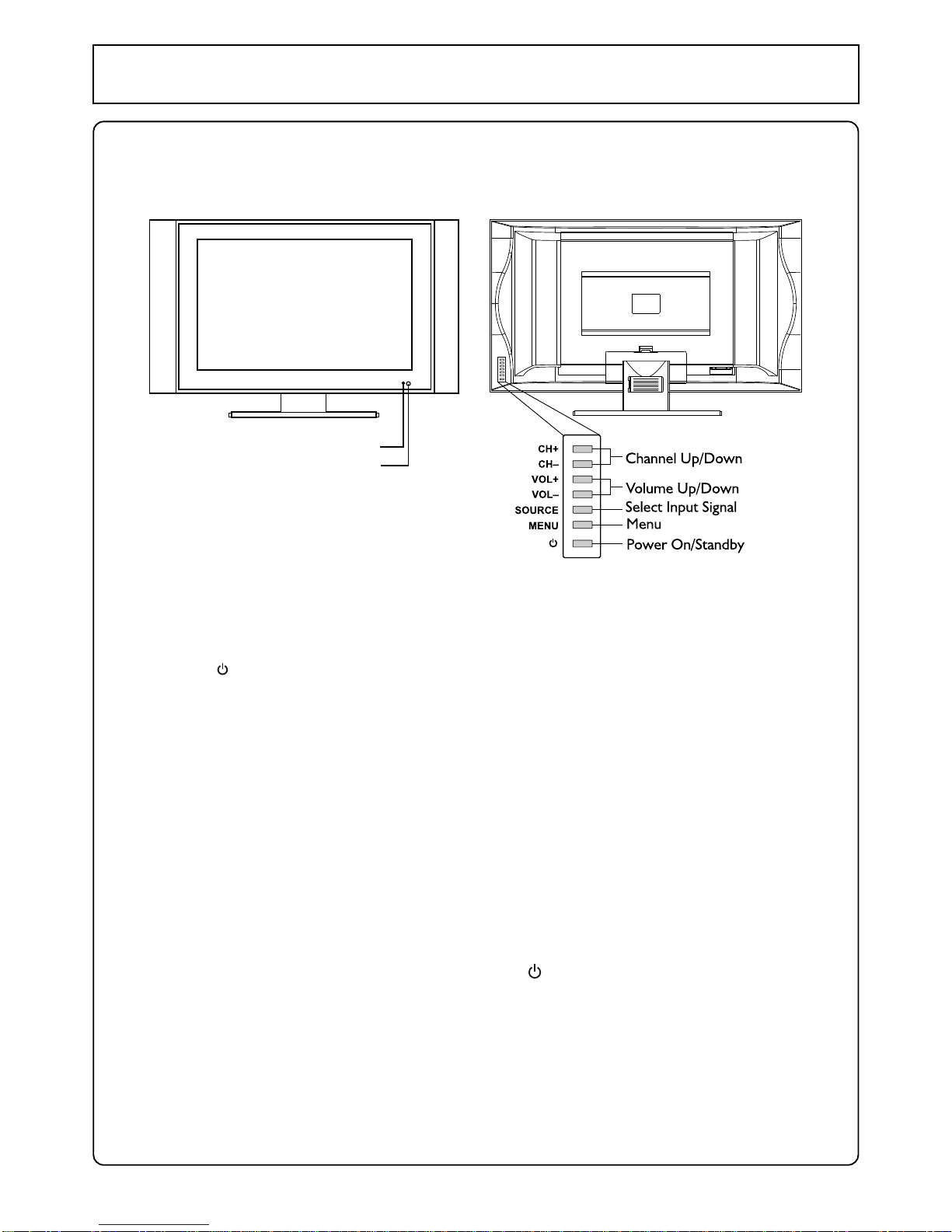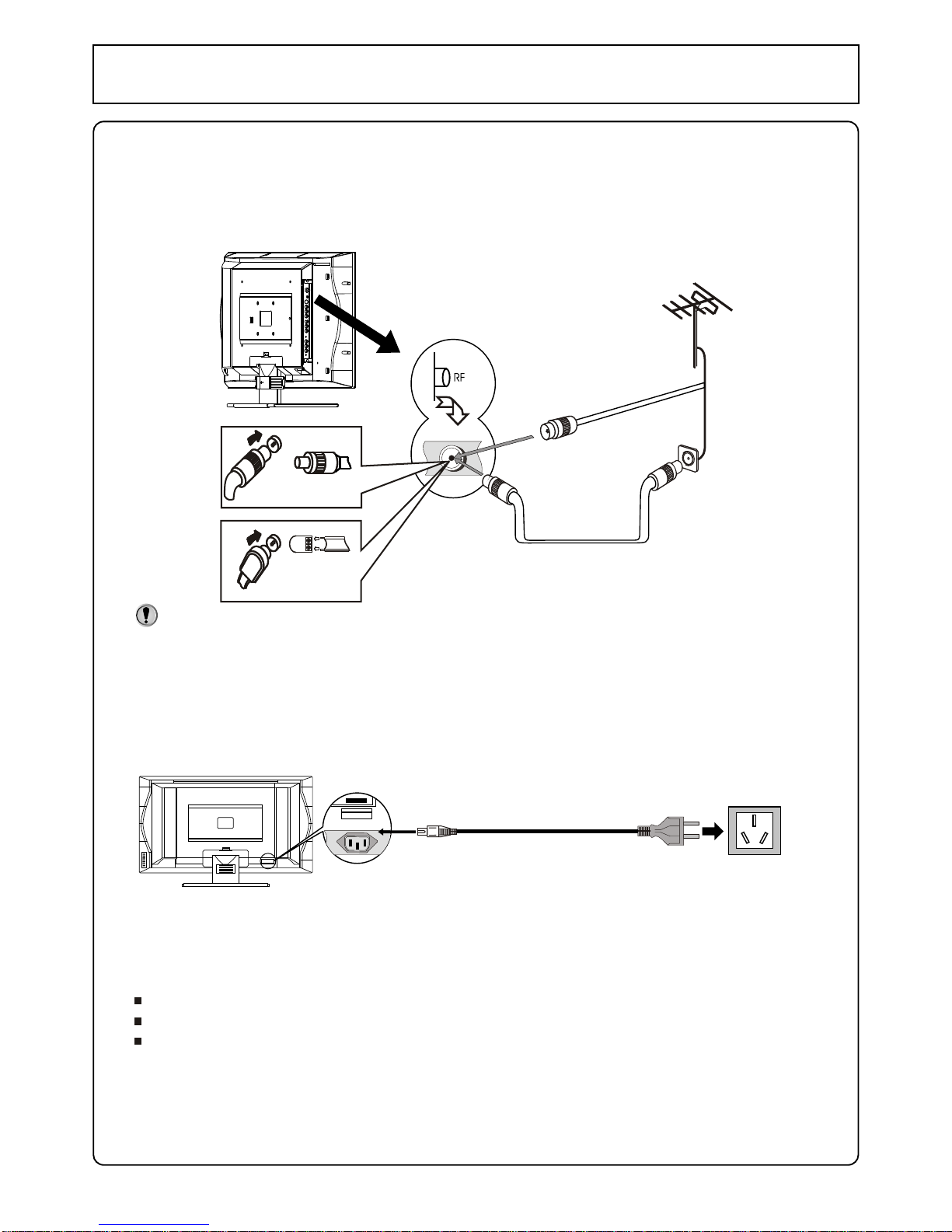Contents
Important Safety Precautions ..........................................................................................................
Control Panel and Back Terminals ..................................................................................................
Control Panel .........................................................................................................................
Back Terminals ......................................................................................................................
Remote Control Unit ........................................................................................................................
Installation .......................................................................................................................................
Antenna Connection ..............................................................................................................
Power Connection .................................................................................................................
Connecting External Device ..................................................................................................
Basic Operations .............................................................................................................................
Turning On .............................................................................................................................
Turning Off .............................................................................................................................
Selecting Input Signal ............................................................................................................
Menu Operations ...................................................................................................................
Setting OSD (On-Screen Display) .........................................................................................
Channel Setting ...............................................................................................................................
Auto Search ................................................................................................................................
Manual Search ......................................................................................................................
Fine Tuning ...........................................................................................................................
To Skip Unnecessary Channel ..............................................................................................
Channel Selection ...........................................................................................................................
Using Keypad Buttons ...........................................................................................................
Using CH+/- Buttons ..............................................................................................................
Using Previous Channel Button ............................................................................................
Channel Edit ..........................................................................................................................
Adjusting Picture and Sound ...........................................................................................................
Picture Adjustment ................................................................................................................
Picture Mode .........................................................................................................................
Adjusting Volume ...................................................................................................................
Muting the Sound ..................................................................................................................
Sound Mode ................................................................................................................................
Setting Sound Output ............................................................................................................
Adjusting Bass or Treble .......................................................................................................
Adjusting Balance ..................................................................................................................
Stereo/Bilingual Selection ......................................................................................................
System Setting ................................................................................................................................
Setting Blue Screen ...............................................................................................................
Setting Colour System ...........................................................................................................
Setting Sound System ...........................................................................................................
Setting scaler Mode ...............................................................................................................
Setting Sleep Timer ...............................................................................................................
Operations In RGB/YPbPr Mode ....................................................................................................
Select RGB/YPbPr Mode ......................................................................................................
PC Signal Format ..................................................................................................................
Auto Adjusting .......................................................................................................................
Adjusting Brightness/Contrast ...............................................................................................
Setting Colour Temperature ..................................................................................................
Adjusting Phase/Frequency ..................................................................................................
Adjusting Picture Position ......................................................................................................
Troubleshooting ...............................................................................................................................
Specification ....................................................................................................................................
1
4
4
5
6
8
8
8
9
13
13
13
13
13
13
14
14
14
14
14
15
15
15
15
15
16
16
16
16
16
16
17
17
17
17
18
18
18
18
18
18
19
19
19
19
19
19
20
20
21
22