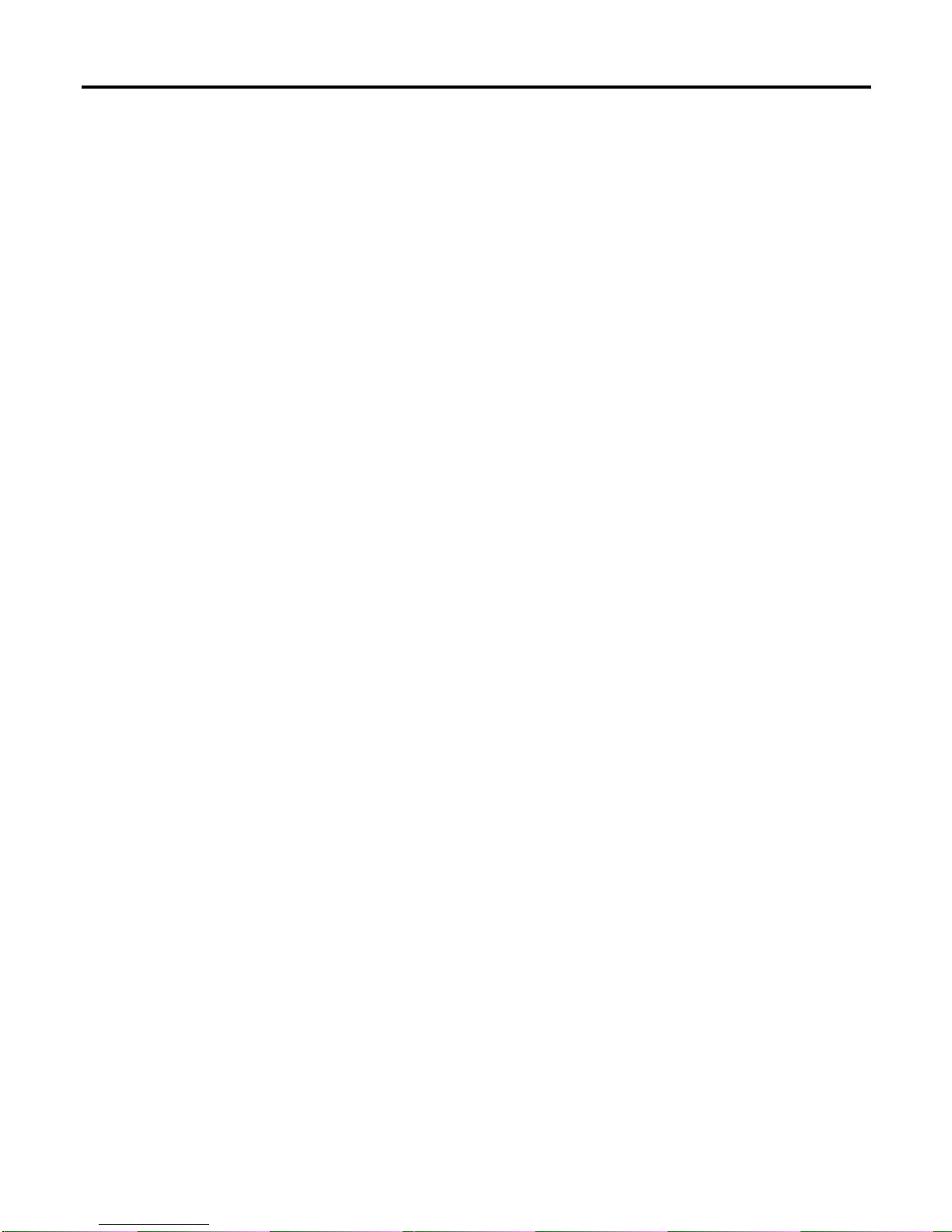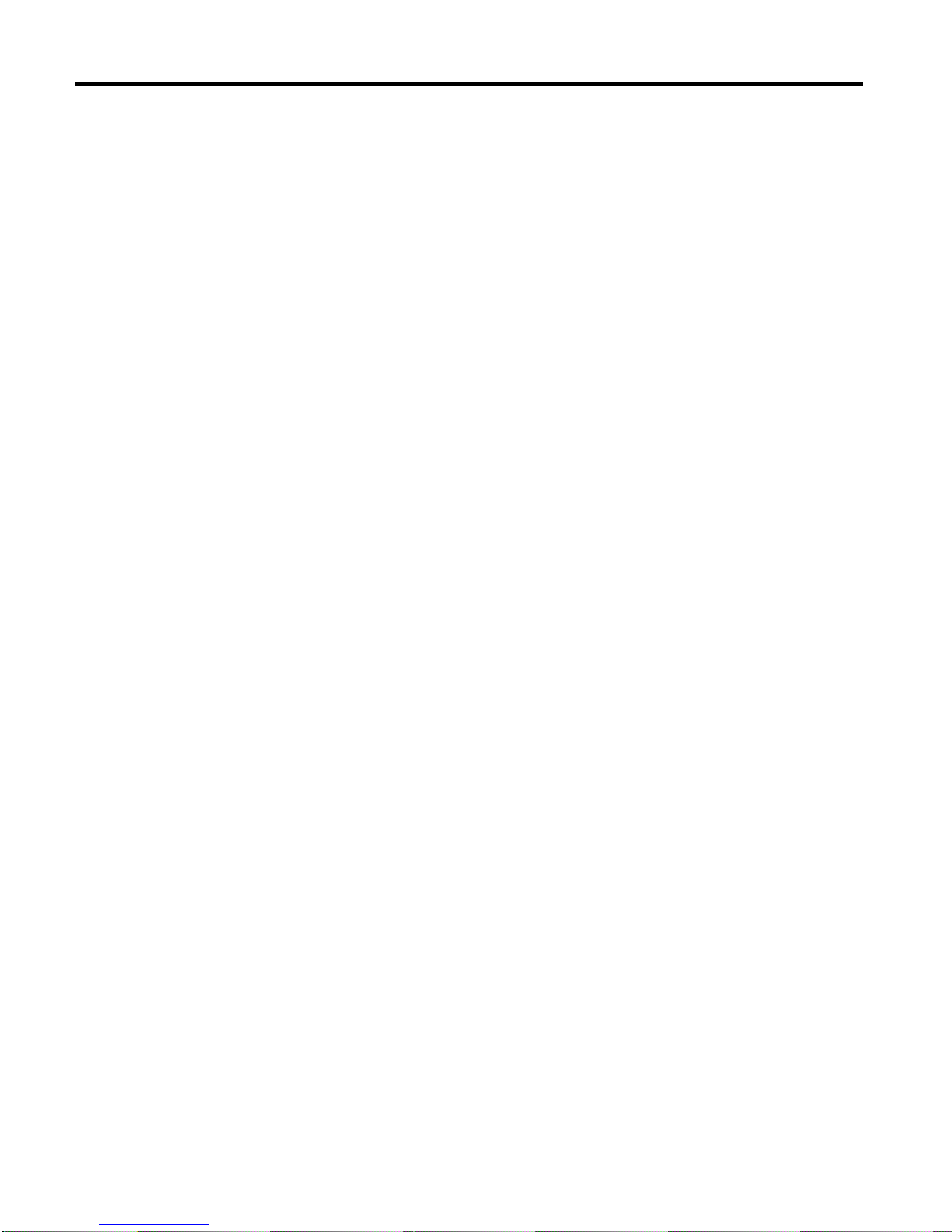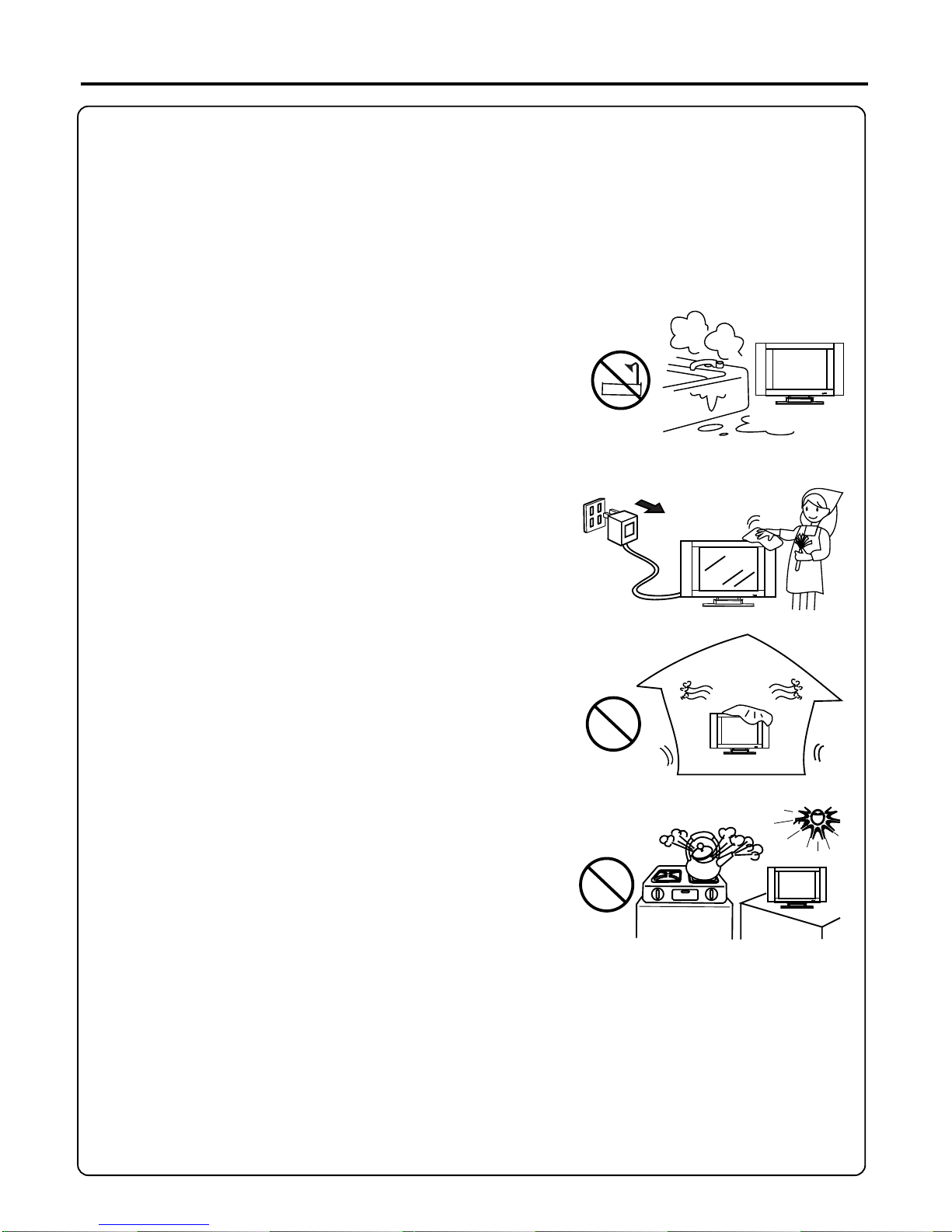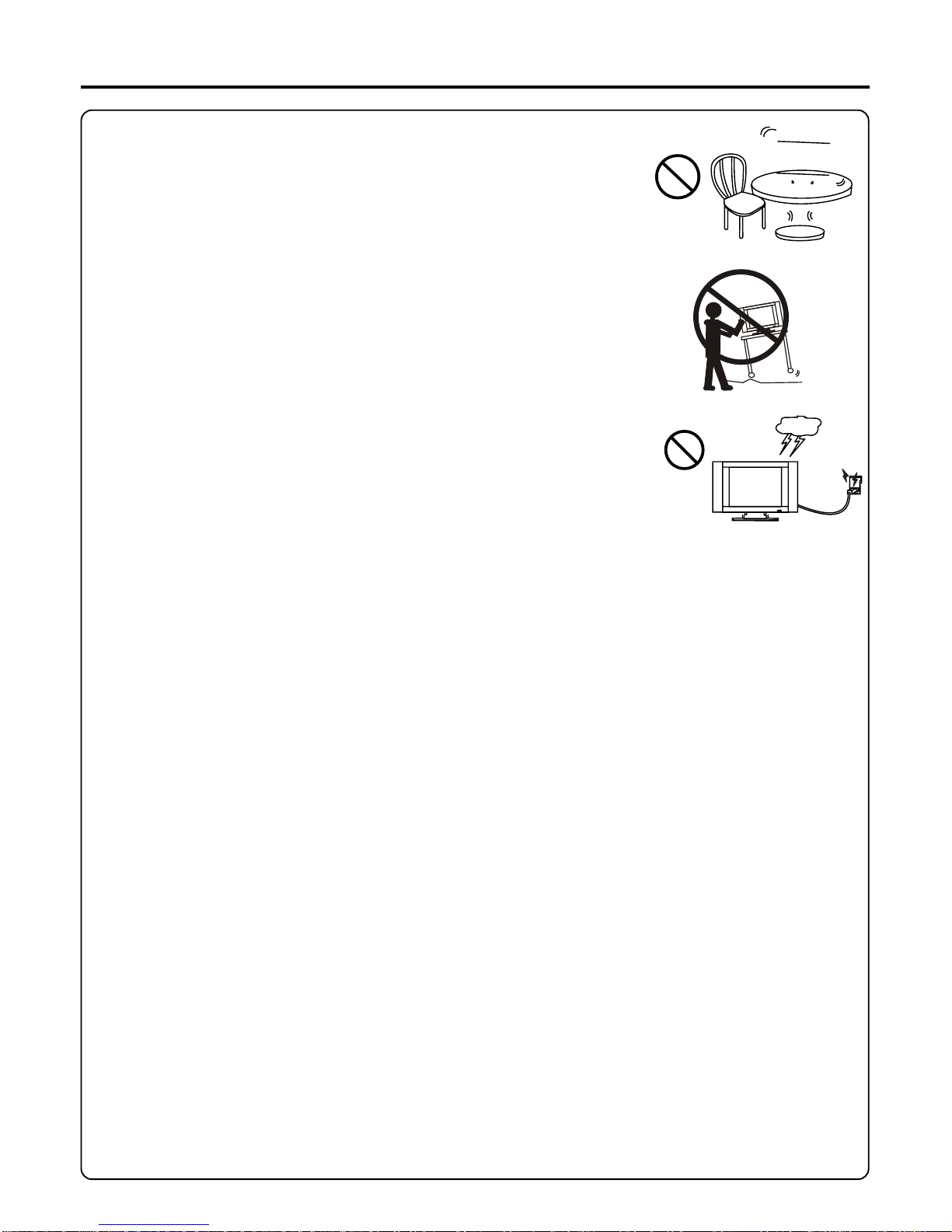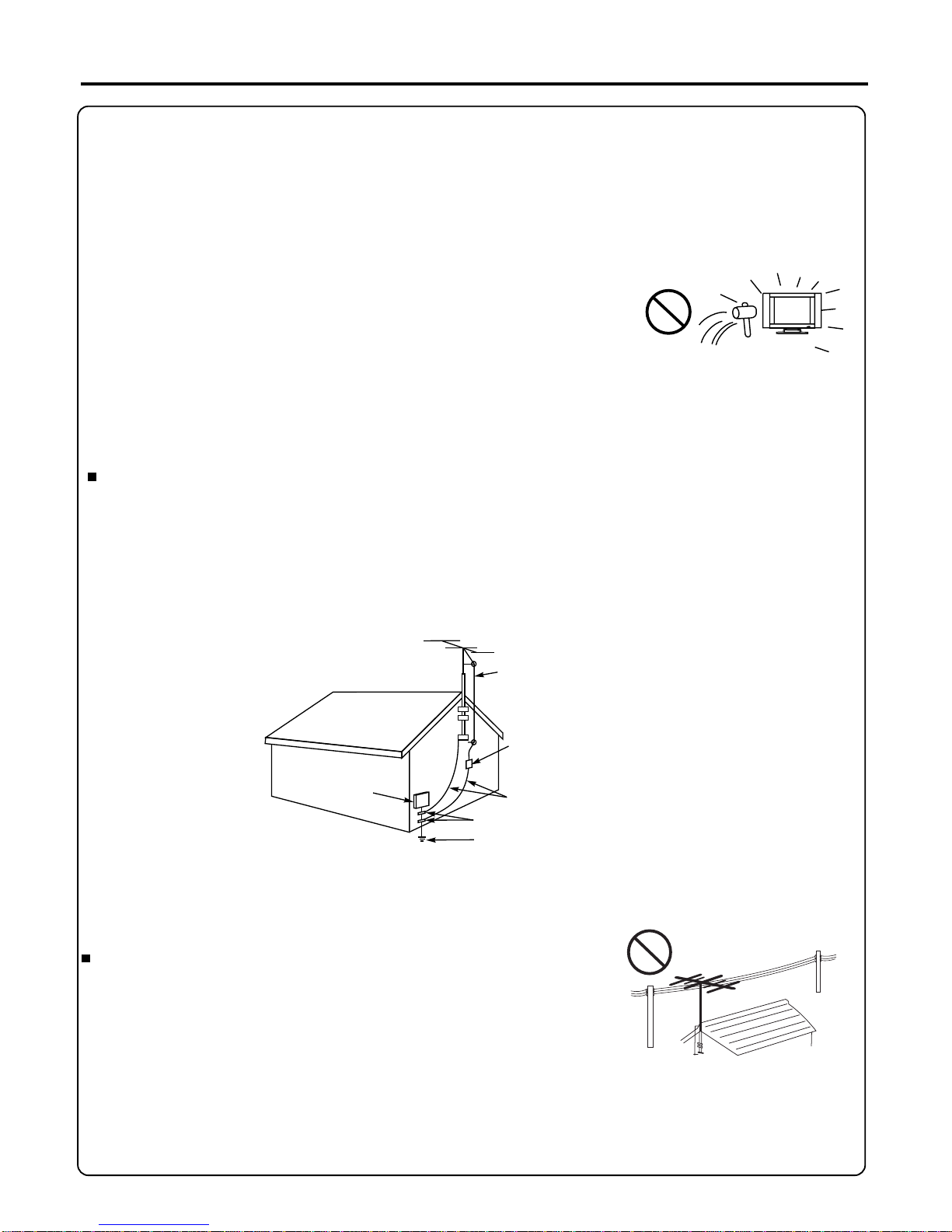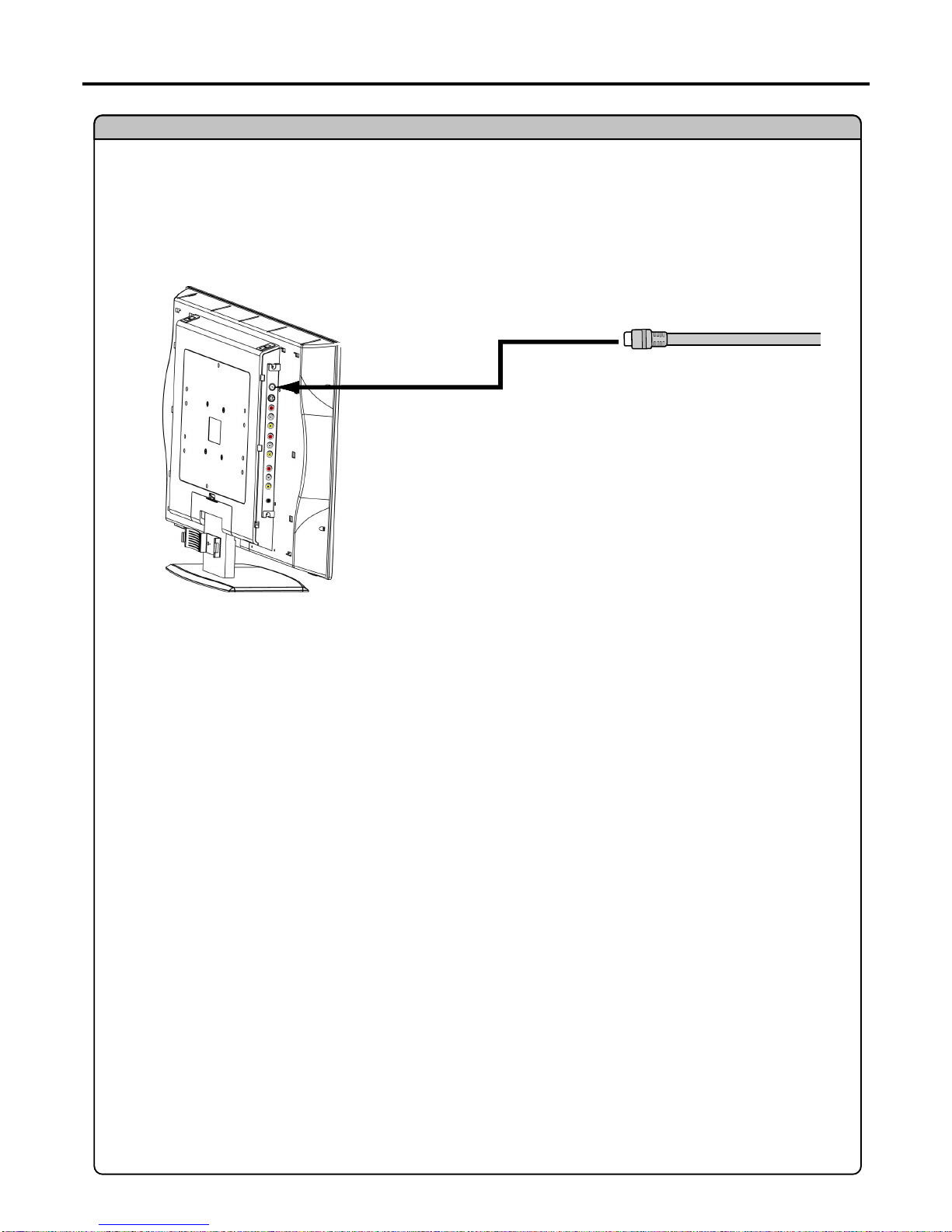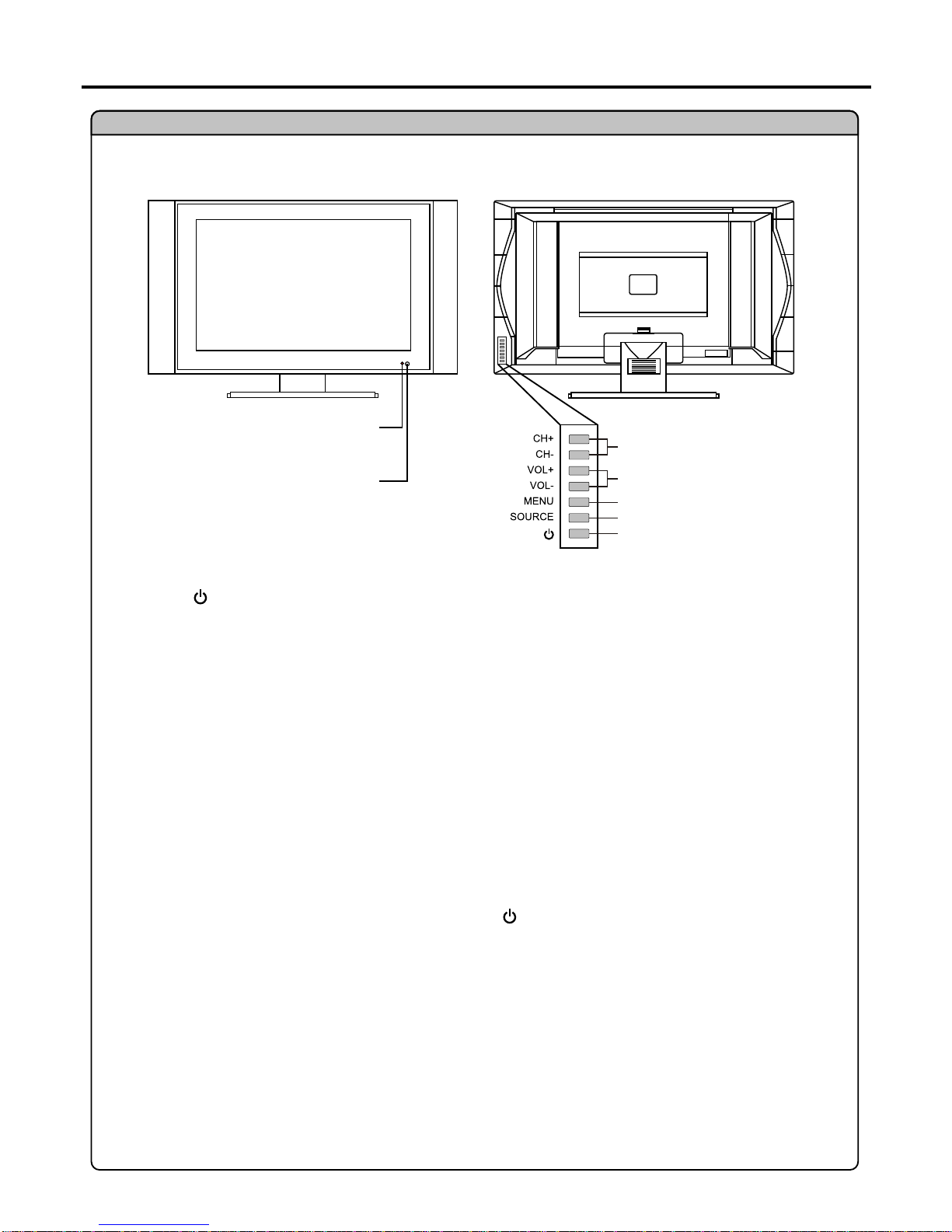Table of Contents
Important Information ................................................................................................................................
Important Safety Precautions ....................................................................................................................
Preparations ..............................................................................................................................................
Using the Remote Control ..................................................................................................................
Batteries for the Remote Control ........................................................................................................
Power Connection ..............................................................................................................................
Antenna Connection ...........................................................................................................................
Identification of Controls ............................................................................................................................
Main Unit .............................................................................................................................................
Remote Control ...................................................................................................................................
Connections ...............................................................................................................................................
Cautions Before Connecting ...............................................................................................................
Connect a VCR ...................................................................................................................................
Connect a Camcorder .........................................................................................................................
Connect a DVD Player ........................................................................................................................
Connect a product to HDMI .................................................................................................................
Connect a PC ......................................................................................................................................
Connect A VCR for Recording ............................................................................................................
Turning the Unit On and Off ......................................................................................................................
Turning the Unit On and Off.................................................................................................................
Viewing the Menus and Displays ........................................................................................................
Viewing TV Programs ................................................................................................................................
Auto Search ........................................................................................................................................
Manual Search ....................................................................................................................................
Skipping Channel ................................................................................................................................
Exchange Channel ..............................................................................................................................
Setting AFC Function ON or OFF .......................................................................................................
Manual Fine Tuning ............................................................................................................................
Basic Operations .......................................................................................................................................
Changing Channels ............................................................................................................................
Adjusting the Volume ..........................................................................................................................
Select Input Source Signal ..................................................................................................................
Setting Colour System ........................................................................................................................
Setting Sound System ........................................................................................................................
Setting Picture ...........................................................................................................................................
Customising the Picture ......................................................................................................................
Using the Preset Picture Mode ...........................................................................................................
Adjusting Screen Aspect .....................................................................................................................
Reducing Picture Noise ......................................................................................................................
Freezing Picture ..................................................................................................................................
Setting Timer .............................................................................................................................................
Setting Clock Time ..............................................................................................................................
Setting ON Timer ................................................................................................................................
Setting OFF Timer ..............................................................................................................................
Setting Sleep Timer ............................................................................................................................
1
2
5
5
5
5
6
7
7
9
10
10
10
11
12
13
14
15
16
16
16
17
17
17
18
18
19
19
20
20
20
21
21
21
22
22
22
23
23
23
24
24
24
24
25