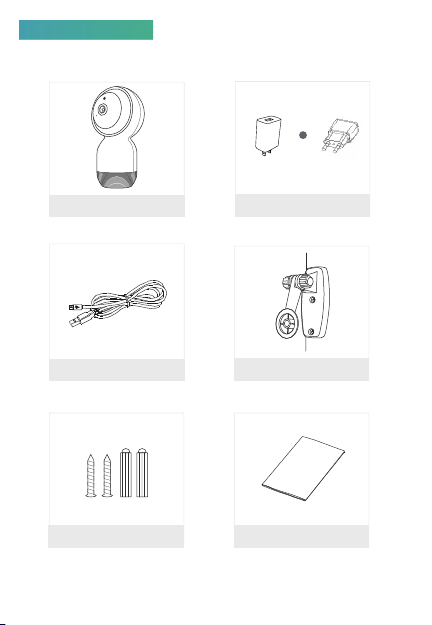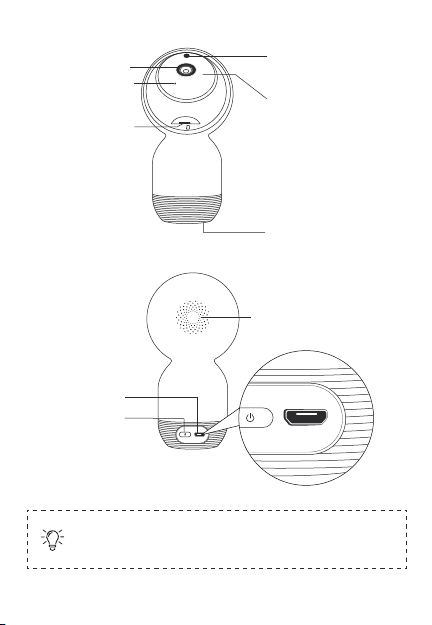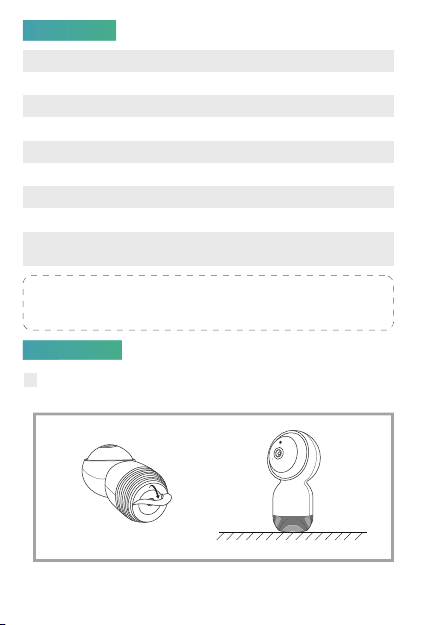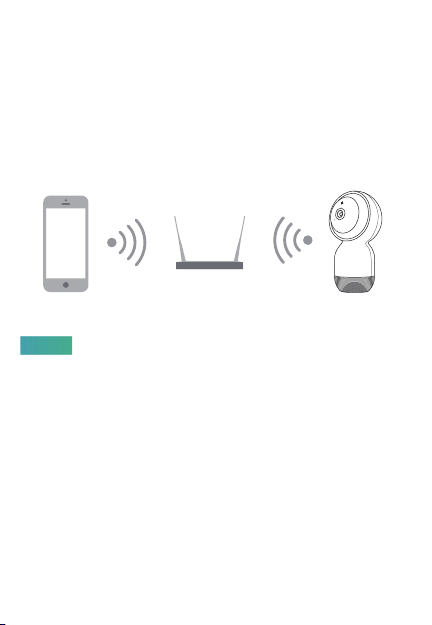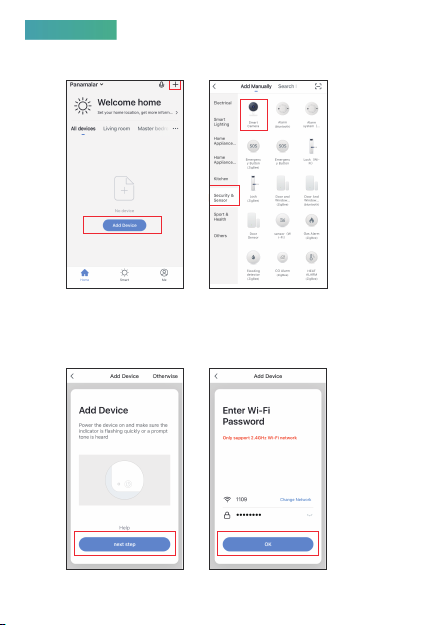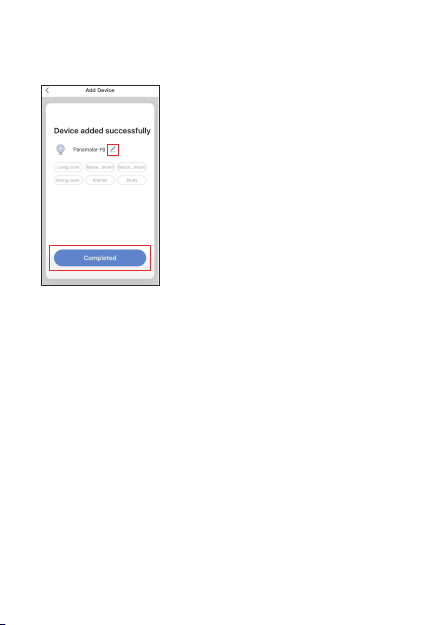5
This device can only work with 2.4GHz WiFi network, do not support
for 5GHz WiFi network, if you have a dual-band WiFi router, please
set the relevant parameters of the router before WiFi configuration.
The length of the router name and passwords should not exceed 24
digits and do not include special characters such as ~!@#$%^&*().
Keep the mobile phone and device as close as to the router, which
can speed up the configuration of the device.
Please keep network available
1. Please follow the instructions and keep it for reference.
2. One device can only be added with one app account, if the device
has been added by one account, then it will not available for
another account again unless you remove it in the app. But you
can share it with multiple accounts.
3. The MicroSD Card Slot is at the bottom of the lens, please turn up
the lens to find it.
4. There are two infrared lights on both sides of the lens, it will turn
on automatically at night, please note that the IR light can not
be turned off.
5. If you have any other query about this camera, please contact our
Notes
Set-up the Router