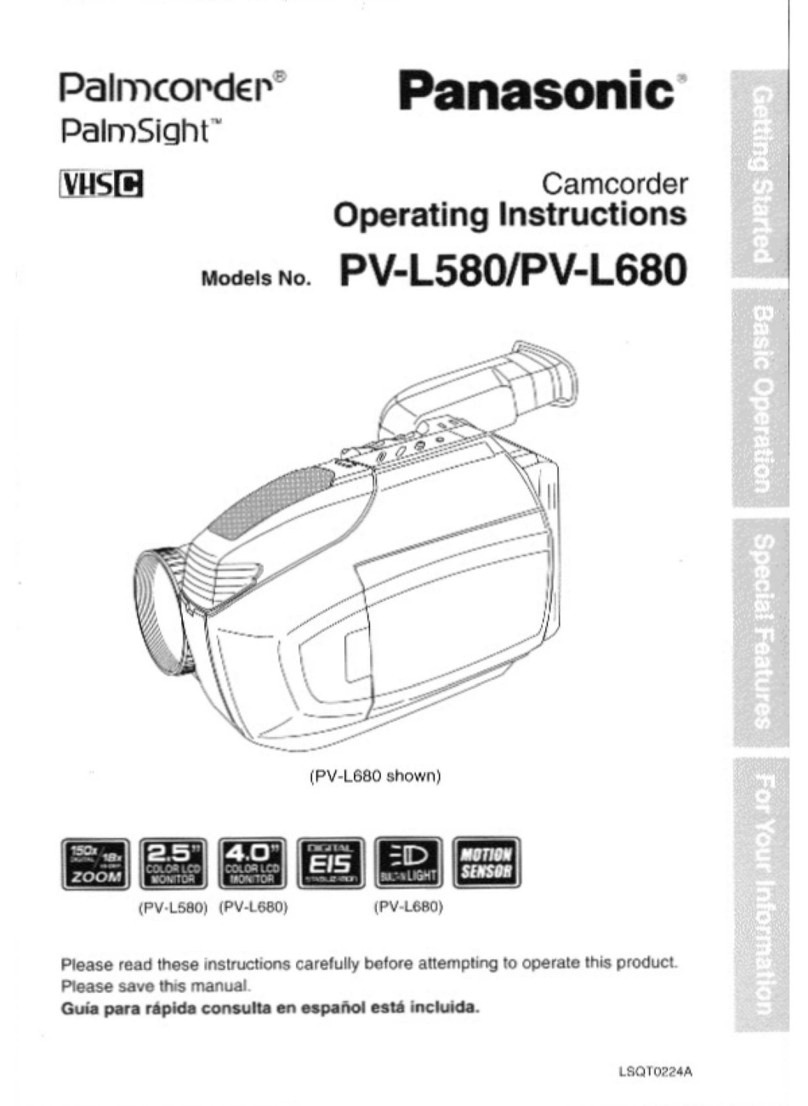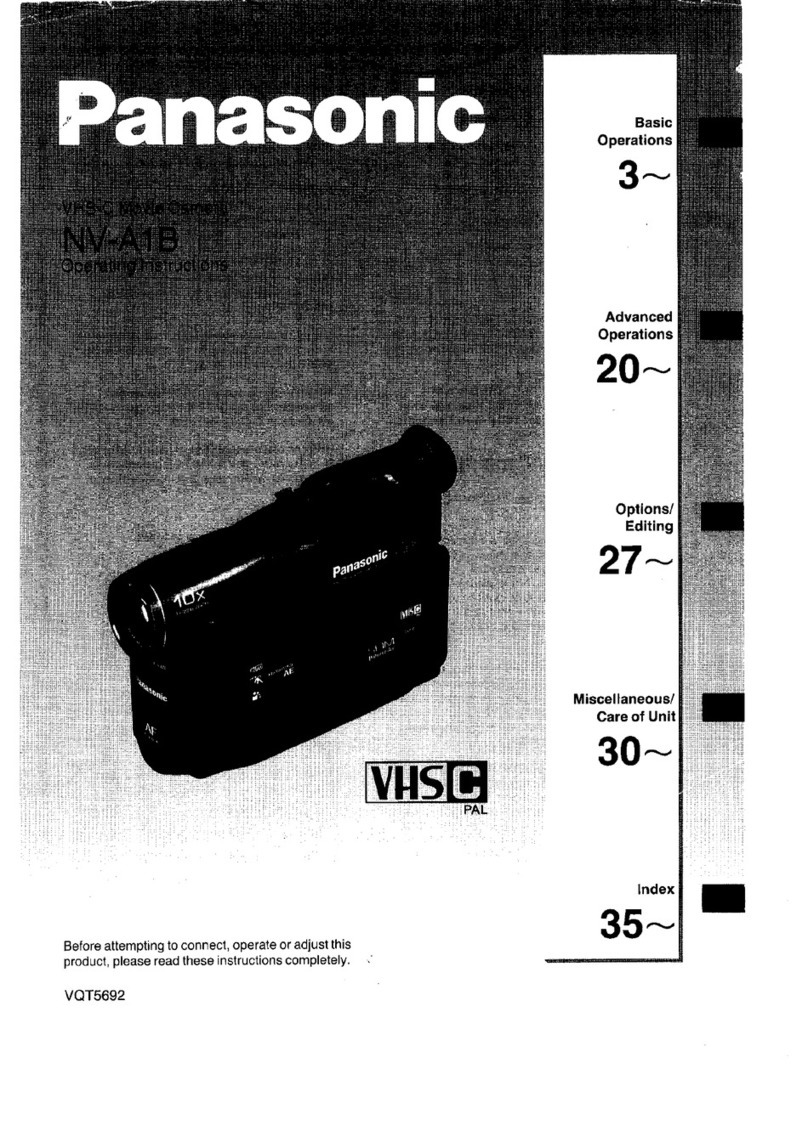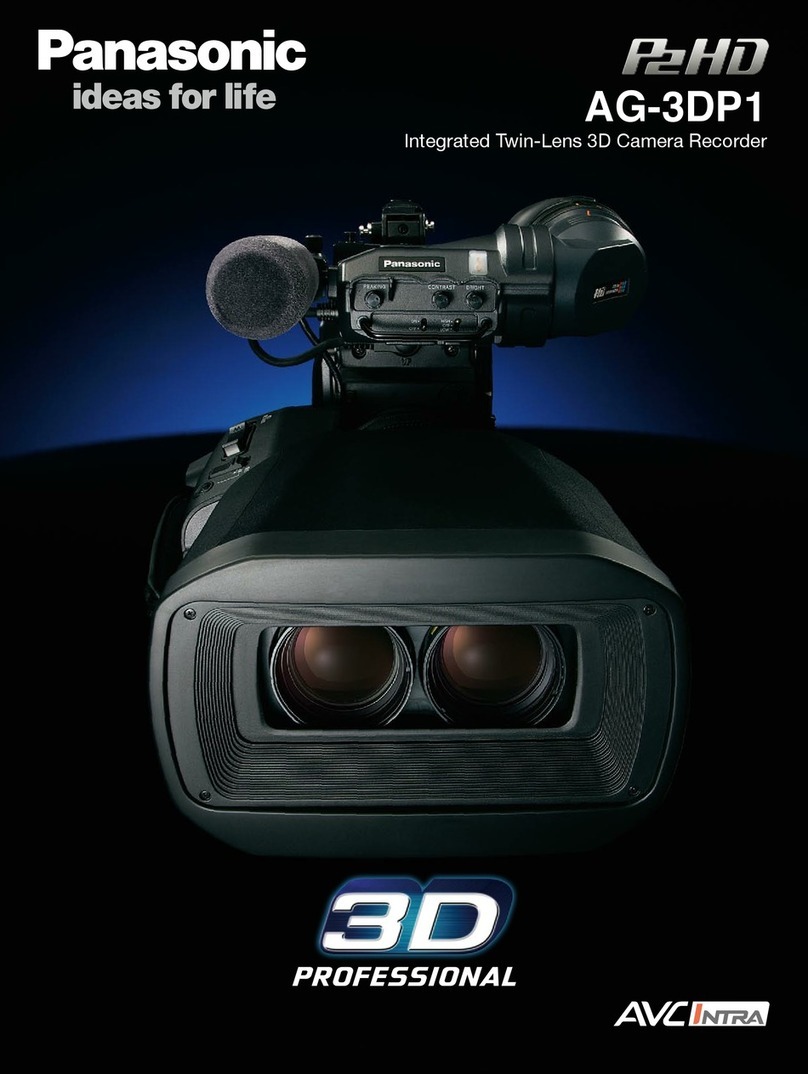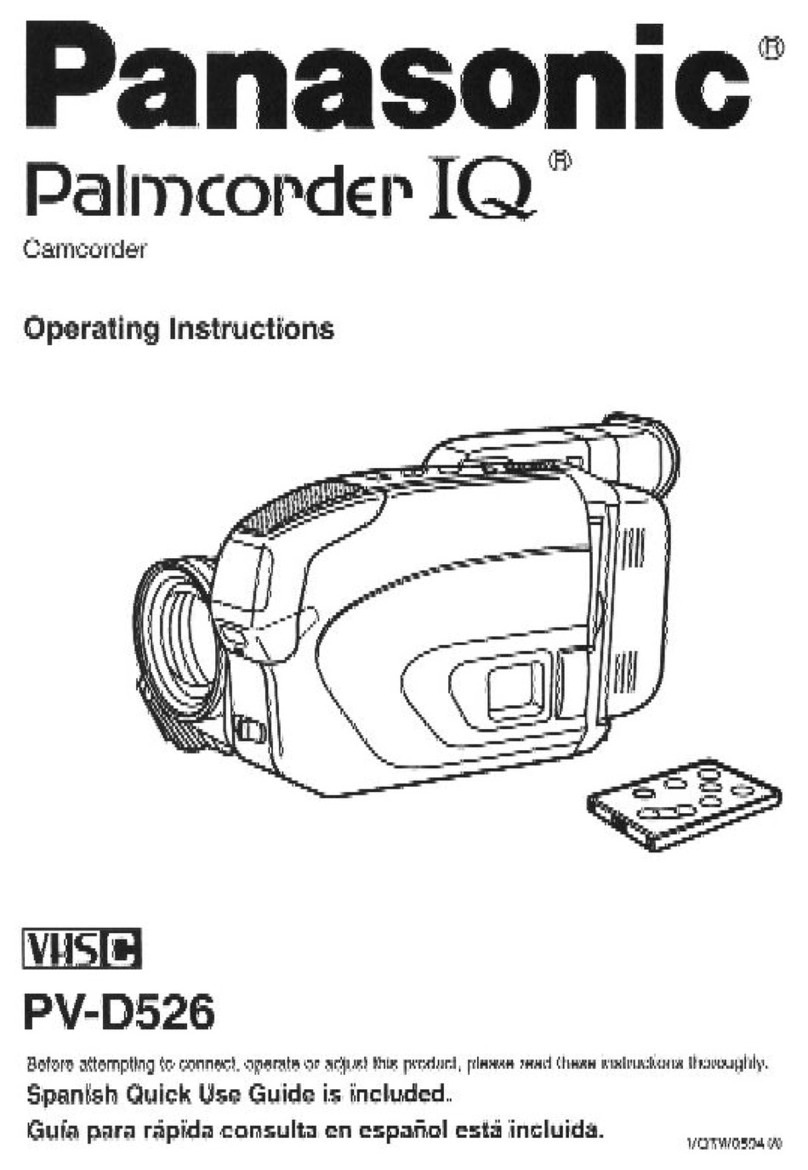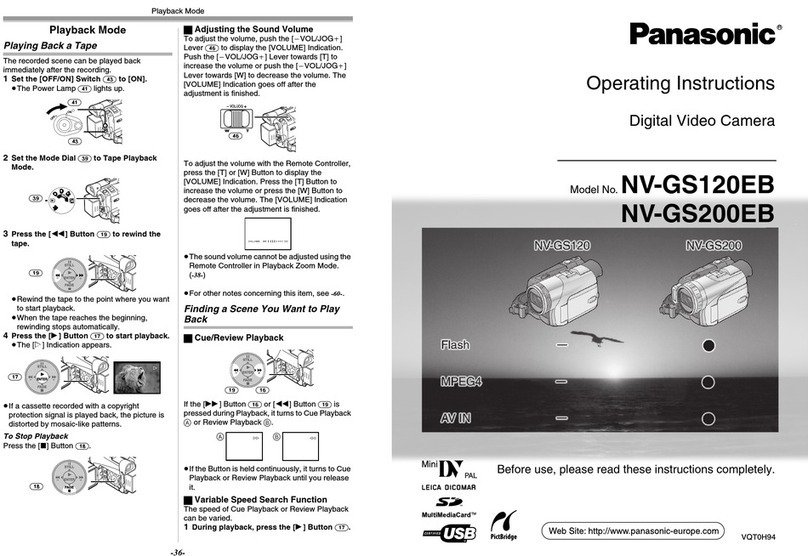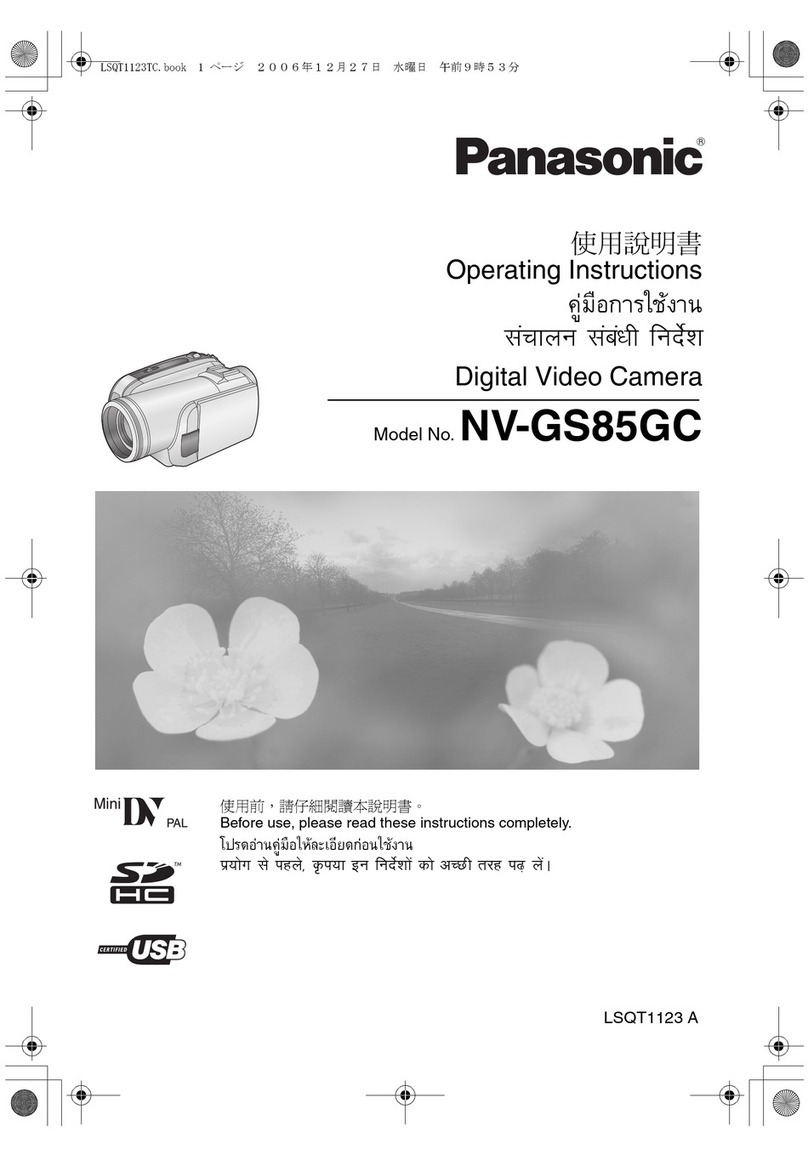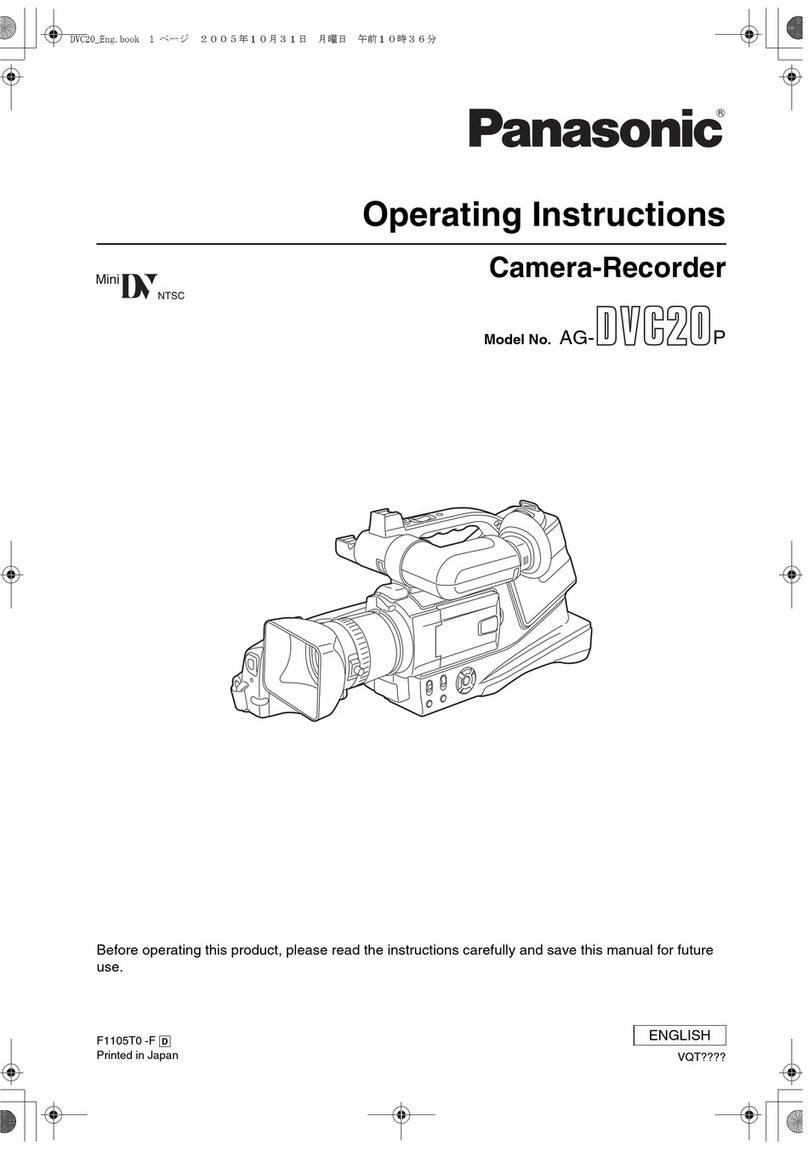operated.
2. Retain thstmctk:'_s -- The safety and operating
in,Jr_.,'Kxionsshould be _'etai_ed for future refereece.
3. Heed Wamings _Atlwamir_:Jsen the unit and i_ the
operatinoj instructions should be adhered 40,
4, Fofiowthstruotiens--Alloperattngandmaintenance
instructions shou)d be followed,
5. Cleaning -- Unptug this video unif kern the wall outlet
before cleaning. Do not use liquid Oraerosol
c!eaners, Use a dry cloth tot c)eaeing.
6. Attaahments-- Do not use attachments rmt
recommended by the video pro<Justmanufacturer as
they may be hazardous.
7, Water and Moisture -- 0o not use this video unit near
water -- for example near a bath tub, wash bowl,
kitchen sink. orlaundry tub, in awar basement, or
near aswimming pool, and the like,
8. Aacessodes -- Do not place this video unit an a.e
unstabto cad, stand, t_pod, bracket, or table. The
video unit may fail, causing sedous injurV to a child or
adult, and serious damage to the unit, Use only with
acarl stand, tr)ped, bracket, ortable recommended
by the fr_anu|acturer, or sold with the video unit, Any
mounting of the unit should follow the manufacturers
instructions and should use a
mourning accessory
recommended by the
manufacturer. An appliance and
cart combinat_n should be moved ]
with care, Quick stags, excessive
force, and uneven surfaces m_y
cause the appliance and cad
combination to overturn.
9, Vent{lotion-- Slots and openings in the cabi_t are
prodded for venti_atio(1and to ensure reliable
ope{ation of the video unit and to protect it from
overheating. These openings must not be blocked or
covered. Never p_ace the video unit on a bed, sofa,
rug, or other similar surface, or near or over erod)slot
or heat register. This video unitshould not be placed
in a bui))-in inStaffat_ensuch as a bookcase or rack
unless proper ventilation is provided or the
manufacturer's instructions have been adhered to,
)[}. Power Sources -- This video unit should be operated
only from the type af power source indicated on the
marking label, If you are not sure of the type of power
supply 10 your home, consult yo_r appliance deatar
orlocal power company, re1 video units intended to
be operated from batte_ry pews/, or other oo_rces,
refer to live operating instructions.
[Alternating Currant) line plug (a plug having one _
blade wider than the other) or 3-wi_'egrounding type I
p}ug, a plug having ethird (grCunding) pin.
The 2-wire polarized plug will fit into the power outlet
only one way. This {sa safety feature. If you are
unable to insert the plug fully into the outlet, t_/
reversing the plug. (f the plug stil,{fails to fit, contact
your electrician to replace your chocolate outlet. Do
not defeat the safety purpose et the polarized plug.
The 3-wise grounding type ptiJg will fi! into a
groundingtype power culler. This is e safety feature.
}f you am unable to insert the plug into the outlet,
contact your electrician to replace your obsolete
outlet. Do not deleat the safety purpose of the
grounding type ptog.
12,.Power-Cord ProtectJen _Power-supply cords
should be routed so that they are _,ot likely to be
walked on or pinched by )tsms placed upon or
against them, paying particular attention to cords of
plugs, convenience receptacles, end the point
where they exit from the unit.
"!3.Outdoor Antenna Grounding _ ff an outside
antenna or cable system is sonnecfed to the video
unit, be sure the antenna or cable system is
grounded soas to provide some protection against
voltage surges and bullt-upstatic charges. Part1 OT
the Canadian Electrical Code, in USA Section 810
ofthe NationalElectrical Code, pre,Adesinforr_fion
with respect to p_per grounding of the mast and
supporting structure, grounding afthe teed.inwire to
an antenna d_scharge unit, size of grounding
conductors, location of antenna discharge unit,
connection _ grounding electrodes, end
requirements for the gmundlng electrode.
,,..j_ct F.N_
t_AD
14. Lightning-- For added protection ot this video unit
receiver during elightningstorm, or when itislaff
ur_ttended and unused far tong periods of time,
unplug it from the wailoutletand disconnectthe
antenna, or cable system. This will prevent damage
to the videounit due tOlightning and power-line
surges.