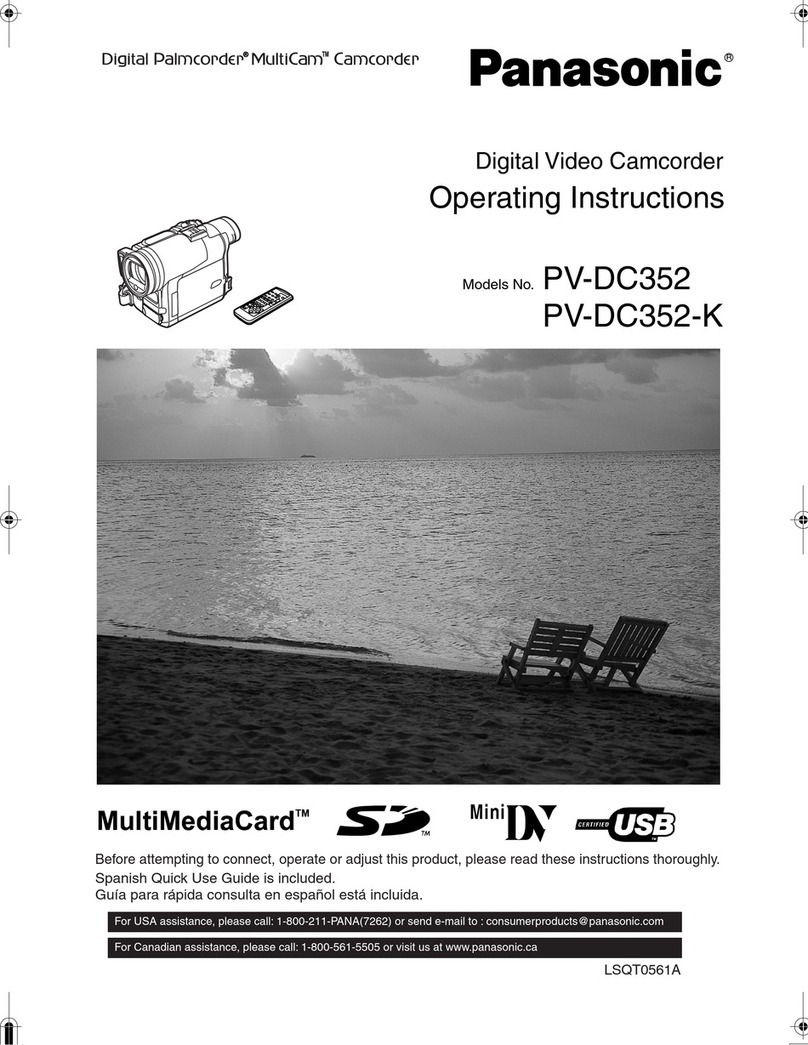Panasonic HDC-HS80PC User manual
Other Panasonic Camcorder manuals

Panasonic
Panasonic AG-HMC150 User manual

Panasonic
Panasonic HDC-TM700 User manual

Panasonic
Panasonic AG-DVX100A - Pro 3-CCD MiniDV Proline... User manual
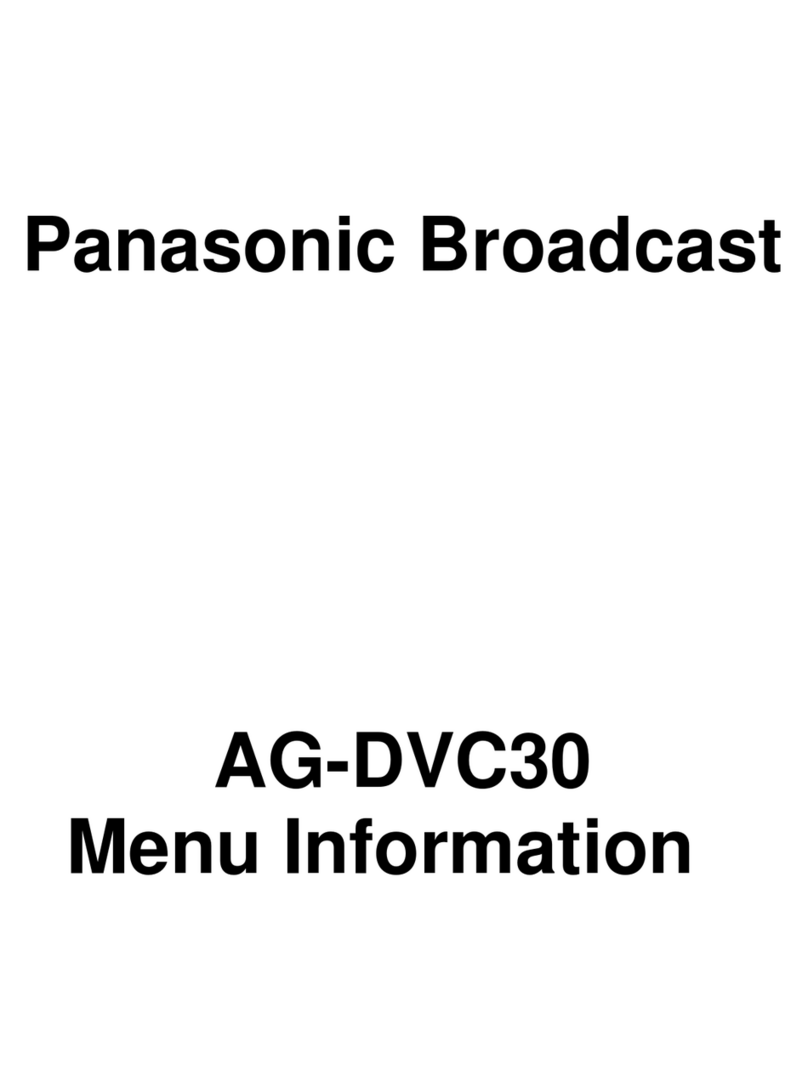
Panasonic
Panasonic AGDVC30 - 3 CCD DV CAMCORDER User manual
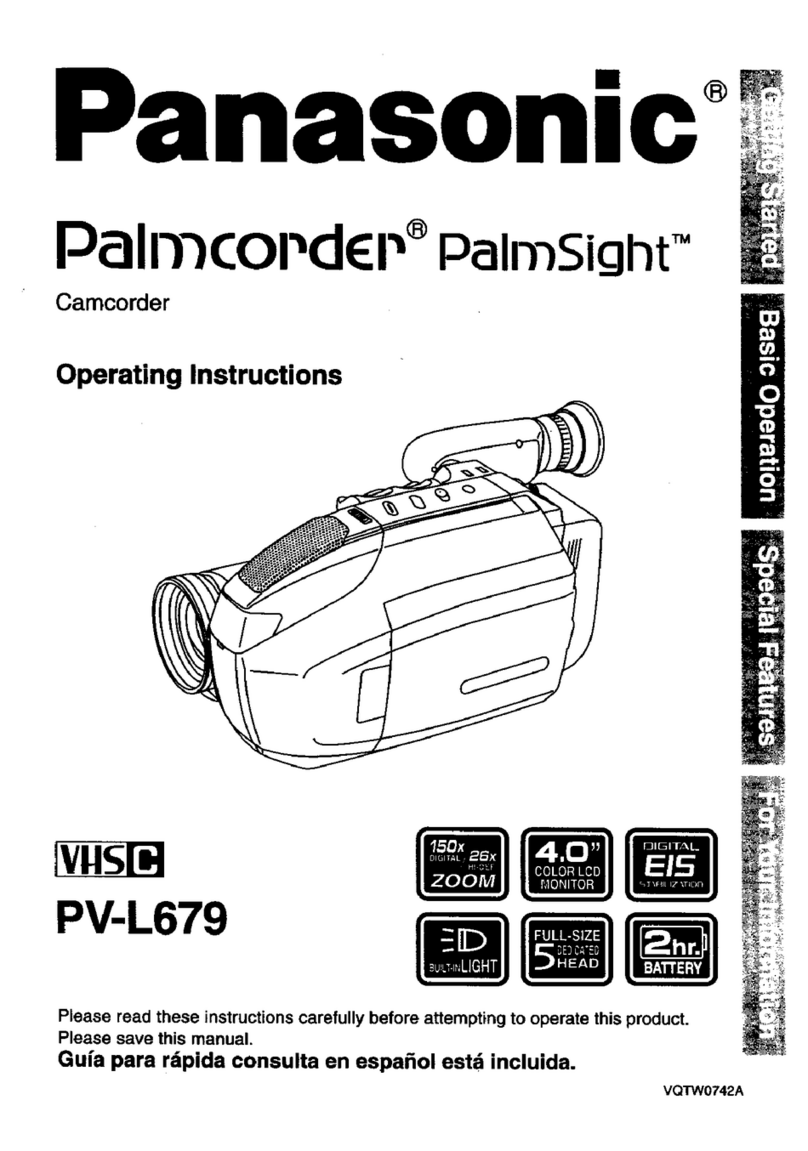
Panasonic
Panasonic Palmcoder PalmSight PV-L679 User manual

Panasonic
Panasonic NV-A3E User manual

Panasonic
Panasonic AG-HPX255P User manual

Panasonic
Panasonic NV-S20E User manual
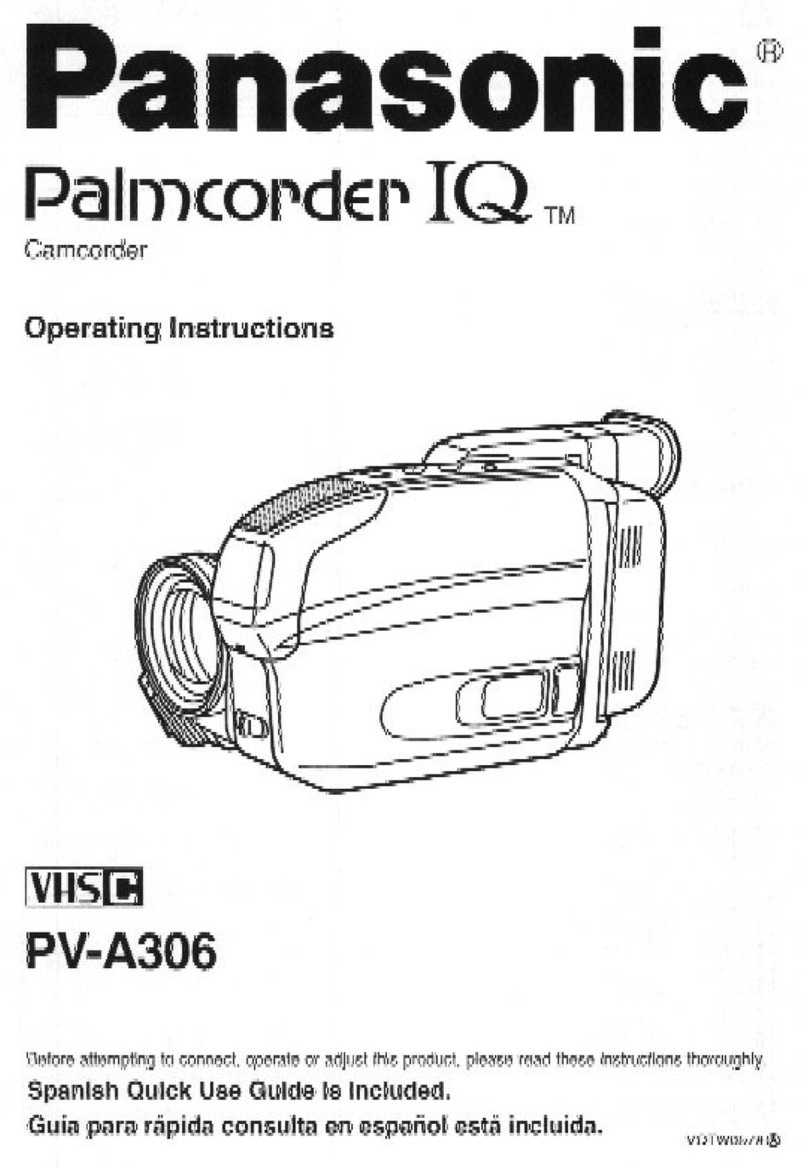
Panasonic
Panasonic Palmcorder IQ PV-A306 User manual

Panasonic
Panasonic AG-UCK20G User manual

Panasonic
Panasonic SDR-S70PC User manual

Panasonic
Panasonic NV-GS1 User manual

Panasonic
Panasonic HC-V100M User manual

Panasonic
Panasonic HC-X900MP User manual

Panasonic
Panasonic HDC-SD700 User manual

Panasonic
Panasonic AVCCAM AG-HMC81E User manual
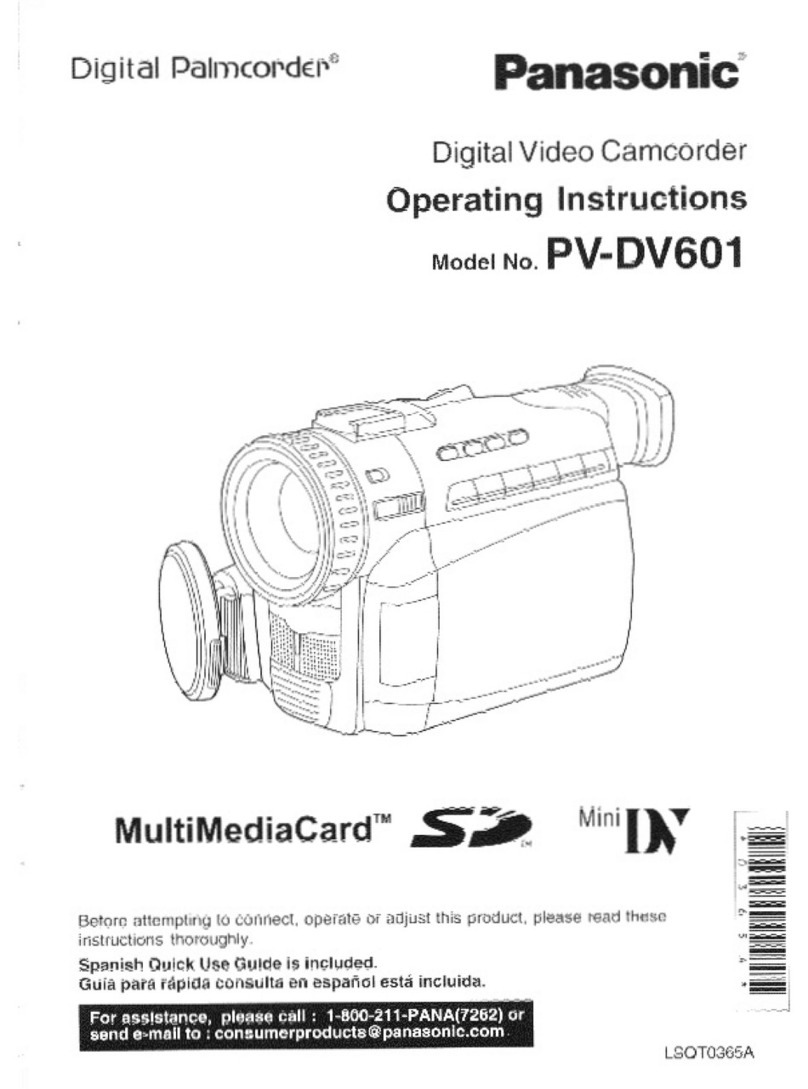
Panasonic
Panasonic Palmcorder PV-DV601 User manual
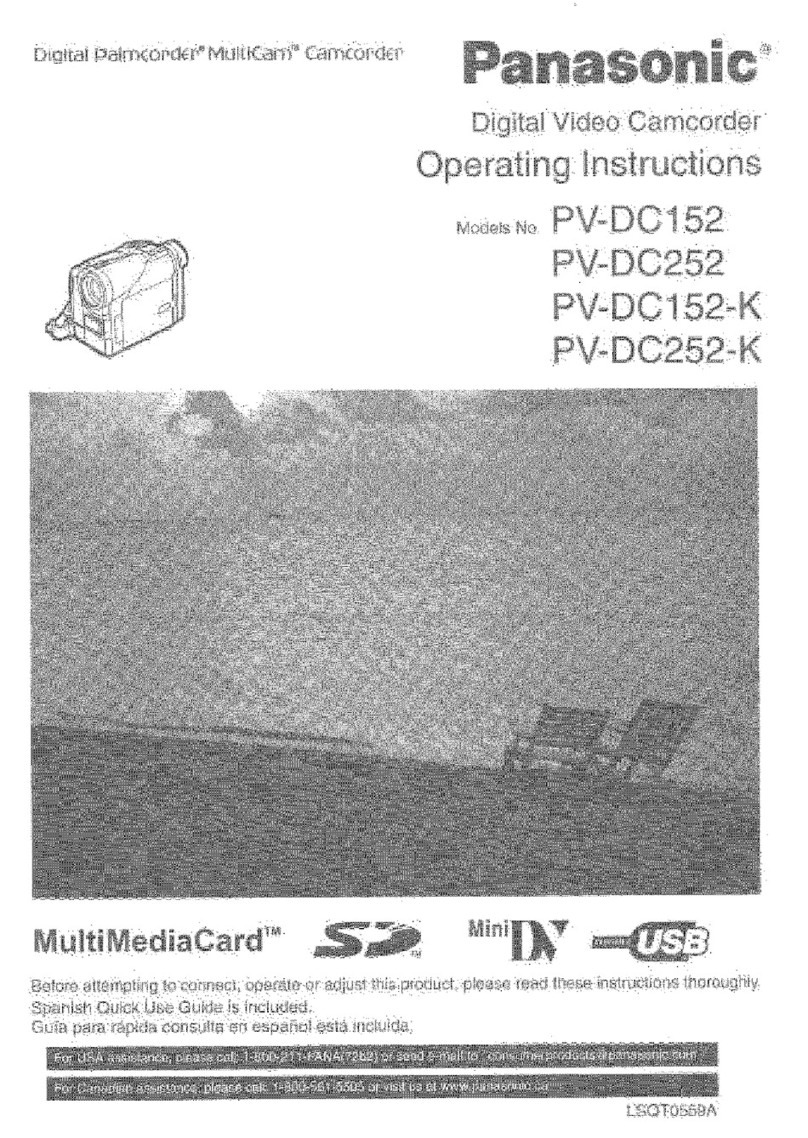
Panasonic
Panasonic Digital Palmcoder Multicam PV-DC152-K User manual

Panasonic
Panasonic NV-GS80E User manual

Panasonic
Panasonic SDR-H20 User manual