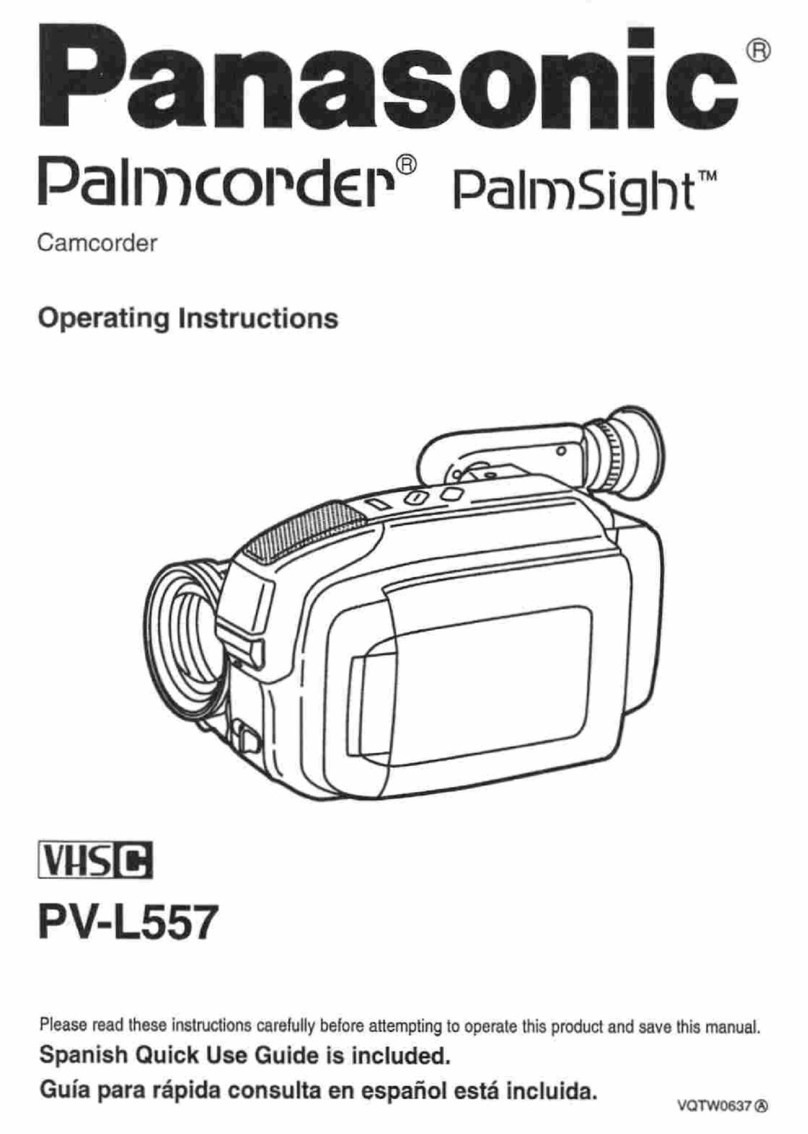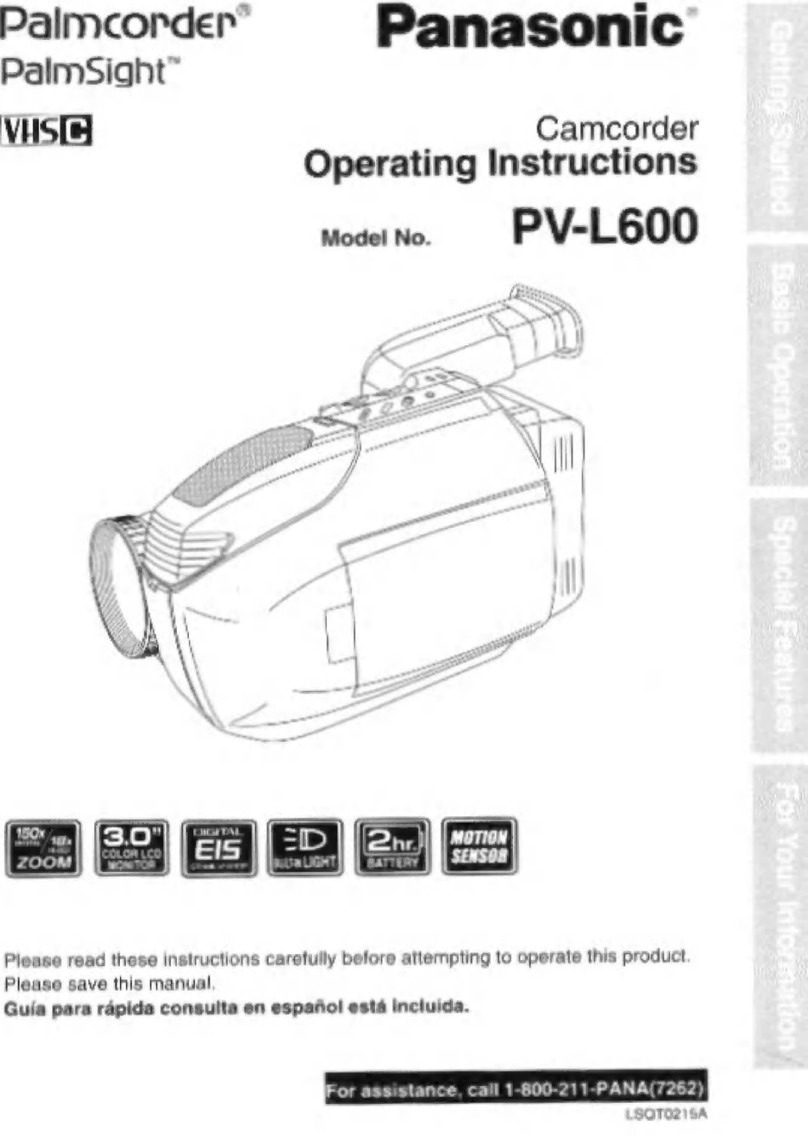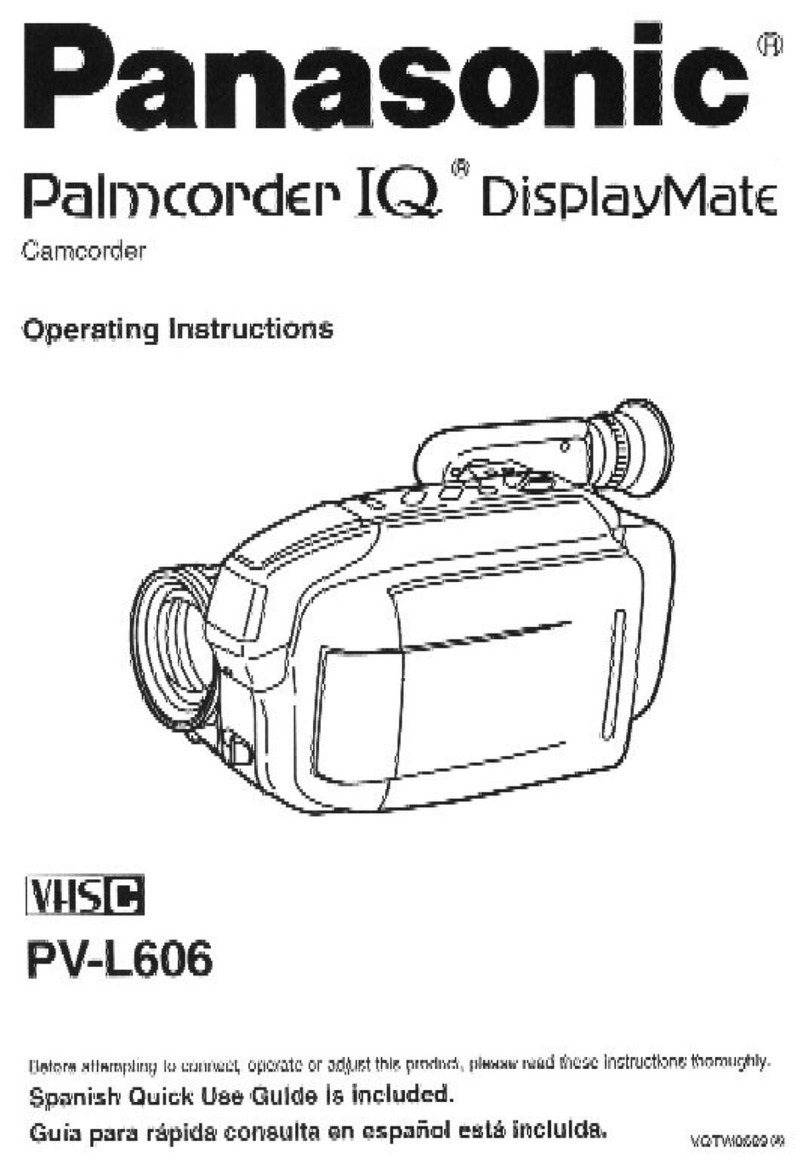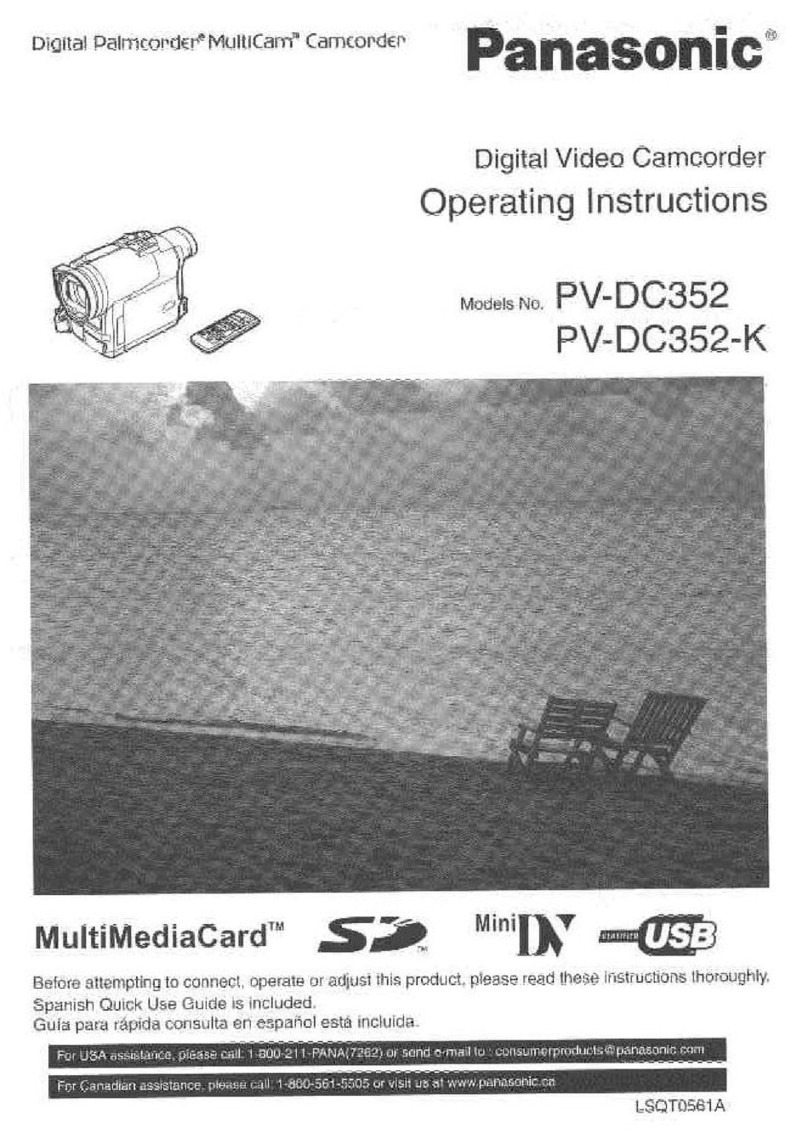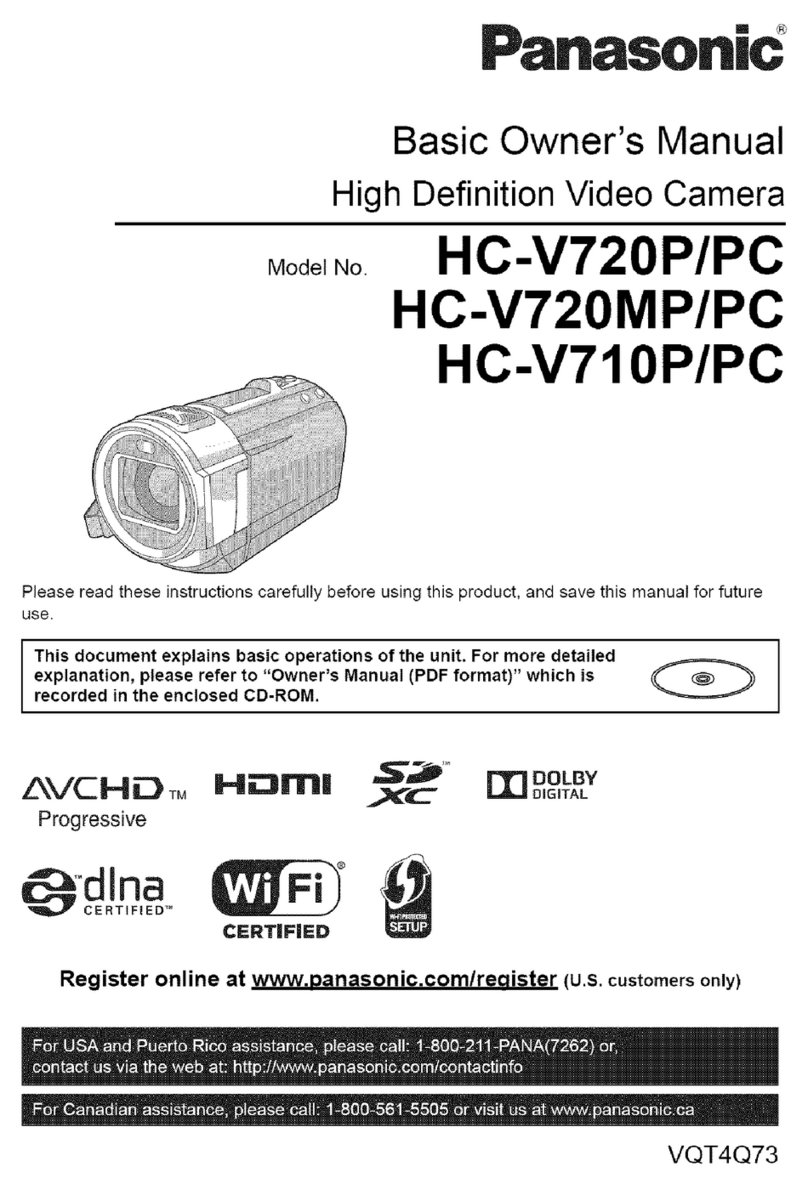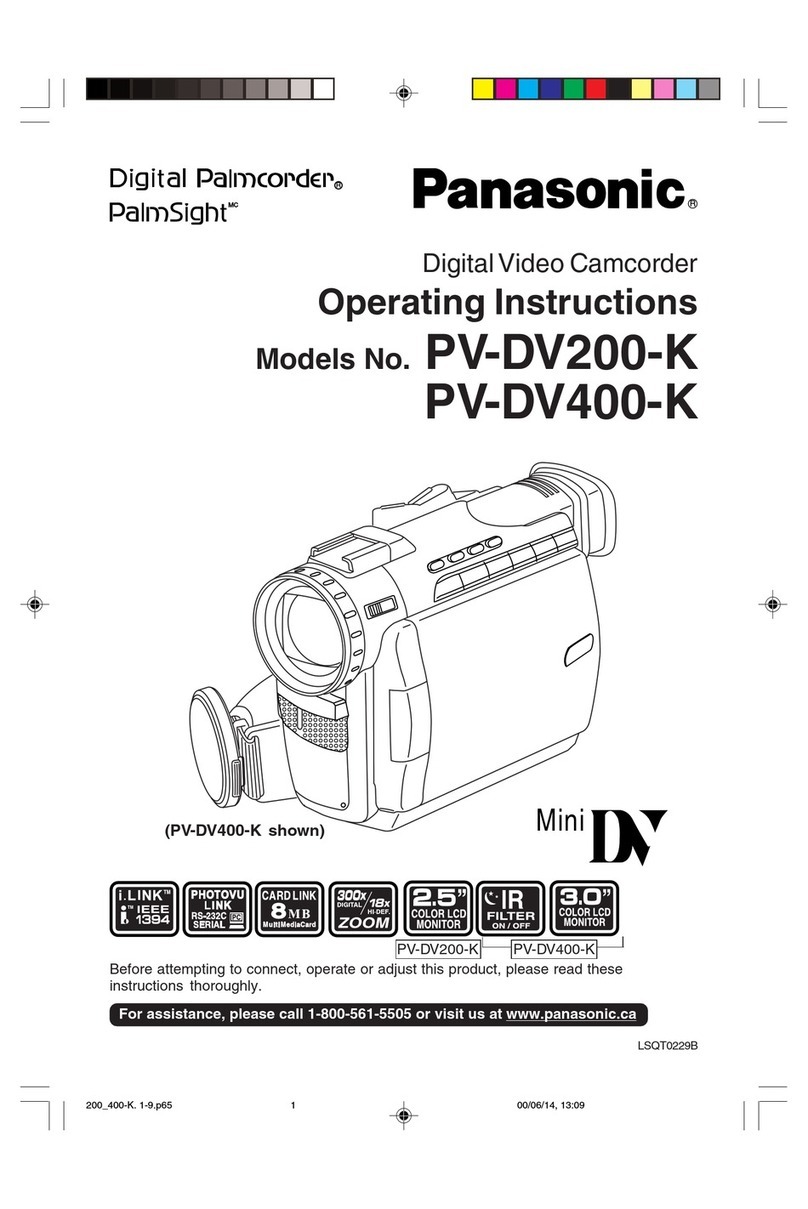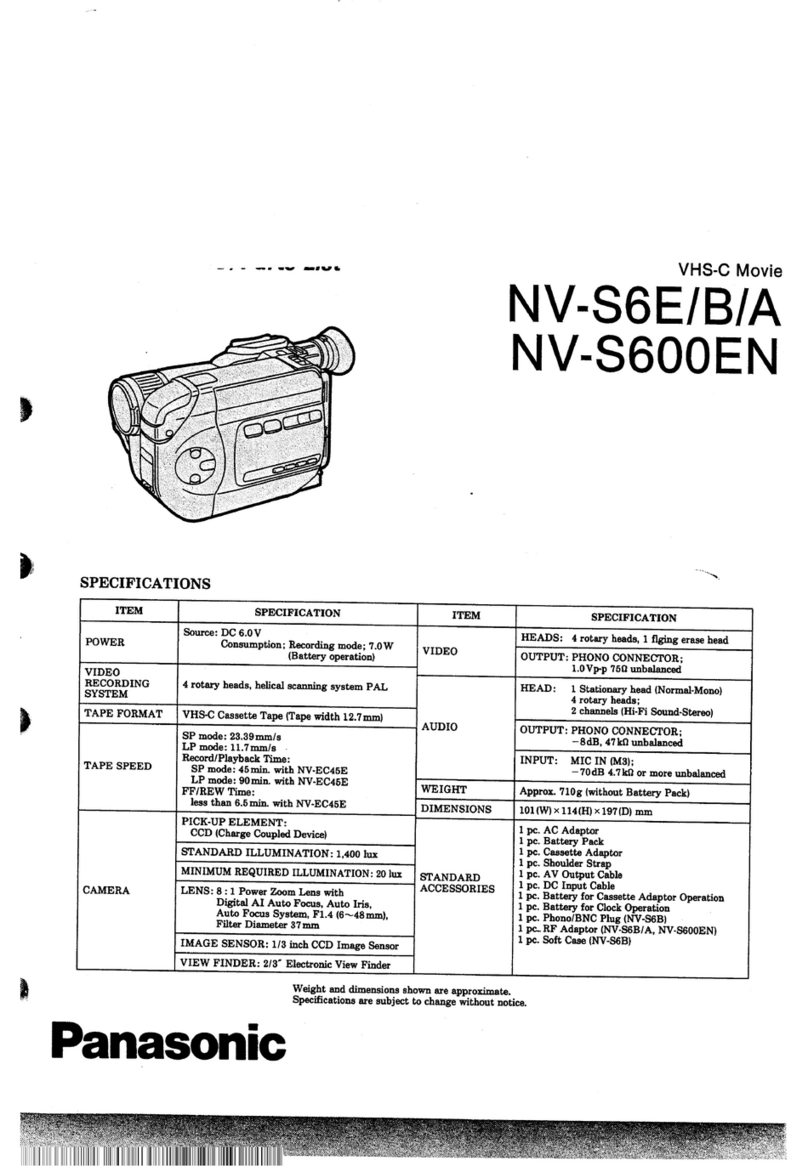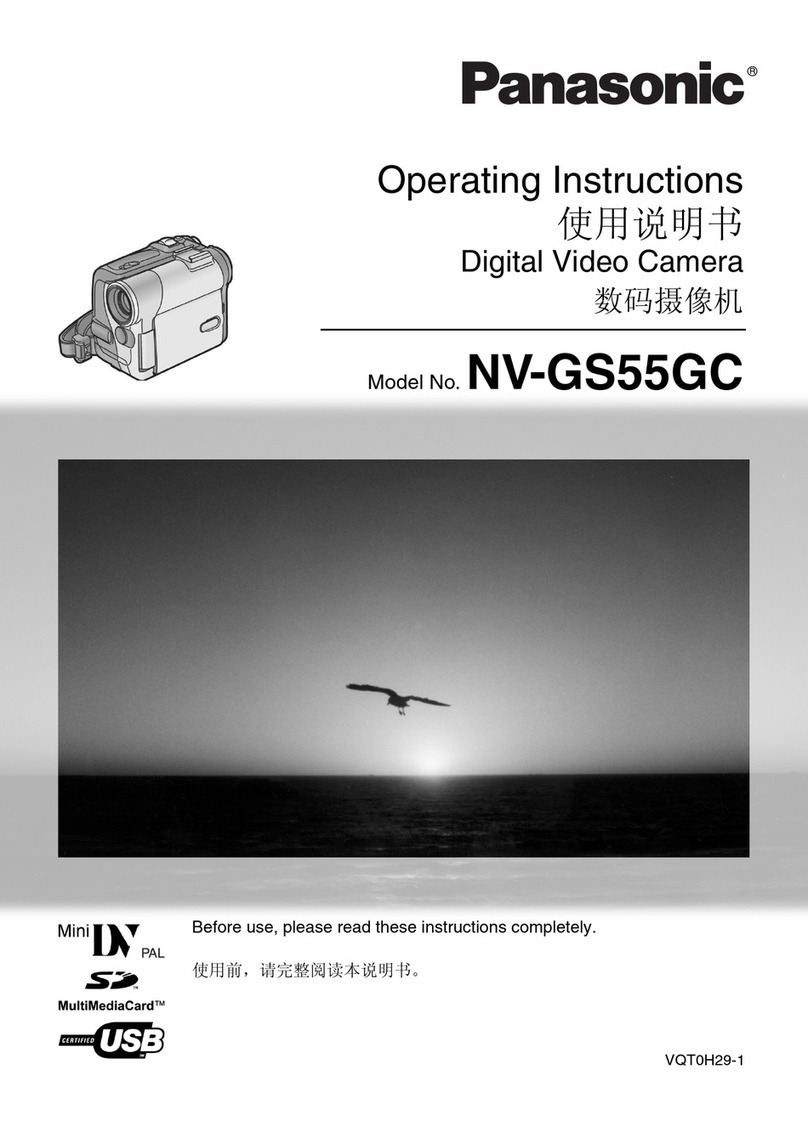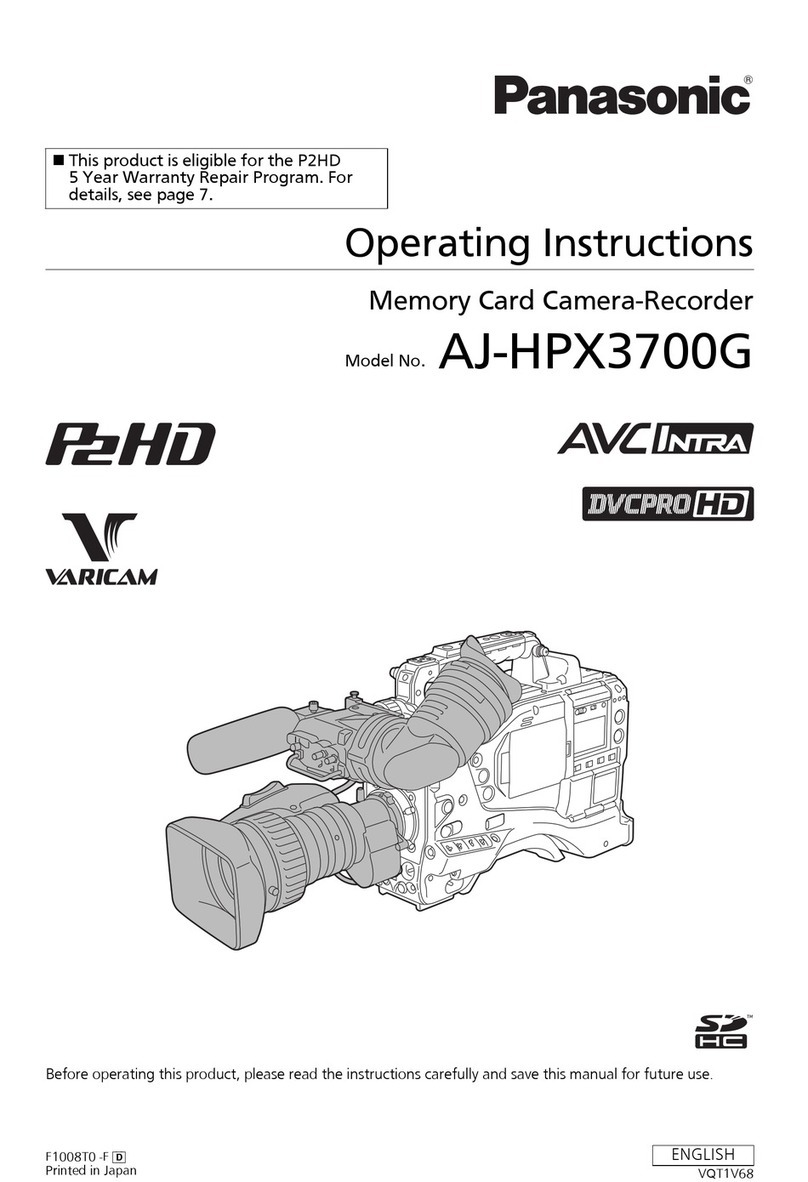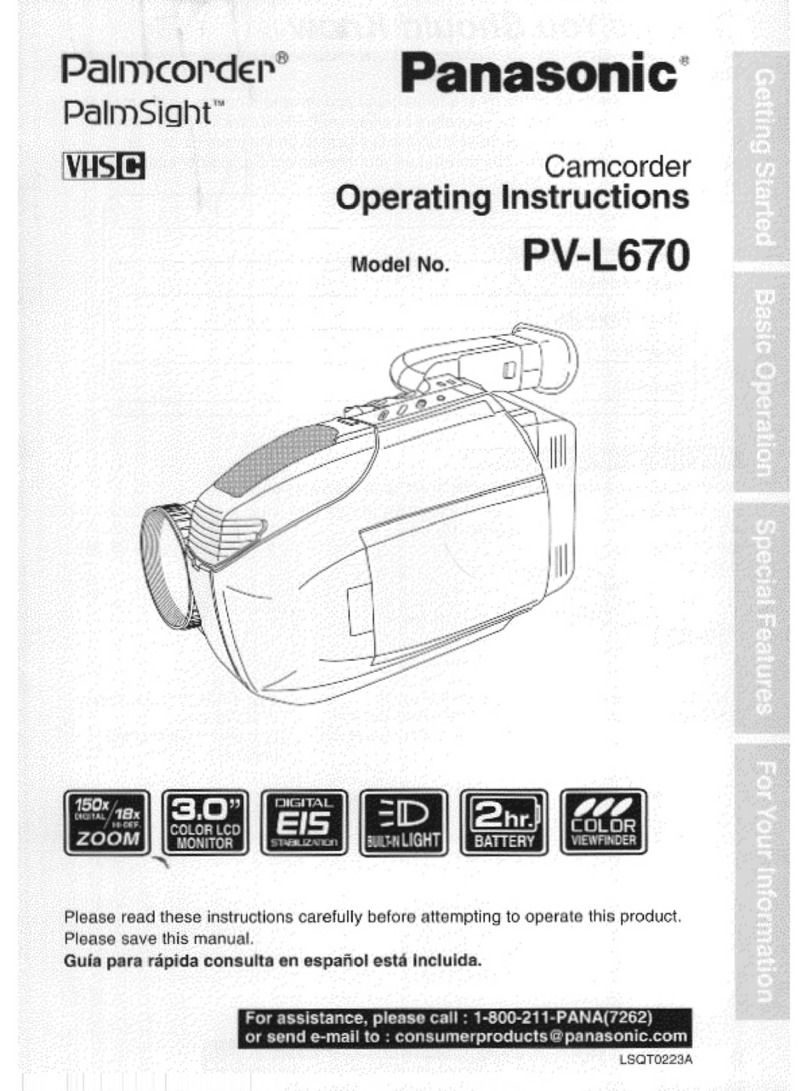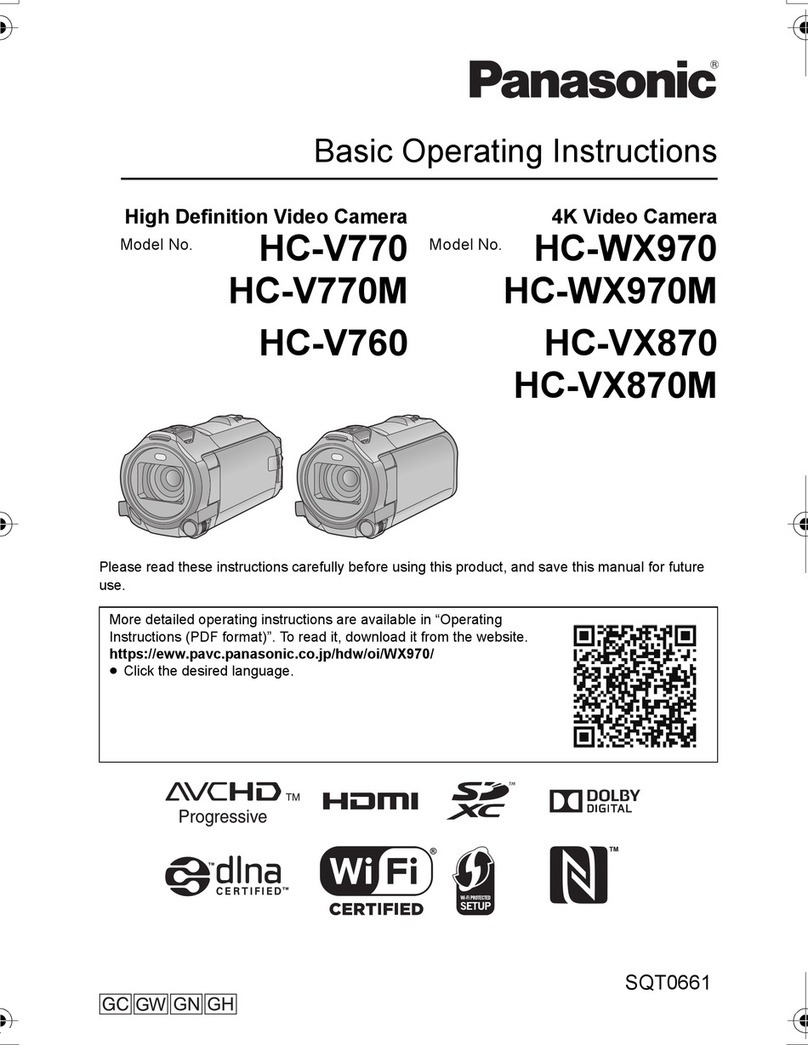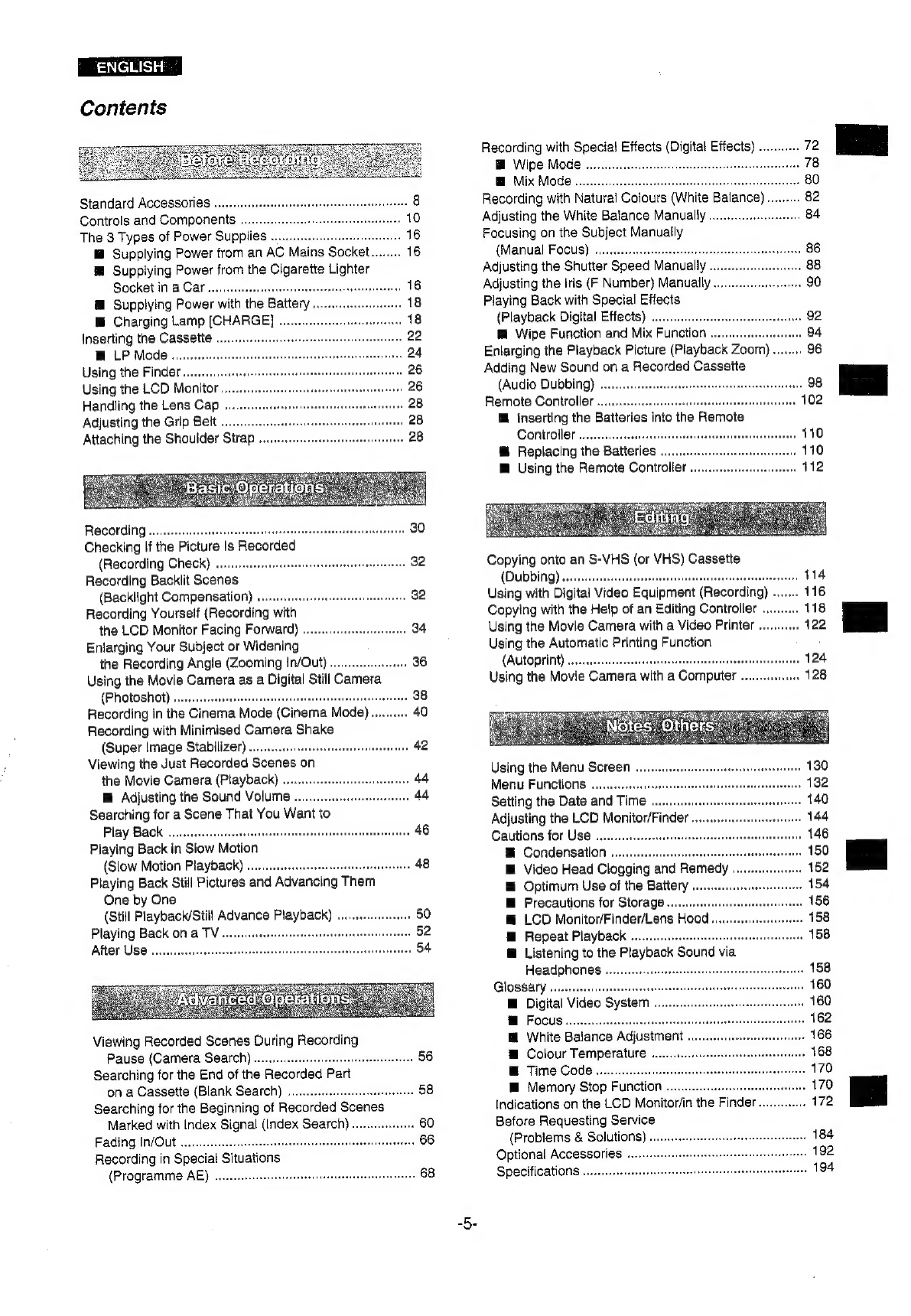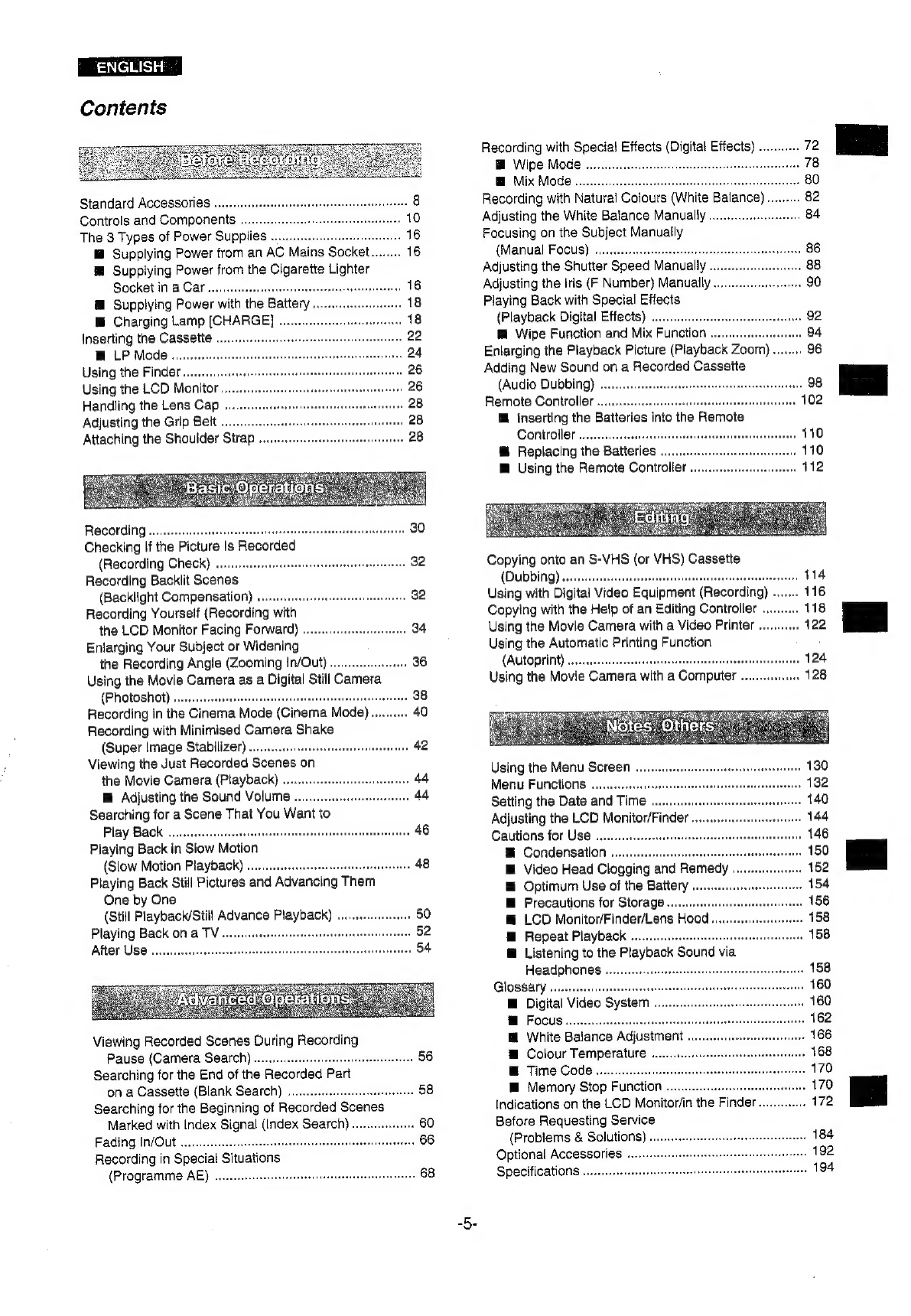
ENGLISH’
Contents
Standard
Accessories
Controls
and
Components
The
3
Types
of
Power
Supplies
..
@
Supplying
Power
from
an
AC
Mains
Socke'
@
Supplying
Power
from
the
Cigarette
Lighter
Socket
in
a
Car..
@
Supplying
Power
with
the
Battery.
®
Charging
Lamp
[CHARGE]
18
Inserting
the
Cassette
.
22
LP
Mode.....
24
Using
the
Finder..
26
Using
the
LCD
Monitor...
26
Handling
the
Lens
Cap
.
28
Adjusting
the
Grip
Belt
..
28
Attaching
the
Shoulder
Strap
..
Recording
Checking
If
the
Picture
Is
Recorded
(Recording
Check)
vccsccseccesneeeeenssenserssesennsss
32
Recording
Backlit
Scenes
(Backlight
Compensation)
...cccccsseiseeeseeeeres
32
Recording
Yourself
(Recording
with
the
LCD
Monitor
Facing
Forward)
....
Enlarging
Your
Subject
or
Widening
the
Recording
Angle
(Zooming
IN/Out)
veers
36
Using
the
Movie
Camera
as
a
Digital
Still
Camera
(Photoshot)
Recording
in
the
Cinema
Mode
(Cinema
Mode)
Recording
with
Minimised
Camera
Shake
(Super
Image
Stabilizer)
...
ted
adesatedtiatmbenrenese
Ge
Viewing
the
Just
Recorded
Scenes
0
on
the
Movie
Camera
(Playback)
v0...
cscseeereneneerses
44
Hi
Adjusting
the
Sound
VOIUME
......
sees
44
Searching
for
a
Scene
That
You
Want
to
Play
Back
...
Playing
Back
in
Slow
Motion
(Slow
Motion
Playback)
......sesssesesareensssraeesens
48
Playing
Back
Stiil
Pictures
and
Advancing
Them
One
by
One
(Still
Playback/Still
Advance
Playback)
.
Playing
Back
ona
TV...
After
Use
Viewing
Recorded
Scenes
During
Recording
Pause
(Camera
Search)
....ccscccccsesssseeearseeaereres
56
Searching
for
the
End
of
the
Recorded
Part
on
a
Cassette
(Blank
Search)
....cccseseeeesseensees
58
Searching
for
the
Beginning
of
Recorded
Scenes
Marked
with
Index
Signal
(Index
Search).
Fading
In/Out
Recording
in
Special
Situations
(Programme
AE)
Recording
with
Specia!
Effects
(Digital
Effects)
....
@
Wipe
Mode
@
Mix
Mode
..
Recording
with
Natural
Colours
(White
Balance)
..
Adjusting
the
White
Balance
Manually
Focusing
on
the
Subject
Manually
(Manual
Focus)
.........
Adjusting
the
Shutter
Speed
Manually
Adjusting
the
Iris
(F
Number)
Manually
...
Playing
Back
with
Special
Effects
(Playback
Digital
Effects)
@
Wipe
Function
and
Mix
Function
Enlarging
the
Playback
Picture
(Playback
Zoom)
Adding
New
Sound
on
a
Recorded
Cassette
(Audio
Dubbing)
..
Remote
Controller
...
@
inserting
the
Batteries
into
the
Remote
Controller
«140
@
Replacing
the
Batieries
we
110
@
Using
the
Remote
Controller
.....ceseeccnessees
112
Copying
onto
an
S-VHS
(or
VHS)
Cassette
(DUDDING)
oo.
seseeeesssestssessessnteesessneeseereenseeaseneeaneensteees
114
Using
with
Digital
Video
Equipment
(Recording)
116
Copying
with
the
Help
of
an
Editing
Controller
118
Using
the
Movie
Camera
with
a
Video
Printer
...........
122
Using
the
Automatic
Printing
Function
(Autoprint)
Using
the
Movie
Camera
with
a
Computer
..
124
128
Using
the
Menu
Screen
....csecssecseessecsesesnesseennennesens
Menu
Functions
.
os)
Setting
the
Date
and
Time
..
Adjusting
the
LCD
Monitor/Finder
..
Cautions
for
Use
...
Condensation
Video
Head
Clogging
and
Remedy
.
Optimum
Use
of
the
Battery
.
Precautions
for
Storage.....
LCD
Monitor/Finder/Lens
Hood
:
Repeat
Playback
......ccssesecseesesseeeenseensreneetencense
Listening
to
the
Playback
Sound
via
Headphones
GIOSSALY
veeeeeeeesessccnesesenenes
H@
Digital
Video
System
.
@
White
Balance
Adjustment
@
Colour
Temperature
@
Time
Code..............
@
Memory
Stop
Function
.
Indications
on
the
LCD
Monitor/in
the
Finder.
Before
Requesting
Service
(Problems
&
Solutions)
Optional
Accessories
..
Specifications