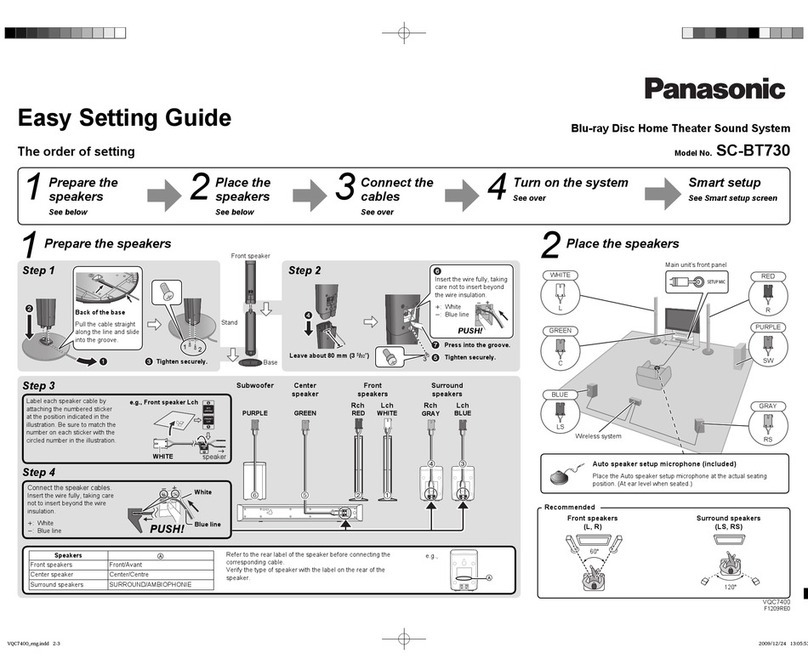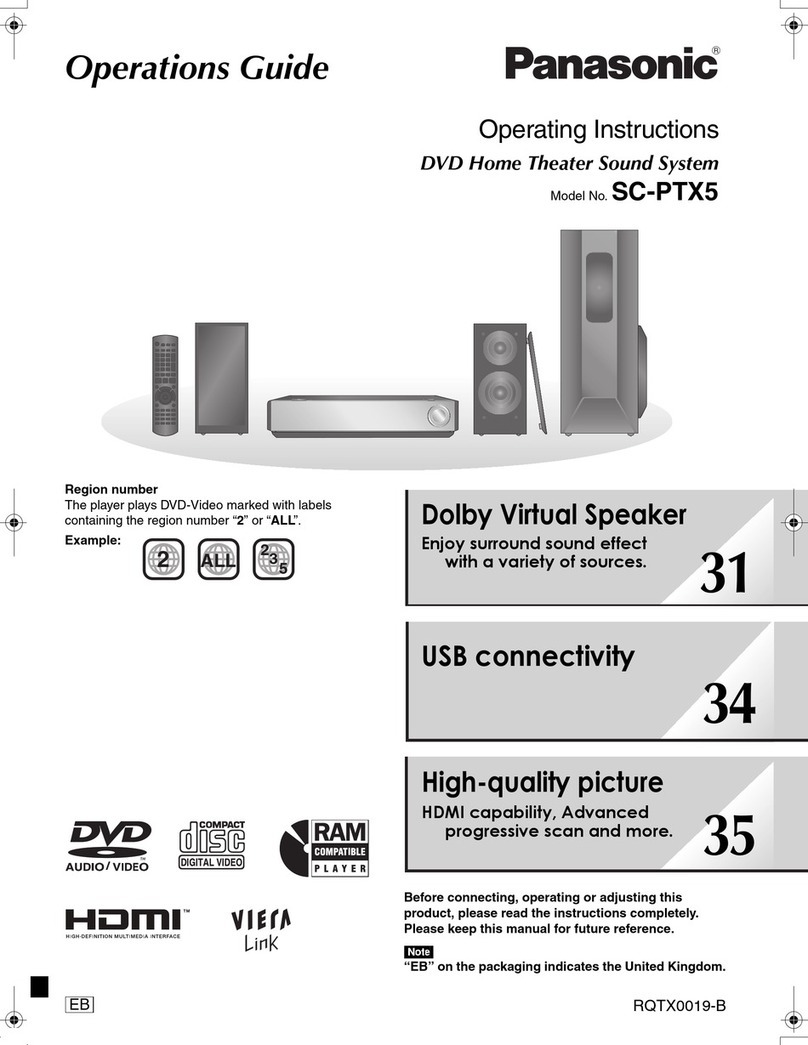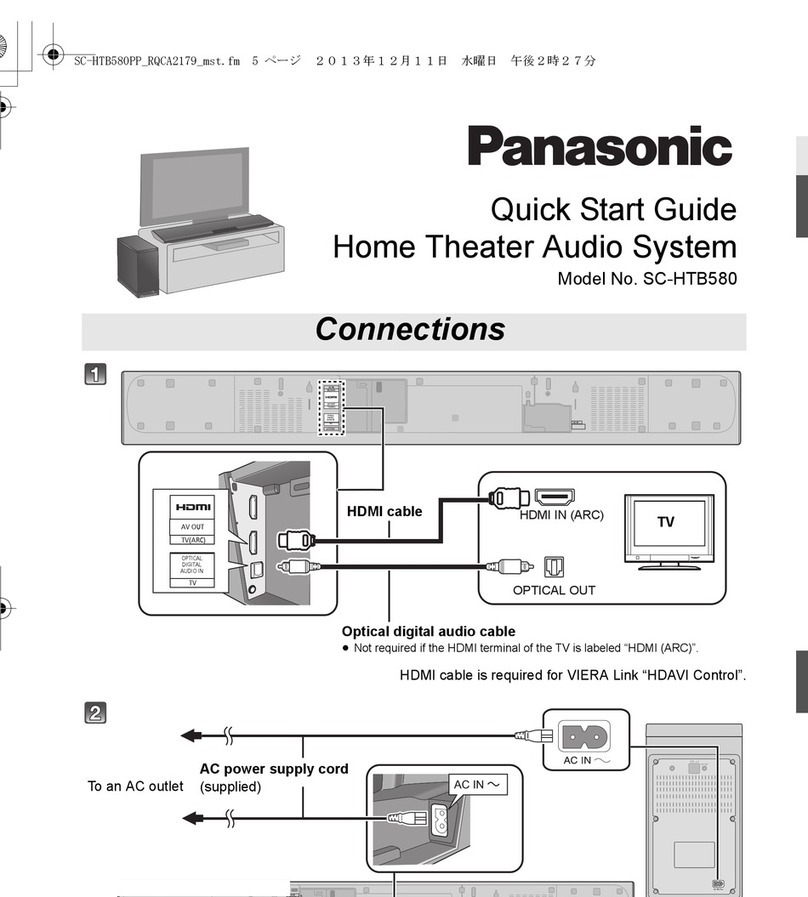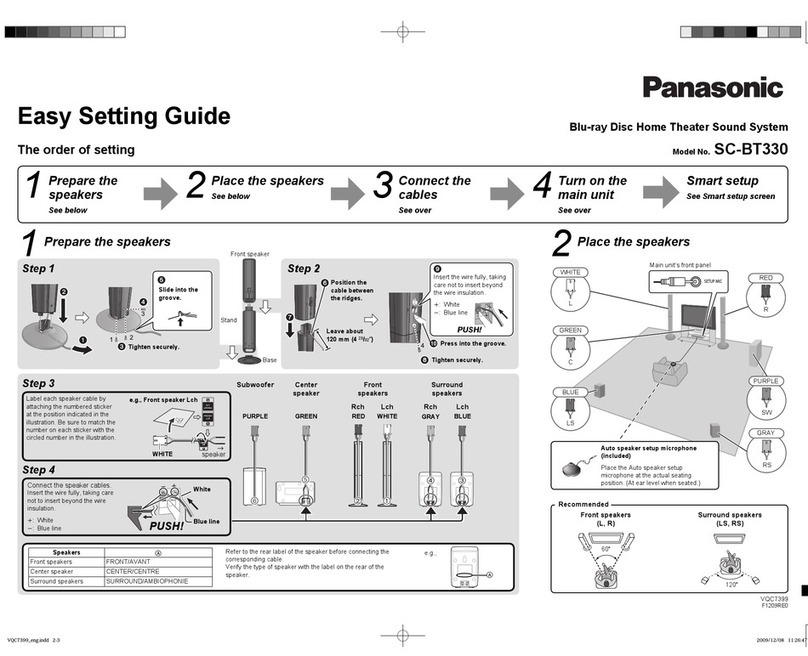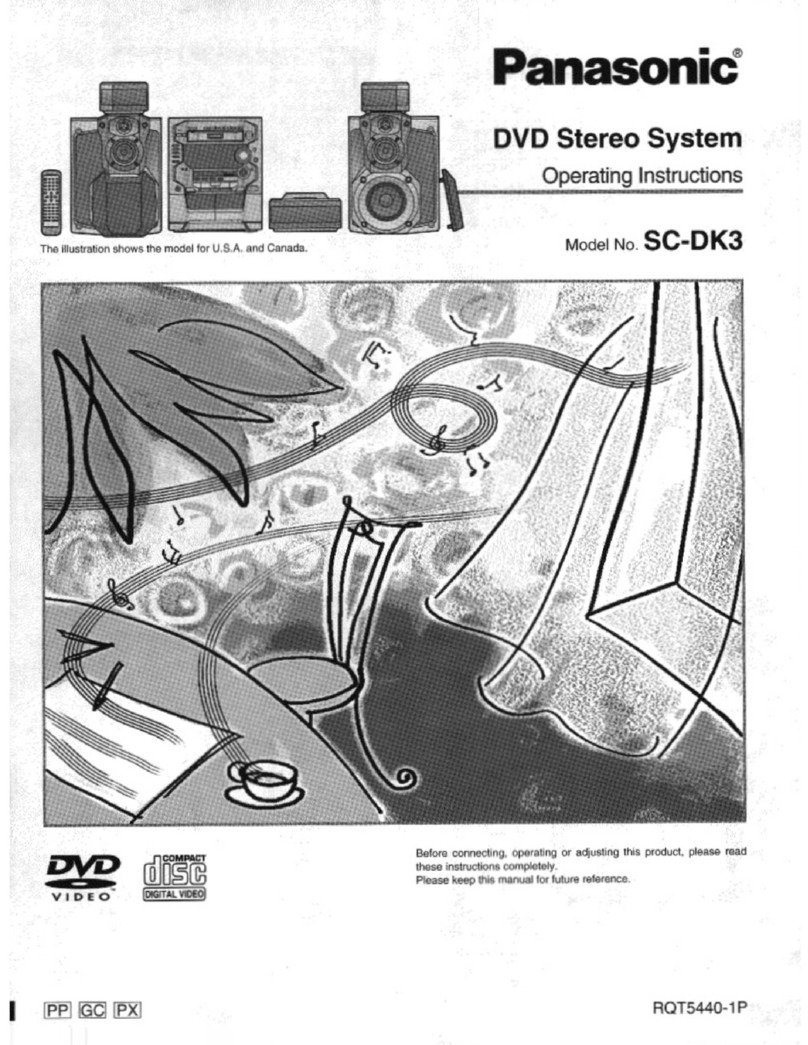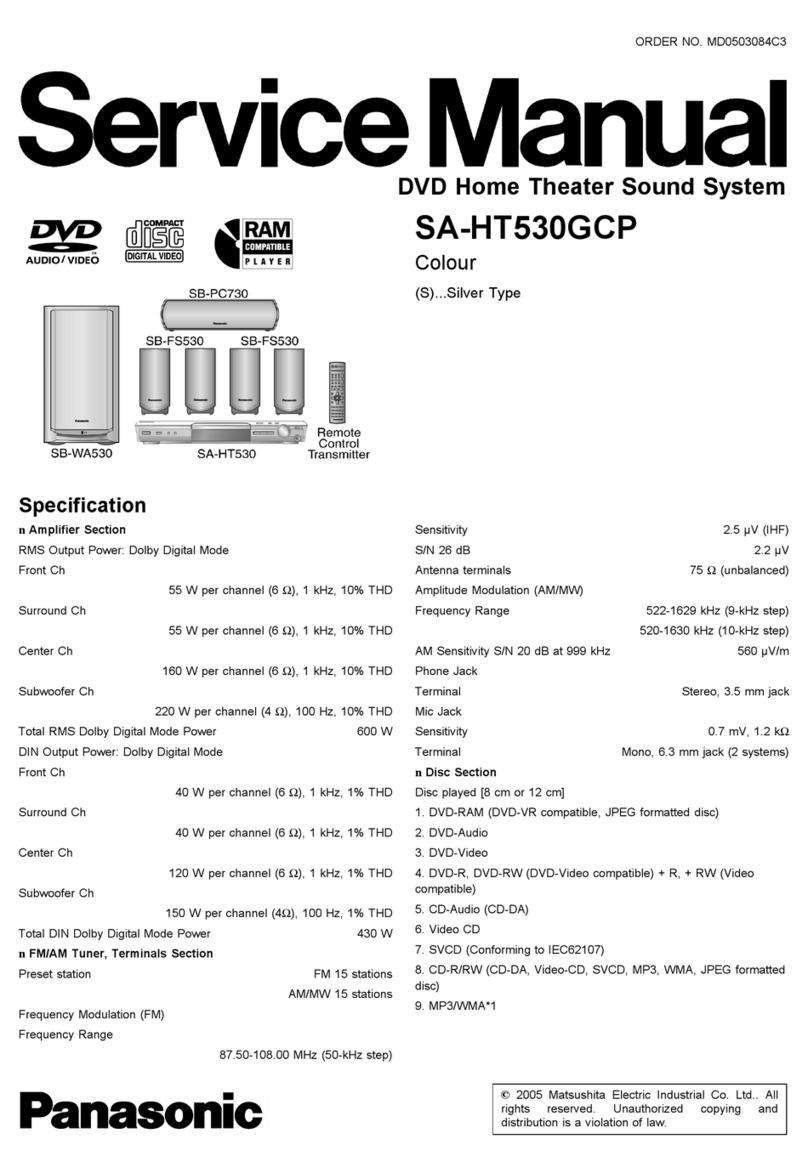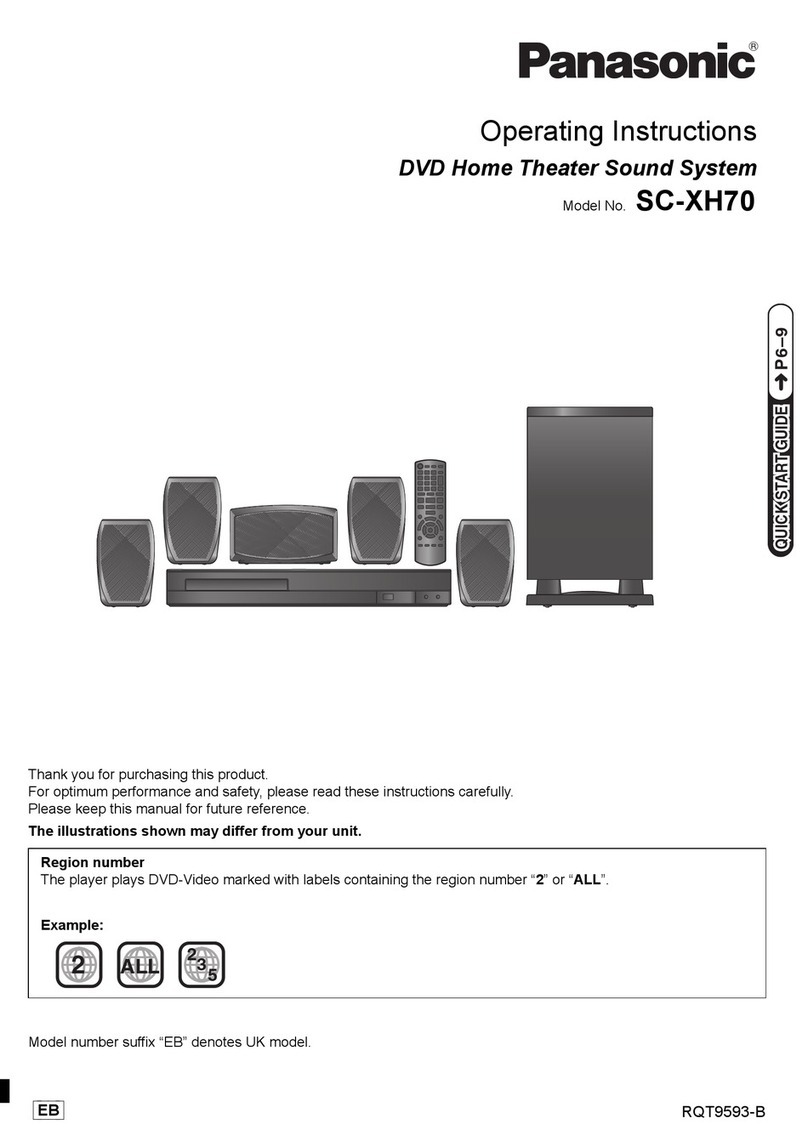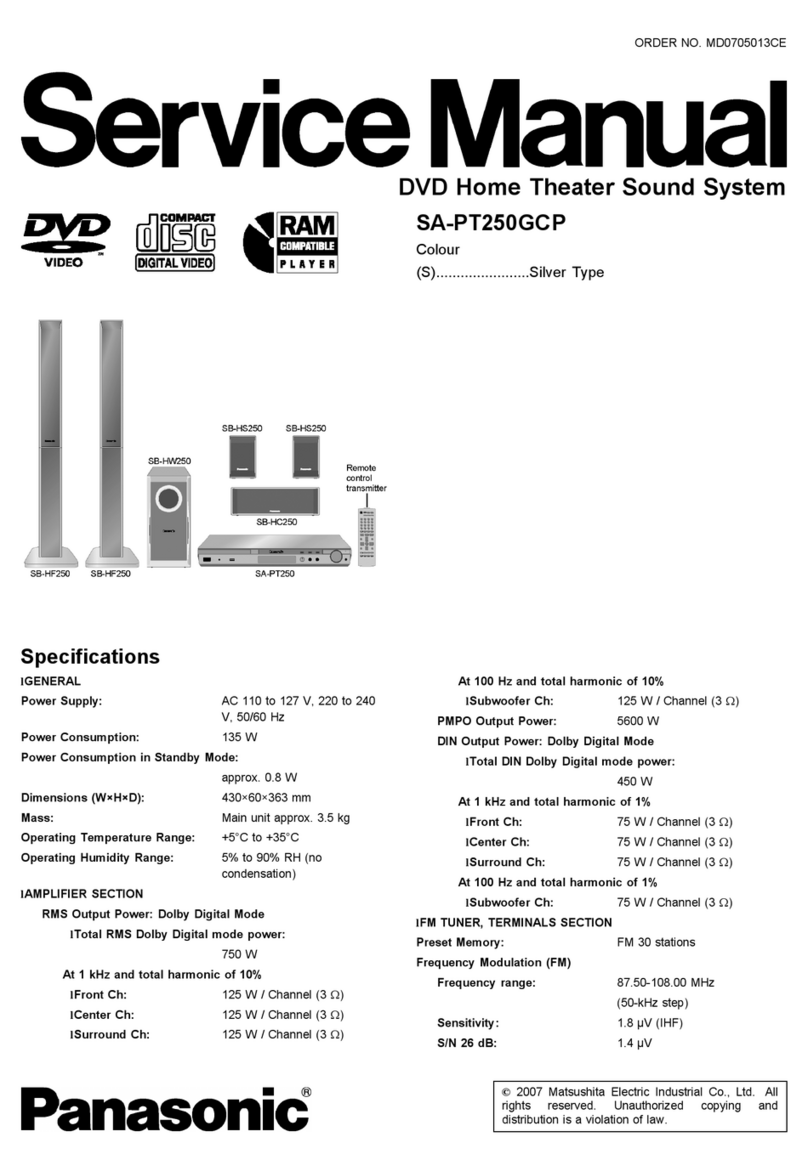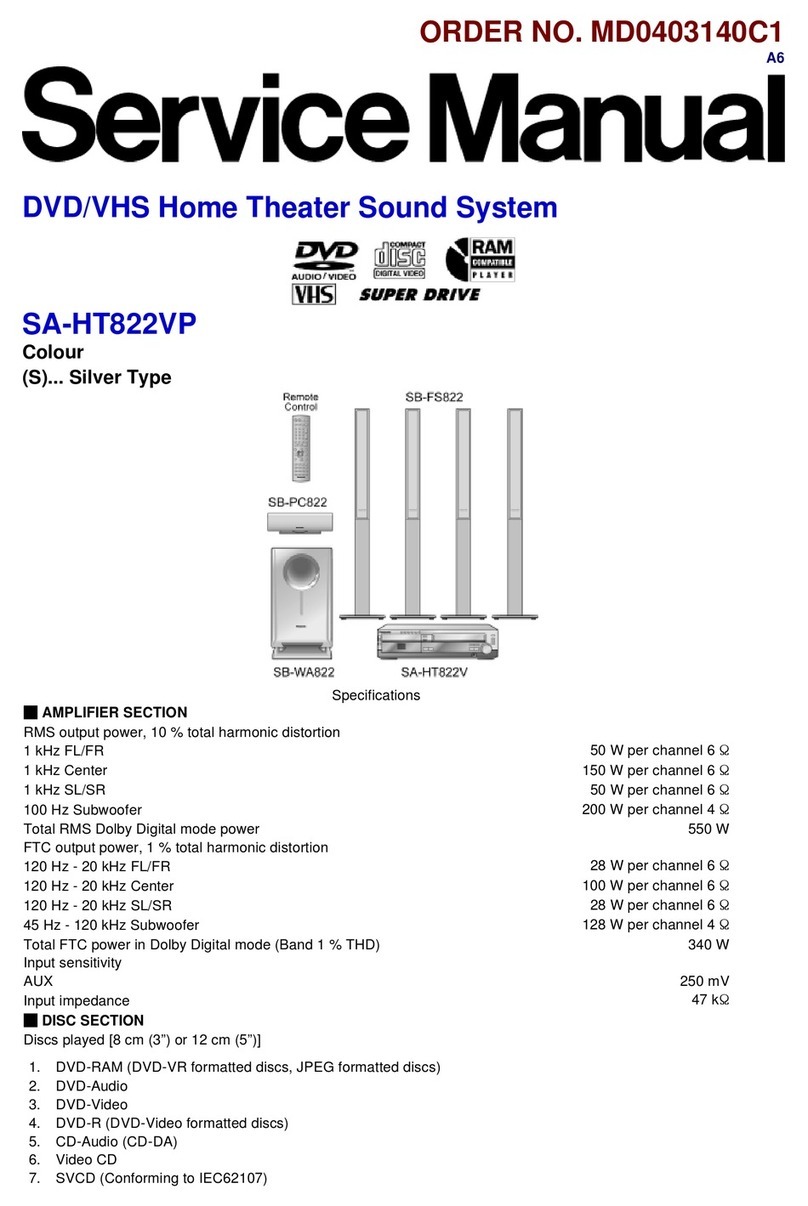ENGLISH ENGLISH
5
RQT8043
RQT8589 GETTING STARTED
GETTING STARTED
Caution for AC Mains Lead ................................................................................3
Safety precautions ..........................................................................................4
Accessories ..................................................................................................6
Preparing the remote control .............................................................................6
Simple setup.................................................................................................7
• Placement of speakers ............................................................................................................................7
• Making the connections...........................................................................................................................8
• Other speaker setup options .................................................................................................................10
• Optional antenna connections ...............................................................................................................10
Disc information........................................................................................... 11
• Discs that can be played .......................................................................................................................11
Overview of controls...................................................................................... 12
• Main unit ................................................................................................................................................12
• Remote control ......................................................................................................................................12
Performing QUICK SETUP................................................................................ 13
Basic play .................................................................................................. 14
• Using the main unit................................................................................................................................14
• Using the remote control .......................................................................................................................14
DISC OPERATIONS
Advanced play ............................................................................................. 16
• Displaying current playback condition ...................................................................................................16
• Program and Random play....................................................................................................................16
Using navigation menus ................................................................................. 17
• Playing data discs..................................................................................................................................17
• Playing HighMAT™ discs ......................................................................................................................18
• Playing RAM and DVD-R/-RW (DVD-VR) discs....................................................................................18
• Playing the selected track in the CD Text disc.......................................................................................18
Using on-screen menus .................................................................................. 19
• Functions Menu .....................................................................................................................................19
• Other Settings........................................................................................................................................20
Changing the player settings............................................................................ 22
• Player settings .......................................................................................................................................22
• Changing the delay time (Speaker Settings) .........................................................................................24
• About DivX VOD content .......................................................................................................................24
• Tips for making data discs .....................................................................................................................25
OTHER OPERATIONS
Using the radio ............................................................................................ 26
• Manual tuning ........................................................................................................................................26
• Automatic presetting..............................................................................................................................26
• Selecting the preset channels ...............................................................................................................26
• AM allocation setting .............................................................................................................................26
Using sound effects....................................................................................... 27
• Changing the sound quality: Sound Field Control (SFC).......................................................................27
• Enhancing the stereo sound: Dolby Pro Logic II ...................................................................................27
• Enhancing the sound from the center speaker: Center Focus ..............................................................27
• Adjusting the amount of bass: Subwoofer level.....................................................................................27
• Adjusting the volume of each speaker: Speaker level adjustments......................................................... 28
Using the microphone .................................................................................... 28
• Enjoying Karaoke ..................................................................................................................................28
Operating other equipment .............................................................................. 29
• Optional audio connection for video cassette recorder or television .....................................................29
• Optional connection for set top box, cable TV box or video cassette recorder .....................................29
• Operating the television.........................................................................................................................29
REFERENCE
Troubleshooting guide.................................................................................... 30
• Troubleshoot..........................................................................................................................................30
Maintenance ............................................................................................... 32
Glossary .................................................................................................... 33
Specifications.............................................................................................. 34
Language code list........................................................................................ 35
Table of contents
RQT8589-BG.indd 5RQT8589-BG.indd 5 4/20/06 11:14:51 AM4/20/06 11:14:51 AM