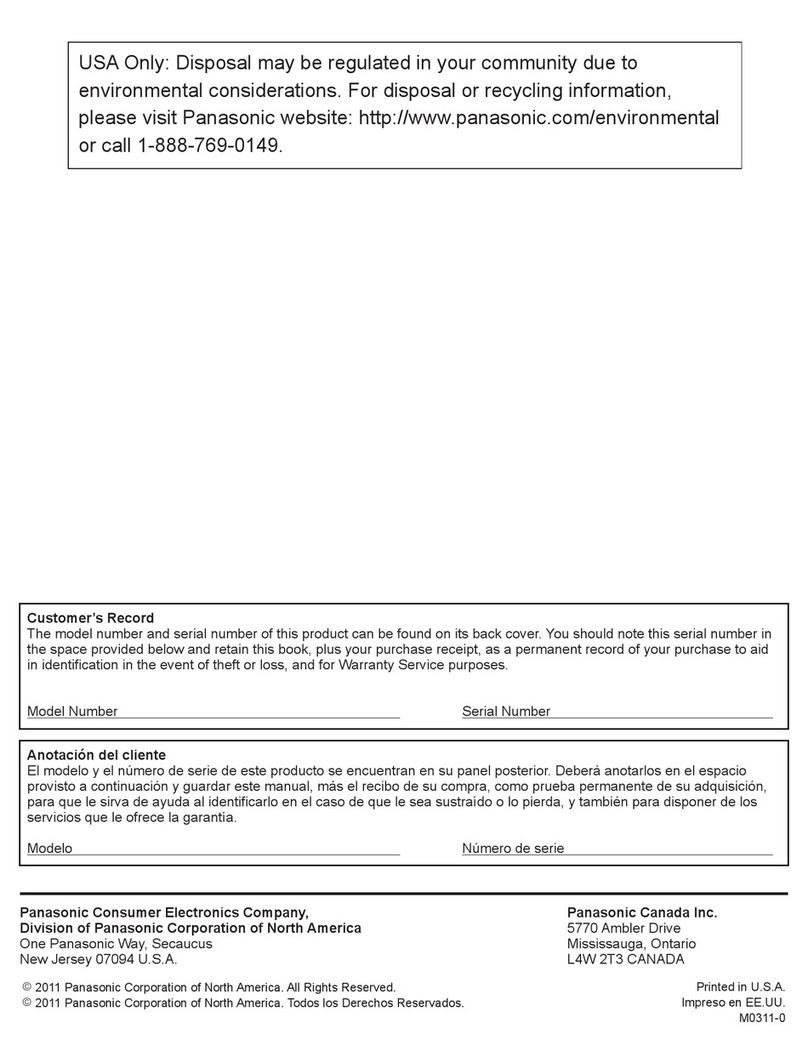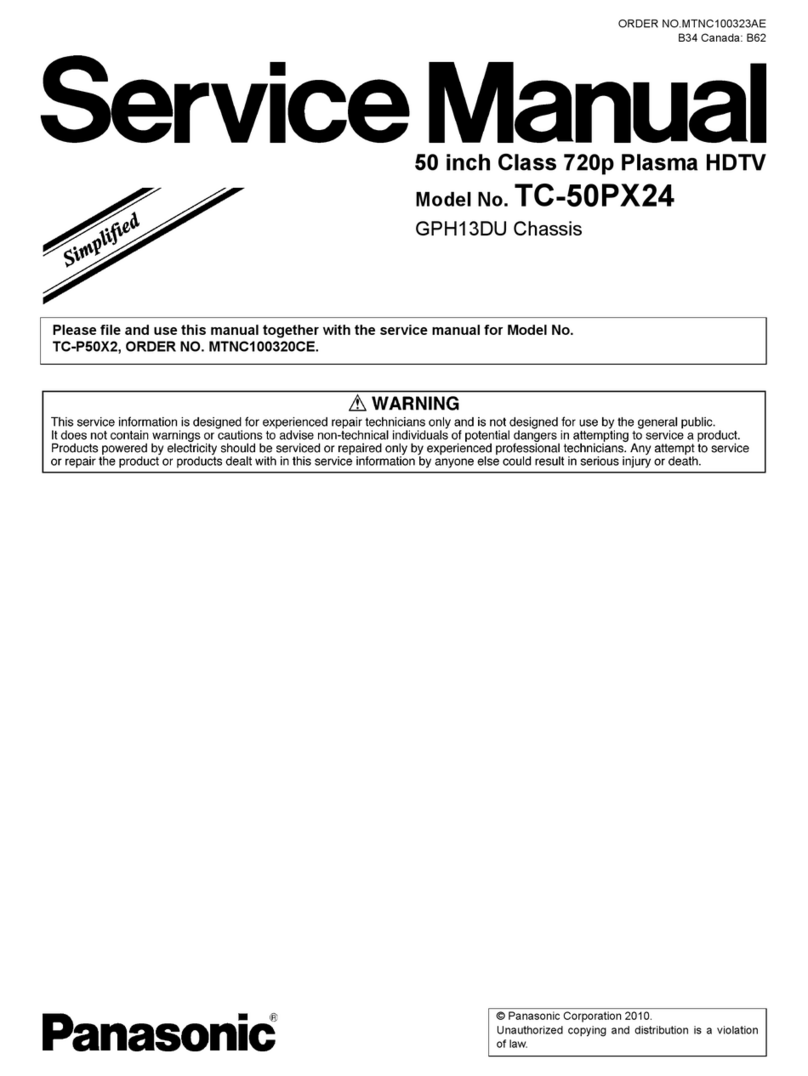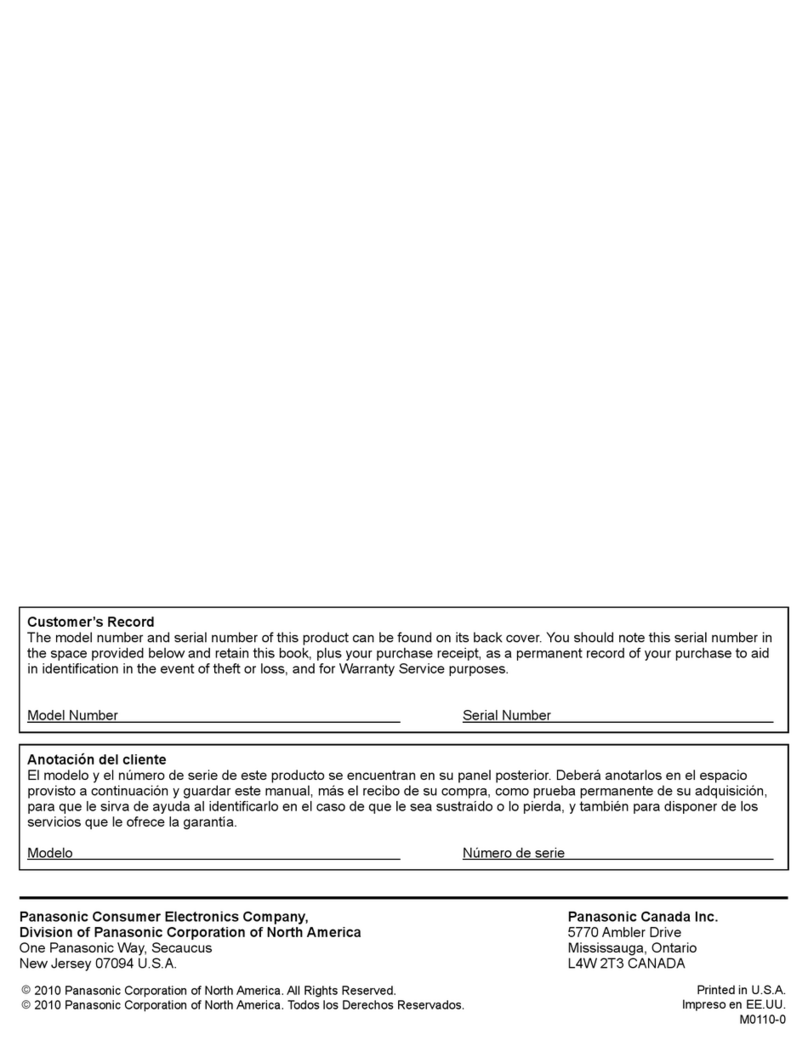Safety Precautions
WARNING: To reduce the risk of fire or electric shock, do not expose this apparatus to rain or moisture.
Do not place liquid containers (flower vase, cups, cosmetics, etc.) above the set
(including on shelves above, etc.).
Important Safety Instructions
CAUTION
RISK OF ELECTRIC SHOCK
DO NOT OPEN
WARNING: To reduce the risk of electric shock, do not remove cover or back.
No user-serviceable parts inside. Refer servicing to qualified service personnel.
The lightning flash with
arrowhead within a triangle is
intended to tell the user that
parts inside the product are a risk
of electric shock to persons.
The exclamation point within
a triangle is intended to
tell the user that important
operating and servicing
instructions are in the papers
with the appliance.
1) Read these instructions.
2) Keep these instructions.
3) Heed all warnings.
4) Follow all instructions.
5) Do not use this apparatus near water.
6) Clean only with dry cloth.
7) Do not block any ventilation openings. Install in
accordance with the manufacturer’s instructions.
8) Do not install near any heat sources such as radiators,
heat registers, stoves, or other apparatus (including
amplifiers) that produce heat.
9) Do not defeat the safety purpose of the polarized or
grounding-type plug. A polarized plug has two blades
with one wider than the other. A grounding type plug
has two blades and a third grounding prong. The wide
blade or the third prong are provided for your safety. If
the provided plug does not fit into your outlet, consult
an electrician for replacement of the obsolete outlet.
10) Protect the power cord from being walked on
or pinched particularly at plugs, convenience
receptacles, and the point where they exit from the
apparatus.
11) Only use attachments / accessories specified by the
manufacturer.
12) Use only with the cart, stand, tripod,
bracket, or table specified by the
manufacturer, or sold with the
apparatus. When a cart is used,
use caution when moving the cart /
apparatus combination to avoid injury
from tip-over.
13) Unplug this apparatus during lightning storms or when
unused for long periods of time.
14) Refer all servicing to qualified service personnel.
Servicing is required when the apparatus has been
damaged in any way, such as power-supply cord or
plug is damaged, liquid has been spilled or objects
have fallen into the apparatus, the apparatus has
been exposed to rain or moisture, does not operate
normally, or has been dropped.
15) To prevent electric shock, ensure the grounding pin on
the AC cord power plug is securely connected.
WARNING/CAUTION
WARNING
Small parts can present choking hazard if accidentally
swallowed.
Keep small parts away from young children.
Discard unneeded small parts and other objects,
including packaging materials and plastic bags/sheets
to prevent them from being played with by young
children, creating the potential risk of suffocation.
Set up
This Plasma TV may fall and can cause personal injury
or even death if not installed correctly. To prevent
personal injury or death, follow these warnings:
Install the Plasma TV in accordance with the
manufacturer’s recommended pedestal or
stand, corresponding hardware and installation
instructions.
This Plasma TV is for use only with the following
optional accessories. Use with any other type of
optional accessories may cause instability. The
following accessories are manufactured by Panasonic
Corporation.
• Wall-hanging bracket (Angled)
TY-WK4P1RW
Be sure to ask a qualified technician to carry out the
installation and set-up.
Two or more people are required to install or remove
the television.
Some wall mounts (wall-hanging brackets) are not
designed to be mounted to walls with steel studs or
old cinder block constructions.
Ask your dealer or licensed contractor to properly
secure the wall-hanging bracket.
Do not route the TV’s power cord inside the wall.
The power cord was not designed for in-wall mounting.
Doing so can lead to fire hazard.
Do not place the Plasma TV or its stand on a sloped
or unstable surface.
The Plasma TV may fall or tip over.
Do not support the Plasma TV on a non-specified
pedestal.
Do not place the Plasma TV on furniture that can
easily be used as steps, such as a chest of drawers.
Do not climb or allow children to climb on the
Plasma TV
Place or install the Plasma TV where it cannot be
pushed, pulled over or knocked down.
Route all cords and cables such that they cannot be
tripped over or pulled by curious children.
Do not place any objects on top of the Plasma TV.
If water spills onto the Plasma TV or foreign objects get
inside it, a short-circuit may occur which could result in
fire or electric shock. If any foreign objects get inside
the Plasma TV, please consult an Authorized Service
Center.
In the unlikely event that you receive a shock from this
product it is possible that your household outlet may be
wired improperly. Have an electrician verify that the TV’s
outlet is properly wired. If the symptom persists, have
the TV serviced by a qualified authorized technician.
AC Power Supply Cord
To prevent fire or electric shock:
The Plasma TV is designed to operate on a 110-127 V AC,
60 Hz service. Insert the power cord plug as far as it
will go into the wall socket.
If the plug is not fully inserted, heat may generate,
which could cause a fire.
The included power cord is for use with this unit only.
Do not use any power cord other than that provided
with this TV.
Do not handle the power cord plug with wet hands.
Do not do anything that might damage the power
supply cord.
When disconnecting the power supply cord, hold
the plug, not the cord.
Do not use the power supply cord if the plug or cord
is damaged.
Replace the cord or contact your Authorized Service
Center.
Do not use a 3-prong to 2-prong AC plug adaptors
to connect your TV’s plug to the wall outlet.
Doing so will defeat the TV plug’s safety feature, which
can lead to a shock hazard. If the wall outlet does
not accommodate a 3-prong plug, have a qualified
electrician replace your outlet and check the associated
wiring.