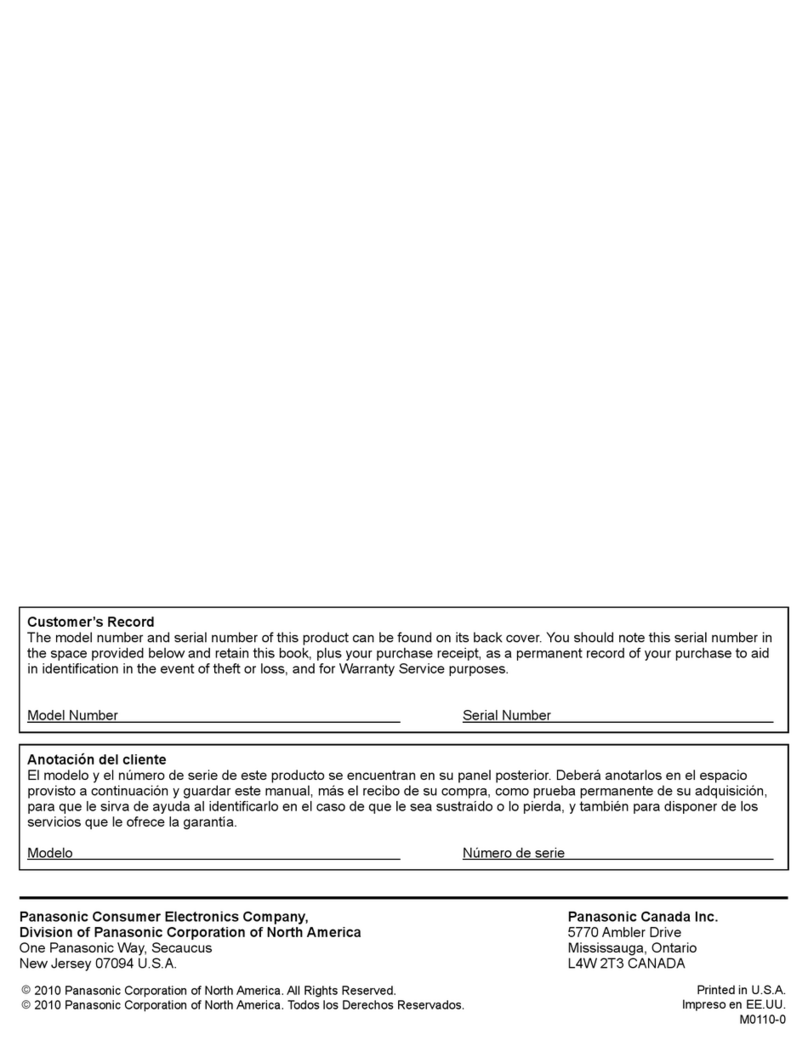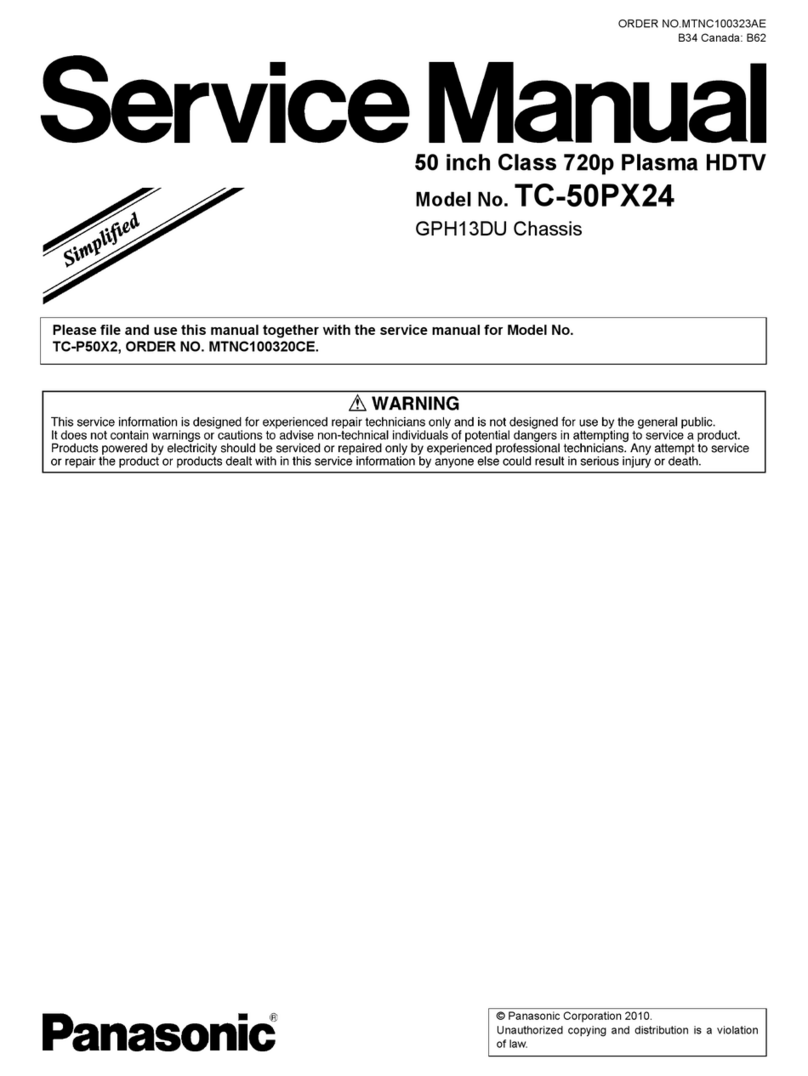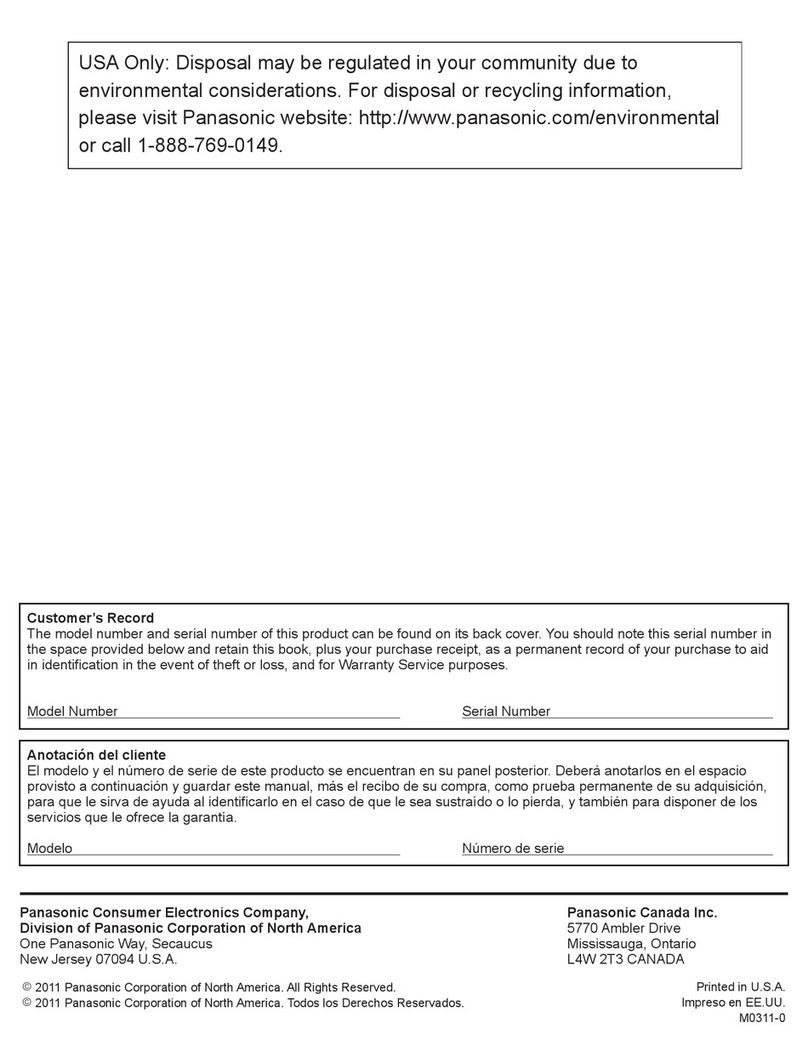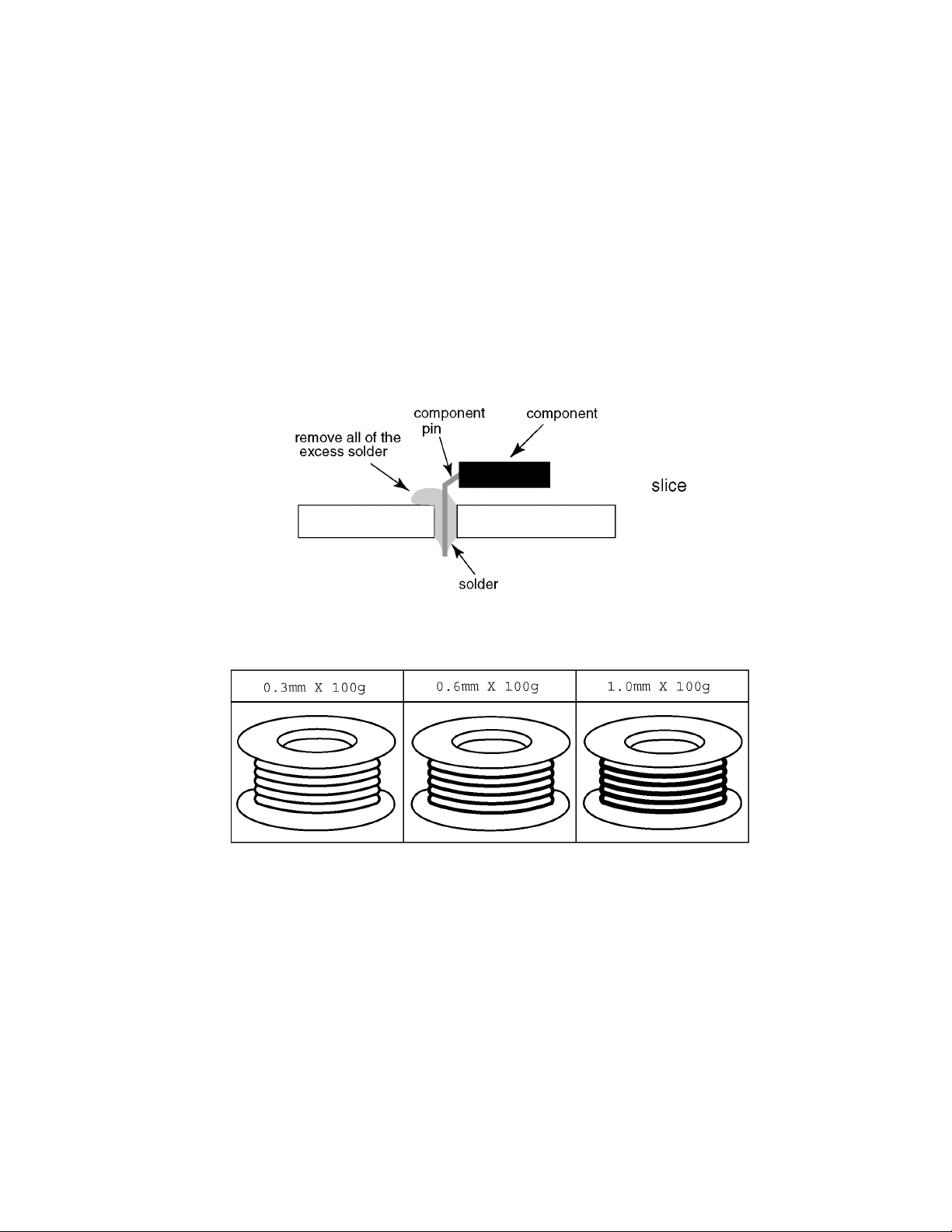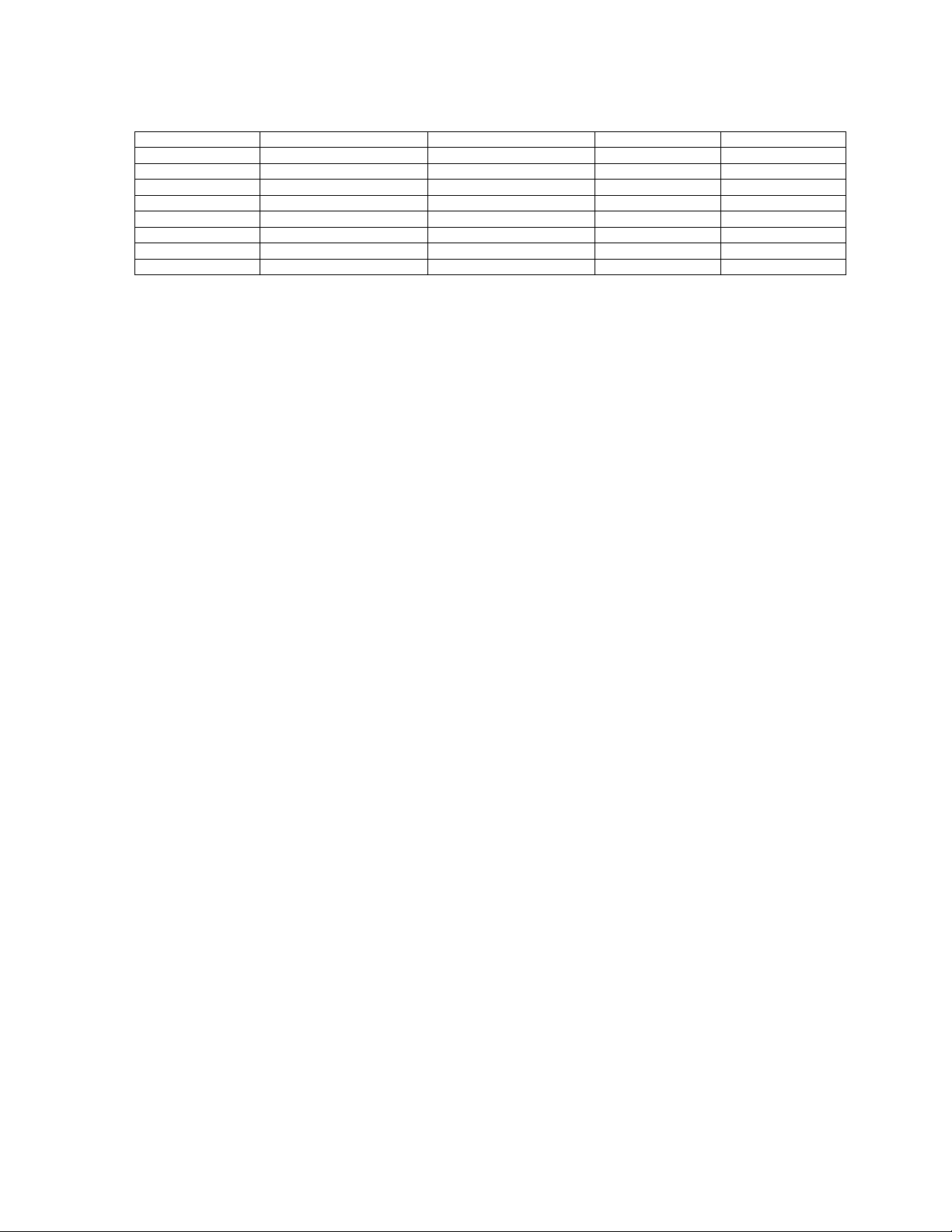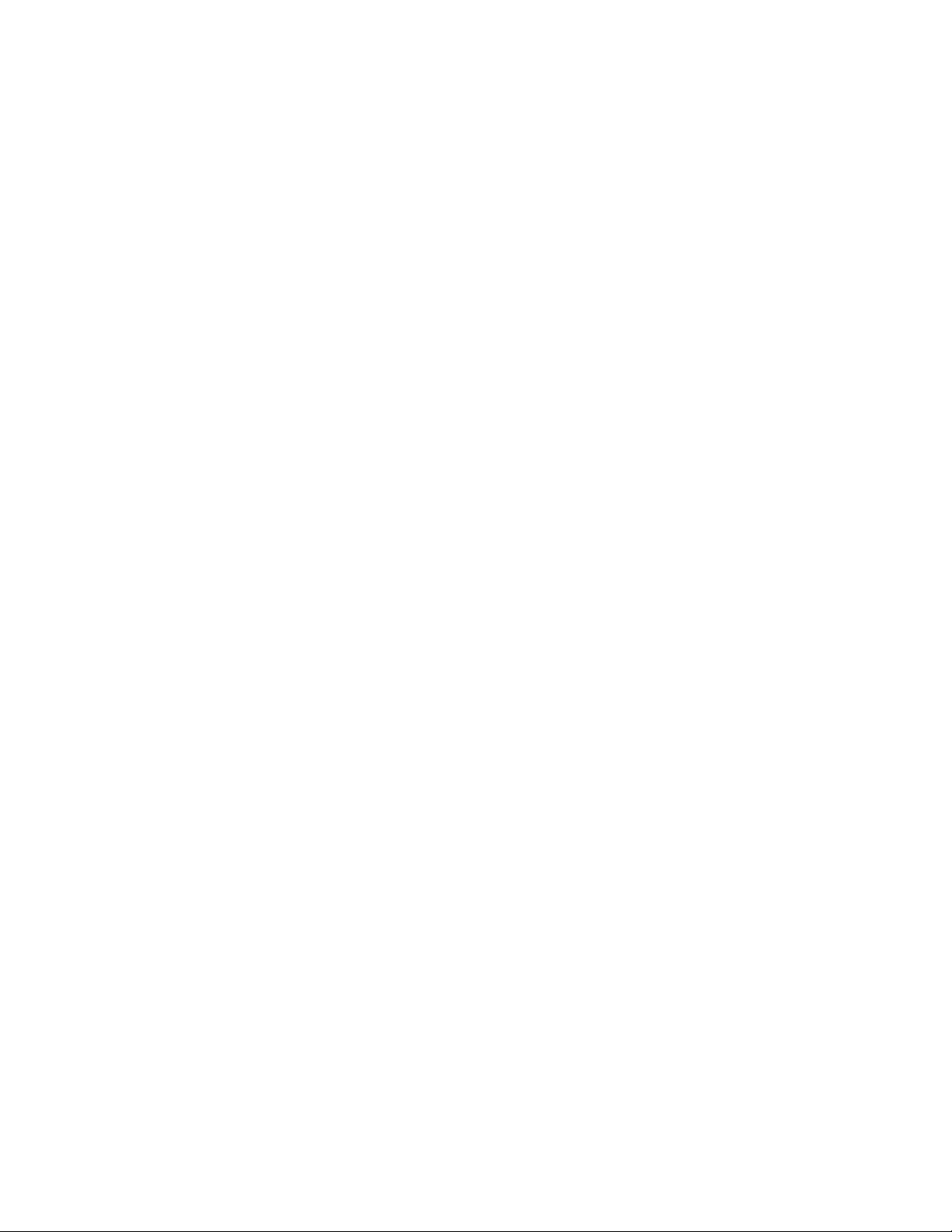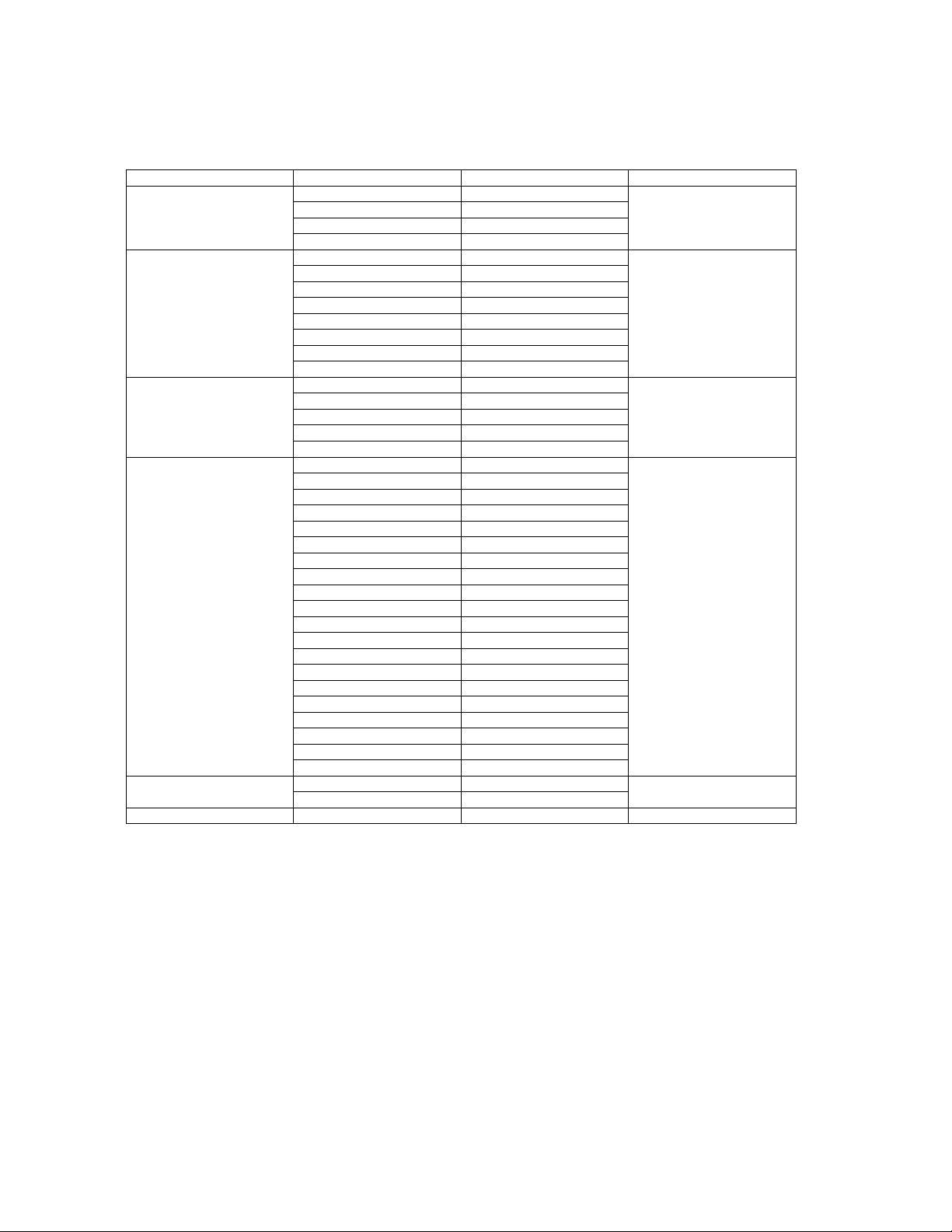2
TABLE OF CONTENTS
PAGE PAGE
1 Safety Precautions -----------------------------------------------3
1.1. General Guidelines ----------------------------------------3
2 Warning --------------------------------------------------------------4
2.1. Prevention of Electrostatic Discharge (ESD)
to Electrostatically Sensitive (ES) Devices ----------4
2.2. About lead free solder (PbF) ----------------------------5
3 Service Navigation------------------------------------------------6
3.1. Service Hint--------------------------------------------------6
3.2. Applicable signals ------------------------------------------7
4 Specifications ------------------------------------------------------8
5 Service Mode -------------------------------------------------------9
5.1. How to enter into Service Mode ------------------------9
5.2. Service tool mode ---------------------------------------- 11
5.3. Hotel mode------------------------------------------------- 12
6 Troubleshooting Guide---------------------------------------- 13
6.1. Check of the IIC bus lines------------------------------ 13
6.2. Power LED Blinking timing chart --------------------- 14
6.3. No Power--------------------------------------------------- 15
6.4. No Picture -------------------------------------------------- 16
6.5. Local screen failure -------------------------------------- 17
7 Service Fixture & Tools --------------------------------------- 18
7.1. SC jig -------------------------------------------------------- 18
8 Disassembly and Assembly Instructions --------------- 19
8.1. Remove the Rear cover -------------------------------- 19
8.2. Remove the Fan------------------------------------------ 19
8.3. Remove the P-Board ------------------------------------ 19
8.4. Remove the Side terminal cover and Rear
terminal cover --------------------------------------------- 20
8.5. Remove the Tuner unit --------------------------------- 20
8.6. Remove the A-Board ------------------------------------ 20
8.7. Remove the Speakers ---------------------------------- 21
8.8. Remove the Control button unit ---------------------- 21
8.9. Remove the GK-Board --------------------------------- 21
8.10. Remove the SU-Board---------------------------------- 21
8.11. Remove the SD-Board---------------------------------- 22
8.12. Remove the SC-Board---------------------------------- 22
8.13. Remove the SS2-Board -------------------------------- 22
8.14. Remove the SS3-Board -------------------------------- 23
8.15. Remove the SS-Board ---------------------------------- 23
8.16. Remove the Support metal (C) ----------------------- 23
8.17. Remove the Support metals (L, R) ------------------ 23
8.18. Remove the Vertical bar-down assy----------------- 24
8.19. Remove the C1-Board ---------------------------------- 24
8.20. Remove the C2-Board ---------------------------------- 24
8.21. Remove the C3-Board ---------------------------------- 25
8.22. Remove the Plasma panel section from the
Cabinet assy (glass)------------------------------------- 25
8.23. Remove the Glass holders ---------------------------- 25
8.24. Remove the Rear cover fix holders------------------ 26
8.25. Remove the S-Board ------------------------------------ 26
8.26. Remove the K-Board ------------------------------------ 27
8.27. Replace the plasma panel ----------------------------- 27
9 Measurements and Adjustments -------------------------- 28
9.1. Adjustment Procedure ---------------------------------- 28
9.2. Adjustment ------------------------------------------------- 31
10 Block Diagram --------------------------------------------------- 33
10.1. Main Block Diagram ------------------------------------- 33
10.2. Block (1/4) Diagram ------------------------------------- 34
10.3. Block (2/4) Diagram ------------------------------------- 35
10.4. Block (3/4) Diagram ------------------------------------- 36
10.5. Block (4/4) Diagram ------------------------------------- 37
11 Wiring Connection Diagram -------------------------------- 39
11.1. Caution statement. -------------------------------------- 39
11.2. Wiring (1) -------------------------------------------------- 39
11.3. Wiring (2) -------------------------------------------------- 40
11.4. Wiring (3) -------------------------------------------------- 41
11.5. Wiring (4) -------------------------------------------------- 42
12 Schematic Diagram -------------------------------------------- 43
12.1. Schematic Diagram Note ------------------------------ 43
12.2. P(MULTI)-Board Schematic Diagram--------------- 44
12.3. P(SUS)-Board Schematic Diagram ----------------- 45
12.4. GK, K and S-Board Schematic Diagram----------- 46
12.5. A-Board (1/15) Schematic Diagram----------------- 47
12.6. A-Board (2/15) Schematic Diagram----------------- 48
12.7. A-Board (3/15) Schematic Diagram----------------- 49
12.8. A-Board (4/15) Schematic Diagram----------------- 50
12.9. A-Board (5/15) SchematicDiagram----------------- 51
12.10. A-Board (6/15) Schematic Diagram----------------- 52
12.11. A-Board (7/15) Schematic Diagram----------------- 53
12.12. A-Board (8/15) Schematic Diagram----------------- 54
12.13. A-Board (9/15) Schematic Diagram----------------- 55
12.14. A-Board (10/15) Schematic Diagram --------------- 56
12.15. A-Board (11/15) Schematic Diagram --------------- 57
12.16. A-Board (12/15) Schematic Diagram --------------- 58
12.17. A-Board (13/15) Schematic Diagram --------------- 59
12.18. A-Board (14/15) Schematic Diagram --------------- 60
12.19. A-Board (15/15) Schematic Diagram --------------- 61
12.20. C1-Board (1/2) Schematic Diagram ---------------- 62
12.21. C1-Board (2/2) Schematic Diagram ---------------- 63
12.22. C2-Board (1/2) Schematic Diagram ---------------- 64
12.23. C2-Board (2/2) Schematic Diagram ---------------- 65
12.24. C3-Board (1/2) Schematic Diagram ---------------- 66
12.25. C3-Board (2/2) Schematic Diagram ---------------- 67
12.26. SC-Board (1/4) Schematic Diagram ---------------- 68
12.27. SC-Board (2/4) Schematic Diagram ---------------- 69
12.28. SC-Board (3/4) Schematic Diagram ---------------- 70
12.29. SC-Board (4/4) Schematic Diagram ---------------- 71
12.30. SS-Board (1/2) Schematic Diagram ---------------- 72
12.31. SS-Board (2/2), SS2-Board and SS3-Board
Schematic Diagram ------------------------------------- 73
13 Printed Circuit Board------------------------------------------ 74
13.1. P(MULTI)-Board------------------------------------------ 74
13.2. P(SUS)-Board -------------------------------------------- 77
13.3. GK, K and S-Board-------------------------------------- 79
13.4. A-Board ---------------------------------------------------- 80
13.5. C1-Board--------------------------------------------------- 82
13.6. C2-Board--------------------------------------------------- 83
13.7. C3-Board--------------------------------------------------- 84
13.8. SC-Board -------------------------------------------------- 85
13.9. SS-Board -------------------------------------------------- 87
13.10. SS2 and SS3-Board ------------------------------------ 89
14 Exploded View and Replacement Parts List----------- 91
14.1. Exploded View and Mechanical Replacement
Parts List --------------------------------------------------- 91
14.2. Electrical Replacement Parts List ------------------- 97