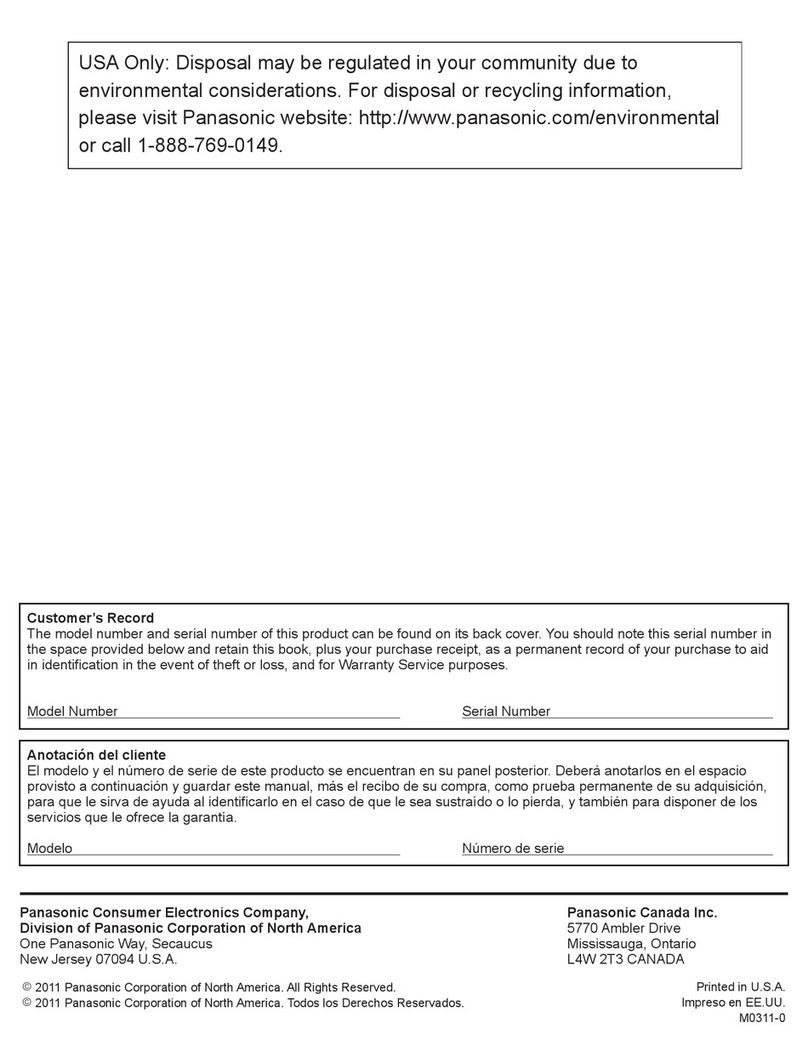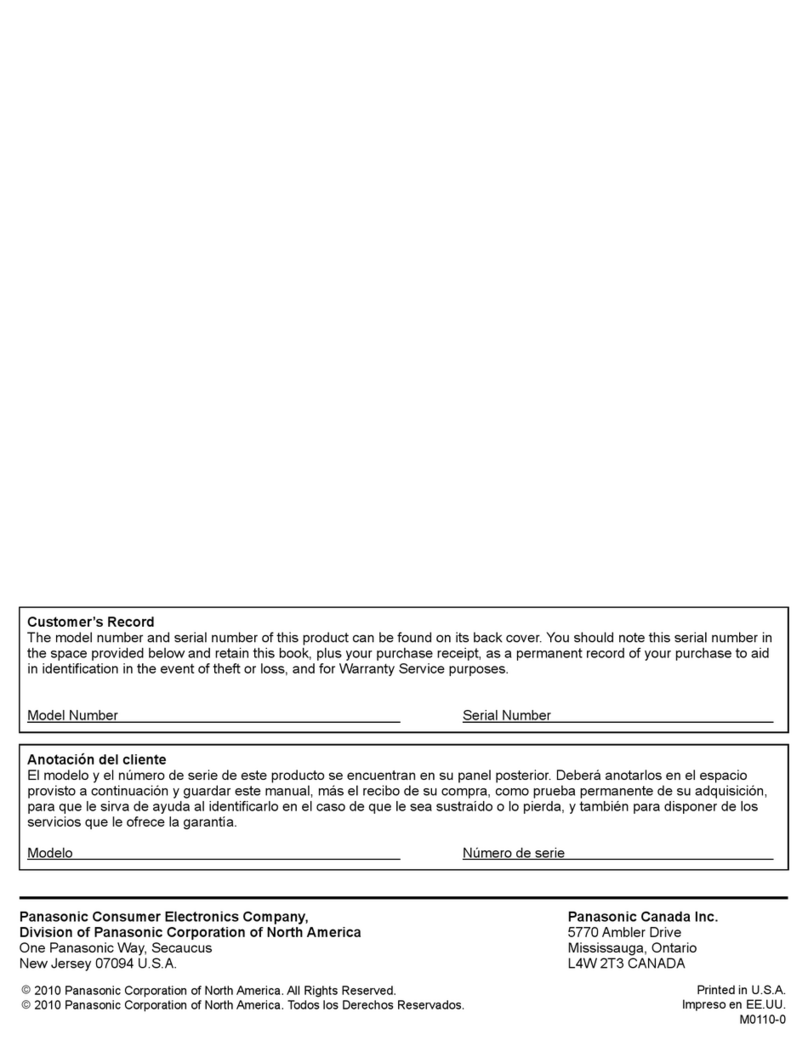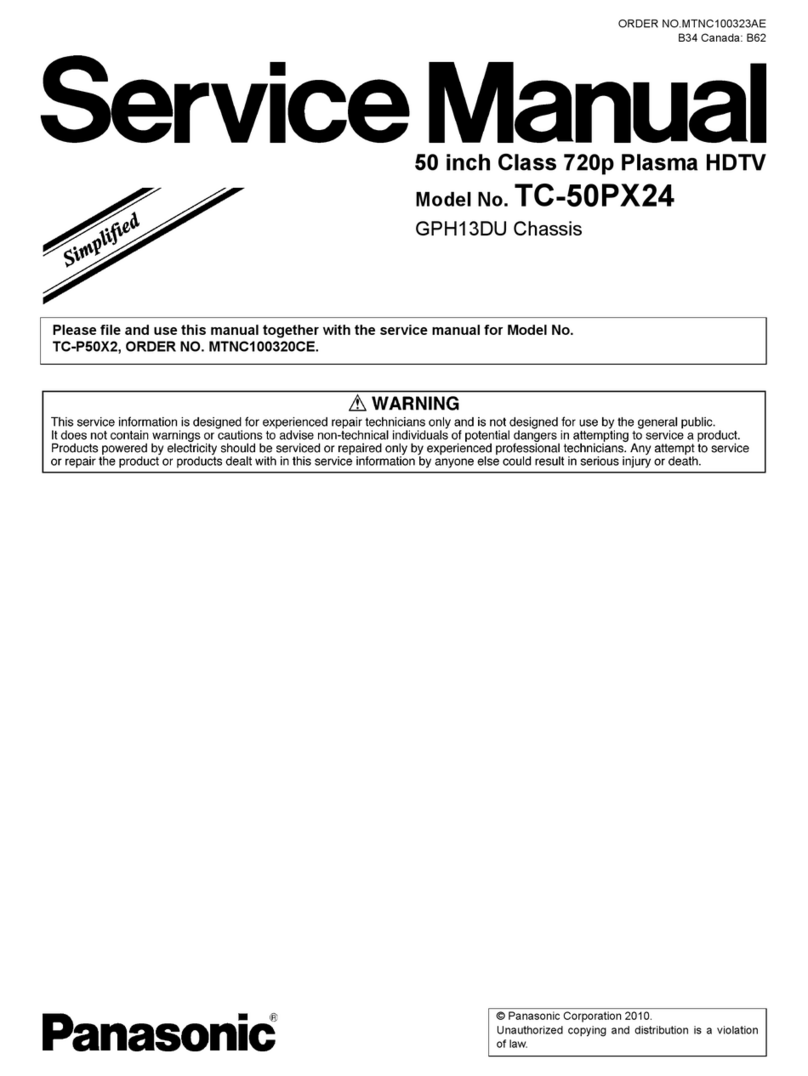2
TABLE OF CONTENTS PAGE PAGE
1 Safety Precautions -----------------------------------------------3
1.1. General Guidelines ----------------------------------------3
2 Warning --------------------------------------------------------------4
2.1. Prevention of Electrostatic Discharge (ESD)
to Electrostatically Sensitive (ES) Devices ----------4
2.2. About lead free solder (PbF) ----------------------------5
3 Service Navigation------------------------------------------------6
3.1. PCB Layout--------------------------------------------------6
3.2. Applicable signals------------------------------------------7
4 Specifications ------------------------------------------------------8
5 Technical Descriptions----------------------------------------10
5.1. Specification of KEY for DTCP-IP, WMDRM
and Widevine----------------------------------------------10
6 Service Mode----------------------------------------------------- 11
6.1. How to enter into Service Mode---------------------- 11
6.2. Option - Mirror---------------------------------------------13
6.3. Service tool mode----------------------------------------13
6.4. Hotel mode-------------------------------------------------14
6.5. Data Copy by SD Card ---------------------------------15
7 Troubleshooting Guide----------------------------------------18
7.1. Check of the IIC bus lines------------------------------18
7.2. Power LED Blinking timing chart---------------------19
7.3. No Power---------------------------------------------------19
7.4. No Picture--------------------------------------------------20
7.5. Local screen failure--------------------------------------21
8 Service Fixture & Tools ---------------------------------------22
8.1. SC jig--------------------------------------------------------22
9 Disassembly and Assembly Instructions---------------23
9.1. Remove the Rear cover --------------------------------23
9.2. Remove the AC inlet ------------------------------------23
9.3. Remove the P-Board------------------------------------23
9.4. Remove the P2-Board ----------------------------------23
9.5. Remove the Terminal covers and the shield
metals-------------------------------------------------------24
9.6. Remove the A-Board------------------------------------24
9.7. Remove the Side unit assy ----------------------------24
9.8. Remove the SU-Board----------------------------------25
9.9. Remove the SD-Board----------------------------------25
9.10. Remove the SC-Board----------------------------------25
9.11. Remove the SS-Board----------------------------------26
9.12. Remove the SS2-Board --------------------------------26
9.13. Remove the Fan------------------------------------------26
9.14. Remove the Speakers ----------------------------------26
9.15. Remove the Stand bracket-----------------------------27
9.16. Remove the K-Board------------------------------------27
9.17. Remove the S-Board------------------------------------27
9.18. Remove the V-Board------------------------------------27
9.19. Remove the Bottom cabinet assy--------------------27
9.20. Remove the Plasma panel section from the
Cabinet assy.----------------------------------------------28
9.21. Remove the Contact metals---------------------------28
9.22. Remove the C1-Board----------------------------------28
9.23. Remove the C2-Board----------------------------------29
9.24. Remove the C3-Board----------------------------------29
9.25. Replace the Plasma panel-----------------------------29
10 Measurements and Adjustments --------------------------30
10.1. Adjustment-------------------------------------------------30
11 Block Diagram ---------------------------------------------------35
11.1. Main Block Diagram------------------------------------- 35
11.2. Block (1/4) Diagram ------------------------------------ 36
11.3. Block (2/4) Diagram------------------------------------- 37
11.4. Block (3/4) Diagram------------------------------------- 38
11.5. Block (4/4) Diagram------------------------------------- 39
12 Wiring Connection Diagram -------------------------------- 41
12.1. Caution statement. -------------------------------------- 41
12.2. Wiring (1) -------------------------------------------------- 41
12.3. Wiring (2) -------------------------------------------------- 41
12.4. Wiring (3) -------------------------------------------------- 42
12.5. Wiring (4) -------------------------------------------------- 43
12.6. Wiring (5) -------------------------------------------------- 44
12.7. Wiring (6) -------------------------------------------------- 45
12.8. Wiring (7) -------------------------------------------------- 46
13 Schematic Diagram
14 Printed Circuit Board
15 Exploded View