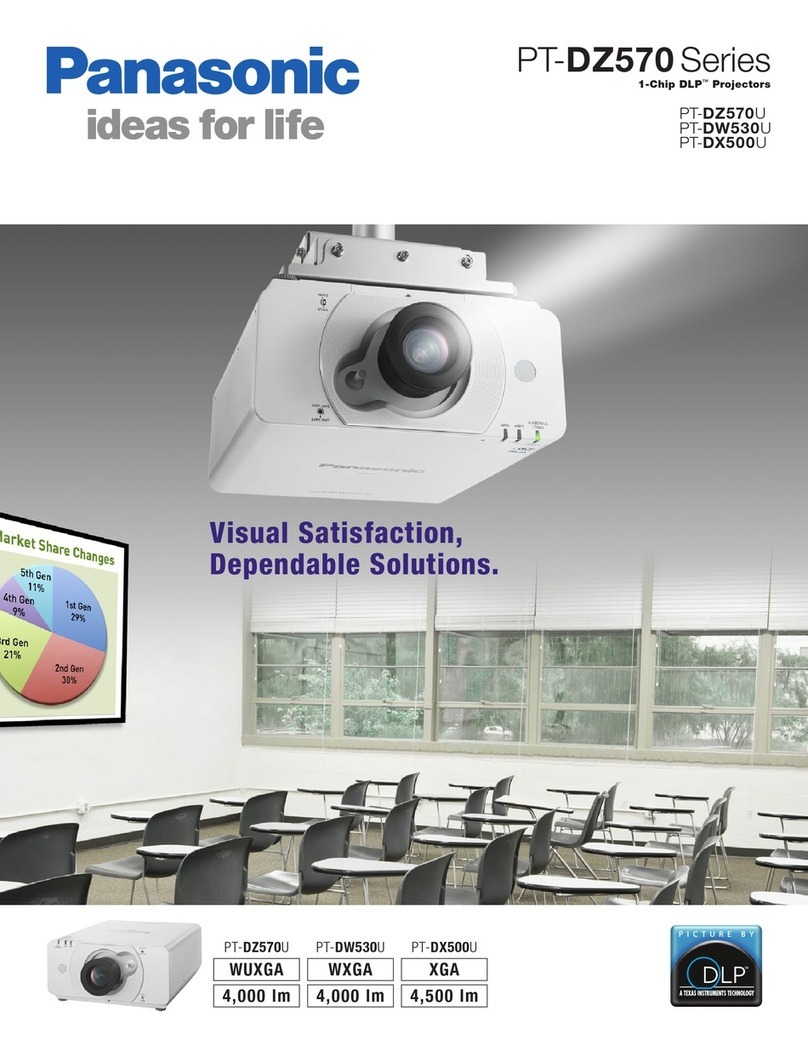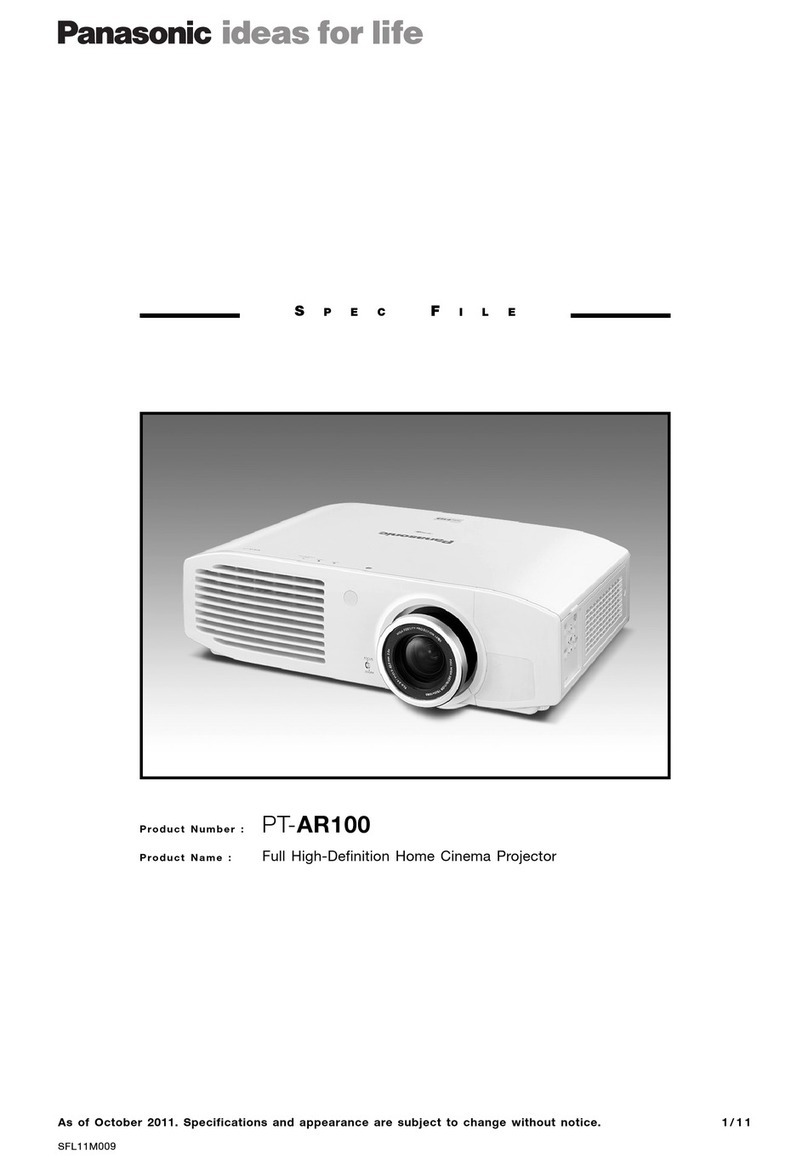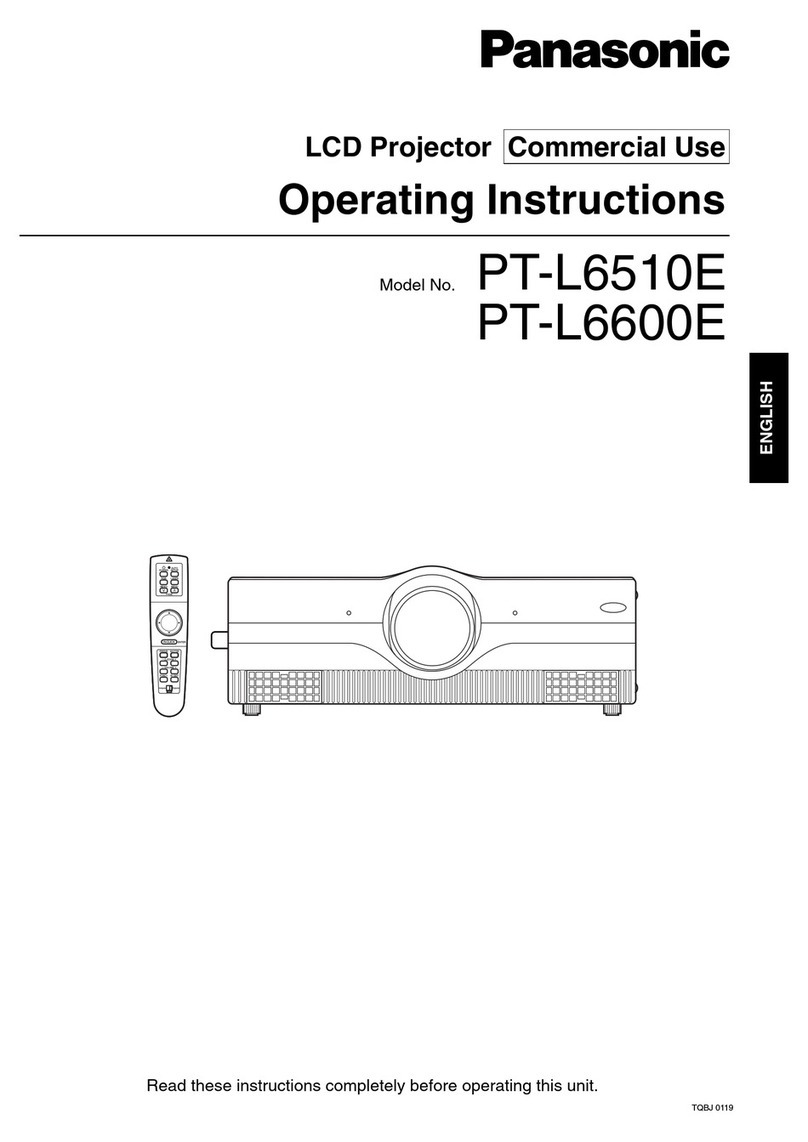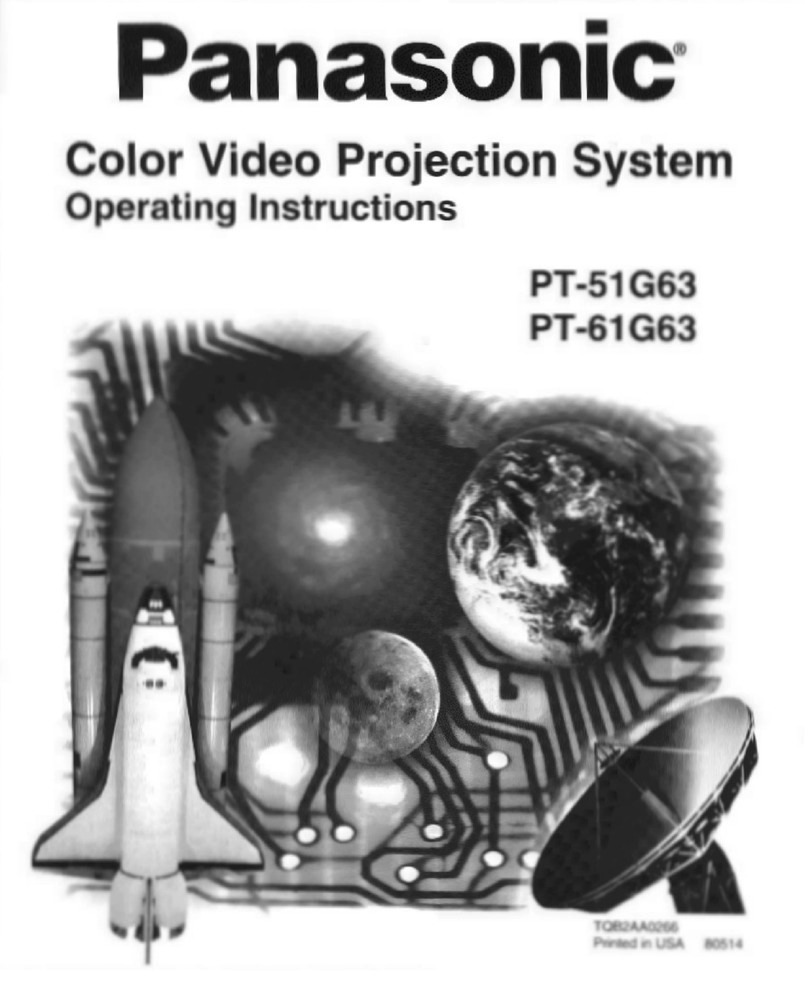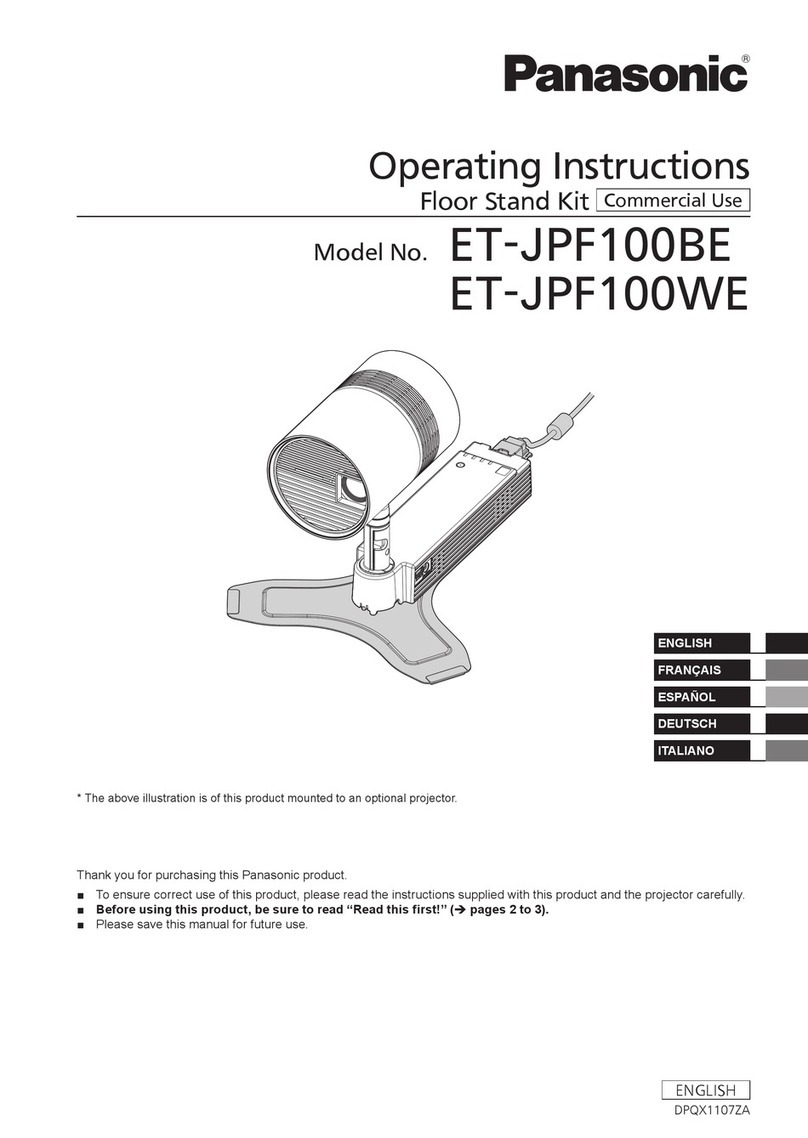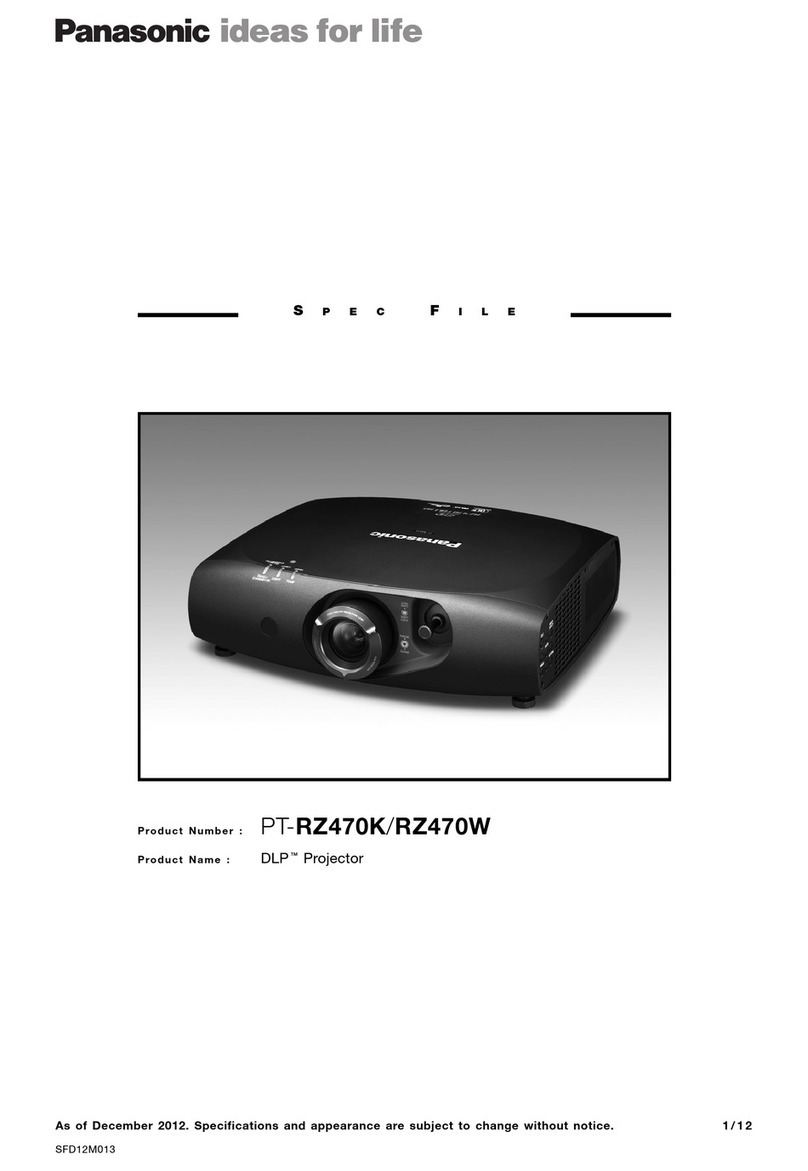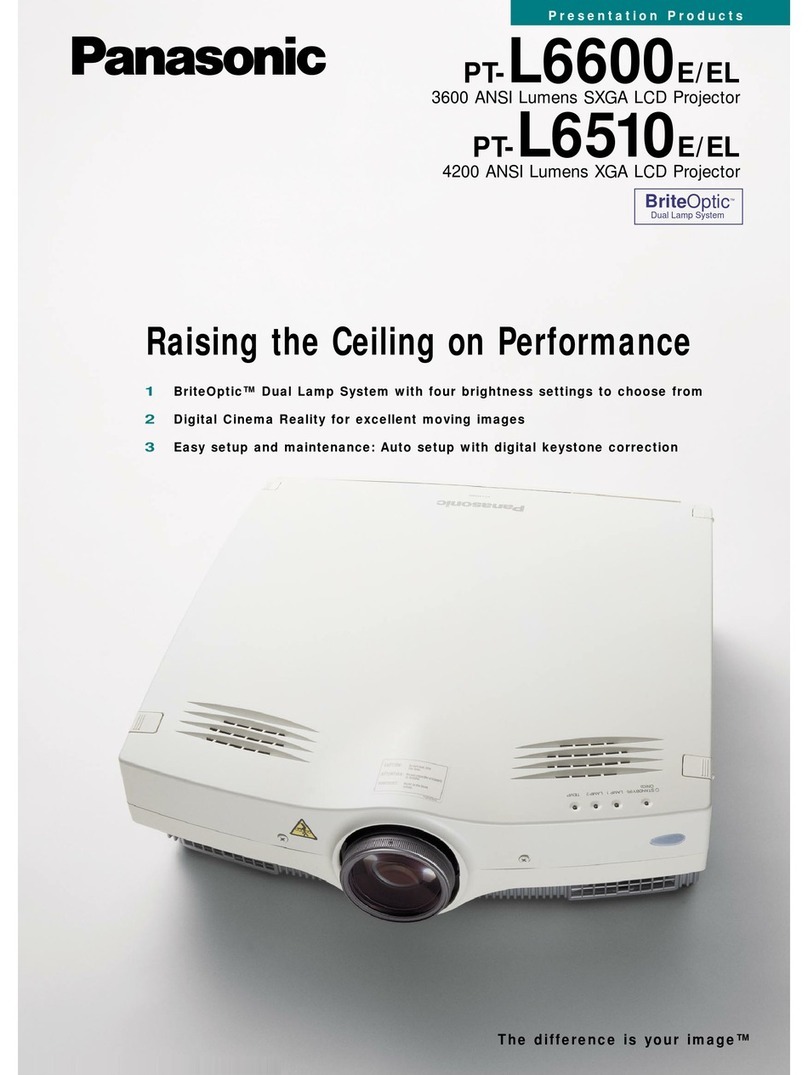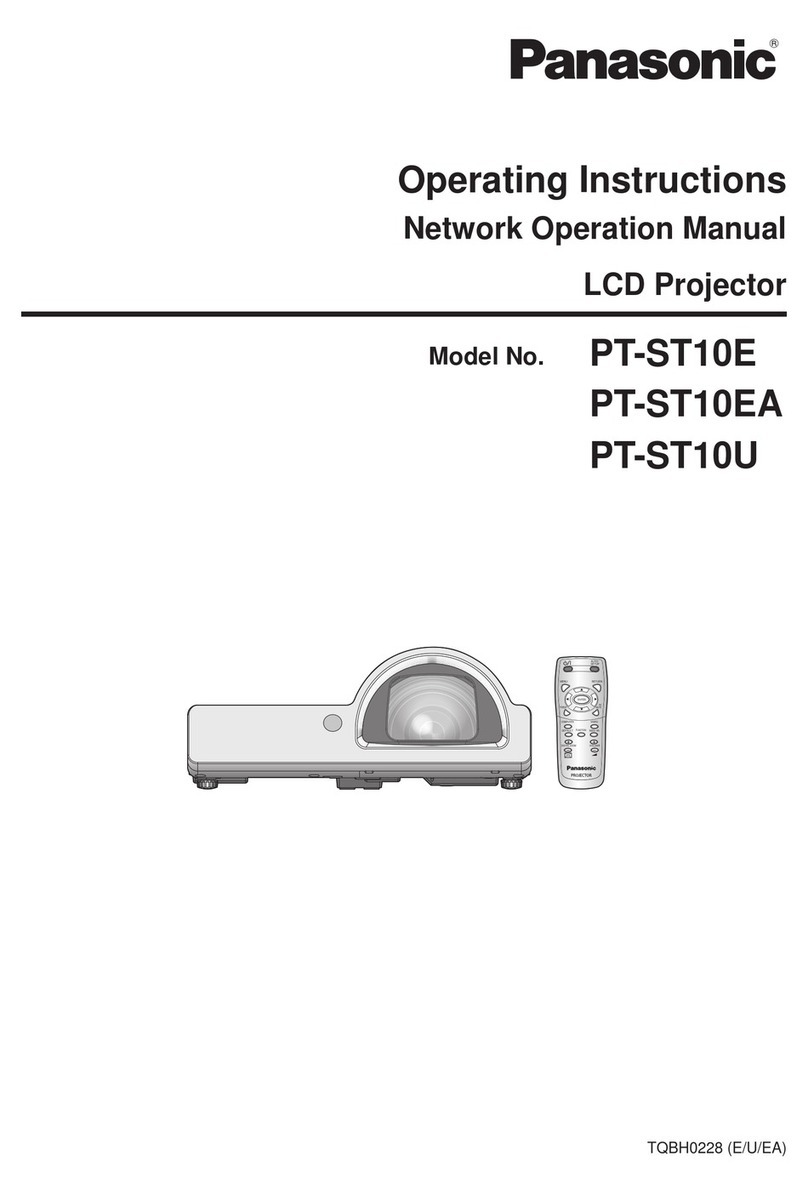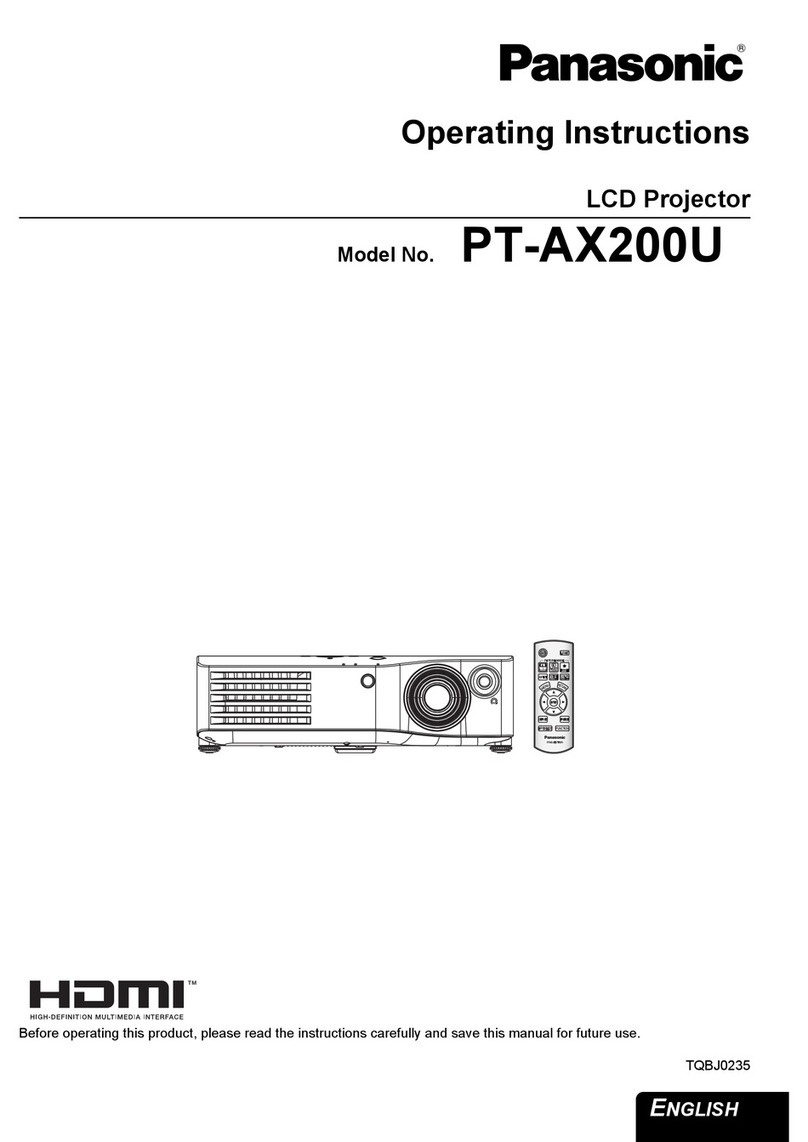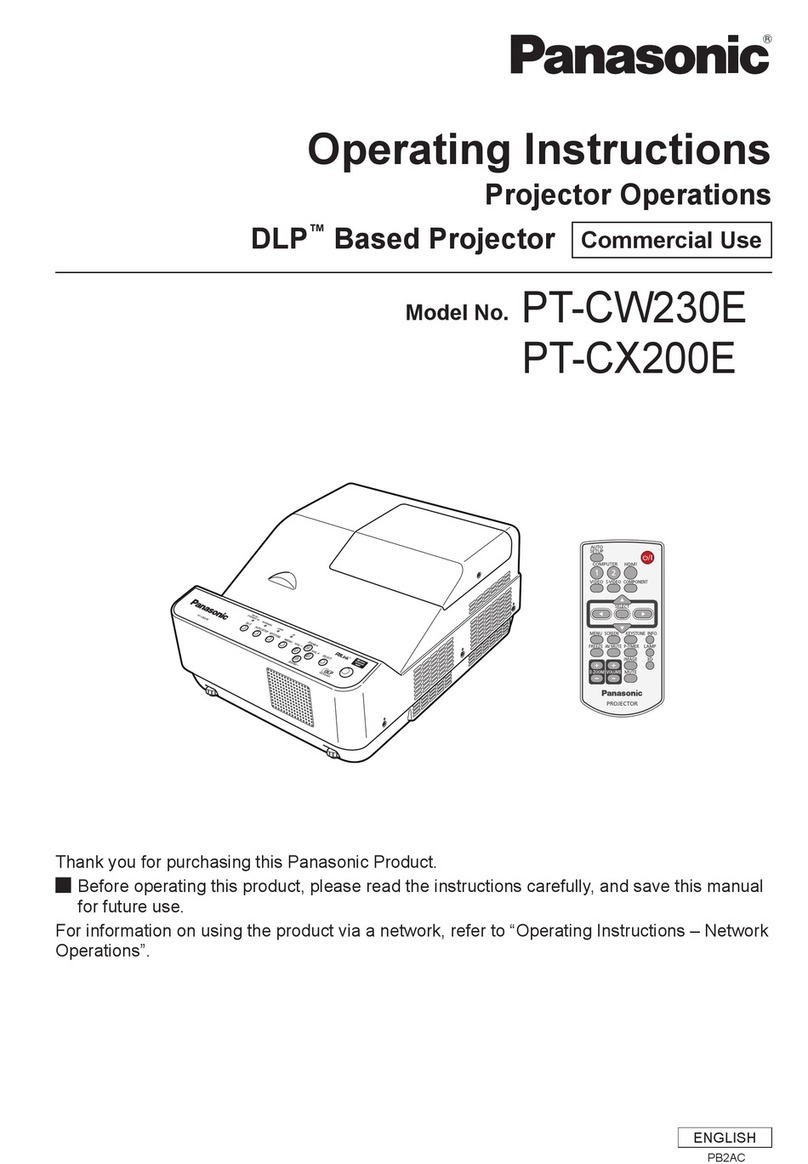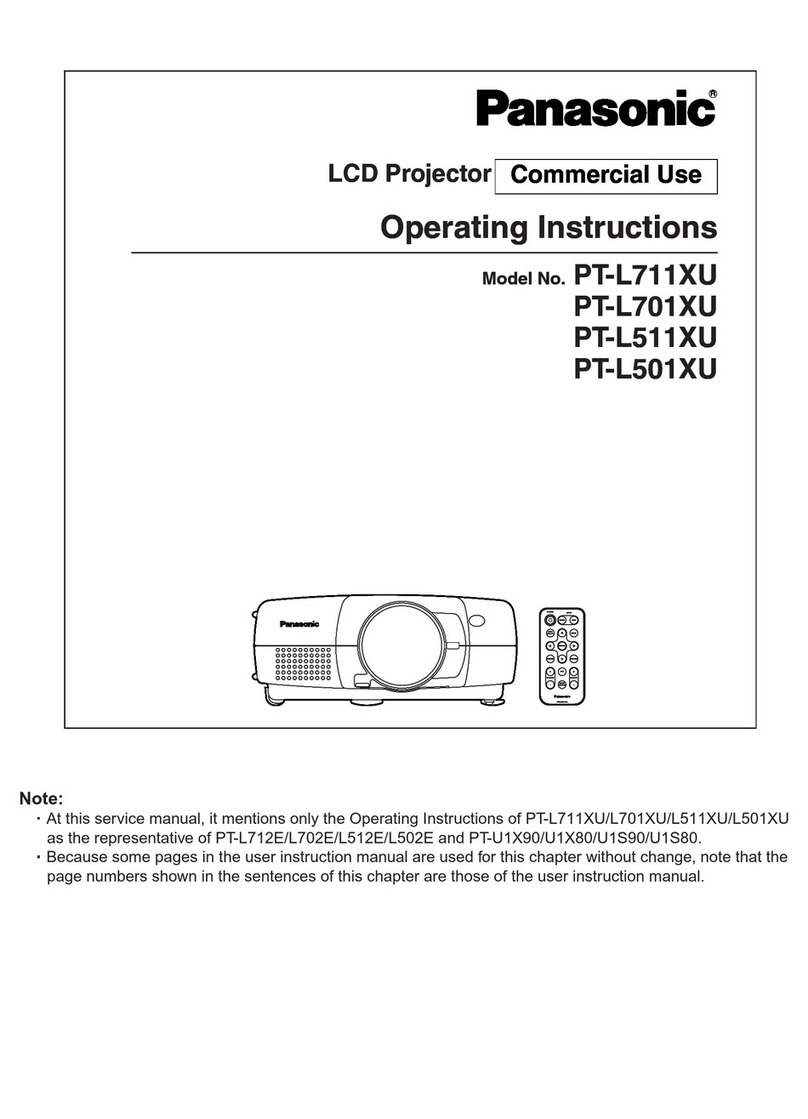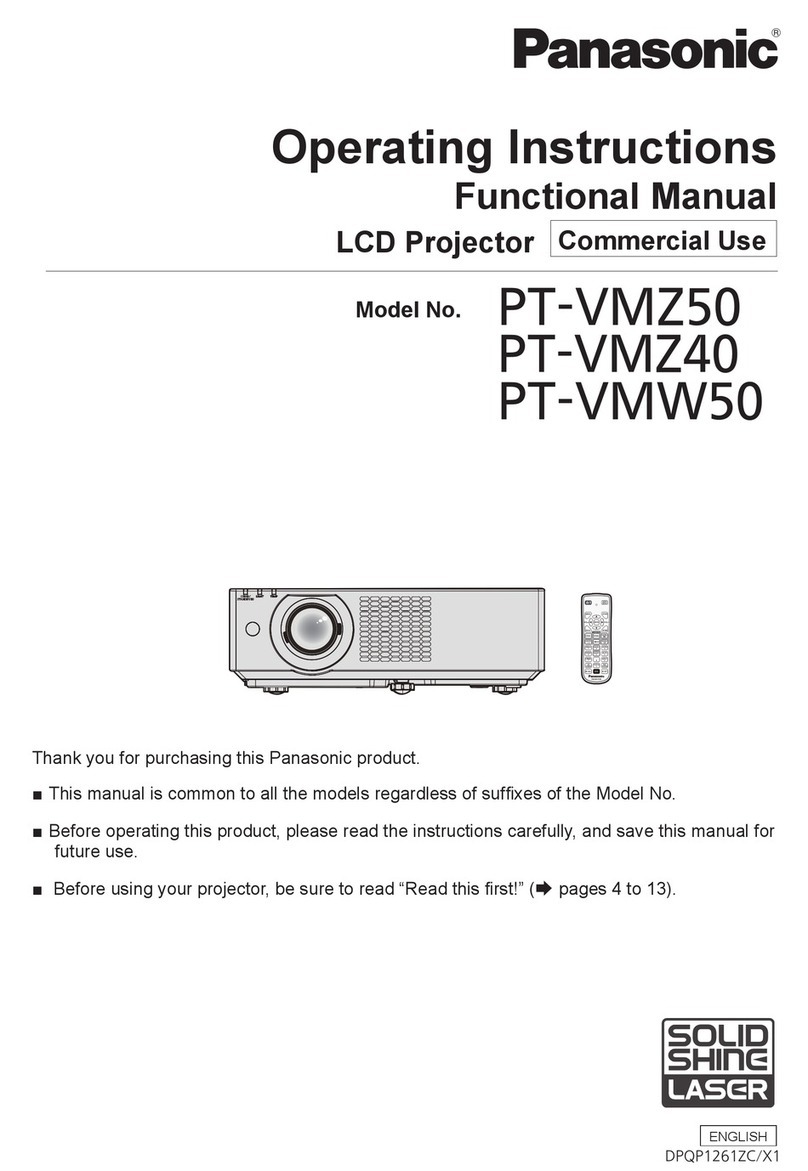Things
You
Should
Know
Caution:
This
equipment
has
been
tested
and
found
to
comply
with
the
limits
for
a
Class
B
digital
device,
pursuant
to
Part
15
of
the
FCC
Rules.
These
limits
are
designed
to
provide
reasonable
protection
against
harmful
interference
in
a
residential
installation.
This
equipment
generates,
uses,
and
can
radiate
radio
frequency
energy
and,
if
not
installed
and
used
in
accordance
with
the
instructions,
may
cause
harmful
interference
to
radio
communications.
However,
there
is
no
guarantee
that
interference
will
not
occur
in
a
particular
installation.
If
this
equipment
does
cause
harmful
interference
to
radio
or
television
reception,
which
can
be
determined
by
turning
the
equipment
off
and
on,
the
user
is
encouraged
to
try
to
correct
the
interference
by
one
or
more
of
the
following
measures:
-
Reorient
or
relocate
the
receiving
antenna.
-
Increase
the
separation
between
the
equipment
and
receiver.
—
Connect
the
equipment
into
an
outlet
on
a
circuit
different
from
that
to
which
the
receiver
is
connected.
—
Consult
the
dealer
or
an
experienced
radio/TV
technician
for
help.
FCC
Warning:
To
assure
continued
compliance,
use
only
the
provided
grounded
power
supply
cord
and
shielded
interface
cable
with
ferrite
core
when
connecting
this
device
to
a
computer.
Also,
any
unauthorized
changes
or
modifications
to
this
equipment
could
void
the
user's
authority
to
operate
this
device.
Congratulations
on
your
purchase
of
one
of
the
most
sophisticated
and
reliable
products
on
the
market
today.
Used
properly,
we're
sure
it
will
bring
you
and
your
family
years
of
service
enjoyment.
Please
take
time
to
fill
in
the
information
below.
The
serial
number
is
on
the
tag
located
on
the
back
of
your
LCD
Projector.
You'll
want
to
keep
this
manual
handy
as
your
convenient
LCD
Projector
information
source.
For
your
own
protection
and
prolonged
operation
of
your
LCD
Projector,
please
be
sure
to
read
the
“Important
Safeguards”
carefully,
before
use.
Date
of
Purchase
Dealer
Purchased
From
Dealer
Address
Dealer
Phone
No.
Model
No.
PT-L292U
Serial
No.
Table
of
Contents
FhInOS
YOU-
Should
KNOW
tera
teta
RS
o
dune
ol
Pha
pament
seg
1
Important
SalcguardS
esa
oes
shoe
ack
ca
se
ace
sees
boats
degen
antowan
leer
ea
ce
ge
2,3
Contents
oF
LED
Projector
BOX
sim
tara
item
ea
ten
ei
4
LCD
Projector
Patras
cena
cetera
NANA
NUN
LASA
NAA
AA
NAG
AG
5,6
Prodüct
Fionnalt
Anena
NAGANA
NA
APA
a
teta
AA.
7,8
Positioning
the
LCD
Projector
and
Sereen
a
GANAN
NA
NAA
NAGA
NGIGING
9
initial
Set
Up-of
the
LCD-
Projector
AANGAT
SN
LANI
NAGANA
ANAN
10
RE
DE)
#8
LL
LIT)
ENS
RE
ANAN
Tac
ec
Coia
RGE
AN
ANA
kA
11
Video/Computer
Cables
&
Adaptors
...........ccsscscsscssscsscsssrsccsesnecesssececeessnecuesseesescessuanecsesneesenscsteeesees
12
PIN
ASSIONMÉNE
men
ani
sans
eau
nouer
sanes
cinta
een
tn
12
Connecting
the
LCD
Projector
La
nn
ne
inter
Med
re
tes
13,
14,
15,
16
Basic
LED
Projector
Opera
On
maaasahan
17,
18
VIGGO
AYUSIN
Na
KA
pa
ets
AUNG
AGO
NANA
NGA
Dn
Len
ue.
19,
20,
21,22
NIMING:BPECINGANONS
iaia
termes
GAN
AA
AANO
23
Factory
Presa
NINONG
NANA
KAN
GA
NAAN
NAA
GIA
a
24,
25
Maimténanoe
san
AA
AN
AARON
ALA
AA
NA
AA
26,
27,
28
Trouble
STN
OLIN
sees
ce
etc
NG
AA
ANGKAN
AA
AA
29,
30,
31
©
1997
Matsushita
Electric
Industrial
Co.,
Ltd
All
product/brand
names
are
trademarks
or
registered
trademarks
of
the
respective
holders.