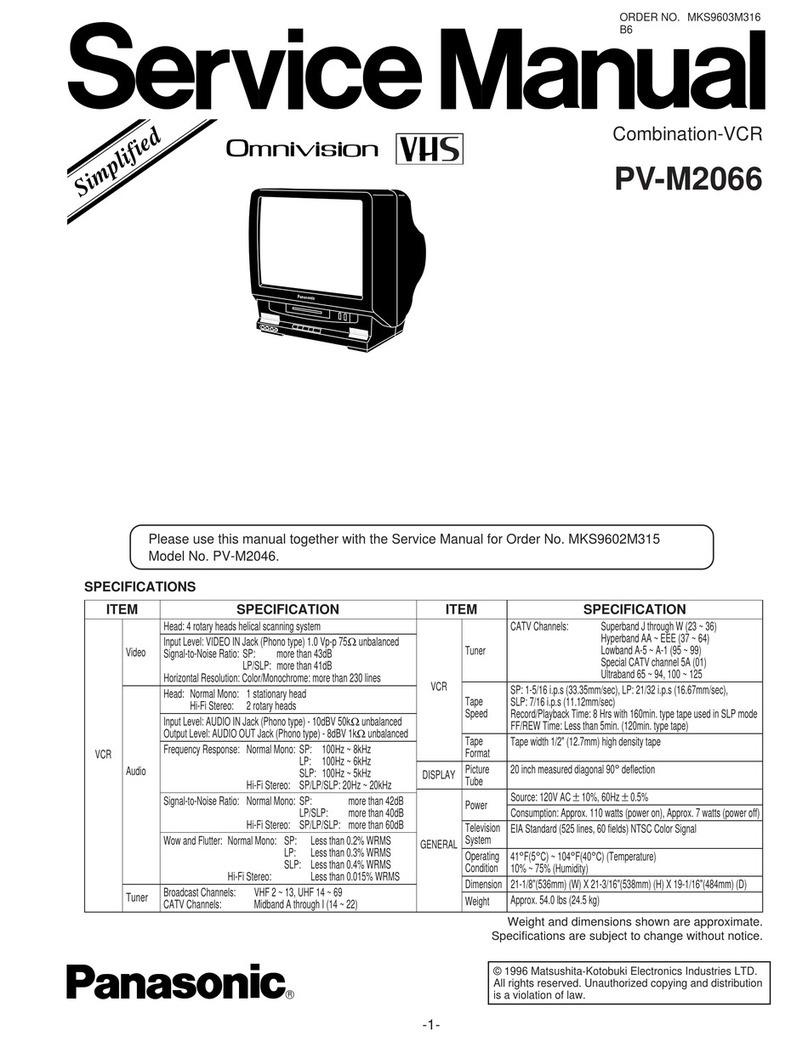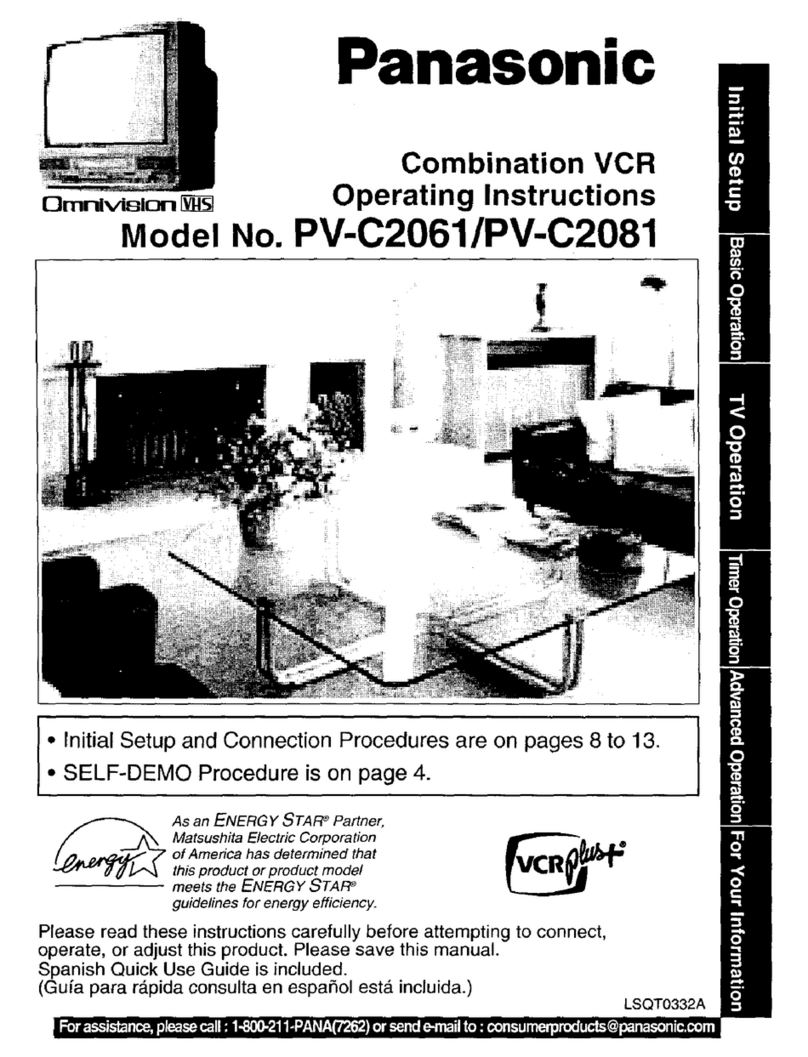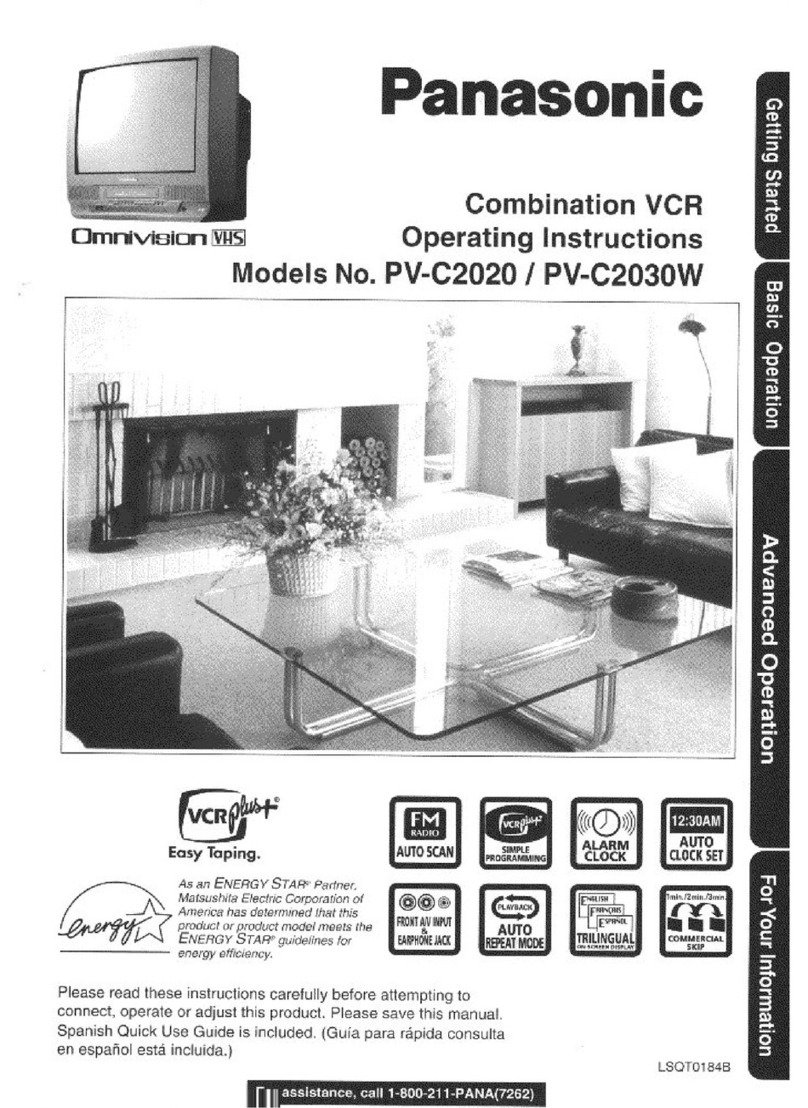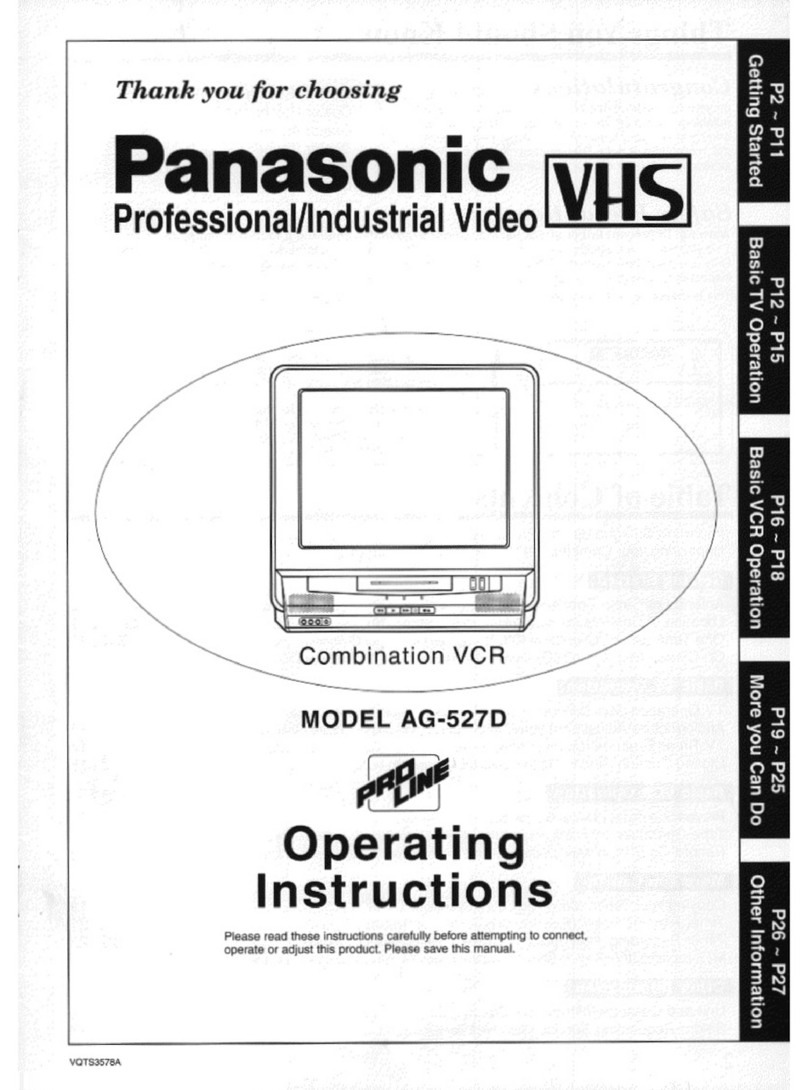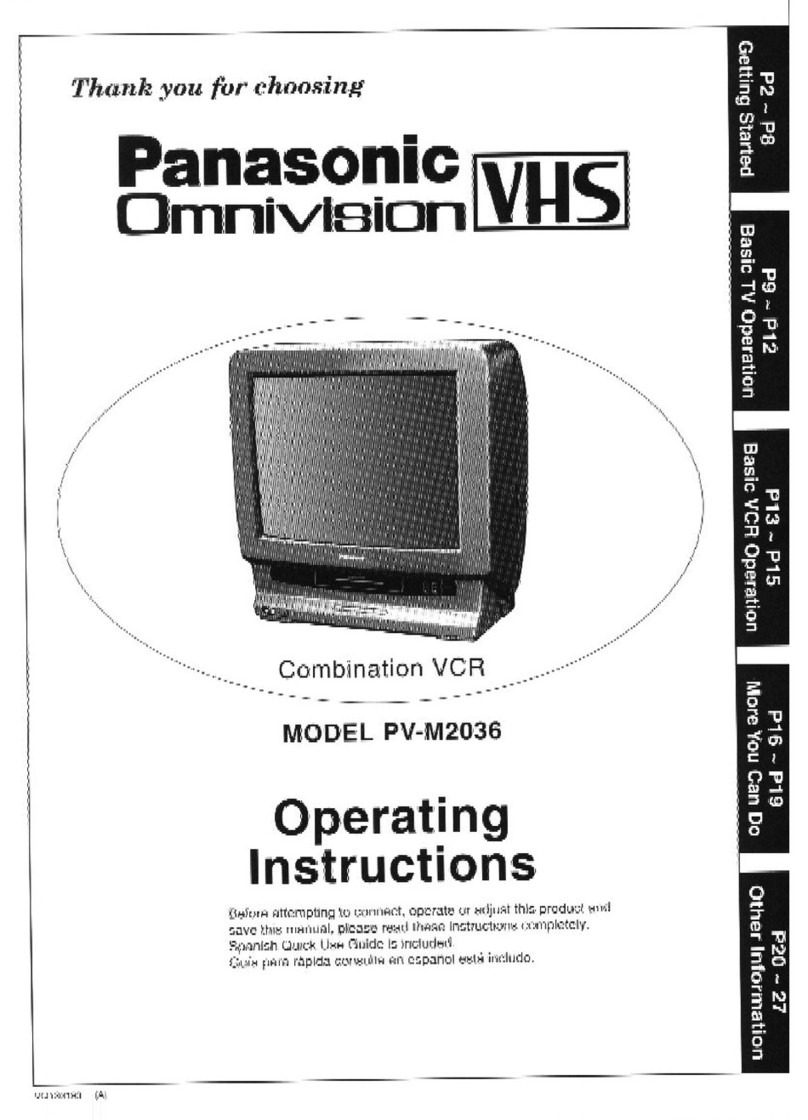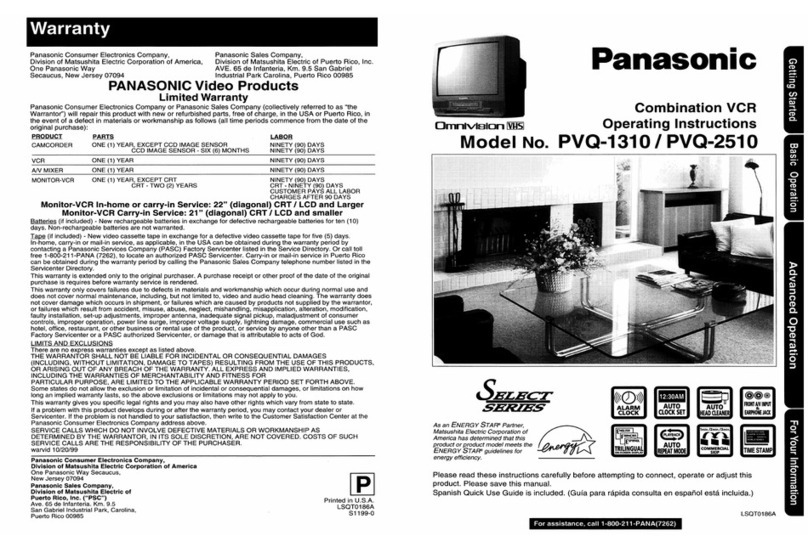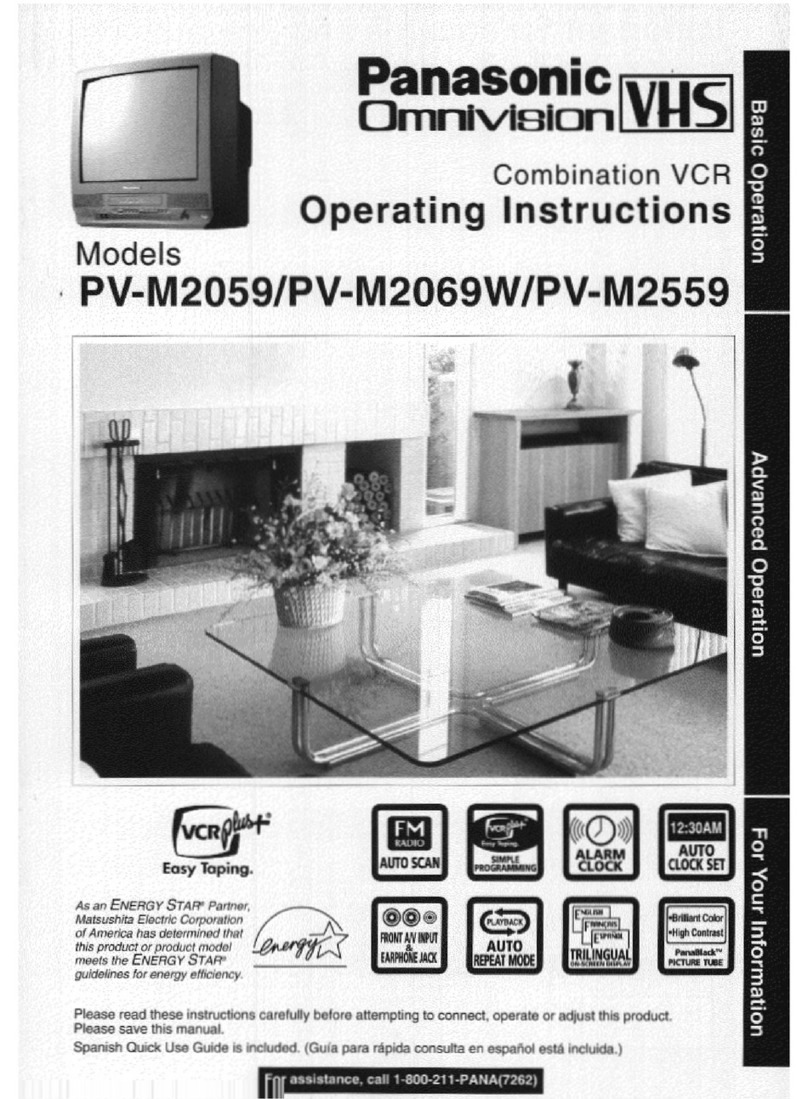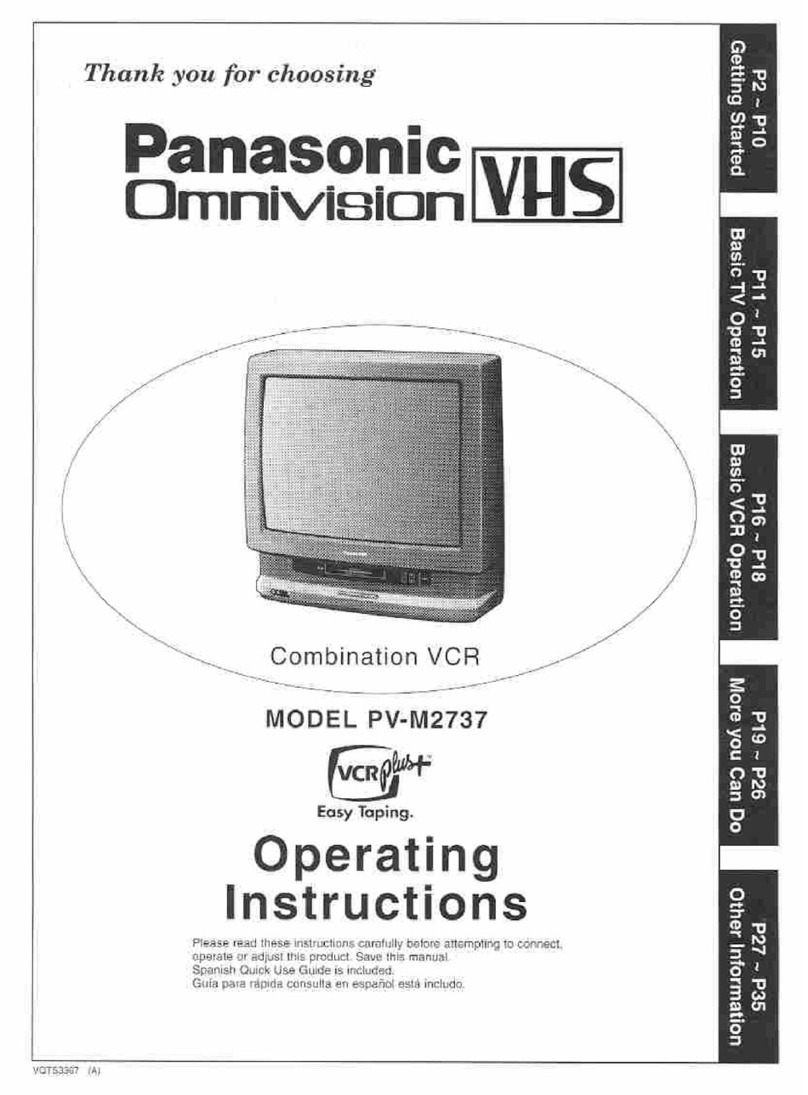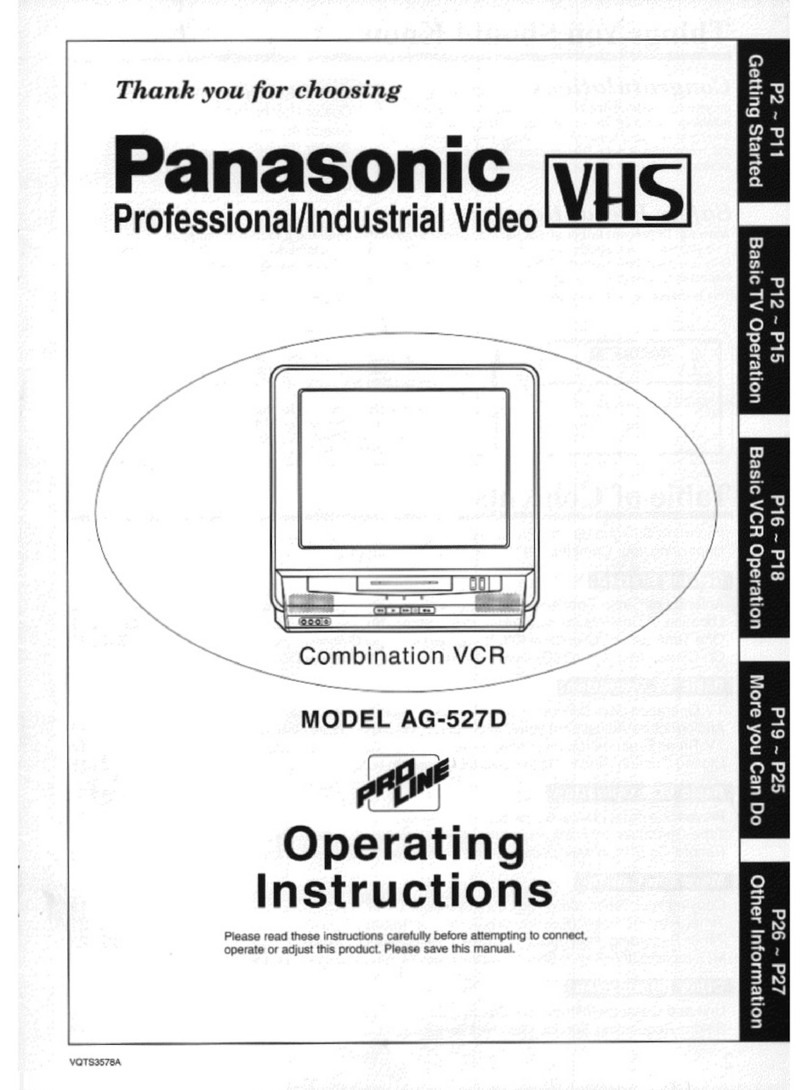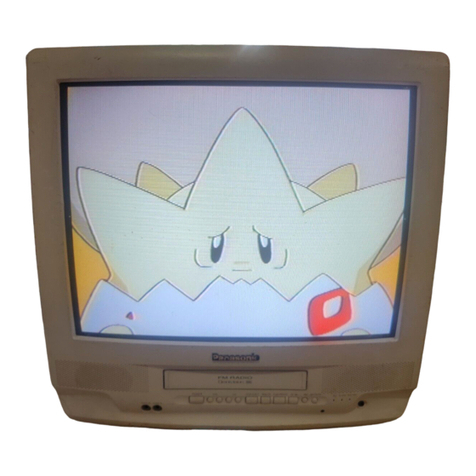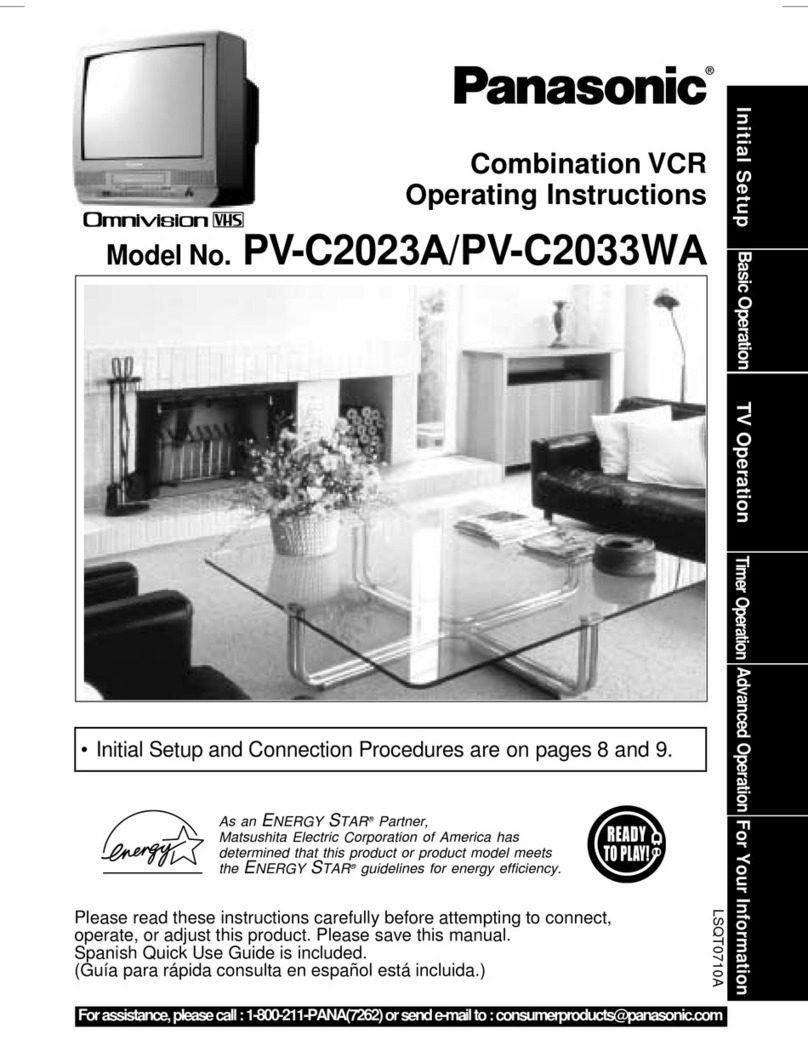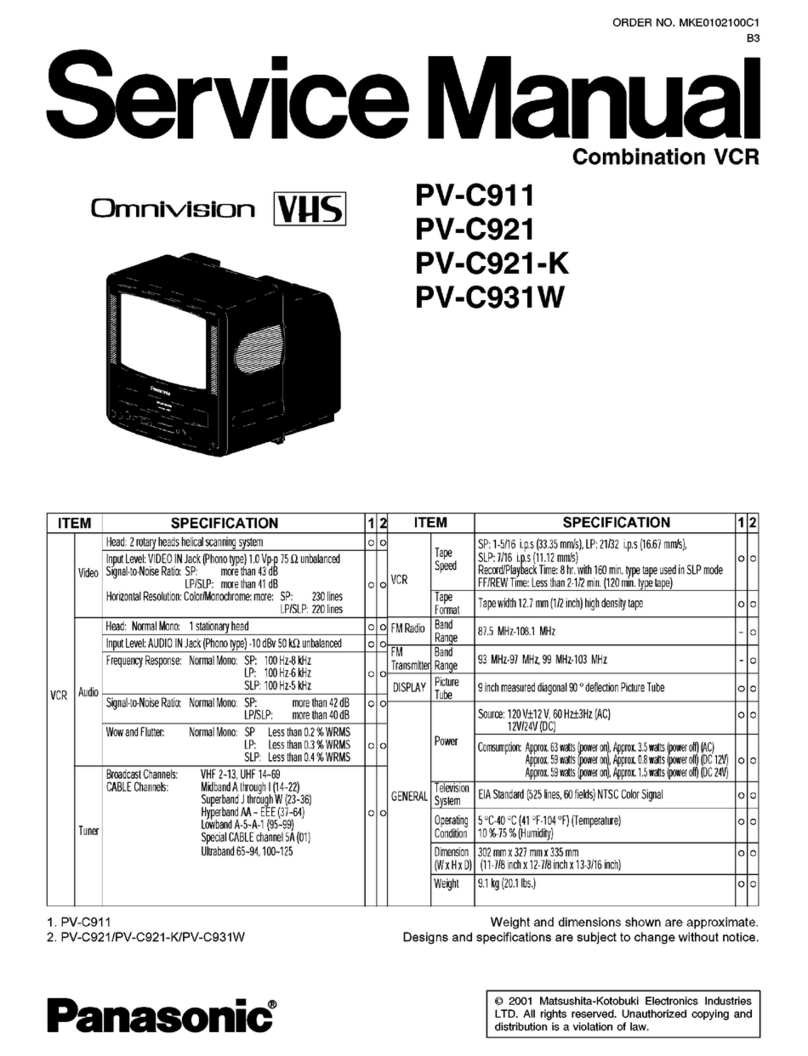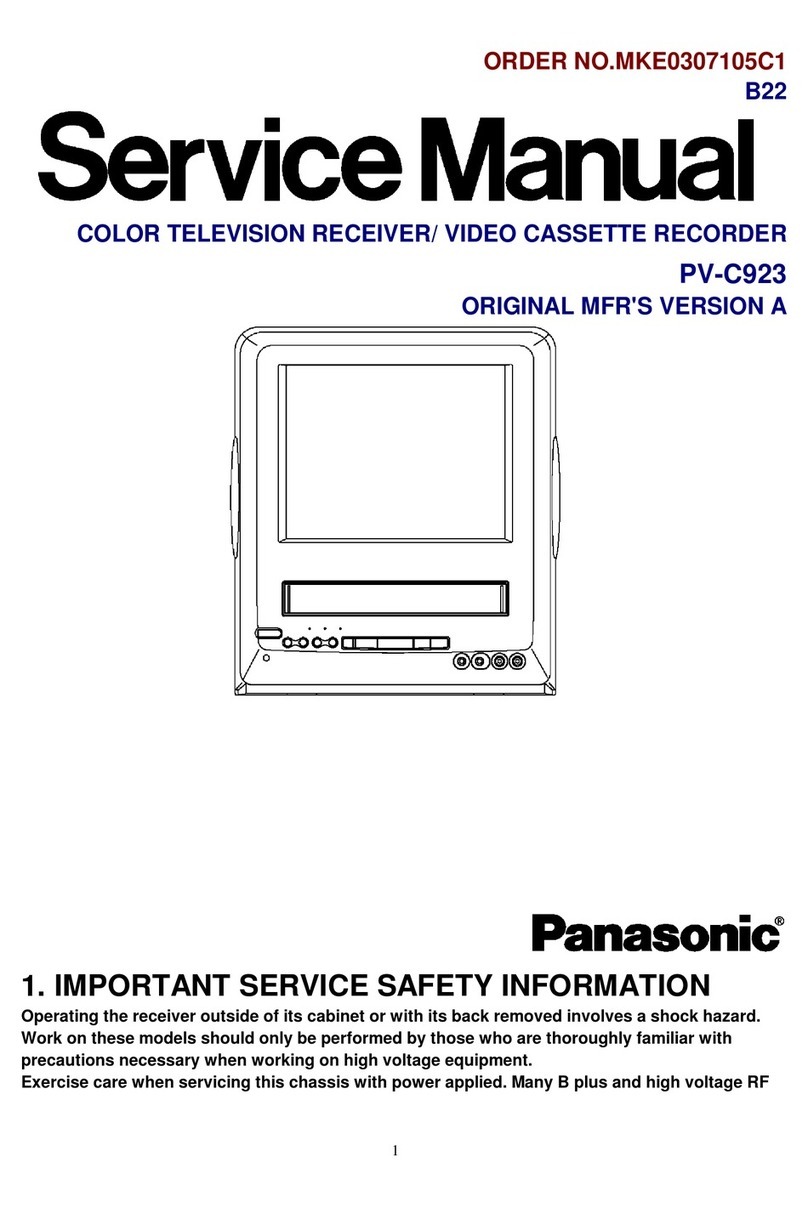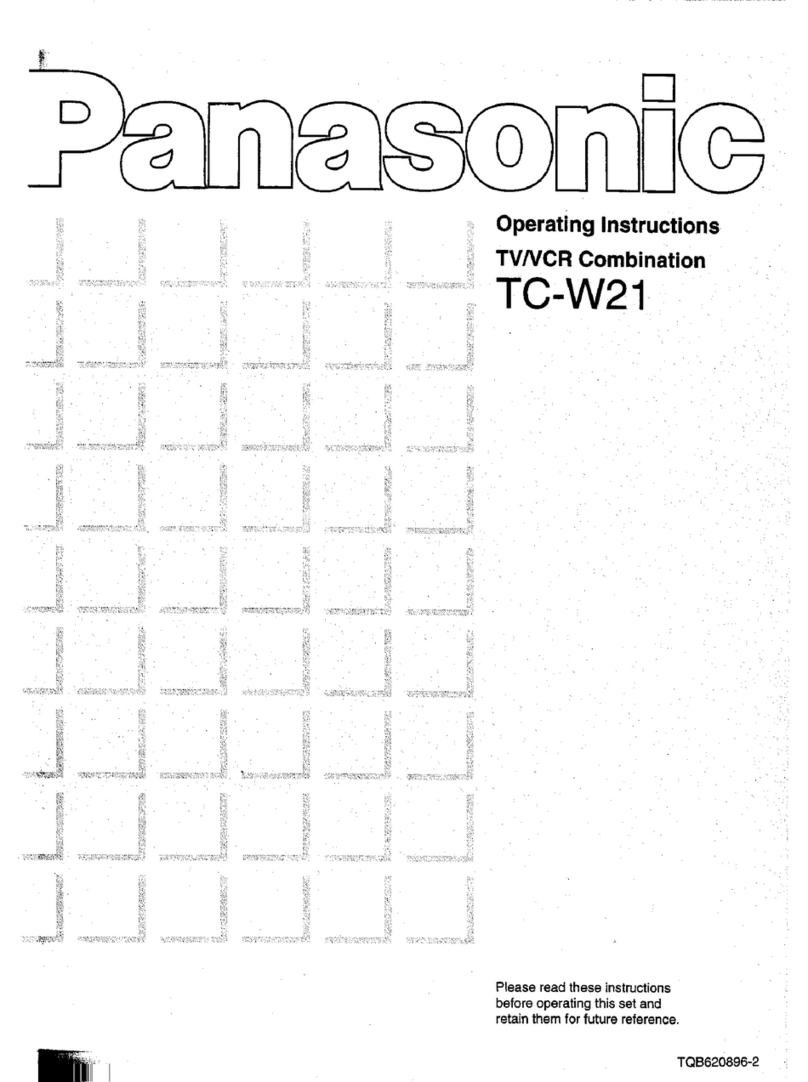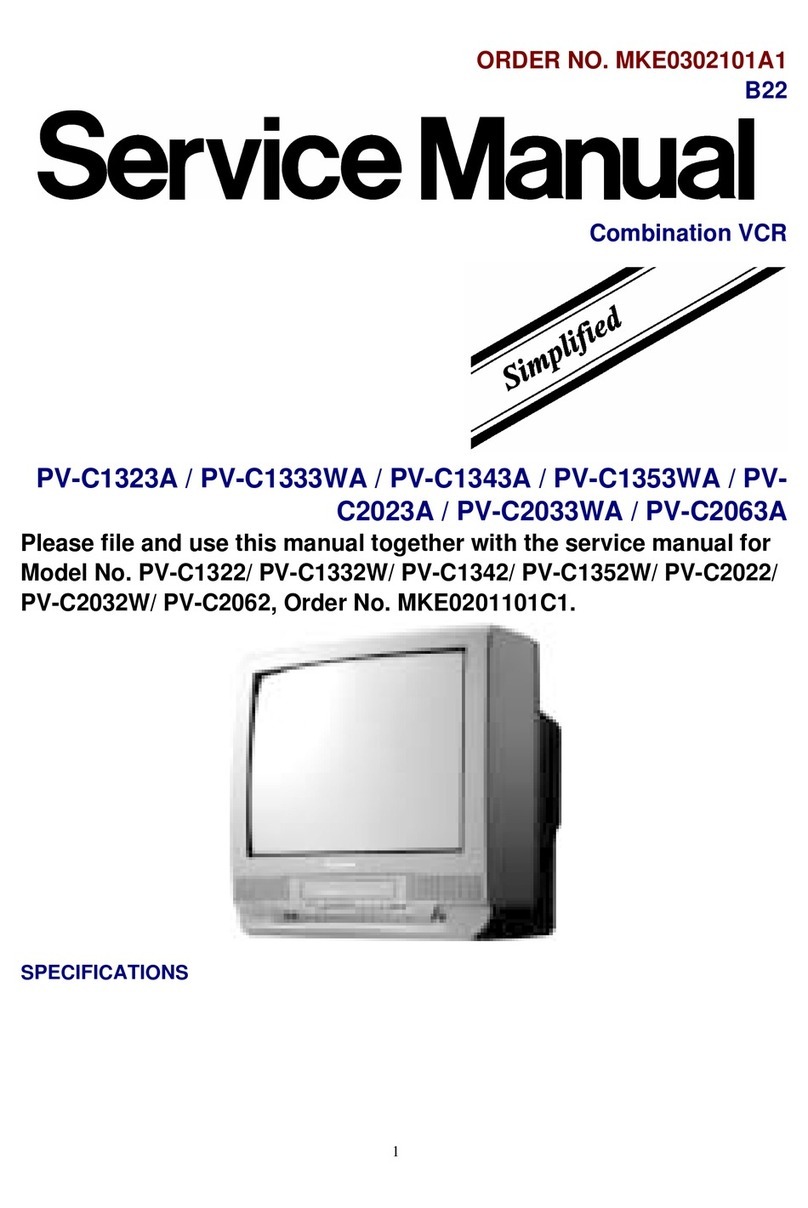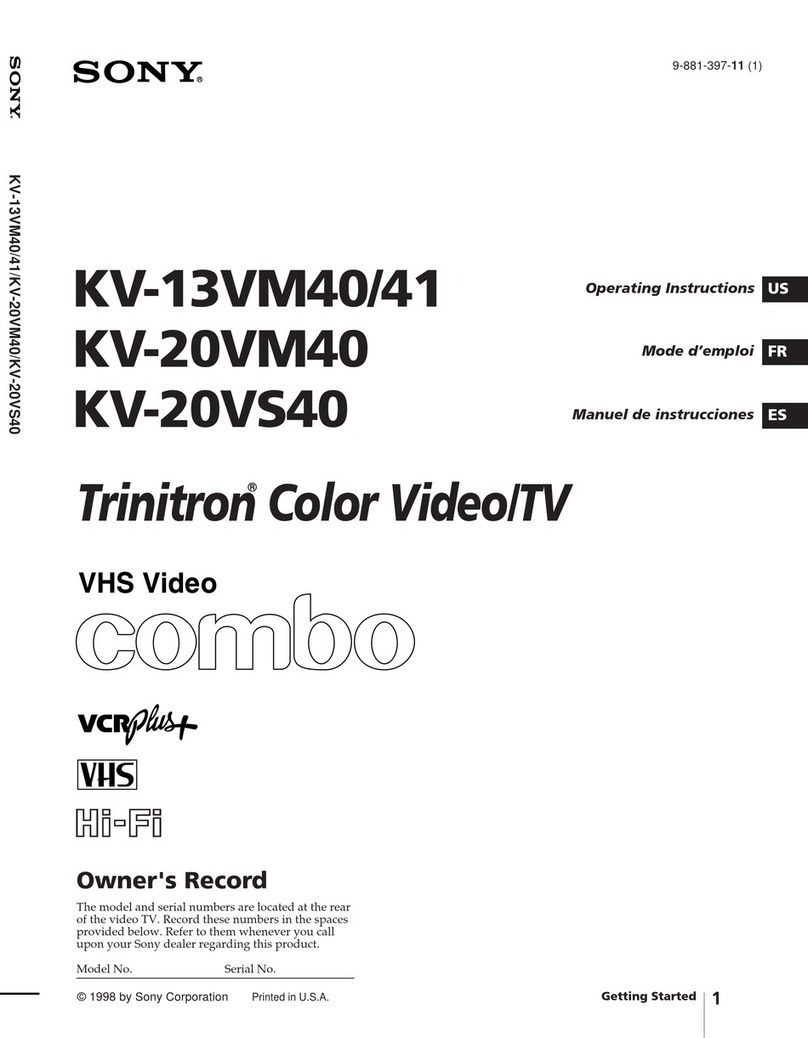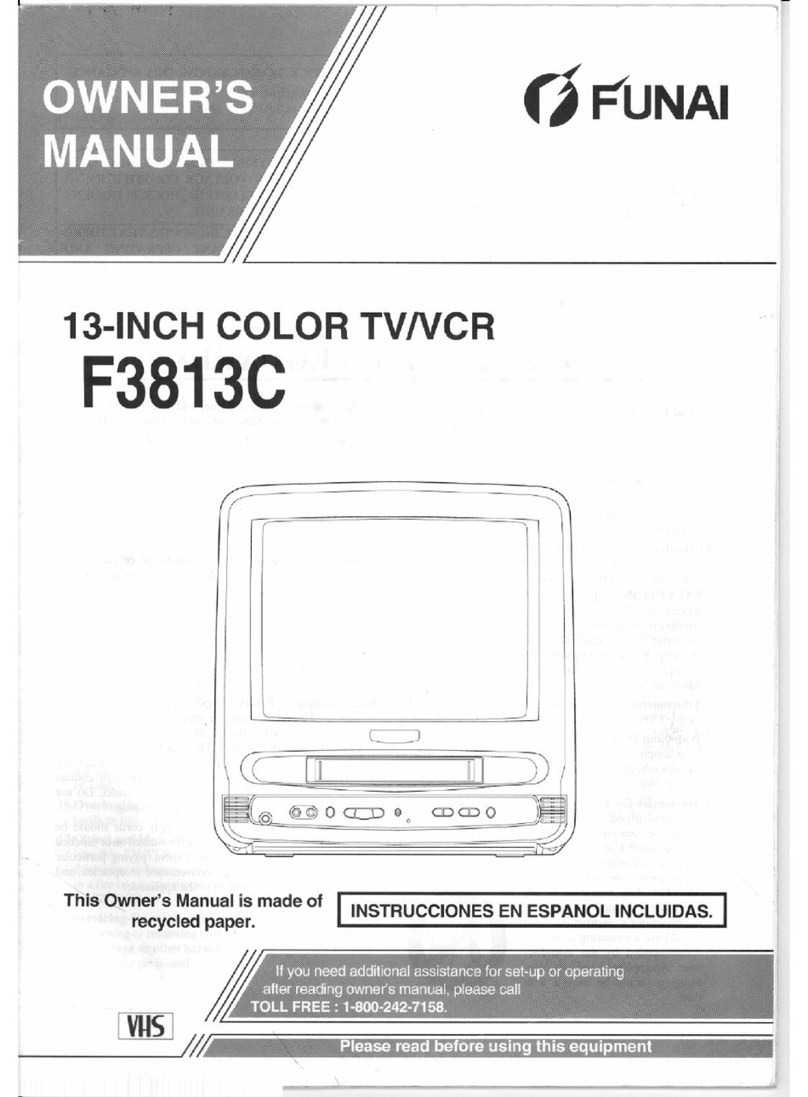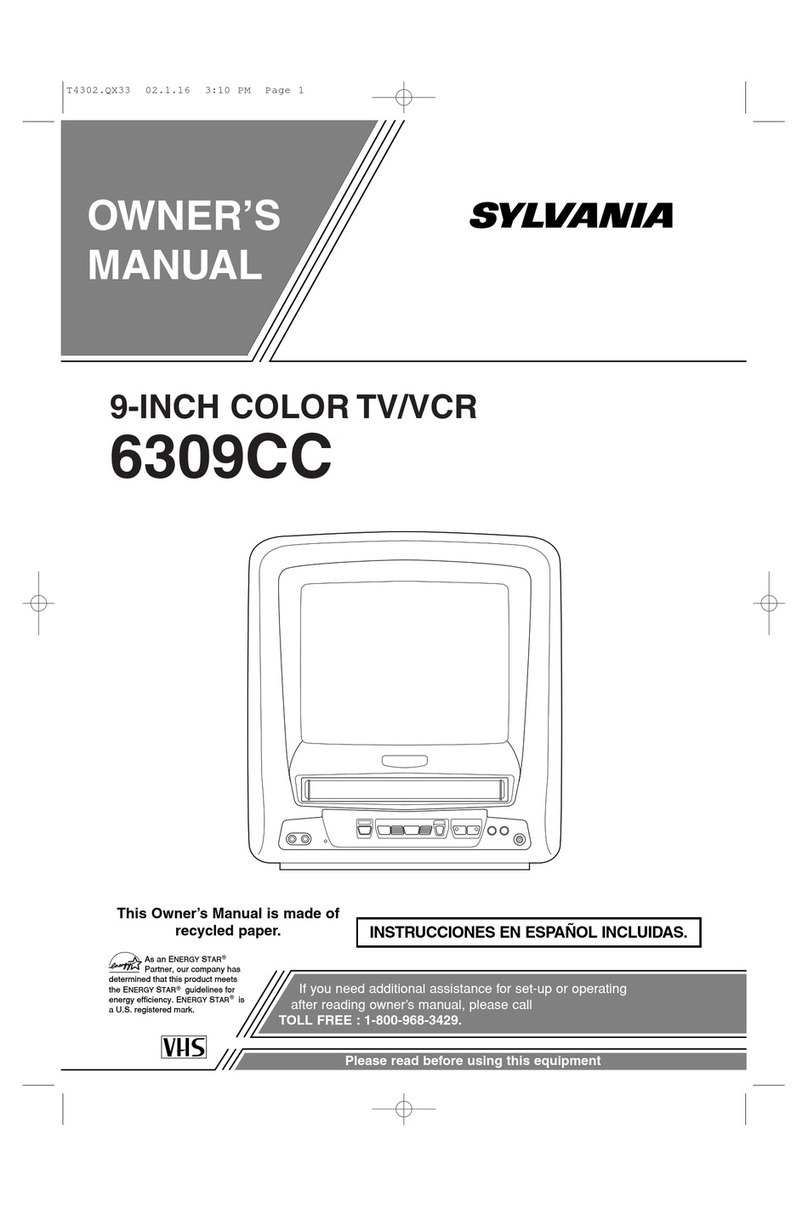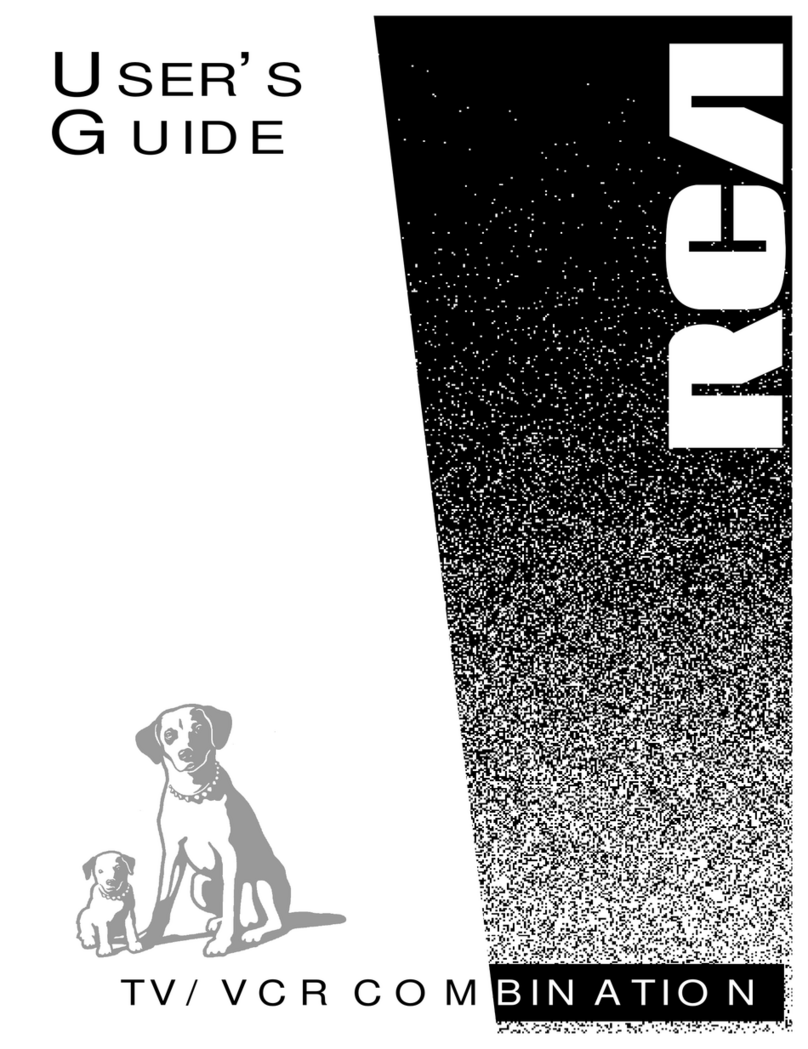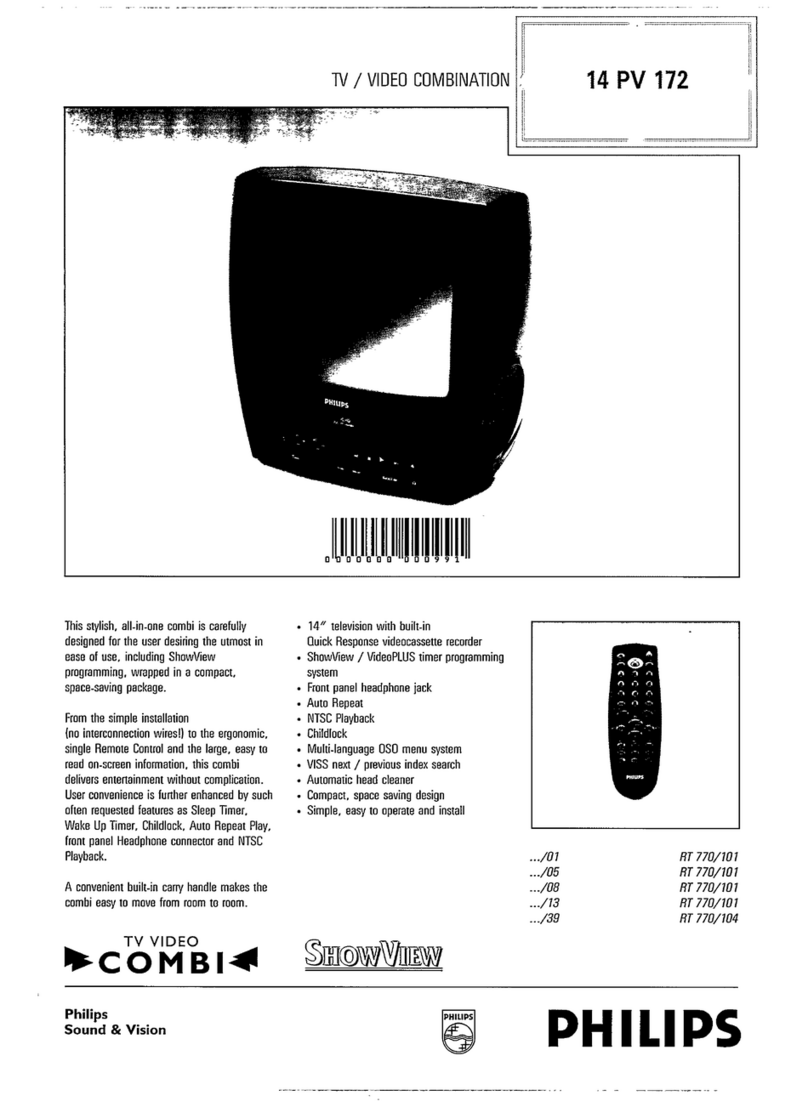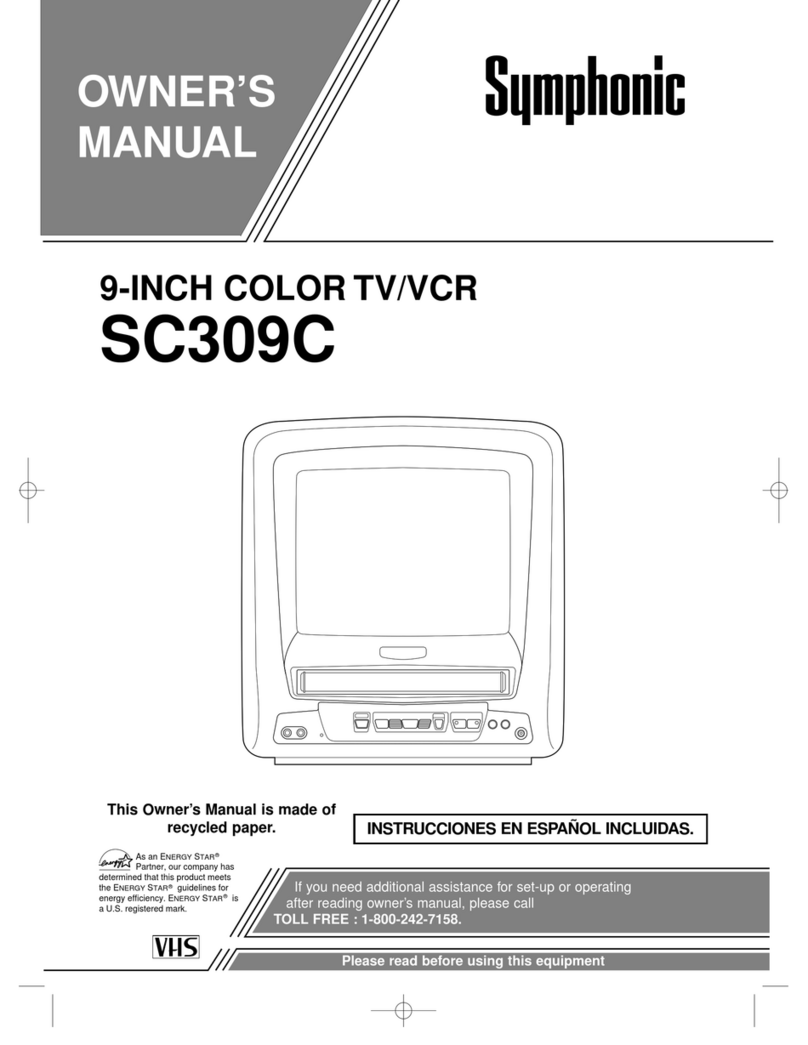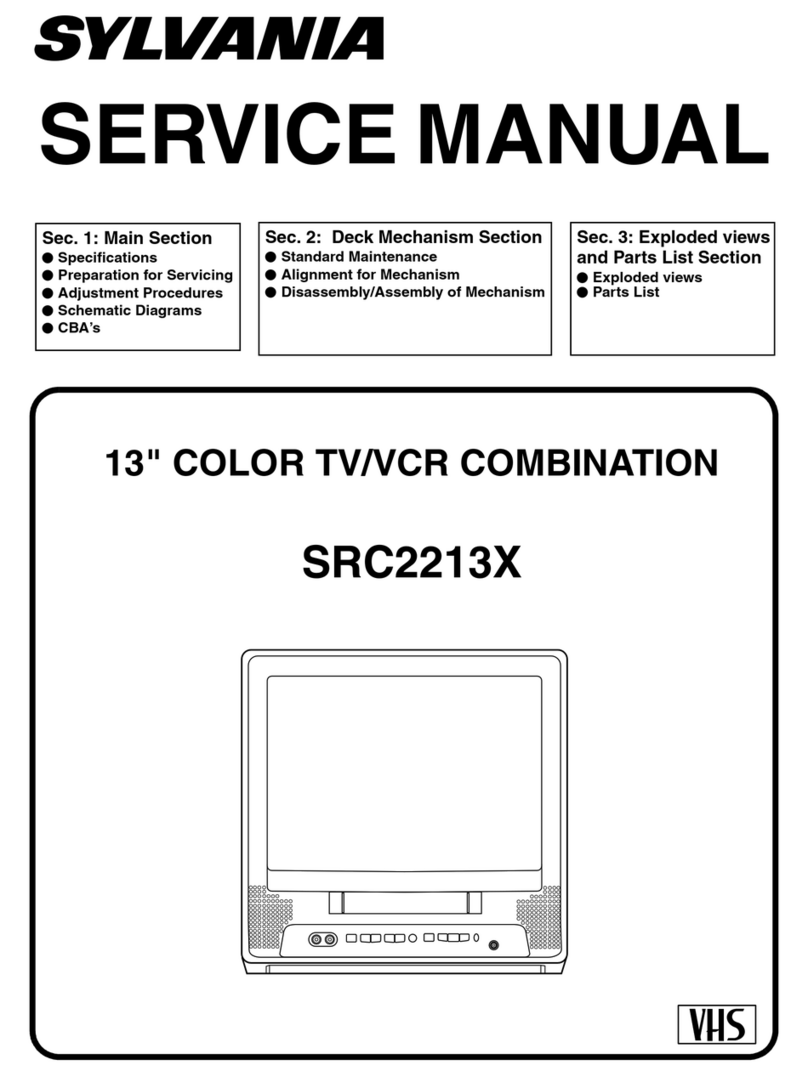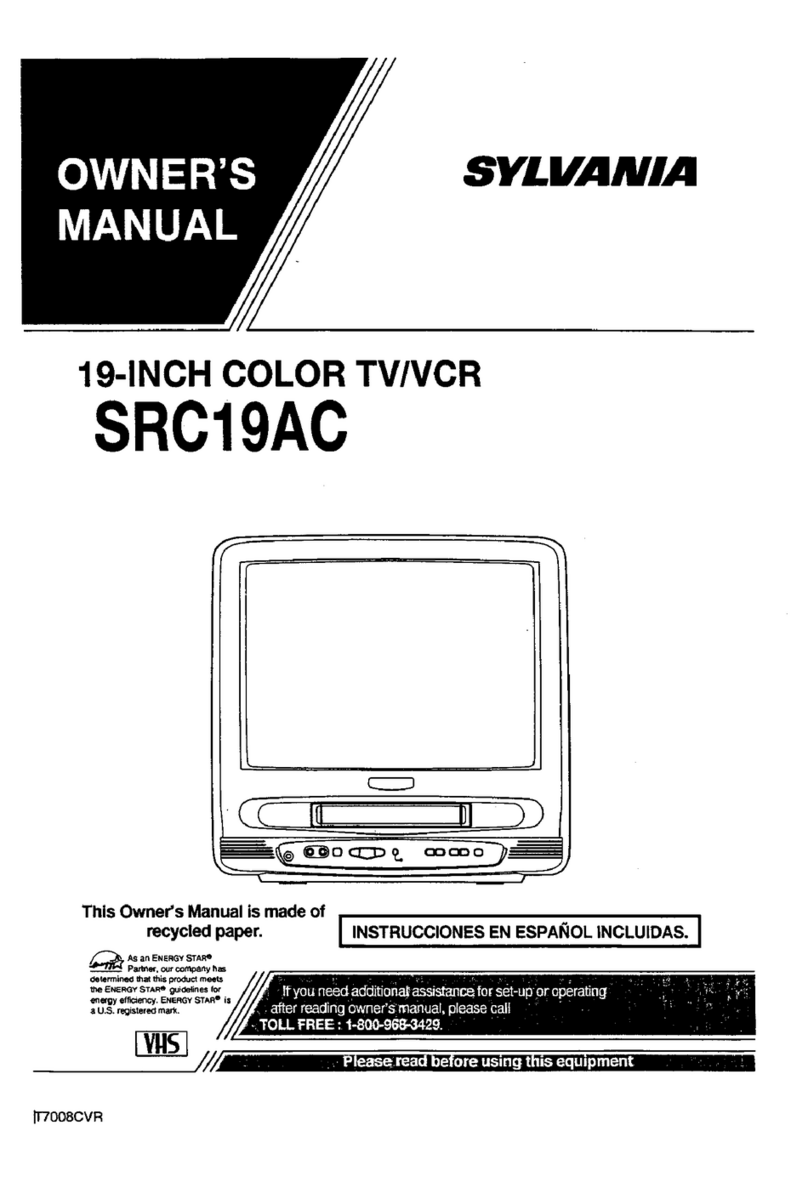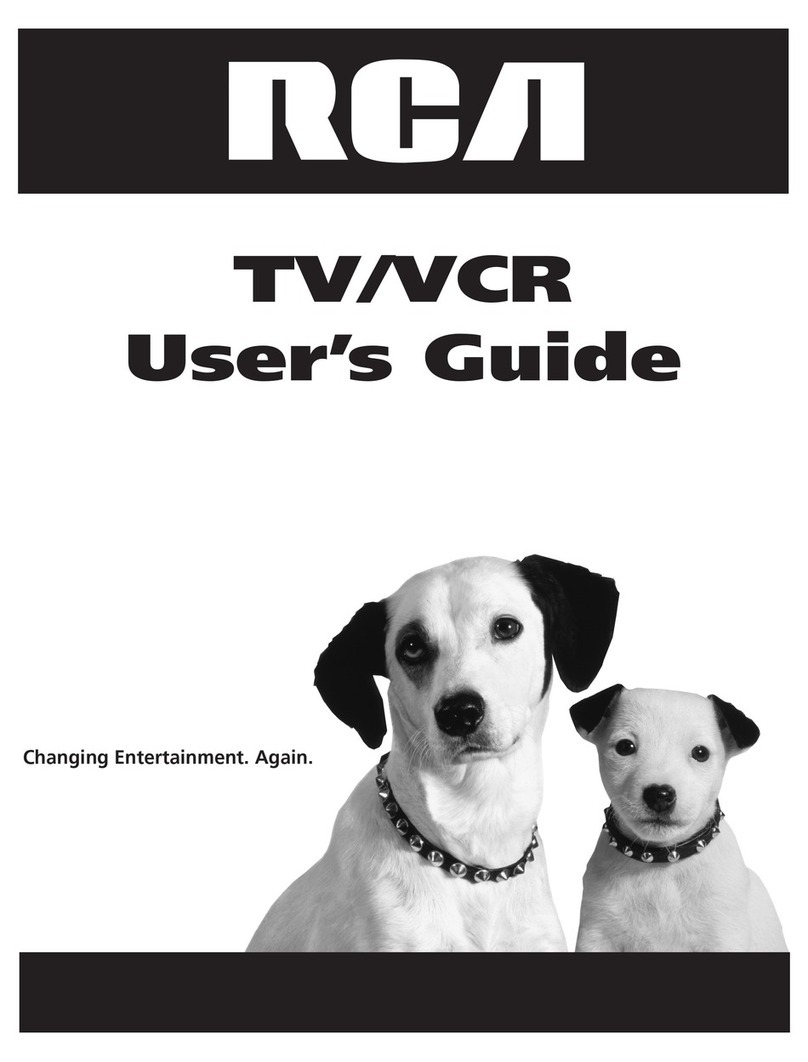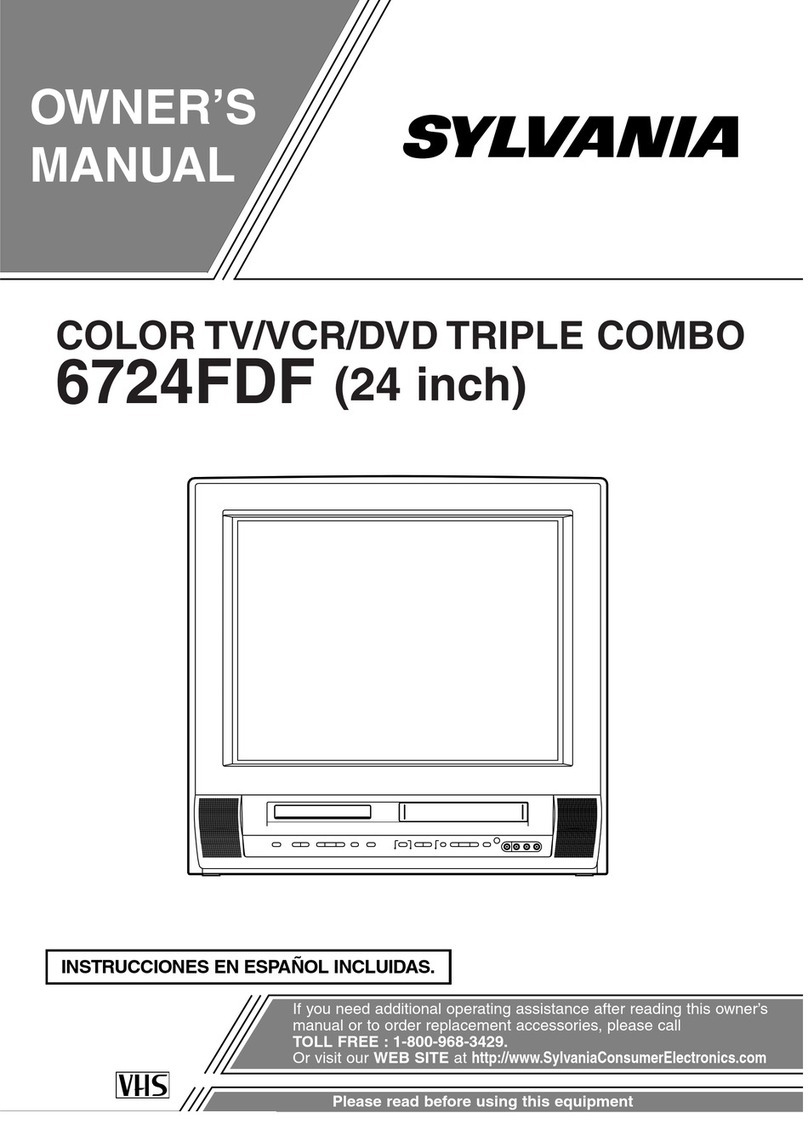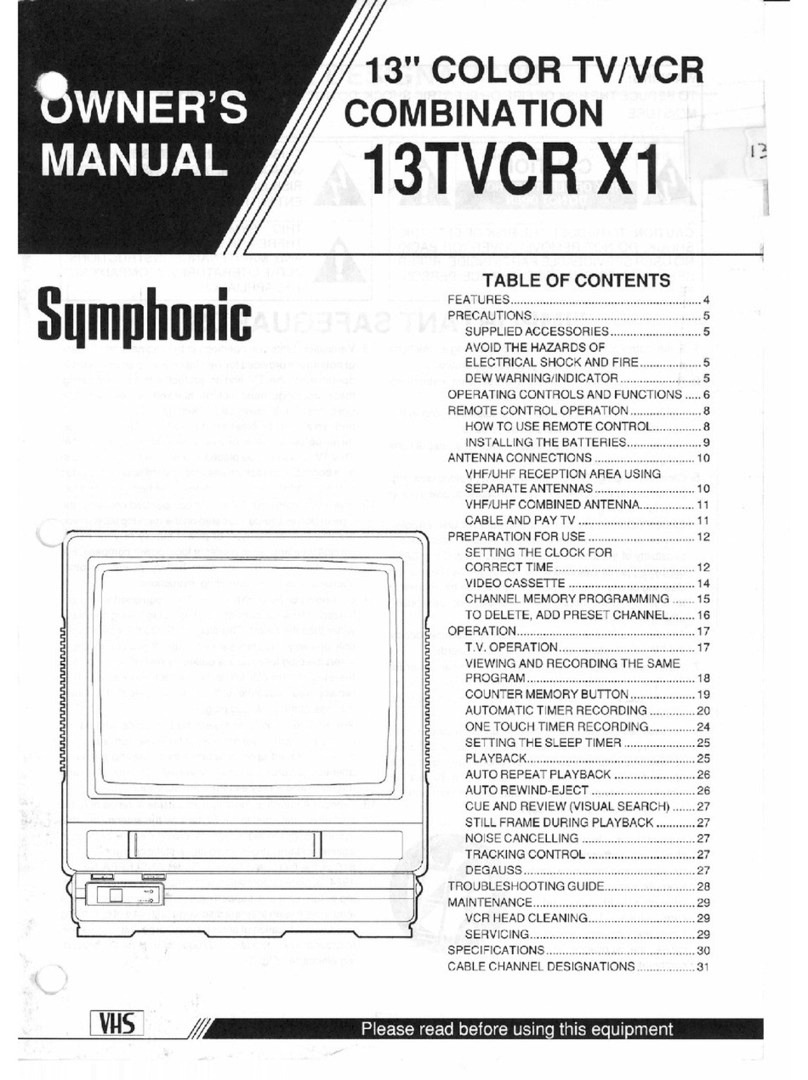ImportantSafeguardsand Precautions
I READ AND RETAIN ALL SAFETY AND I
OPERATING INSTRUCTIONS. HEED ALL
WARNINGS INTHE MANUAL AND ON UNIT
[ INSTALLATION J
1 POWER SOURCE CAUTION
Operate only from power source indicated on unit
or in this manual, if uncertain, have your Electnc
Utility Service Company or Video Products Dealer
verify your home power source.
2 POWER CORD PLUG
For safety, this unit has a polarized type plug (one
wide blade), or a three-wire grounding type plug.
Always hold the plug firmly and make sure your
hands are dry when plugging in or unplugging the
AC power cord. Regularly remove dust, dirt, etc.
on the plug.
P_OL&RIZF-O _LUG_CAU_TJ_ _N:
The plug fits into outlet one way. If it cannot be fully
inserted, try reversing it. If it Still will not fit. have an
electrician install the proper wall outlet, Do not
tamper with the plug.
G.R OU ND! NG, PL U+G_O__AU_T_IQ _N_
The plug requires a three-hole grounding outlet.
If necessary, have an electrician install the proper
outlet. Do not tamper with the plug.
3 POWER CORD
TO avoid unit malfunction, and to protect against
electrical shock, fire or personal injury:
-Keep power cord away from heating appliances
and walking traffic, Do not rest heavy objects on,
or roll such objects over the power cord.
- Do not tamper with the cord in any way.
- An extension cord should have the same type
plug (poladzed or grounding) and must be
securely connected.
-Overloaded wall outlets or extension cords is a
fire hazard.
- Frayed cords, damaged plugs, and damaged or
cracked wire insulation are hazardous and Should
be replaced by a qualified electric=an.
4 DO NOT BLOCK VENTILATION HOLES
Ventilation openings in the cabinet release heat
generated during operation. If blocked, heat
build-up may result in afire hazard or heat
damage to cassettes.
For your protection;
a. Never cover ventilation slots while unit is ON, or
operate unit while placed on a bad, sofa, rug, or
other soft surface.
b. Avoid built-in installation, such as a book case
or rack. unless properly ventilated.
5 AVOID EXTREMELY HOT LOCATIONS OR
SUDDEN TEMPERATURE CHANGES
DO not place unit over or near a heater or
regulator, in direct sunlight, etc. If unit is suddenly
moved from a cold place to a warm place,
moisture may condense in unit and on the tape
causing damage
6 TO AVOID PERSONAL INJURY
• Never place unit on support or stand that is not
firm. _eveL and adequately strong.
The unit could fall causing serious _r_ _
injury to a child or adult and
damage to the unit.
• Move any appliance and cart
combination with care.
Quick stops, excessive force, and
uneven surfaces may cause objects to overlum.
• Carefully follow all operating instructions,
J OUTDOOR ANTENNA INSTALLATION !
1 SAFE ANTENNA AND CABLE CONNECTION
An outside antenna or cable system must --'_-__
be properly grounded o prov de some Y_- -_';'2,"_"
protection against built up static ._ ........ _,_4 *"'
charges and voltage Jf _->,J_["_
Section 810 of the ,_"- ...... /_"_f, .'_t_'._.%,,_.
Nat onal E ectncal Code. ...._,.._ J
Canadapa.tofthe .......... ....
Canadian Electrical Code) -_'_-_.,__" __,,.,_.,%_,,_
provides intarmation "_ ""-_'_'+_,_',_o'_ "'*""_'_'"'
regarding proper grounding of the mast and supporting structure,
grounding of the lead-in wire to an antenna discharge unit. size of
grounding conductors, location oi antenna discharge unit, connection
to grounding electrodes, and requirements for the grounding electrode
2 KEEP ANTENNA CLEAR OF HIGH VOLTAGE POWER
LINES OR CIRCUITS
Locate an outside antenna system well away trom power lines and
electric light or power circuits so it will never touch these power sources
should it ever tall, When installing antenna, absolutely never touch
power lines, circuits or ether power sources as this could be fatal,
JUSING THE UNIT J
Before unit is brought out of storage or moved to anew location,
refer again to the INSTALLATION section of these safeguards.
1 KEEP UNITWELL AWAY FROM WATER OR MOISTURE,
such aS vases, sinks, tubs, etc.
2 IF EXPOSEDTO RAIN, MOISTURE, OR STRONG IMPACT,
unplug unit and have it inspected by a qualified service
technician before use.
3 ELECTRICAL STORMS
During a lightning storm, or before leaving unit unused for
extended periods of time, disconnect all equipment from the
power source as welt as the antenna and cable system.
4 WHEN UNIT IS PLUGGED IN
• DO NOT OPERATE IF:
- liquid has spilled into unit.
- unit was dropped or otherwise damaged.
-unit emits smoke, malodors, or noises.
Immediately unplug unit. and have it inspected by a service
technician to avoid potential fire and shock hazards.
• Never drop or push any object through openings in unit.
Touching internal parts may Cause electric shock or fire hazard.
• Keep magnetic objects, such as speakers, away from unit to
avoid electrical interference.
5 USING ACCESSORIES
Use only accessories recommended by the manufacturer to
avoid risk of fire, shock, or other hazards.
6 CLEANING UNIT
Unplug unit. Use a clean, dry. chemically untreated cloth to
gently remove dust or debris. DO NOT USE cleaning fluids.
aerosols, or forced air that could over-spray or seep into unit
and cause electrical shock. Any substance, such as wax.
adhesive tape. etc. may mar the cabinet sudace. Exposure to
greasy, humid, or dusty areas may adversely affect internal parts
ISERVICE _ _j
1DO NOT SERVICE PRODUCT YOURSELF
If, after carefully following detailed operating instructions, the
unit does not operate properly, do not attempt to open or
remove covers, or make any adjustments not described in the
manual. Unplug unit and contact a qualified service technician.
2REPLACEMENT OF PARTS
Make sure the service technician uses only parts specified by
the manufacturer, or have equal safety characteristics as
original parts. The use of unauthorized substitutes may result
in fire. electric shock, or other hazards.
3SAFETY CHECK AFTER SERVICING
After unit is serviced or repaired, request that a through safety
check be done as described in the manufacturer's service
literature to insure video unit is in safe operating condition.
2