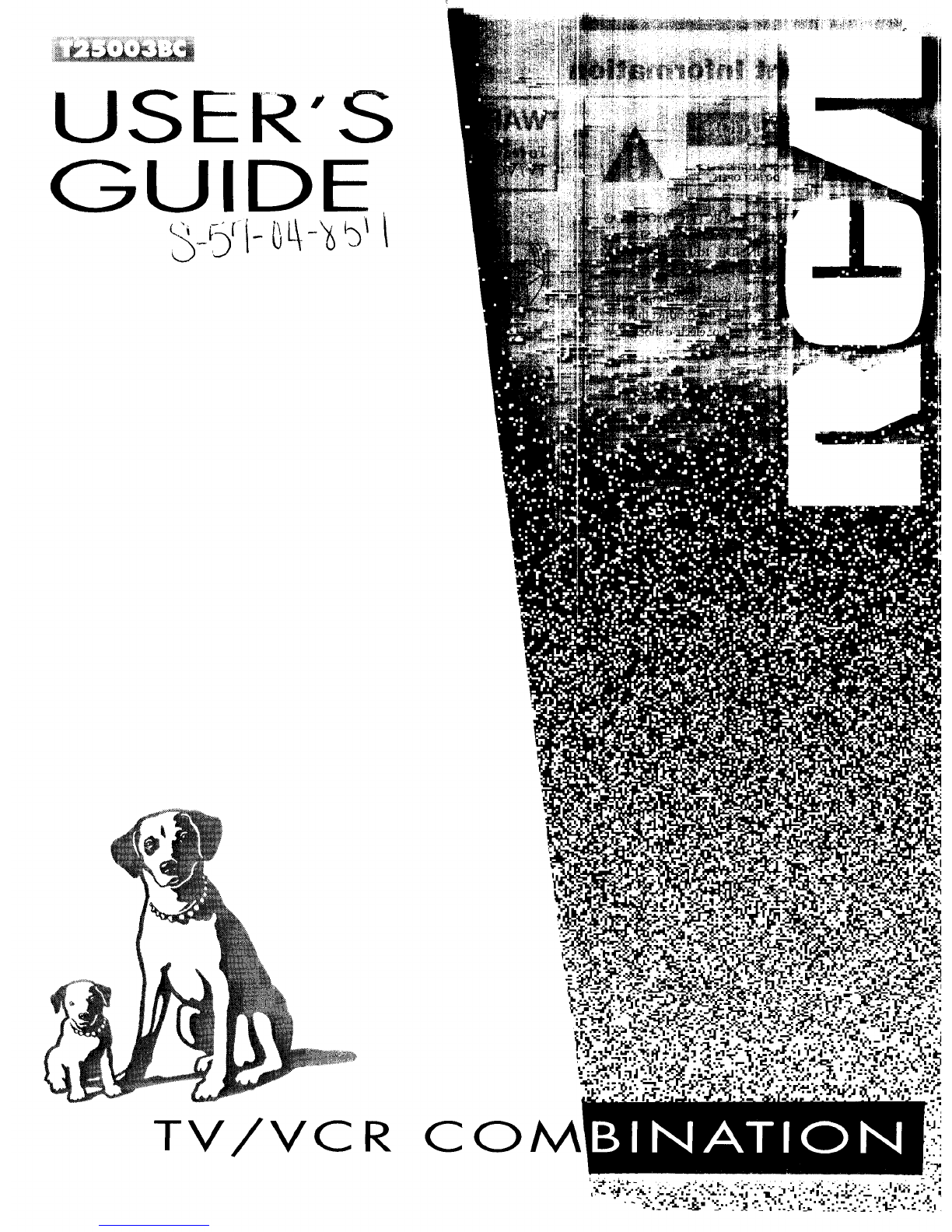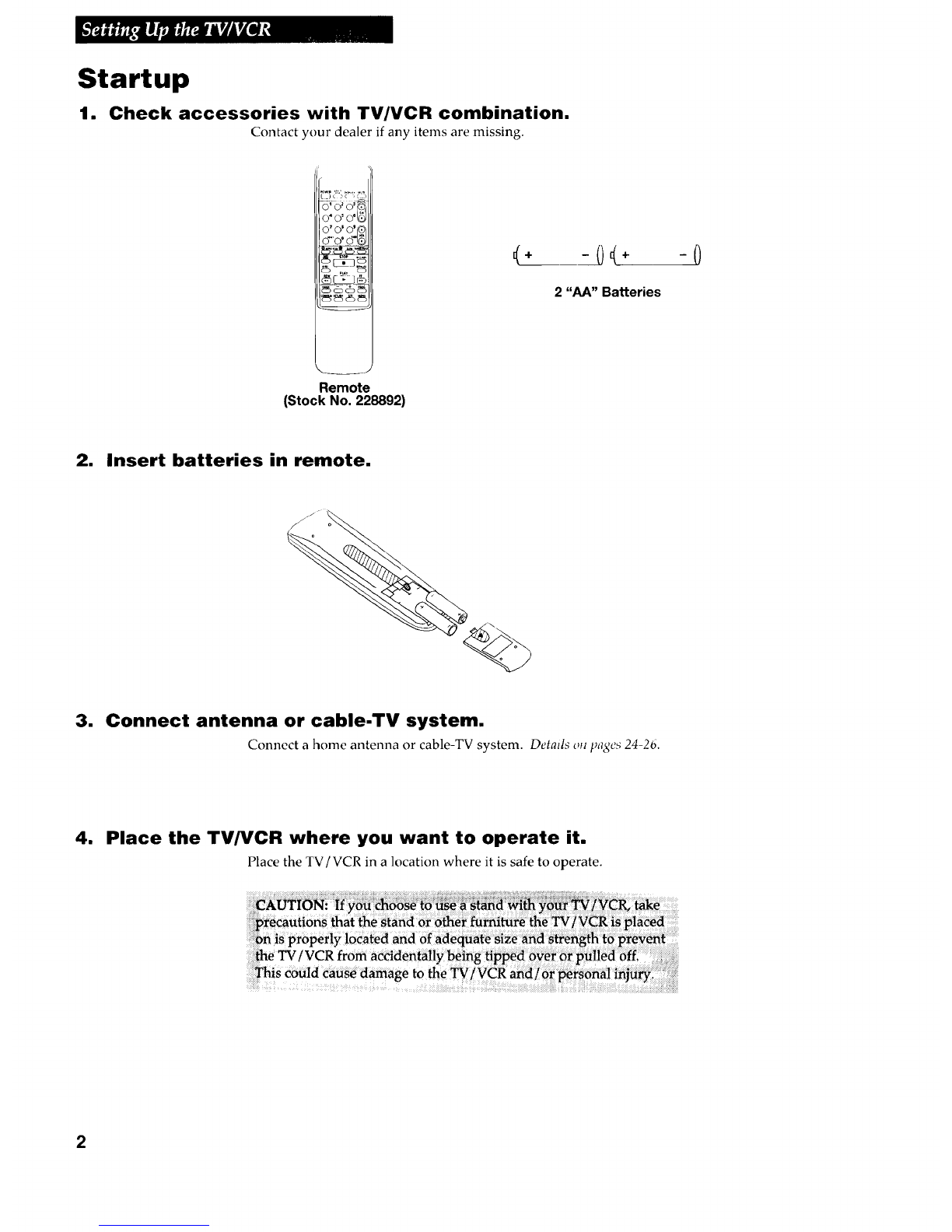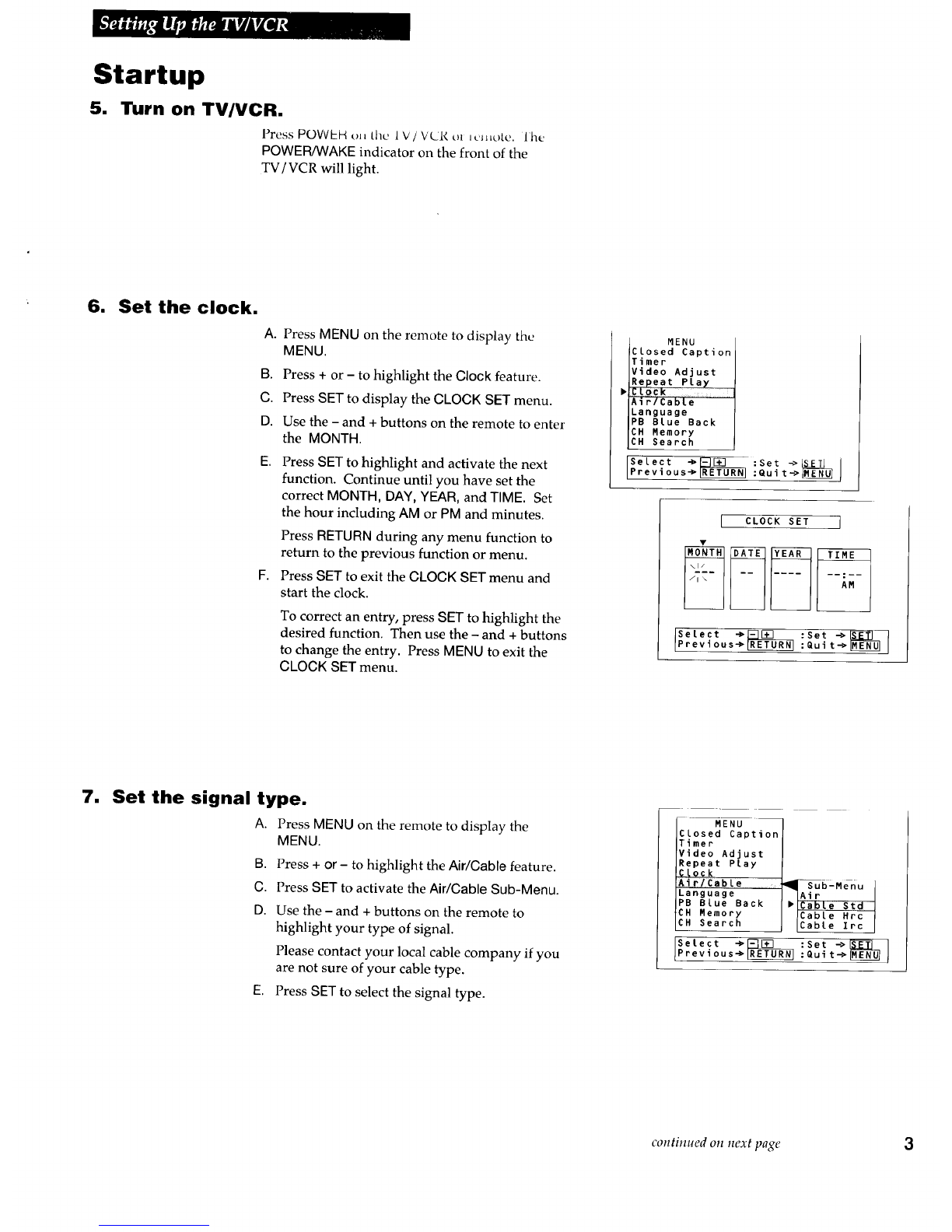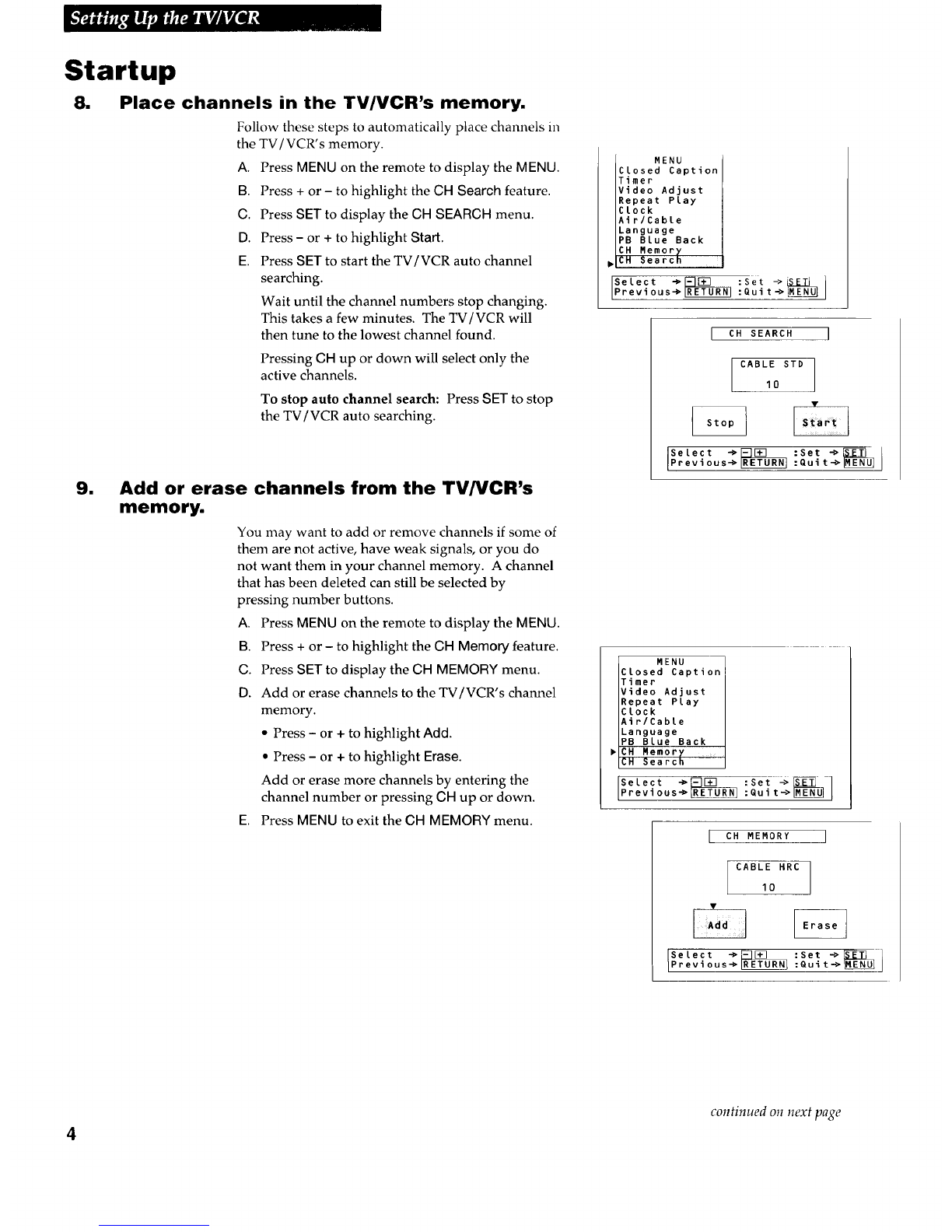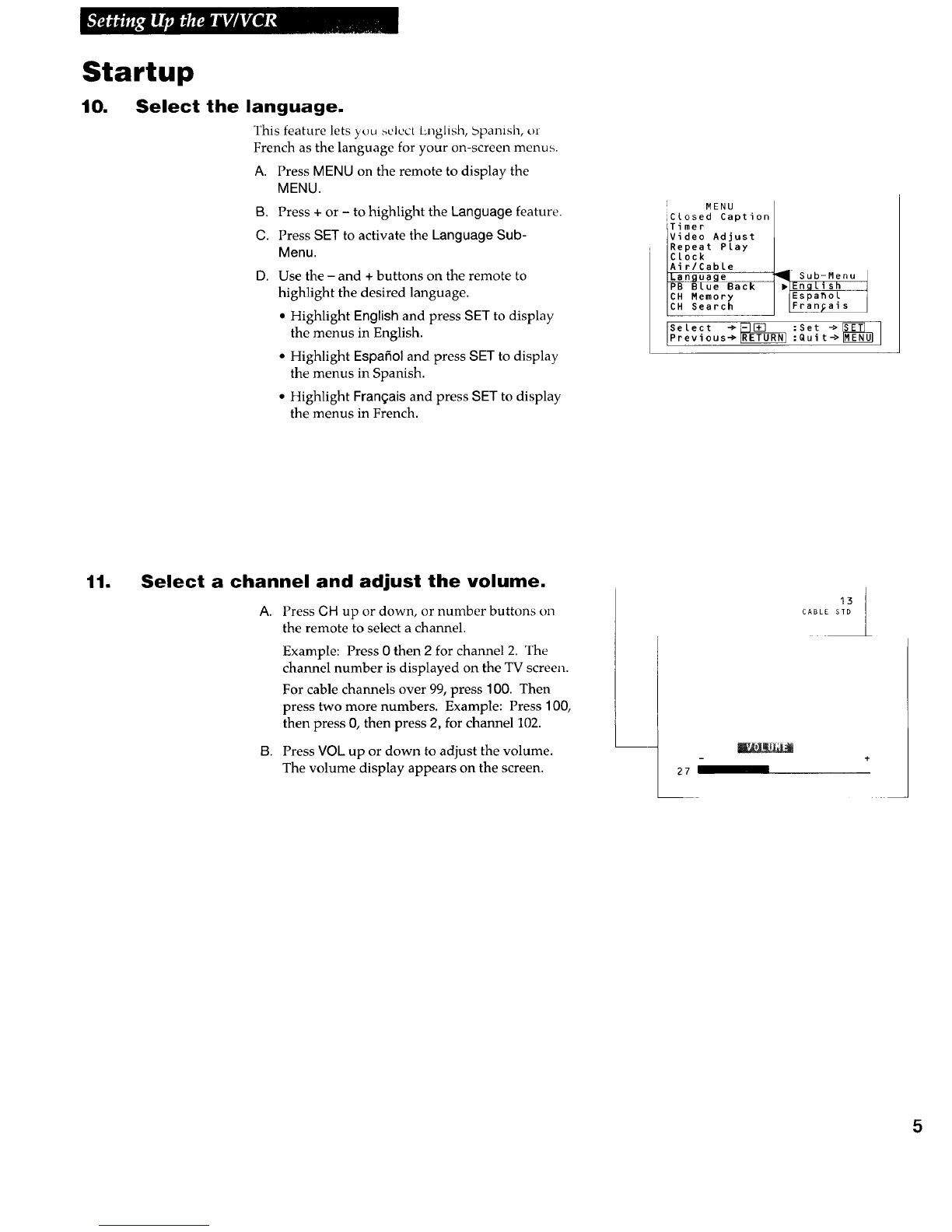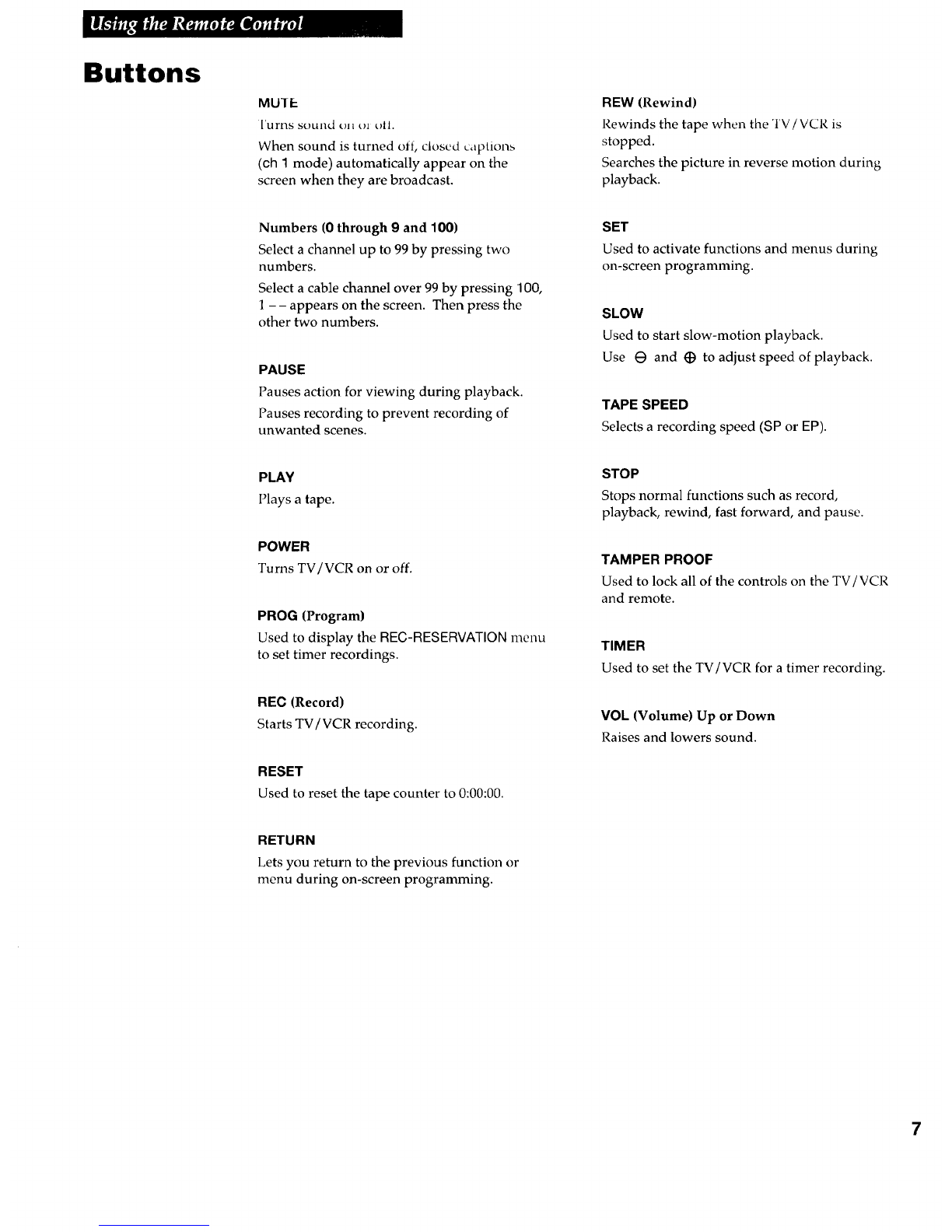Using the TV/VCR Features
On-Screen Displays
Whenever a function button is pressed
or you change channels, the function
(or channel number) is automatically
displayed on the screen.
To Manually Call Up On-Screen Displays
1. Press DISPLAYon the remote.
•Tape in TV/VCR: To display the
function, tape speed, channel
number, signal type, time counter,
date, and time.
•No tape in TV/VCR: To display
the channel number, signal type,
date, and time.
2.
If you do not press DISPLAY again,
these displays will time out.
Press DISPLAY again:
• Tape in TV/VCR: Time counter,
function, tape speed, and channel
number remain on the screen.
•No tape in TV/VCR: Small
channel number remains on screen.
These displays will not time out.
3. Press DISPLAY again to remove all
displays from the screen.
0:00:00 7:45AM JAN. 1 7:45AM JAN. 1
STOP 13 13
SP
Press DISPLAY Press DISPLAY
again again
0:00:00
Press DISPLAY
Again to Remove
All Displays
Press DISPLAY
Again to Remove
All Displays
Tamper Proof Lock
This feature allows you to lock all of the
controls on the front of the TV/VCR and the
remote. The TV/VCR will not respond to any
control. This prevents someone from
accidentally turning off a timer recording.
Turn On the Tamper Proof Lock
•Press and hold the TAMPER PROOF button
on the remote for several seconds to turn on
the tamper proof lock.
The TAMPER PROOF indicator on the
TV /VCR will flash while the lock is setting
and then remain on when the lock is set.
Turn Off the Tamper Proof Lock
•Press and hold the TAMPER PROOF button
on the remote for several seconds to turn off
the tamper proof lock.
The TAMPER PROOF indicator on the
TV/VCR will turn off.
8